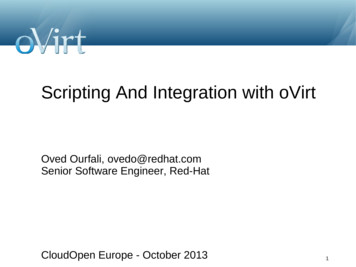SiteCatalyst V 12.2 Admin Module
Gigya SiteCatalyst v 12.2 Admin Module Yo! Need new text here!!! -- and a new logo -- GENESIS INTEGRATION GUIDE
Copyright 1996-2013. Adobe Systems Incorporated. All rights reserved. Omniture is a registered trademark of Adobe Systems Incorporated in the United States, Japan, and the European Community. Terms of Use Privacy Center Omniture products and services are licensed under the following Netratings patents: 5,675,510, 5,796,952, 6,115,680, 6,108,637, 6,138,155, 6,643,696, and 6,763,386. A trademark symbol ( , , etc.) denotes an Adobe trademark. An asterisk (*) denotes a third-party trademark. All third-party trademarks are the property of their respective owners. 1.0 04222013 GENESIS INTEGRATION GUIDE II
Table of Contents PREFACE . . . . . . . . . . . . . . . . . . . . . . . . . . . . . . . . . . . . . . . . . . . . . . . . . . . . . . . . . . . . . . . . . . . IV CHAPTER 1 - INTEGRATION OVERVIEW . . . . . . . . . . . . . . . . . . . . . . . . . . . . . . . . . . . . . . . . . . . . 1 KEY BENEFITS AND FEATURES . . . . . . . . . . . . . . . . . . . . . . . . . . . . . . . . . . . . . . . . . . . . . . . . . . . . 1 BEFORE YOU ACTIVATE THIS INTEGRATION . . . . . . . . . . . . . . . . . . . . . . . . . . . . . . . . . . . . . . . . . . 1 INTEGRATION PROCEDURE AND PREREQUISITES . . . . . . . . . . . . . . . . . . . . . . . . . . . . . . . . . . . . . . . 2 CHAPTER 2 - GIGYA INTEGRATION . 4 CONFIGURING THE INTEGRATION . . . . . . . . . . . . . . . . . . . . . . . . . . . . . . . . . . . . . . . . . . . . . . . . . . 4 DEPLOYING THE INTEGRATION CODE . . . . . . . . . . . . . . . . . . . . . . . . . . . . . . . . . . . . . . . . . . . . . . . 6 VERIFYING THE INTEGRATION . . . . . . . . . . . . . . . . . . . . . . . . . . . . . . . . . . . . . . . . . . . . . . . . . . . . 6 APPENDIX A - ADDING DEMOGRAPHICS REPORTS USING SAINT . . . . . . . . . . . . . . . . . . . . . . . . . 8 APPENDIX B - BUILDING SITECATALYST SEGMENTS . . . . . . . . . . . . . . . . . . . . . . . . . . . . . . . . . . 10 APPENDIX C - SAMPLE INTEGRATION REPORTS . . . . . . . . . . . . . . . . . . . . . . . . . . . . . . . . . . . . . 12 APPENDIX D - CONFIGURING THE PLUG-IN CODE FOR PAGE VIEW EVARS. . . . . . . . . . . . . . . . . 13 GENESIS INTEGRATION GUIDE iii
Preface The Adobe Gigya Integration Guide introduces the Genesis integration for Gigya. This integration lets Gigya automatically send data to Adobe SiteCatalyst , and integrate it with the rest of your Web analytics. After configuring the integration, you can generate reports that include information about how Gigya drives traffic, and ultimately revenue, to your on-line business. The Gigya Integration Guide includes the following sections: Integration Overview Gigya Integration Terms and Conditions of Use This document contains confidential information that is the property of Adobe. Permission to use the information in this document is described in, and governed by, the Enterprise Terms of Use (https://sc.omniture.com/p/l10n/1.0/ terms.html). Intended Audience This document is intended for Information Services professionals and on-line Marketers that are familiar with configuring SiteCatalyst, including SiteCatalyst variables (eVars, events, props). You must also be familiar with Gigya. Account Support The Adobe support team is available to help you: Answer specific product questions. Ensure that you can utilize the provided reports to their maximum capacity. Help resolve any technical difficulties. For information about contacting Account Support, see “Adobe Contact Information” on page v. Service and Billing Information Depending on the service level you have purchased, some of the options described in this guide might not be available to you. Because each account is unique, refer to your contract for pricing, due dates, terms, and conditions. If you would like to add to or otherwise change your service level, or if you have questions regarding your current service, please contact your Account Support Manager. Feedback Adobe welcomes any suggestions or feedback you might have regarding the contents of this guide. Send comments to your Account Manager. GENESIS INTEGRATION GUIDE iv
Adobe Contact Information [CORPORATE ADDRESS] [PHONE] [FAX] [TOLL FREE] [SUPPORT E-MAIL] [SALES E-MAIL] [INFORMATION E-MAIL] [CORPORATE URL] [LOG-IN URL] Adobe Systems Incorporated 3900 Adobe Way Lehi, UT 84043 1.385.345.0000 1.801.722.7001 1.877.722.7088 (support, billing and sales) clientcare@omniture.com sales@omniture.com info@omniture.com http://www.omniture.com http://my.omniture.com Gigya Contact Information [CORPORATE ADDRESS] [TOLL FREE] [FAX] [SUPPORT E-MAIL] [SALES E-MAIL] [INFORMATION E-MAIL] [CORPORATE URL] [LOG-IN URL] GENESIS INTEGRATION GUIDE Gigya 1975 Landings Dr. Mountain View, CA 94043 1.650.353.7230 650.968.2448 support@gigya-inc.com sales@gigya-inc.com info@gigya-inc.com http://www.gigya.com http://platform.gigya.com v
CHAPTER 1 Integration Overview This Adobe Genesis integration combines the power of Gigya’s integrated social interactions with the behavioral tracking, targeting and reporting of Adobe Marketing Cloud to create powerful analytics and optimization opportunities for your organization. Understanding the behaviors of site visitors in context of their age, gender and social influence can drive optimizations that lead to greater customer success. Additionally, insights into the social interaction level visitors have with the different content or products on your site can help you understand how to deliver more valuable and engaging experiences. This overview section contains information for the following topics: Key benefits and features Before you activate this integration Integration procedure and prerequisites 1.1 Key benefits and features Key Benefits of the Genesis Gigya integration include: Simple integration configuration and deployment. Reporting of Gigya related dimensions and metrics within the Adobe Marketing Cloud. The power to build Adobe Marketing Cloud analytics segments built with Gigya dimensions. 1.2 Before you activate this integration Before activating this integration, review the following requirements against your deployments of Adobe SiteCatalyst and your Gigya setup. Additionally, confirm with your Gigya representative that you are configured correctly in their system to enable this integration. This ensures that the appropriate best practices or pre-requisites are in place prior to activation, which results in a more optimal and successful integration. Adobe prerequisites Adobe SiteCatalyst report suite Up to 5 available and active SiteCatalyst custom conversion variables (eVars) Up to 4 available and active SiteCatalyst custom events Details are contained in Preparing for the Genesis Gigya integration. Adobe pricing considerations There might be recurring and implementation fees associated with this integration. Please contact your Adobe Account Representative for pricing details. Contact information can be found in “Adobe Contact Information” on page v. GENESIS INTEGRATION GUIDE 1
Chapter 1 - Integration Overview Partner pricing considerations Gigya has a one-time fee associated with this integration. Please contact sales@gigya-inc.com or your Gigya Client Account Executive to learn more. 1.3 Integration procedure and prerequisites Before you can configure the integration for your account, review the following information: Integration details Preparing for the Genesis Gigya integration Integration details Report Suite Specific: Be advised this integration is report-suite specific. Ensure that you have selected the desired report suite prior to activating the integration. Each Gigya Integration should be associated with only one SiteCatalyst report suite. Authorized Representative: Be advised that the enablement of this integration might cause your company to incur fees in accordance with your service agreement with Adobe, Inc. or your service agreement with one of Adobe's trusted partners, as applicable. By activating this integration, you hereby represent that you are an authorized representative of your company; and as such, your company agrees to pay the fees, if any, set forth in the service agreement described above. Current Customer of Gigya: This integration requires you to be a customer of both Adobe and Gigya. If you are not currently a customer of Gigya, and do not have an active deployment of Gigya features to your website, you will not be able to deploy this integration. Gigya iRank: The Gigya "iRank" value is not passed to Adobe Analytics by default. This value needs to be enabled in your Gigya implementation using the "extraFields" setting. You can find out more by contacting your Gigya representative or at the Gigya Developer Site: http://developers.gigya.com/020 Client API/010 Socialize/010 Objects/User object Unavailable Dimensions: A question mark character might appear in Gigya-related reports within Adobe Analytics. This occurs whenever a dimension is not available through Gigya or through a particular social network. For example, if a user does a Gigya Sign-on using their Twitter account, the age and gender value recorded in Adobe Analytics will contain "?" since Twitter does not explicitly capture a user's age or gender. Preparing for the Genesis Gigya integration Before you can configure the integration for your account, you will need to have the following in place: Know which email address you want to use to receive notification concerning the integrated operations. Activate the custom conversion variables (eVars and events) that you will use for capturing Gigya event data within the Adobe SiteCatalyst. Please see the following table for information on activating eVars and events based on which Gigya features you wish to track. NOTE: The same Gigya Share Provider eVar is used for the Shares, Comments, and Reactions features. A separate eVar is not required for each feature. GENESIS INTEGRATION GUIDE 2
Chapter 1 - Integration Overview Table 1.1: SiteCatalyst variables by feature for the Gigya integration GIGYA FEATURE Social Sign-Ons Shares SITECATALYST EVARS 3 eVars Gigya Sign-on Provider (allocation: Most Recent, expiration: Visit) Gigya iRank (allocation: Most Recent, expiration: Month) Gigya Demographics (allocation: Most Recent, expiration: Month) 1 eVar Comments Reactions GENESIS INTEGRATION GUIDE 1 event Gigya Sign-ons (type: Counter) 1 event Gigya Share Provider (allocation: Most Recent, expiration: Visit) 1 eVar SITECATALYST EVENTS Gigya Shares (type: Counter) 1 event Gigya Share Provider – see “Shares” feature 2 eVars Gigya Comments (type: Counter) 1 event Gigya Reaction Type (allocation: Most Recent, expiration: Visit) Gigya Share Provider – see “Shares” feature Gigya Reactions (type: Counter) 3
CHAPTER 2 Gigya Integration Configuring a Gigya integration involves the following tasks: Configuring the Integration Deploying the Integration Code 2.1 Configuring the Integration The Genesis Integration Wizard steps you through the Genesis integration for Gigya. Before you begin, ensure you have met the prerequisites as described in “Before you activate this integration” on page 1. To configure a Gigya integration 1. In Adobe Marketing Cloud, select Genesis from the products drop down list . 2. In the left column, click Add Integration. and select By Name in the Show drop down list. 3. Launch the Genesis Integration Wizard by dragging the Gigya icon to an empty plug-in slot on your green Digital Marketing Suite square. 4. On the Gigya integration introduction page, select the checkbox to accept the fees associated with the Gigya integration, then click Next. 5. In the Integration Settings section, select the Report Suite and provide a display name for the integration. 6. Click Create and Configure this Integration. 7. On Step 1, Integration Setting, configure the following: FIELD DESCRIPTION Email The email address that receives all notifications related to this integration. Description (optional) A description of the organization specific purpose for the integration. Gigya Features Check the boxes for each Gigya feature you wish to track. These are features that should already be implemented on your site. 8. On Step 2, Variable Mappings, configure the following: FIELD DESCRIPTION Gigya Demographics (eVar) The age and gender of the visitor. This is only available as visitors Sign-on using certain social networks. Gigya Sign-on Provider (eVar) The network provider (i.e. Twitter) used by the visitor during Sign-on. Gigya iRank (eVar) Gigya iRank (eVar) Gigya Share Provider (eVar) Gigya Share Provider (eVar) Gigya Reaction Type (eVar) The type of Reaction selected by the visitor. Gigya Sign-ons (event) Captured when a Sign-on has occurred. Gigya Shares (event) Captured when a Share has occurred. GENESIS INTEGRATION GUIDE 4
Chapter 2 - Gigya Integration FIELD DESCRIPTION Gigya Reactions (event) Captured when a Reaction has occurred. Gigya Comments (event) Captured when a Comment has occurred. 9. On Step 3, Reports, check the boxes to indicate which SiteCatalyst Dashboard and/or Bookmarks you wish to be generated for you. NOTE: These reports can be edited after you complete the wizard. 10. On Step 4, Review Summary, carefully review the configuration choices you have made. Once satisfied click Activate Now. NOTE: pay special attention to how report suite variables may be renamed before continuing. Each SiteCatalyst variable selection includes a field that displays the default name that Genesis assigns to the variable when the integration is complete. You can modify the variable name as desired, or leave the field blank to keep the variable name unchanged (as listed in the variable dropdown list). See “Deploying the Integration Code” on page 6 to deploy the required updates to your SiteCatalyst implementation. GENESIS INTEGRATION GUIDE 5
Chapter 2 - Gigya Integration 2.2 Deploying the Integration Code After you have completed the integration wizard, a resource named Integration Code v3 displays under the Support tab. To activate the integration complete the following: 1. Click on the link in the Resources section (see screenshot) to download the Integration Code. 2. If applicable, adjust the integration code for any eVars that are configured with “Page View” expiration (see “Configuring the plug-in code for Page View eVars” on page 13). 3. Paste the contents of the Integration Code into the Plugins area of your SiteCatalyst s code file (do not paste code inside of the s doPlugins function definition). 4. Update the newly altered s code file in your dev/staging environment and verify that there are no script errors. Verify the collection of Gigya dimensions and events (see“Verifying the Integration” on page 6). 5. Update the newly altered s code file in your production environment. 2.3 Verifying the Integration You can verify that integration data is successfully flowing to SiteCatalyst by performing the following checks. 1. Use the DigitalPulse debugger to view the data sent to SiteCatalyst as you interact with Gigya site features. (see DigitalPulse Debugger). Verify that values are being transmitted with the eVars/events that you have configured for this integration. 2. View SiteCatalyst reports populated by the Gigya integration. The following steps illustrate how to view the Gigya Sign-on Provider report. a. Log in to SiteCatalyst. b. From the reporting menu locate the Gigya Sign-on Provider report (likely under the Custom Conversion menu). c. After the report loads verify the following. i. The Date Range of the report includes the current day. ii. The Gigya Sign-ons metric is selected (use the Add Metrics feature) GENESIS INTEGRATION GUIDE 6
Chapter 2 - Gigya Integration d. The report should look something like the following. If the report shows no valid data please notify your consultant or account representative. Keep the following in mind as you verify the integration: Gigya iRank: The Gigya "iRank" value is not passed to Adobe Analytics by default. This value needs to be enabled in your Gigya implementation using the "extraFields" setting. You can find out more by contacting your Gigya representative or at the Gigya Developer Site: http://developers.gigya.com/020 Client API/010 Socialize/010 Objects/User object Unavailable Dimensions: A question mark character might appear in Gigya-related reports within Adobe Analytics. This occurs whenever a dimension is not available through Gigya or through a particular social network. For example, if a user does a Gigya Sign-on using their Twitter account, the age and gender value recorded in Adobe Analytics will contain "?" since Twitter does not explicitly capture a user's age or gender. GENESIS INTEGRATION GUIDE 7
APPENDIX A Adding Demographics Reports Using SAINT By applying SAINT classifications to your Gigya Demographics reporting, you can create additional reports that may be more digestible and actionable. To do this you must follow these steps. 1. Add the classifications using the Admin Console. a. Once signed in to SiteCatalyst, go to the Report Suite Manager within the Admin Console (Admin Report Suites). b. Select the report suite that you have integrated with Gigya. c. Select Conversion Classifications from the Edit Settings menu. d. Choose the Gigya Demographics report from the drop down menu. e. Add the following 3 as Text classifications. i. Age ii. Gender iii. Age Range 2. Save the pre-build classifications file to your computer. a. Go to the Genesis from the Adobe Marketing Cloud menu. b. Select your Gigya integration. c. Select the Support tab. d. Click to download the resource titled Demographics Classification File – save this to your computer. 3. Upload the pre-built classifications file using the SAINT interface. a. Go to SAINT Classifications from the Admin menu. b. Select the Import File tab. c. Select the report suite that you have integrated with Gigya. d. Select the Gigya Demographics report. e. Browse to the locally saved classifications file (see previous step). GENESIS INTEGRATION GUIDE 8
Chapter A f. Click the Import File button. 4. Verify your work. a. In SiteCatalyst, navigate to your Gigya Demographics report (likely under the Custom Conversion menus) b. Notice the three new options in the sub-menu named Age, Gender and Age Range c. Click the Age Range item to load the Age Range report. d. Notice that the report is now visualized with age ranges as the breakdown. GENESIS INTEGRATION GUIDE 9
APPENDIX B Building SiteCatalyst Segments One powerful way of using the integrated Gigya data within Adobe Marketing Cloud is to create segments using the Gigya dimensions. The following will illustrate an example. To build this segment complete the following: 1. Open the Segment Definition Builder tool. In SiteCatalyst (v15 or greater) this is done by clicking on the Add Segment item in the segmentation menu. 2. Give the segment a title, in this example - Most Influential Visitors (Gigya iRank) 3. Drag the Visits container from the components panel (left side) and drop it on the Include canvas (right side). 4. Click on Visit to open up the Define Visit window. 5. In the Include Only Visits section, add a rule by selecting Gigya iRank in the first menu, contains at least one of in the second menu and then typing the value “90 91 92 93 94 95 96 97 98 99 100” in the text field. Then click Add. 6. Click OK to close the Define Visit window. GENESIS INTEGRATION GUIDE 10
Chapter B 7. Verify that the Rules look correct in the Segment Canvas, then click Save. GENESIS INTEGRATION GUIDE 11
APPENDIX C Sample Integration Reports The following are few examples of the many new reports made possible through this integration. Breakdown site traffic and conversion by demographics and social network affiliation: Compare how products or content is shared as a percentage of total views: GENESIS INTEGRATION GUIDE 12
APPENDIX D Configuring the plug-in code for Page View eVars It is possible that one or more of the eVars in your report suite are set to expire on “Page View”. If this is the case, you need to make an adjustment for these eVars within the Gigya integration plug-in code. In the following example, it is assumed that eVar1 and eVar25 are set with “Page View” expiration. To adjust the Gigya plug-in to work properly for these eVars, perform the following task. 1. Open up the Gigya plug-in code with a text editor. 2. Locate the first instance of the mapVars setting. 3. Wrap the Page View eVars in double quotes and insert them into the comma separated list for the mapVars setting. 4. Repeat this step above by inserting the Page View eVars into the remaining 3 mapVars lists. GENESIS INTEGRATION GUIDE 13
GENESIS INTEGRATION GUIDE v Adobe Contact Information Gigya Contact Information [CORPORATE ADDRESS] Adobe Systems Incorporated 3900 Adobe Way Lehi, UT 84043 [PHONE] 1.385.345.0000 [FAX] 1.801.722.7001 [TOLL FREE] 1.877.722.7088 (support, billing and sales) [SUPPORT E-MAIL] clientcare@omniture.com [SALES E-MAIL] sales@omniture.com [INFORMATION E-MAIL] info@omniture.com
filter True for user-level API (default is False – admin API) persistent_auth True for using API REST sessions (default is False) . UI Plugin API (Demo) Scheduling API VDSM hooks. 51 UI Plugins Command Line Interface . 52 Web Admin user interface Extend oVirt Web Admin user interface. 53 Web Admin user interface. 54 Web Admin user interface . 55 Web Admin user interface. 56 Web Admin user .
a company travel configuration is created for each country the legal entity is located in. Features Available in Travel System Admin To access Travel System Admin, on the menu, click Administration Travel (on the sub-menu) Travel System Admin. NOTE: If Travel System Admin is your only Travel option, then the commands are
sistem informasi administrasi kependudukan desa berbasis web. 1. Admin a. Admin dapat melakukan login admin. b. Admin dapat mengelola data kependudukan meliputi data penduduk, data Rukun Tetangga dan data Rukun Warga. c. Admin dapat mengelola data surat meliputi su
You must designate a global admin for this domain. Select Invite or Make yourself global admin. For more information about this, see the section below on how to Invite a global admin or make yourself global admin. 4. If you want to designate someone else as global admin for this domain, ente
Diagram Use Case Use case menggambarkan bagaimana pengguna berdasarkan hak aksesnya berinteraksi dengan Web Aplikasi untuk menyelesaikan tindakan tertentu. Berikut ini use case yang dirancang berdasarkan hak aksesnya sebagai Admin, Pengunjung atau pembeli biasa dan Member. 1) Use Case Admin Admin login admin halaman admin customer
Django Admin comes with some Models registerd by default. There a some occasions where you might want to remove a Model from the admin pages. This is done in the admin submodule. If your app wass created using manage.py startapp, the admin.py file should already lay
minolta c3110 admin password reset, konica minolta c35 admin password reset, konica minolta c360 reset admin password, konica minolta bizhub c458 reset admin password Apr 8, 2021 — Page 5: Security Security To ensure the best possible performance and ef- fective use of the machine, read this
COB 311 Business Admin & Management X American Quarter Horse Association . COB 5323 Health/Hlthcare Admin/Mgt X Lehijh Valley Health Network . COB 5323 Health/Hlthcare Admin/Mgt X Mountain View Hospital COB 5323 Health/Hlthcare Admin/Mgt X Oneill Healthcare COB 5323 Health/Hlthcare Admin/Mgt X Smith's Food & Drug