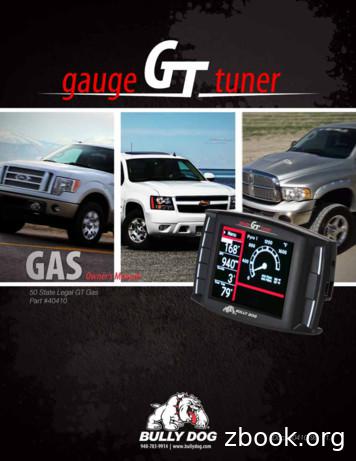NissanConnect Owner's Manual Nissan USA (Altima, Kicks, Maxima .
2020 N ISSAN C ONNECT OWNER’S MANUAL For your safety, read carefully and keep in this vehicle.
NISSAN CONSUMER AFFAIRS DEPARTMENT For assistance or inquiries about the NISSAN Navigation System (if so equipped), NISSAN warranty, service or general questions, contact the NISSAN Consumer Affairs Department at: For U.S. customers Nissan North America, Inc. Consumer Affairs Department P.O. Box 685003 Franklin, TN 37068-5003 1-800-NISSAN-1 (1-800-647-7261) For Canadian customers Nissan Canada Inc. 5290 Orbitor Drive Mississauga, Ontario L4W 4Z5 1-800-387-0122 For Mexican customers Nissan Mexicana, S.A. DE C.V. Av. Insurgentes Sur 1958 Col. Florida C.P. 01030, México, CDMX (55) 5628 2727 FOREWORD Thank you for purchasing a NISSAN vehicle. This user’s manual is for NissanConnect System and Services featuring Apple CarPlay and Android AutoTM offered in your NISSAN vehicle. Operation instructions for the following systems are included in this manual. . Audio . Hands-Free Phone . Apple CarPlay . Android AutoTM . NissanConnect Services powered by SiriusXM . Navigation . Voice recognition . Information and settings viewable on NissanConnect Please read this manual carefully to ensure safe operation of NissanConnect System. . Because of possible specification changes and optional equipment, some sections of this manual may not apply to your vehicle. . All information, specifications and illustrations in this manual are those in effect at the time of printing. NISSAN reserves the right to change specifications or design at any time without notice. . Do not remove this manual from the vehicle when selling this vehicle. The next user of the system may need the manual.
Table of Contents 1 Introduction How to use this manual. 1-2 Safety information. 1-3 Regulatory information . 1-4 Trademarks. 1-4 Legal disclaimer (for U.S. and Canada). 1-6 Legal disclaimer (for Mexico). 1-7 Licenses. 1-8 2 Getting started Control buttons and touch screen display . 2-2 Starting system. 2-8 Basic operation. 2-8 System settings . 2-13 3 Audio system Audio operation precautions . 3-2 Audio operations . 3-7 Audio settings . 3-18 USB memory device care and cleaning . 3-19 4 Hands-Free Phone Bluetooth Hands-Free Phone System. 4-2 5 Information Information menu. 5-2 NissanConnect Services powered by SiriusXM (if so equipped for U.S. and Canada). 5-7 NissanConnect Services powered by SiriusXM (if so equipped for Mexico). 5-16 SiriusXM Travel Link (if so equipped). 5-25 Apple CarPlay . 5-28 Android AutoTM . 5-32 Siri Eyes Free . 5-36 6 Navigation (if so equipped) Safety information. 6-2 Navigation screen . 6-2 Map operation . 6-3 Setting destination. 6-10 Route guidance. 6-13 Viewing traffic information. 6-23 Storing a location/route. 6-27 Navigation settings. 6-35 General information for navigation system (for U.S. and Canada). 6-38 General information for navigation system (for Mexico) . 6-48
7 Voice recognition Voice recognition . 7-2 8 Troubleshooting guide System unit . 8-2 Audio system . 8-3 Bluetooth Hands-Free Phone System. 8-10 NissanConnect Services (if so equipped). 8-14 Apple CarPlay . 8-15 Android AutoTM . 8-16 Siri Eyes Free . 8-18 Navigation (if so equipped). 8-19 Voice recognition . 8-26
1 Introduction How to use this manual . For safe operation . Reference symbols . Screen illustrations . Safety information . Regulatory information . Radio approval number and information (for Mexico) . 1-2 1-2 1-2 1-2 1-3 1-4 1-4 Bluetooth devices . Trademarks . Legal disclaimer (for U.S. and Canada) . Legal disclaimer (for Mexico) . Licenses . Software Licenses . Telematic Control Unit . 1-4 1-4 1-6 1-7 1-8 1-8 1-8
1. Introduction HOW TO USE THIS MANUAL This manual uses special words, symbols, icons and illustrations organized by function. Please refer to the following items and familiarize yourself with them. FOR SAFE OPERATION WARNING This is used to indicate the presence of a hazard that could cause death or serious personal injury. To avoid or reduce the risk, the procedures must be followed precisely. CAUTION This is used to indicate the presence of a hazard that could cause minor or moderate personal injury or damage to your vehicle. To avoid or reduce the risk, the procedures must be followed carefully. NOTE: Indicates items that help you understand and maximize the performance of your vehicle. If ignored, they may lead to a malfunction or poor performance. REFERENCE SYMBOLS INFO: This indicates information that is necessary for efficient use of your vehicle or accessories. Reference page: This indicates the title and page that you should refer to. : This indicates a button on the control panel or the steering wheel. [ ]: This indicates a key/item displayed on the screen. Voice Command: This indicates an operation by voice command. 1-2 SCREEN ILLUSTRATIONS . The illustrations in this manual are representatives of various models and may not be identical with the design and specifications of your vehicle. . Icons and menu items displayed on the screen may be abbreviated or omitted from the screen illustrations when appropriate. The omitted icons and menu items are described as dotted lines as illustrated.
1. Introduction SAFETY INFORMATION This system is primarily designed to help you support pleasant driving as outlined in this manual. However, you, the driver, must use the system safely and properly. Information and the availability of services may not always be up to date. The system is not a substitute for safe, proper and legal driving. Before using the system, please read the following safety information. Always use the system as outlined in this manual. . Do not rely on route guidance (if so equipped) alone. Always be sure that all driving maneuvers are legal and safe in order to avoid accidents. . Do not disassemble or modify this system. If you do, it may result in accidents, fire or electrical shock. . WARNING . . To operate the system, first park the vehicle in a safe location and set the parking brake. Operating the system while driving can distract the driver and may result in a serious accident. Exercise extreme caution at all times so full attention may be given to vehicle operation. If the system does not respond immediately, please be patient and keep your eyes on the road. Inattentive driving may lead to a crash resulting in serious injuries or death. If you notice any foreign objects in the system hardware, spill liquid on the system or notice smoke or a smell coming from it, stop using the system immediately and it is recommended you contact a NISSAN dealer. Ignoring such conditions may lead to accidents, fire or electrical shock. CAUTION . Some jurisdictions may have laws limiting the use of video screens while driving. Use this system only where it is legal to do so. . Extreme temperature conditions [below 4 F ( 20 C) and above 158 F (70 C)] could affect the performance of the system. . The display screen may break if it is hit with a hard or sharp object. If the display screen breaks, do not touch it. Doing so could result in an injury. NOTE: Do not keep the system running with the engine stopped. Doing so may discharge the vehicle battery. When you use the system, always keep the engine running. Models with NissanConnect Services: NissanConnect Services may not be available in some regions. Completing the NissanConnect Services registration is necessary to use NissanConnect Services related functions. 1-3
1. Introduction REGULATORY INFORMATION RADIO APPROVAL NUMBER AND INFORMATION (for Mexico) La operación de este equipo está sujeta a las siguientes dos condiciones: (1) es posible que este equipo o dispositivo no cause interferencia perjudicial y (2) este equipo o dispositivo debe aceptar cualquier interferencia, incluyendo la que pueda causar su operación no deseada. Modelo: AIVIH61L1 Marca: Bosch BLUETOOTH DEVICES FCC Regulatory information Changes or modifications not expressly approved by the party responsible for compliance could void the user’s authority to operate the equipment. This device complies with part 15 of the FCC Rules and Industry Canada licenseexempt RSS standard(s). Operation is subject to the following two conditions: (1) This device may not cause harmful interference, and (2) this device must accept any interference received, 1-4 including interference that may cause undesired operation. Le présent appareil est conforme aux CNR d’Industrie Canada applicables aux appareils radio exempts de licence. L’exploitation est autorisée aux deux conditions suivantes : (1) l’appareil ne doit pas produire de brouillage, et (2) l’utilisateur de l’appareil doit accepter tout brouillage radioélectrique subi, même si le brouillage est susceptible d’en compromettre le fonctionnement. TRADEMARKS Apple, iPhone , iPod , and iPod touch are trademarks of Apple Inc., registered in the U.S. and other countries. Apple CarPlay is a trademark of Apple Inc. Use of the Apple CarPlay logo means that a vehicle user interface meets Apple performance standards. Apple is not responsible for the operation of this vehicle or its compliance with safety and regulatory standards. Please note that the use of this product with iPhone or iPod may affect wireless performance. Bluetooth is a trademark owned by Bluetooth SIG, Inc. and licensed to Robert Bosch GmbH.
1. Introduction SiriusXM to cancel. See SiriusXM Customer Agreement for complete terms at siriusxm.com. For more information, call Listener Care at 1-877-447-0011 or visit siriusxm.com. HD Radio Technology manufactured under license from iBiquity Digital Corporation. U.S. and Foreign Patents. For patents see http://dts.com/patents. HD Radio, Artist Experience, and the HD, HD Radio, and "ARC" logos are registered trademarks or trademarks of iBiquity Digital Corporation in the United States and/or other countries. NISSAN is offering SiriusXM services (SiriusXM Audio, SiriusXM Traffic TM , SiriusXM Travel Link) for free during initial trial period. SiriusXM services require a subscription after trial period and are sold separately or as a package. The satellite service is available only in the 48 contiguous USA and DC. SiriusXM satellite service is also available in Canada; see www.siriusxm.ca. SiriusXM Satellite Radio subscription (Audio Services) is sold separately or as a package, and is continuous until you call SiriusXM Satellite Radio and SiriusXM TrafficTM subscriptions are sold separately or as a package, and are continuous until you call SiriusXM to cancel. See SiriusXM Customer Agreement for complete terms at www.siriusxm.com. SiriusXM Travel Link is available in select markets. For more information, call Listener Care at 1877-447-0011 or visit siriusxm.com/traffic. siriusxm.com/travellink. App Store Apple and the Apple logo are trademarks of Apple Inc., registered in the U.S. and other countries. App Store is a service mark of Apple Inc. Siri Siri is a trademark of Apple Inc., registered in the U.S. and other countries. Google/Google Play/Android/Android Auto Google, Google Play, Android, Android Auto and other marks are trademarks of Google LLC. SiriusXM Satellite Radio and SiriusXM Travel Link subscriptions are sold separately or as a package, and are continuous until you call SiriusXM to cancel. See SiriusXM Customer Agreement for complete terms at www.siriusxm.com. SiriusXM Travel Link is available in select markets. For more information, call Listener Care at 1-877-447-0011 or visit 1-5
1. Introduction LEGAL DISCLAIMER (for U.S. and Canada) WARNING Driving is serious business and requires your full attention. Only use features and connected devices when safe and legal to do so. Some features, including automatic crash notification and SOS (if so equipped), are dependent upon the telematics device being in operative condition, its ability to connect to a wireless network, compatible wireless network availability, navigation map data and GPS satellite signal receptions, the absence of which can limit or prevent the ability to reach the NissanConnect Services Data Center and NissanConnect Services Response Center or receive support. GPS mapping may not be detailed in all areas or reflect current road status. Never program GPS while driving. Only use Remote Engine Start/Stop (if so equipped) and Remote Horn & Lights (if so equipped) features in accordance with any laws, rules or ordinances in effect in your vehicle’s location. 1-6 Feature availability is dependent on vehicle model, trim level, packaging and options. Compatible connected device may be required and feature availability may be dependent on device’s capability. Refer to connected device’s owner’s manual for details. Late availability for some features. Some services and features are provided by independent companies not within NISSAN’s control. Should service provider terminate or restrict service or features, service or features may be suspended or terminated without notice or with no liability to NISSAN or its partners or agents. Services and features may require compatible cellular network provided by independent companies not within NISSAN or its partners’ or agents’ control. Cellular network signal strength may vary and may not be available in all areas or at all times. Services and features may not function if cellular network is unavailable, restricted, or terminated. NISSAN and its partners or agents are not responsible for associated costs or other third party changes that may be required for continued operation due to cellular network unavailability, restriction, or termination (including equipment replacements/upgrades, if available, or roaming charges on alternative networks). Technology is evolving, and changes by independent companies are not within NISSAN’s or its partners’ or agents’ control. Enrollment, owner consent, personal identification number (PIN), and subscription agreement may be required to receive full suite of features and services. Trial periods (if applicable) begin on the date of vehicle purchase or lease of a new NISSAN. Trial periods may be subject to change at any time and may be subject to early termination without notice. Required subscriptions may be sold separately for each available feature or service after trial period ends, and may continue until you call service provider to cancel. Installation costs, one-time activation fee, other fees and taxes may apply. Fees and programming subject to change. Feature may be subject to age restrictions in some areas. Subscriptions governed by service provider’s subscription agreement, terms and conditions and privacy statements available at service provider’s website. Text rates or data usage may apply. The NISSAN names, logos and slogans are trademarks owned by or licensed to Nissan Motor Co. Ltd. or its North American subsidiaries. Other trademarks and trade names are those of their respective owners. For important safety information, system
1. Introduction limitations, and additional operating and feature information, see dealer, owner’s manual, or www.nissanusa.com/ connect/important-information. LEGAL DISCLAIMER (for Mexico) Feature availability is dependent on vehicle model, trim level, packaging and options. Compatible connected device may be required and feature availability may be dependent on device’s capability. Refer to connected device’s owner’s manual for details. Late availability for some features. Driving is serious business and requires your full attention. Only use features and connected devices when safe and legal to do so. Some features, including automatic crash notification and SOS, are dependent upon the telematics device being in operative condition, its ability to connect to a wireless network, compatible wireless network availability, navigation map data and GNSS signal receptions, the absence of which can limit or prevent the ability to reach Customer Care or receive support. GNSS mapping may not be detailed in all areas or reflect current road status. Never program GNSS while driving. Only use Remote Engine Start and Remote Horn features in accordance with any laws, rules or ordinances in effect in your vehicle’s location. Some services and features are provided by independent companies not within NISSAN’s control. Should service provider terminate or restrict service or features, service or features may be suspended or terminated without notice or with no liability to NISSAN or its partners or agents. Services and features may require compatible cellular network provided by independent companies not within NISSAN or its partners’ or agents’ control. Cellular network signal strength may vary and may not be available in all areas or at all times. Services and features may not function if cellular network is unavailable, restricted, or terminated. NISSAN and its partners or agents are not responsible for associated costs or other third party changes that may be required for continued operation due to cellular network unavailability, restriction, or termination (including equipment replacements/upgrades, if available, or roaming charges on alternative networks). Technology is evolving, and changes by independent companies are not within NISSAN’s or its partners’ or agents’ control. Enrollment, owner consent, personal identification number (PIN), and subscription agreement may be required to receive full suite of features and services. Trial periods (if applicable) begin on the date of vehicle purchase or lease of a new 1-7
1. Introduction NISSAN. Trial periods may be subject to change at any time and may be subject to early termination without notice. Required subscriptions may be sold separately for each available feature or service after trial period ends, and may continue until you call service provider to cancel. Installation costs, one-time activation fee, other fees and taxes may apply. Fees and programming subject to change. Feature may be subject to age restrictions in some areas. Subscriptions governed by service provider’s subscription agreement, terms and conditions and privacy statements available at service provider’s website. 1-8 LICENSES SOFTWARE LICENSES Open Source Software Licenses http://oss.bosch-cm.com/nissan.html TELEMATIC CONTROL UNIT http://opensourceautomotive.com/IC/ tZ7T3eE6AiV4
2 Getting started Control buttons and touch screen display . Buttons on control panel . Touch screen display . Switches on steering wheel . USB (Universal Serial Bus) connection ports . Starting system . Start-up screen (if so equipped) . Basic operation . Selecting menu from Launch Bar . 2-2 2-2 2-4 2-5 2-7 2-8 2-8 2-8 2-8 How to view and operate HOME MENU screen . 2-9 Swipe-down notifications . 2-10 Functions disabled while driving . 2-11 System settings . 2-13 Settings menu . 2-13 Connections settings . 2-15
2. Getting started CONTROL BUTTONS AND TOUCH SCREEN DISPLAY BUTTONS ON CONTROL PANEL The control panel is located at the center of the instrument panel. Available functions, designs, locations, etc. may differ depending on the specifications and control panel types. Button MENU AUDIO BACK Function Push to display the HOME MENU screen. “How to view and operate HOME MENU screen” (page 2-9) Push to display the audio screen. When this button is pushed while the audio screen is displayed, a screen to select an audio source will be displayed. “Selecting audio source” (page 3-8) Depending on the screen, push to display the previous screen. Push and hold to quit the voice recognition session. “7. Voice recognition” VOL/PUSH POWER / TUNE SCROLL/ENTER SETTING MAP 2-2 Push to switch between the day screen (bright) and the night screen (dark) and to adjust the level of screen brightness. Push and hold the button to turn off the display. Push the button again to turn on the display. Push to turn the audio system on/off. Turn to adjust the volume. Use the buttons for audio operations. “Audio operations” (page 3-7) When a menu screen is displayed, turn the dial to select items on the screen. Push to confirm the selected item or setting. The button can also be used for audio operations. “Audio operations” (page 3-7) Push to display the current location map. When a split map screen is displayed, push this button to display the full map screen. When available, voice guidances can be repeated by pushing and holding this button. “Navigation screen” (page 6-2)
2. Getting started Button Function Push to display the phone screen. CAMERA See the vehicle Owner’s Manual for details of the monitor system. “4. Hands-Free Phone” 2-3
2. Getting started TOUCH SCREEN DISPLAY The touch screen display is located at the center of the instrument panel. Various information and operation menus are displayed on the touch screen display. Touch keys and icons on the screen for operation. Liquid crystal display The touch screen display is a liquid crystal display and should be handled with care. WARNING Never disassemble the display. Some parts utilize extremely high voltage. Touching them may result in serious personal injury. Characteristics of liquid crystal display: . . If the temperature inside the vehicle is especially low, the display will stay relatively dim or the movement of the images may be slow. These conditions are normal. The display will function normally when the interior of the vehicle has warmed up. Some pixels in the display are darker or brighter than others. This condition is an inherent characteristic of liquid 2-4 crystal displays, and it is not a malfunction. . A remnant of the previous display image may remain on the screen. This screen burn is inherent in liquid crystal displays, and it is not a malfunction. . The screen may become distorted by strong magnetic fields. . Depending on the condition, brightness may be adjusted automatically to prevent the display from screen burning. Maintenance of display: To clean the display screen, use a dry, soft cloth. If additional cleaning is necessary, use a small amount of neutral detergent with a soft cloth. Never spray the screen with water or detergent. Dampen the cloth first, then wipe the screen. CAUTION . Clean the display with the ignition switch in the OFF position. If the display is cleaned while the ignition switch is placed in the ON position, unintentional operation may occur. . To clean the display, never use a rough cloth, alcohol, benzine, thinner or any kind of solvent or paper towel with a chemical cleaning agent. They will scratch or deteriorate the panel. . Do not splash any liquid, such as water or car fragrance, on the display. Contact with liquid will cause the system to malfunction.
2. Getting started SWITCHES ON STEERING WHEEL Only the steering wheel switches that can be used for NissanConnect System are explained here. For the switches that are not explained here, refer to the vehicle Owner’s Manual. Switch SOURCE / Function Push to change the audio source. Tilt to select a voice command while operating the Voice Recognition System. “7. Voice recognition” ENTER (TALK) Tilt to read the previous or next message while a received text message is displayed on the screen. “Hands-free text messaging assistant” (page 4-7) This switch can also be used for audio operations. “Audio operations” (page 3-7) Push to confirm the selected voice command while operating the Voice Recognition System. Push the or - side of the switch to adjust the volume. Push to use the Voice Recognition System. Push and hold to end the voice recognition session. “Giving voice commands” (page 7-2) When Apple CarPlay or Android AutoTM is active, pushing and holding this switch will start a Siri or Google AssistantTM voice control session. “Siri operation” (page 5-30) “Google AssistantTM operation” (page 5-34) If your iPhone is connected to the in-vehicle system via Bluetooth , Siri Eyes Free can be activated by pushing and holding this switch without having to activate Apple CarPlay . “Siri Eyes Free” (page 5-36) If no Bluetooth device is connected and Apple CarPlay or Android AutoTM is not active, the Devices screen can be displayed by pushing and holding this switch. “Setting devices” (page 2-15) 2-5
2. Getting started Switch Function Push to answer a received call, to end an active call or to read a received text message. Push and hold to reject an incoming call or to ignore a received text message. When no phone call is received or when there is no active call, pushing this switch will display the phone screen. Depending on conditions, pushing and holding this switch will start a voice recognition session for making a phone call. “4. Hands-Free Phone” 2-6
2. Getting started USB (Universal Serial Bus) CONNECTION PORTS WARNING Do not connect, disconnect or operate the USB device while driving. Doing so can be a distraction. If distracted you could lose control of your vehicle and cause an accident or serious injury. The vehicle is equipped with the USB connection ports. When connected, the in-vehicle audio system can play audio contents from the compatible device. The USB connection ports are located on the lower part of the instrument panel. INFO: . The media hub layout and design vary depending on the models. The media hub on your vehicle may not be exactly as shown in the illustrations. . Refer to your USB device manufacturer’s owner information regarding the proper use and care of the device. . Cables made by Apple Inc. should be used to connect electronic devices marketed by Apple Inc. CAUTION . . . Do not force the USB device into the USB connection port. Inserting the USB device tilted or up-sidedown into the port may damage the port. Make sure that the USB device is connected correctly into the USB connection port. Do not grab the USB connection port cover (if so equipped) when pulling the USB device out of the port. This could damage the port and the cover. Do not leave the USB cable in a place where it can be pulled unintentionally. Pulling the cable may damage the port. USB connection port (for USB Type-C only) USB connection port Connect a compatible device to play media such as an iPod or a USB memory device. Connect an iPhone or an AndroidTM phone to use Apple CarPlay or Android AutoTM. 2-7
2. Getting started STARTING SYSTEM The system starts when the ignition switch is placed in the ACC or ON position. START-UP SCREEN (if so equipped) The start-up screen is displayed when the ignition switch is placed in the ACC or ON position. After an animated start-up screen is displayed, a message screen will be displayed. Touch [OK] after reading and agreeing to the message displayed on the screen. If you do not agree to the message, some of the functions on the system will be disabled. BASIC OPERATION The system can be operated with the touch panel as well as switches on the control panel and the steering wheel. This manual mainly describes the touch panel operation. SELECTING MENU FROM LAUNCH BAR NOTE: Do not keep the system running with the engine stopped. Doing so may discharge the vehicle battery. When you use the system, always keep the engine running. 2-8 The items on the Launch Bar differ according to which button on the control panel is pushed. The following menus are available on the Launch Bar. When pushing MENU : Shortcuts for various functions are displayed. Displayed items may vary depending on models and specifications. . [Phone]* “Phone” (page 4-4) . [Info] “Information
1-800-NISSAN-1 (1-800-647-7261) For Canadian customers Nissan Canada Inc. 5290 Orbitor Drive Mississauga, Ontario L4W 4Z5 1-800-387-0122 For Mexican customers Nissan Mexicana, S.A. DE C.V. Av. Insurgentes Sur 1958 Col. Florida C.P. 01030, México, CDMX (55) 5628 2727 FOREWORD Thank you for purchasing a NISSAN vehi-cle. This user's manual is .
FOREWORD Thank you for purchasing a NISSAN vehi-cle. This user’s manual is for NissanConnect with Navigation, Apps and Services of-fered in your NISSAN vehicle.
Nissan Cube 1.6L 2009-2011 D-512-7 Nissan Cube 1.8L 2009-2013 D-512-7 Nissan Frontier 2.5L 2005-2013 D-512-7 Nissan Frontier 4.0L 2005-2013 D-512-7 Nissan Maxima 3.5L 2005-2013 D-512-7 Nissan Murano 3.5L 2005-2013 D-512-7 Nissan NV2500/NV3500 4.0L 2012-2013 D-512-7 Nissan NV2500/NV3500 5.6L 2012-2013 D-512-7 Nissan Pathfinder 3.5L 2012-2013 D-512-7
lustrations in this manual are those in effect at the time of printing. NISSAN reserves the right to change specifica-tions or design at any time without notice. Do not remove this manual from the vehicle when selling this vehicle. The next user of the system may need the manual. The latest NissanConnect
2009 SERVICE AND MAINTENANCE GUIDE Nissan, the Nissan logo, and Nissan model names are Nissan trademarks. 2008 Nissan North America, Inc. 1 TABLE OF CONTENTS . your Warranty Information Booklet and Owner’s Manual for details. NISSAN MAINTENANCE Maintain Your Investment
See your Warranty Information Booklet and Owner's Manual for details. NISSAN MAINTENANCE 3. To preserve the quality, reliability and safety of your ve-hicle, an authorized Nissan dealer is recommended for . 2013 SERVICE AND MAINTENANCE GUIDE Nissan, the Nissan logo, and Nissan model names are Nissan trademarks. .
Nissan dealer or contact Nissan North America, Inc. At NissanUSA.com, you ll find virtual product demonstrations, a way to build your own Nissan, a dealer locator, and more information about key Nissan support services. Or if you d prefer, call 1-800-NISSAN-3 for answers to specific questions about Rogue Sport or any other Nissan vehicle.
Nissan South Africa (PTY) Ltd warrants all Nissan Approved Accessories, supplied by Nissan and sold by and authorised Nissan dealer from date of purchase. The terms and conditions of the warranty vary across the accessory product range. SHAPE UP IN STYLE. CUSTOMISE YOUR NISSAN MICRA ACTIVE WITH NISSAN APPROVED ACCESSORIES. BODY SIDE MOLDING .
The ASM Handbook should be regarded as a set of actions implemented by the ECAC States to be used in conjunction with the EUROCONTROL Specification for the application of the Flexible Use of Airspace (FUA). The ASM Handbook should neither be considered as a substitute for official national regulations in individual ECAC States nor for the ASM Part of the ICAO European Region Air Navigation .