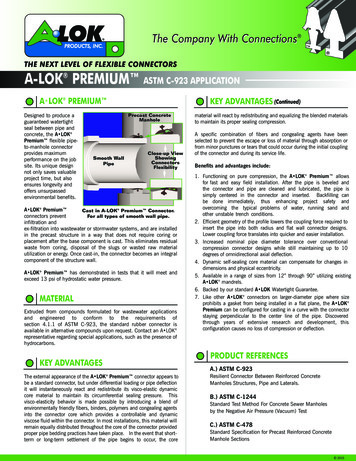AVG Rescue CD - .avg
AVG Rescue CD User Manual Document revision 2012.01 (6/18/2012) C opyright AVG Technologies C Z, s.r.o. All rights reserved. All other trademarks are the property of their respective owners. This product uses RSA Data Security, Inc. MD5 Message-Digest Algorithm, C opyright (C ) 1991-2, RSA Data Security, Inc. C reated 1991. This product uses code from C -SaC zech library, C opyright (c) 1996-2001 Jaromir Dolecek dolecek@ics.muni.cz This product uses compression library zlib, C opyright (c) 1995-2002 Jean-loup Gailly and Mark Adler. A V G 2 0 1 2 Res c ue C D 2 0 1 2 C opyright A V G T ec hnologies C Z, s .r.o. A ll rights res erved. 1
Contents . 4 1. Introduction . 4 1.1 Basic description of AVG Rescue CD 1.2 Features. 4 . 5 2. Installation . 5 2.1 Supported systems . 5 2.2 Downloading Rescue CD 6 2.3 Creating . Rescue CD 6 2.4 Creating . Rescue USB Flashdisk . 7 3. First Launch . 7 3.1 Setting Boot from CD 8 3.2 First Run. Step By Step . 9 3.3 Main Menu . 11 4. Updating 4.1 Online . 12 . 12 4.1.1 Configuring Ne t w ork Conne c t ion 4.2 Offline . 13 . 13 4.3 Download . 14 5. Scanning 14 5.1 Running. a Scan . 18 5.2 Scan Result . 21 6. AVG Virus Vault . 23 7. Utilities . 23 7.1 File Manager . 23 7.2 TrueCrypt 24 7.3 Registry. Editor 7.4 Fix MBR. 24 . 24 7.5 TestDisk . 24 7.6 Smartctl . 25 7.7 PhotoRec . 25 7.8 Ping 7.9 Links . 25 A V G 2 0 1 2 Res c ue C D 2 0 1 2 C opyright A V G T ec hnologies C Z, s .r.o. A ll rights res erved. 2
. 25 7.10 AvgDiag . 26 8. Contact and Support A V G 2 0 1 2 Res c ue C D 2 0 1 2 C opyright A V G T ec hnologies C Z, s .r.o. A ll rights res erved. 3
1. Introduction This User Manual provides complete overview of the usage and features provided by the AVG Rescue CD. 1.1. Basic description of AVG Rescue CD The AVG Rescue CD is a portable variant of AVG based on Linux, and an indispensable tool for booting up the system in case your local disk is unable to do so (e.g. when your computer system areas have become infected). Also, the AVG Rescue CD can be used for removing viruses on computers with sharing violations or insufficient user access rights. AVG Rescue CD enables you to update the AVG virus database, test all areas of the local machine, remove infection, and offers basic administration tools. For users acquainted with Linux systems, standard Linux terminal is also available. Note: We strongly recommend that only users with advanced computer k nowledge use the AVG Rescue CD. As the AVG Rescue CD gives the user administrator access rights, it is vital that the user k nows what they are doing; incorrect manipulation of the operating system or its resources may result in partial or even complete loss of system stability and functionality, or important data loss. 1.2. Features The AVG Rescue CD offers the following key features: Booting up the computer in alternative (virusless) environment Scanning all areas of the computer (local drives and Windows system registry) for viruses and spyware Handling any infected files (rename, delete, heal) Accessing the AVG Virus Vault: Possibility to restore quarantined system files Launching published hotfixes (to fix possible bugs and glitches in AVG desktop application) Administration tools Linux terminal The AVG Rescue CD is currently available in English only. Note: Sk illed administrators and expert Linux users may access AVG Rescue CD source files in order to create a customized AVG Rescue CD from scratch to meet their particular requirements. If you’re interested, you can also test unpublished versions of the software here. Please read the disclaimer on the link ed page before continuing further down that road; AVG is unable to provide support for unpublished versions of the Rescue CD, or any version you create from source code we supply. A V G 2 0 1 2 Res c ue C D 2 0 1 2 C opyright A V G T ec hnologies C Z, s .r.o. A ll rights res erved. 4
2. Installation AVG Rescue CD is distributed as: 1. part of AVG installation DVD - it can be purchased together or as an addition to your AVG software; contains installation files and documentation of all commercial AVG products as well as some useful tools (including the AVG Rescue CD) 2. ISO image for burning onto a CD 3. ZIP or RAR archive for use on a USB flashdisk 2.1. Supported systems Currently supported operating systems: Microsoft Windows 2000/XP/Vista/7/8 Microsoft Windows 2000/2003/2008 Server Both 32 and 64-bit versions are supported. Minimal system requirements: Intel Pentium 600MHz 768 MB of RAM memory (CD), 256 MB of RAM memory (USB) no hard drive space is required Generally, all common desktop PCs using the FAT32 or NTFS filesystems (running MS Windows or Linux) should work with AVG Rescue CD, however only those mentioned above are tested and quaranteed to work. Note: On an overwhelming majority of computers, BIOS setup settings can be changed so that the computer boots up from a CD. However please note that if BIOS does not allow to change this for any reason, the AVG Rescue CD cannot be used on the computer. See chapter Setting Boot from CD for more details. 2.2. Downloading Rescue CD You can download the Rescue CD files from our website http://www.avg.com/avg-rescue-cd. Available options: Click the link Download Rescue CD (for CD creation), and save the ISO file onto your computer. For further instructions, please refer to chapter Creating Rescue CD. Click the link Download Rescue CD (for USB stick), and save the archive (both RAR and ZIP archives are available). For further instructions, please refer to chapter Creating Rescue USB Flashdisk. A V G 2 0 1 2 Res c ue C D 2 0 1 2 C opyright A V G T ec hnologies C Z, s .r.o. A ll rights res erved. 5
2.3. Creating Rescue CD After you have downloaded the ISO image of the AVG Rescue CD to your computer, you now only need to burn the file on a clean CD or DVD. You will need an application for burning a CD/DVD (e.g. Nero, BurnAware Free, CDBurnerXP.). However, avoid using the Windows built-in burning feature, since the disk it creates won't be bootable. In the burning application, choose to Burn Image file (mostly the ISO file option). Insert the medium in the drive and confirm the burning. There is no need for other special settings. 2.4. Creating Rescue USB Flashdisk After you have downloaded the RAR/ZIP archive of the AVG Rescue CD files to your computer, locate the archive on your harddisk, and proceed as follows: 1. Make sure that the USB flashdisk has sufficient capacity. It is also recommended to format it before use. 2. Unpack the RAR/ZIP archive (any common decompression program, such as WinRAR/ WinZIP, should be able to do this). 3. Among the the extracted files, find setup.exe, and run it. 4. Choose a drive from the removable drives list (autodetected) and click Install. When done, you will get a message that the USB flashdisk is bootable. Also, once you have launched the AVG Rescue CD (burned on a CD), you can create a bootable USB flashdisk from the Main Menu directly. A V G 2 0 1 2 Res c ue C D 2 0 1 2 C opyright A V G T ec hnologies C Z, s .r.o. A ll rights res erved. 6
3. First Launch 3.1. Setting Boot from CD Before you can use the AVG Rescue CD on a computer, you need to configure the BIOS so that the computer is set to boot up from a CD/USB flashdisk (whichever you intend to use). There are various ways to do so, depending upon the BIOS type resp. hardware producer (it does not depend on the operating system). Typically, you will need to press a specific key to enter the BIOS/ CMOS setup program. Usually, instructions to do this are shown on the screen during computer startup, however, the message is often gone so quickly that you cannot read it; try pressing quickly the PAUSE/BREAK key to freeze the screen (hitting the key again "unfreezes" the screen). Another solution is then to consult your computer or motherboard manual; if you do not have one, you might want to contact the technical support. If none of the solutions suggested above prove successful, you can just try and press a key during the computer startup. The most frequently used keys for this purpose are: ESC, DELETE, F2, F10. Once in the BIOS, look for setting option named Boot order, Boot Options or Boot. Move the CD or USB flash drive up the boot list until it is in the first place. Save the change. Insert your AVG Rescue CD or USB flashdisk, and restart the computer. Note: Some BIOSes require the USB device to be detected, else in won't be shown in the boot list. Therefore you have to insert the USB device first. Note: Sometimes, a message lik e "Press any k ey to boot from CD or DVD" appears during startup. In such case, all you need to do to boot from your AVG Rescue CD is really just to press any k ey. A V G 2 0 1 2 Res c ue C D 2 0 1 2 C opyright A V G T ec hnologies C Z, s .r.o. A ll rights res erved. 7
3.2. First Run Step By Step During the first run, the AVG Rescue CD will display a welcome screen. Follow the instructions on the screen. Upon pressing F1, all available boot options and general commands are listed: A V G 2 0 1 2 Res c ue C D 2 0 1 2 C opyright A V G T ec hnologies C Z, s .r.o. A ll rights res erved. 8
Please be patient while the AVG Rescue CD launches; it may take a couple of minutes. After a successful boot, the License Agreement will be shown. Please read it carefully (use the arrow keys to scroll up or down), and then select whether you agree or disagree with the License Agreement (use the TAB key to move to the desired option). Please note that if you disagree, the AVG Rescue CD launch will be cancelled, and your computer restarted. As a next step, the AVG Rescue CD will ask you if you want to perform immediate update of your AVG. It is strongly recommended to perform it, since only the latest version of virus database ensures full-scale protection even from the latest threats. If your computer is connected to Internet, it won't take long to download all necessary files. However, if your computer is not connected (or if the Internet connection is unavailable for any reason), you do not need to worry, since there is also another way of updating. Simply use files previously downloaded from the AVG webpage and stored on you harddrive or USB flashdisk. Next (no matter if you have performed update or not), the main menu of the AVG Rescue CD will be displayed. 3.3. Main Menu The Main Menu is displayed after successful AVG Rescue CD boot, and lists all available options. You can navigate around the Main Menu using the arrow keys. This menu allows you to access all key features of the AVG Rescue CD. The following options are available: Scan - allows you to start (and configure) on-demand scan. Click here to learn more about scanning in the AVG Rescue CD environment. Scan Result - allows you to view reports about finished scans. Click here to learn more about handling scan results in the AVG Rescue CD environment. A V G 2 0 1 2 Res c ue C D 2 0 1 2 C opyright A V G T ec hnologies C Z, s .r.o. A ll rights res erved. 9
Update - allows you to start update of AVG (by selecting one of available ways). Click here to learn more about updating in the AVG Rescue CD environment. Hotfix - allows to access various scripts for fixing known bugs and issues afflicting the performance of AVG desktop application (i.e. standard AVG installed on the computer). The most common example of such glitches are so called "false positives" (i. e. AVG keeps detecting a virus in a file that is definitely harmless). Running an appropriate script (see its description) should take care of such problems. The list of scripts can be updated at any time (if the Internet is available). Database - allows you to choose a virus database used by the AVG Rescue CD (when there is more than one database available, the AVG Rescue CD always uses the one most up-to-date; however, it might be a good idea to try some older one, just in case the newest database is infected or corrupted). You can also add a new virus database to the list. Simply press Add, select a volume and browse your hard drive or removable drive for required file. Vault - allows you to view files stored in the Virus Vault of AVG installed on the computer and to restore them. This can be useful if a file was detected by a mistake. Click here to learn how to use the Virus Vault in the AVG Rescue CD environment. Mount - starts mounting of storage devices. Use this option after inserting a USB device. Network - allows you to configure the network connection (click here to learn more). USB - starts creation of a bootable USB flashdisk containing AVG Rescue CD. Utilities - allows you to access a set of useful tools (see Utilities section below) Eject - ejects the CD/DVD-ROM disc trays. Reboot - restarts the computer. Shutdown - turns the computer off. About - shows information about the AVG Rescue CD (version etc.). Users familiar with Linux can also press Alt F2 (resp. F3, F4, F5) to switch over to Linux terminal, offering all common Linux commands and tools. Note: If needed, you can always switch back to the menu-based AVG Rescue CD interface by pressing Alt F1. A V G 2 0 1 2 Res c ue C D 2 0 1 2 C opyright A V G T ec hnologies C Z, s .r.o. A ll rights res erved. 10
4. Updating The AVG Rescue CD should be always kept up-to-date, so that it can achieve highest performance. In the Main Menu, choose Update option to trigger the following dialog: There are three different ways to update your AVG Rescue CD: 1. Online - e.g. automatically through Internet-enabled local network 2. Offline - e.g. from a directory (on a local harddisk, or an external source such as USB flashdisk) 3. Download - e.g. by downloading files to a previously chosen folder (so you can use them for offline update later on) Note: As the update only tak es place in RAM (no writing on harddisk ), it is necessary to update each time you use the AVG Rescue CD again. No matter which way you choose, you will be always prompted to select priorities for your update: A V G 2 0 1 2 Res c ue C D 2 0 1 2 C opyright A V G T ec hnologies C Z, s .r.o. A ll rights res erved. 11
This dialog allows you to select which updates you want to use. The lowest priority is virus database update, higher is program update and the highest contains optional files (help files etc.). If you choose a higher priority, all lower priority updates will be also downloaded. Note: Selecting only high priority updates can speed up the whole process; however, for the best performance of your AVG Rescue CD, we strongly recommend to get all updates (as it is set by default). 4.1. Online This option is surely the quickest and the most comfortable, since the update is being performed automatically; however, it requires a working network connection. If the network connection is not available for some reason, you should try to configure it, or choose the offline update. 4.1.1. Configuring Network Connection The AVG Rescue CD always attempts to configure the network connection during the boot. However, this only works for DHCP assigned IP addresses. If you need to use static IP address, you will have to set it up manually. In the Main Menu, select the Network option to trigger the following dialog: Selecting the Interface option lets you choose the Network Interface Controller that you wish to configure. Next, you are given two options - DHCP (on by default) or Static. While the DHCP IP address is being configured automatically, the Static address requires some data to be entered manually. You will need to know the IP address that the computer should be using, subnet mask etc. If you don't wish to access the Internet directly, but to use a proxy server instead, select the Proxy option (the proxy server is a stand-alone server or a service running on a PC that guarantees safer connection to the Internet). In order to configure proxy, some further data are required: A V G 2 0 1 2 Res c ue C D 2 0 1 2 C opyright A V G T ec hnologies C Z, s .r.o. A ll rights res erved. 12
Use proxy – specify if you really wish to use proxy (this is the first thing to be done) Authentication – specify the authentication type; it is strongly recommended to keep the Any option, which is set by default (the proxy server will then automatically convey its requirements to you). However, if you are a skilled user, you can also choose Basic (required by some servers) or NTLM (required by all ISA Servers) option. Server IP Address – specify the server’s IP address or the name of the server Port – specify the number of the port that enables Internet access (by default, this number is set to 3128 but can be set differently – if you are not sure, contact your network administrator) User login – optional, specify only if required User password – optional, specify only if required 4.2. Offline This option allows you to perform update using previously downloaded files. Note: You can also download the files beforehand from the AVG web page and access them from the USB flash drive. If this drive is plugged in after starting the AVG Rescue CD, use the Mount option in the Main Menu, to mak e it accessible. 4.3. Download The option allows you to initiate the download of the update files. You will be prompted to choose the folder on the computer where the files should be stored (and after the download is finished, you will be also asked if you want to use them straightaway). A V G 2 0 1 2 Res c ue C D 2 0 1 2 C opyright A V G T ec hnologies C Z, s .r.o. A ll rights res erved. 13
5. Scanning 5.1. Running a Scan To run a scan, select Scan in the Main Menu. If there is an update to your AVG Rescue CD available, you will be asked whether you want to run it. We strongly recommend that you do it, since only fully up-to-date AVG Rescue CD can perform at its best. Click here to read more about updates and their types. Now, choose a part of the computer to be scanned in the Scan Type Menu: Volumes (usually equal to disk units), Directory and a Boot Sector scan types are available. Note: The Boot Sector scan will only try to find infected MBRs on selected volumes. For every such MBR found, you will be separately ask ed whether you want to fix it. Click here to learn more about fixing MBR via AVG Rescue CD. No matter which scan type you choose, you will be asked to select a volume in the next step: A V G 2 0 1 2 Res c ue C D 2 0 1 2 C opyright A V G T ec hnologies C Z, s .r.o. A ll rights res erved. 14
Each volume is defined by a location specification (according to Linux standard, volumes are mounted into the /mnt/ directory), a filesystem (NTFS or FAT32), and a volume size. If there is more than one volume, you can select/deselect the desired one with the spacebar. Selected volume is marked with an asterisk. If you selected Directory in the Scan Type Menu, you will be now offered help on how to navigate around the Directory Selection window, which follows: The window consists of a directory section, a text field, and OK/Return options. To move between the sections, use the TAB or arrow keys. A V G 2 0 1 2 Res c ue C D 2 0 1 2 C opyright A V G T ec hnologies C Z, s .r.o. A ll rights res erved. 15
To specify the directory you need to scan, either type the full path in the text field, or use the directory section to locate it: Within the directory window, use the up/down arrow keys to move to the desired directory, and the spacebar to select it (copy it to the text field). Type a forward slash to enter the directory and list all subfolders in the directory section (if you also type an alphabetic character, ). Repeat until the path to the desired directory is shown in the text field. Press Enter to confirm the selection and proceed to the next step. One dot in the directory section represents the currently selected folder, two dots represent a folder one level up the directory tree. AVG represents AVG program folder. You can only select one directory to be scanned at a time. In the next step, you can specify detailed scan and report settings: Scan inside archives – check to define that the scanning should check all files even if these are packed inside some type of archive, e.g. ZIP, RAR, . Report password protected files – check to report detected documents protected by password, i.e. not possible to scan. Report archive bombs – check to report detected (the archive bombs are highly compressed archives that, upon decompression, tak e up so much disk space and memory that they can bring down the application accessing them, or in the worst case, the whole system). Use heuristics for scanning – check if you wish the heuristic analysis (dynamic emulation of the scanned object’s instructions in a virtual computer environment) to be one of the methods used for virus detection during scanning. Scan for potentially unwanted programs – check to scan for spyware as well as for viruses. Spyware represents quite a questionable category: even though it usually represents a security risk, some of these programs can be installed intentionally. We recommend to keep this feature activated as it increases your computer security. Scan cookies – check to define that tracking cookies should be also detected during A V G 2 0 1 2 Res c ue C D 2 0 1 2 C opyright A V G T ec hnologies C Z, s .r.o. A ll rights res erved. 16
scanning (HTTP cook ies are used for authenticating, track ing, and maintaining specific information about users, such as site preferences or the contents of their electronic shopping carts). Recognize hidden extensions – check to report detected files with hidden extensions (a hidden extension can mak e a possibly malicious file appear quite harmless. E.g. the suspicious file "something.txt.exe" might appear as the harmless text file "something.txt"). Report documents with macros – check to report detected files containing macros (a macro is a predefined sequence of steps designed to mak e certain task s easier for a user - MS Word and Excel macros are widely k nown. As such, a macro can contain potentially dangerous instructions). Basically, the more options are selected, the longer the scanning takes (while being more thorough). Selected scanning options are marked with and asterisk. Move around with the up/down arrow keys, and select/deselect the options as required with the spacebar. Confirm with OK, and start the scan with the respective option in the last window: Pressing Enter will launch the scan. Currently scanned locations will be shown on screen. As mentioned in the last window, you can stop the running scan by pressing Ctrl C. Pausing the scan is not possible. A V G 2 0 1 2 Res c ue C D 2 0 1 2 C opyright A V G T ec hnologies C Z, s .r.o. A ll rights res erved. 17
5.2. Scan Result Once a scan is finished (or interrupted), you will see a dialog looking like this (you can also view it by selecting the Scan Result option in the Main Menu): The Continue options takes you to the dialog allowing you to perform actions on infected files: A V G 2 0 1 2 Res c ue C D 2 0 1 2 C opyright A V G T ec hnologies C Z, s .r.o. A ll rights res erved. 18
Navigate through the list using the up/down arrow keys, and select/deselect the files as required with the spacebar. You can also the Select All/Deselect All buttons to hasten your selection. Once you are satisfied with your selection, press the Action button to trigger a new dialog: The so called Action Menu allows you to handle detected infected files. There are three possible options: Heal - this will try to strip selected files from infection. However, it might not be successful some files simply can't be healed. Such files will be deleted (with the exception of so called "white-listed", i. e. system critical files, whose deletion may damage the whole system beyond recovery). Rename - this will rename all selected files. Such files will remain on the disc, but won't be loaded during system startup. This will make any infection harmless, as the renamed file A V G 2 0 1 2 Res c ue C D 2 0 1 2 C opyright A V G T ec hnologies C Z, s .r.o. A ll rights res erved. 19
cannot be used to spread infection or harm the computer. You can boot your OS safely now, and sort out the infection (heal or move to the virus vault) after performing full scan via AVG standard client. Note: If you choose to rename a file, it will be renamed automatically according to the following pattern: File.extension will be renamed to file.extension INFECTED.arl; renamed files remain in the original location. Delete - this will remove all selected files from the computer. Be careful, as some files can be crucial for the Windows system and deleting them can make it inoperative! Note: All deleted files will be removed from the system permanently; this action cannot be reversed. Be really careful, as some files can be crucial for the Windows system and deleting them can mak e it inoperative! Whenever unsure, we recommend to rename files, so that you do not lose them and can restore them if their absence causes trouble. You can also click the Report File option to display summary of the detected files. A V G 2 0 1 2 Res c ue C D 2 0 1 2 C opyright A V G T ec hnologies C Z, s .r.o. A ll rights res erved. 20
6. AVG Virus Vault This option allows you access the AVG Virus Vault. The Virus Vault is a virus quarantine where all files removed by AVG application, virus infected or suspicious, are stored. All these files are encrypted and cannot do your computer any harm. However, a situation might occur, when i. e. a system file removed to the Virus Vault makes the whole PC unbootable. This is one of those cases when the AVG Rescue CD is particularly useful, since it enables to recover the file from the Vault, and make the system bootable again. Note: The files are never removed from the AVG Virus Vault. It is always only their copy that is being restored to original (or chosen) location. In this dialog, you can view all files stored in the AVG Virus Vault. Sometimes, the list is so long that you might wish to use some filter in order to view only some of them. To filter the files out, only a part of file, path, or infection name can be used (e.g. C:\Windows\*.dll EICAR). Choosing the Detail option will show you more info about this particular infection, while the Select option opens a new dialog, allowing you to handle
Rescue CD. 1.1. Basic description of AVG Rescue CD The AVG Rescue CD is a portable variant of AVG based on Linux, and an indispensable tool for booting up the system in case your local disk is unable to do so (e.g. when your computer system areas have become infected). Also, the AVG Rescue CD can be used for removing viruses on
a) Create a brand new AVG Rescue CD by using the AVG Rescue CD Creator utility, and using the new license file (see chapter 2.3 How to download and create the AVG Rescue CD). b) If you already have the AVG Rescue CD, and you do not want to create a new one, put the avgelc.dat file onto some (removable) device such as a
AVG Anti-Virus Free Edition AVG AntiVirus FREE 2014 2014.x 119015 Implemented Implemented Implemented AVG Anti-Virus Free Edition AVG AntiVirus FREE 2015 2015.x 119015 Implemented Implemented Implemented AVG AntiVirus AVG Internet Security 2012 AVG Anti-Virus AVG Anti-Virus 2012 AVG Premiu
AVG Anti-Virus Free Edition 2016.x yes yes 3.6.10294.2 AVG Anti-Virus Free 10.x yes yes 3.4.19.1 AVG Anti-Virus Free 17.x yes yes 3.6.11199.2 AVG Anti-Virus Free 8.x yes yes 3.4.8.1 AVG Anti-Virus Free 9.x yes yes 3.4.8.1 AVG AntiVirus 2012.x yes yes 3.4.27.1 AVG AntiVirus 2013.x yes yes 3.5.3084.2 AVG AntiVirus
13262 Impressa S7 AVG black (EU) 13279 Impressa S9 AVG platinum (AUS) 13285 Impressa S9 AVG platinum (CCC) 13289 Impressa S7 AVG black (UL/JC) 13298 Impressa S9 AVG platinum (UL) Page 1 / 19. RP13207 Impressa S9 AVG platinum (CH) 647 Editi
Technical Rescue Rope Rescue Trench Rescue Confined Space Rescue Heavy Extrication Rescue Large Animal Rescue Technical Rescue and Hazmat are the same team. 20 Low Angle Rope Training at the Brevard County Zoo
4. Finding your way around the AVG AntiVirus In the AVG AntiVirus for Mac you can choose between three ways of accessing various settings, overviews, and functions: clicking the AVG AntiVirus for Mac icon in the Dock opens the main user interface, providing you access to various AVG security features. Click to learn more about the AVG AntiVirus .
Anti-Spam Server for MS Exchange 22 6.1 Anti-Spam Principles 22 6.2 Anti-Spam Interface 22 6.3 Anti-Spam Settings 23 7. . AVG Email Server Edition is one of a range of award winning AVG products designed to provide you with peace of mind and total security for your server. As with all AVG products AVG Email Server Edition has
A.) ASTM C-923 Resilient Connector Between Reinforced Concrete Manholes Structures, Pipe and Laterals. B.) ASTM C-1244 Standard Test Method For Concrete Sewer Manholes by the Negative Air Pressure (Vacuum) Test C.) ASTM C-478 Standard Specification for Precast Reinforced Concrete Manhole Sections A-LOK PREMIUM ASTM C-923 APPLICATION