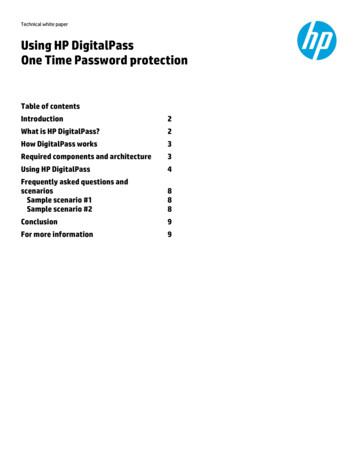Hardware Reference Guide HP Compaq T5000 Thin Client
Hardware Reference Guide HP Compaq t5000 Thin Client Document Part Number: 334457-004 February 2005 This book provides basic hardware information for this series of thin clients.
Copyright 2003-2005, Hewlett-Packard Development Company, L.P. The information contained herein is subject to change without notice. Microsoft, MS-DOS, Windows, and Windows NT are trademarks of Microsoft Corporation in the U.S. and other countries. The only warranties for HP products and services are set forth in the express warranty statements accompanying such products and services. Nothing herein should be construed as constituting an additional warranty. HP shall not be liable for technical or editorial errors or omissions contained herein. This document contains proprietary information that is protected by copyright. No part of this document may be photocopied, reproduced, or translated to another language without the prior written consent of Hewlett-Packard Company. Å WARNING: Text set off in this manner indicates that failure to follow directions could result in bodily harm or loss of life. Ä CAUTION: Text set off in this manner indicates that failure to follow directions could result in damage to equipment or loss of information. Hardware Reference Guide HP Compaq t5000 Thin Client Third Edition (February 2005) First Edition (May 2003) Document Part Number: 334457-004
Contents 1 Product Features Standard Thin Client Features . . . . . . . . . . . . . . . . . . . . . . . . . . . . . . . . . . . . . . . . . . . . Rear Panel Components . . . . . . . . . . . . . . . . . . . . . . . . . . . . . . . . . . . . . . . . . . . . . . . . System Board Components . . . . . . . . . . . . . . . . . . . . . . . . . . . . . . . . . . . . . . . . . . . . . . Using the Keyboard. . . . . . . . . . . . . . . . . . . . . . . . . . . . . . . . . . . . . . . . . . . . . . . . . . . . Windows Logo Key . . . . . . . . . . . . . . . . . . . . . . . . . . . . . . . . . . . . . . . . . . . . . . . . Additional Function Keys . . . . . . . . . . . . . . . . . . . . . . . . . . . . . . . . . . . . . . . . . . . . Special Mouse Functions. . . . . . . . . . . . . . . . . . . . . . . . . . . . . . . . . . . . . . . . . . . . . . . . Serial Number Location . . . . . . . . . . . . . . . . . . . . . . . . . . . . . . . . . . . . . . . . . . . . . . . . 1–1 1–2 1–3 1–4 1–5 1–6 1–6 1–7 2 Hardware Upgrades General Hardware Installation Sequence . . . . . . . . . . . . . . . . . . . . . . . . . . . . . . . . . . . 2–1 Removing and Replacing the Side Access Panel . . . . . . . . . . . . . . . . . . . . . . . . . . . . . 2–3 Installing Thin Client Options. . . . . . . . . . . . . . . . . . . . . . . . . . . . . . . . . . . . . . . . . . . . 2–4 Flash Memory . . . . . . . . . . . . . . . . . . . . . . . . . . . . . . . . . . . . . . . . . . . . . . . . . . . . . 2–5 SODIMM Upgrade . . . . . . . . . . . . . . . . . . . . . . . . . . . . . . . . . . . . . . . . . . . . . . . . . 2–6 PCI Expansion Module. . . . . . . . . . . . . . . . . . . . . . . . . . . . . . . . . . . . . . . . . . . . . . 2–7 Internal Battery . . . . . . . . . . . . . . . . . . . . . . . . . . . . . . . . . . . . . . . . . . . . . . . . . . . 2–10 MultiBay Hard Drive and Diskette Drive. . . . . . . . . . . . . . . . . . . . . . . . . . . . . . . 2–10 A Specifications B Security Provisions Securing the Thin Client . . . . . . . . . . . . . . . . . . . . . . . . . . . . . . . . . . . . . . . . . . . . . . . . B–1 Mounting Bracket . . . . . . . . . . . . . . . . . . . . . . . . . . . . . . . . . . . . . . . . . . . . . . . . . . . . . B–2 C Electrostatic Discharge Preventing Electrostatic Damage . . . . . . . . . . . . . . . . . . . . . . . . . . . . . . . . . . . . . . . . . C–1 Hardware Reference Guide www.hp.com iii
Contents Grounding Methods. . . . . . . . . . . . . . . . . . . . . . . . . . . . . . . . . . . . . . . . . . . . . . . . . . . . C–2 D Routine Thin Client Care and Shipping Information Routine Thin Client Care . . . . . . . . . . . . . . . . . . . . . . . . . . . . . . . . . . . . . . . . . . . . . . . D–1 Shipping Preparation . . . . . . . . . . . . . . . . . . . . . . . . . . . . . . . . . . . . . . . . . . . . . . . . . . . D–2 Important Service Repair Information . . . . . . . . . . . . . . . . . . . . . . . . . . . . . . . . . . . . . D–2 Index iv www.hp.com Hardware Reference Guide
1 Product Features Standard Thin Client Features The HP Compaq t5000 thin clients are terminals that connect over a network to a server running Microsoft Windows 2000 or Windows NT Terminal Server Edition or either of these operating systems with Citrix MetaFrame software running atop the server operating system. HP has partnered with Altiris to manage HP Compaq thin clients. Altiris Deployment Solution is a leading-edge tool to help with quick deployment and for on-going management of the thin clients in your organization. Each HP Compaq thin client is recognized by Altiris Deployment Solution as a supported device. As a result, customers need not track license compliancy for each device. For additional information about the Altiris Deployment Solution tool, refer to the Altiris Deployment Solution insert that shipped with the thin client and the Deployment Solution User Guide that is available at: www.altiris.com/documentation. The next sections describe the features of the thin client. For a complete list of the hardware and software installed on a specific model, visit http://h18004.www1.hp.com/products/thinclients/ index.html and search for a specific thin client model. The following features are common to all HP thin clients: Hardware Reference Guide no moving parts no hard drives or diskette drives (optional MultiBay hard drive and diskette drive available for select models) 15-minute setup time while software support is limited to 90 days from date of purchase, free periodic firmware upgrades during the product's warranty period help to protect your IT investment www.hp.com 1-1
Product Features central deployment and management using the Altiris Deployment Solution. Rear Panel Components Components may vary depending on the specific model. Rear Panel Components 1 Ethernet RJ-45 Connector 6 Line-out Audio (Headphone) Connector 2 Cable Lock Slot 7 PS/2 Connector* 3 Parallel Connector* 8 Power Connector 4 Universal Serial Bus (USB) Connectors (4) 9 Monitor Connector 5 Line-in Audio Connector (Microphone) : Serial Connector* * Not available on all models. Refer to the model-specific QuickSpecs at sion/ 10447.html for details. 1-2 www.hp.com Hardware Reference Guide
Product Features System Board Components System Board Components 1 Flash Memory 3 PCI Slot* 2 PCI Riser Card* 4 SODIMM Memory** * Optional; not available on all models. For use with units having optional PCI Expansion Module. **Not available on all models. Refer to the model-specific QuickSpecs at sion/ 10447.html for details. all HP Compaq t5000 thin client models are flash memory, Not SODIMMs, and/or PCI Expansion Module upgradeable. 32 MB of system RAM is reserved for processor usage. Hardware Reference Guide www.hp.com 1-3
Product Features Using the Keyboard Keyboard Features Enhanced Keyboard Components 1 Caps Lock key Used to activate/deactivate the Caps Lock feature. 2 Scroll Lock key Used to activate/deactivate the Scroll Lock feature. 3 Num Lock key Used to activate/deactivate the Num Lock feature. 4 Ctrl key Used in combination with another key; its effect depends on the application software you are using. 5 Windows Logo Key1 Used to open the Start menu in Microsoft Windows. Used in combination with other keys to perform other functions. (See the following section.) 1 1-4 Keys available in select geographic regions. www.hp.com Hardware Reference Guide
Product Features Enhanced Keyboard Components (Continued) 6 Alt Key Used in combination with another key; its effect depends on the application software you are using. 7 Application Key1 Used (like the right mouse button) to open pop-up menus in a Microsoft Office application. May perform other functions in other software applications. 8 Editing Keys Includes the following: Insert, Home, Page Up, Delete, End, and Page Down. Holding down Ctrl and Alt while pressing Delete allows you to restart the Thin Client. 1 Keys available in select geographic regions. Windows Logo Key Use the Windows Logo Key in combination with other keys to perform certain functions available in the Windows operating systems. The Windows Logo Key is not supported on Linux-based systems. Hardware Reference Guide Windows Logo Key Tab Switch between open items Windows Logo Key e Open My Computer Windows Logo Key f Search for a file or folder Windows Logo Key Ctrl f Search for computers Windows Logo Key m Minimizes or restore all windows Windows Logo Key Shift m Undo Minimize All Windows Logo Key break Displays the System Properties dialog box Windows Logo Key r Open the Run dialog box www.hp.com 1-5
Product Features Additional Function Keys The following key combinations also work on HP Compaq t5000 thin client models: With Microsoft Windows XPe Alt Esc Cycles through the minimized applications. Alt Tab Cycles through open applications. Alt Shift Tab Switches to the previous session. With Microsoft Windows CE .NET Alt Esc Cycles through open applications. Alt Tab Opens Task Manager. Special Mouse Functions Most software applications support the use of a mouse. The functions assigned to each mouse button depend on the software applications you are using. HP Compaq t5000 thin client models ship with a USB scroll All mouse. 1-6 www.hp.com Hardware Reference Guide
Product Features Serial Number Location Each thin client has a unique serial number which is located on the the thin client as shown in the following illustration. Keep this number available for use when contacting HP customer service for assistance. Serial Number Location Hardware Reference Guide www.hp.com 1-7
Product Features 1-8 www.hp.com Hardware Reference Guide
2 Hardware Upgrades General Hardware Installation Sequence To ensure the proper installation of any thin client hardware option: 1. Back up any data if necessary. 2. If the thin client is on: a. Shut the unit down. b. Turn the unit and any other attached devices off. c. Disconnect the power cord from the wall outlet. d. Disconnect any external devices or cables. Å WARNING: To reduce the risk of personal injury from electrical shock and/or hot surfaces, be sure to disconnect the power cord from the wall outlet and allow the internal system components to cool before touching. Å WARNING: To reduce the risk of electrical shock, fire, or damage to the equipment, do not plug telecommunications or telephone connectors into the network interface controller (NIC) receptacles. Ä CAUTION: Static electricity can damage the electronic components of the thin client or optional equipment. Before beginning these procedures, ensure that you are discharged of static electricity by briefly touching a grounded metal object. See Appendix C, “Electrostatic Discharge” for more information. Hardware Reference Guide www.hp.com 2-1
Hardware Upgrades 3. Remove the side access panel. See the section “Removing and Replacing the Side Access Panel” on page 2-3 for more information on how to access the system board. 4. Remove, if necessary, any hardware that will be replaced. 5. Install any optional equipment. The following options are available on select models: Flash Memory on page 2-5 SODIMM Upgrade on page 2-6 PCI Expansion Module on page 2-7 MultiBay Hard Drive and Diskette Drive on page 2-10 detailed instructions for installing thin client options are More included in the option kits. If it is necessary to replace the internal battery, refer to the following section: Internal Battery on page 2-10. 6. Replace the side access panel. Refer to the section “Removing and Replacing the Side Access Panel” on page 2-3 section for instructions on this procedure. 7. Reconnect any external devices and power cords. 8. Turn on the monitor, the thin client, and any devices you want to test. 9. Load any necessary drivers. of the drivers necessary for installing optional thin client Many hardware can be found and downloaded from the HP website at http://www.hp.com/country/us/eng/support.html. 10. Reconfigure the thin client, if necessary. 2-2 www.hp.com Hardware Reference Guide
Hardware Upgrades Removing and Replacing the Side Access Panel To install internal hardware options, you must remove the side access panel and chassis cover as shown below. Å WARNING: Before removing the side access panel, ensure that the thin client is turned off and that the power cord is disconnected from the electrical outlet. 1. Remove the two back panel screws 1. 2. Pull the side panel off 2. Removing the Side Access Panel Hardware Reference Guide www.hp.com 2-3
Hardware Upgrades 3. Remove the chassis cover by removing the two screws 1 and pulling the chassis cover 2 off. 4. Disconnect the speaker cable 3 from the system board. Removing the Chassis Cover and Disconnecting the Speaker To replace the cover, reverse the previous steps. Installing Thin Client Options There are several options available for installation on the thin client such as flash memory, SODIMMs, and security hardware (see Appendix B, “Security Provisions” for security hardware information). Not all thin clients support the same options. Visit the HP website at http://h18004.www1.hp.com/products/thinclients/ options/index.html to see what options are supported and to order available options. The following sections contain general installation instructions for some of the available options. In all cases, see the specific installation instructions that came with the thin client option. Before beginning the installation process, review the “General Hardware Installation Sequence” section earlier in this chapter, for instructions on what to do before and after installing any options. 2-4 www.hp.com Hardware Reference Guide
Hardware Upgrades Flash Memory If the thin client can be upgraded with optional flash memory, use the following instructions as an overview of this procedure. Ä CAUTION: If necessary, back up any data before continuing the installation. addition to following these instructions, follow the detailed Ininstructions that accompany the flash memory you have purchased. 1. Complete steps 1 through 4 of the “General Hardware Installation Sequence” on page 2-1. 2. Remove any existing flash memory, if installed. set of needle-nose pliers may be required when removing the flash Amemory module. 3. Verify the location of the round opening on the flash memory card and align it with the plastic stem on the system board. 4. Insert the new flash memory with the connectors facing down as shown in the following illustration. Installing Optional Flash Memory 5. Re-attach the side access panel. Hardware Reference Guide www.hp.com 2-5
Hardware Upgrades 6. Restore power to the thin client and turn it on. 7. Install the thin client firmware. For installation instructions, refer to the Troubleshooting Guide or the HP Compaq Thin Client Imaging Tool white paper available on the HP website at www.hp.com/products/thinclientsoftware. SODIMM Upgrade If the thin client can be upgraded with an optional SODIMM module, use the following instructions as an overview of this procedure. Ä CAUTION: If necessary, back up any data before continuing the installation. to following these instructions, follow the instructions that Inareaddition applicable to the specific thin client option. 1. Complete steps 1 through 4 of the “General Hardware Installation Sequence” on page 2-1. 2. Remove any existing SODIMM if one is installed. 3. Install the module into the socket at a 45 angle 1 until it clicks, then rotate the module 2 into position as shown. Installing an Optional SODIMM 4. Complete steps 6 through 10 of the “General Hardware Installation Sequence” on page 2-1. 2-6 www.hp.com Hardware Reference Guide
Hardware Upgrades PCI Expansion Module If the thin client supports an optional PCI Expansion Module, follow the instructions included in the option kit. The PCI Expansion Module option kit includes the following components: PCI riser card PCI Expansion Module metal chassis cover (with speaker) PCI Expansion Module plastic side access panel Use the following instructions as an overview of this procedure. addition to following these instructions, follow the detailed Ininstructions that accompany the PCI card you have purchased. Ä CAUTION: When using the t5710 1.2 GHz models (P/N PY704AA, PY705AA, or PY706AA ) with the PCI expansion module the unit must have the stand installed and be operated in the vertical position. 1. Complete steps 1 through 4 of the “General Hardware Installation Sequence” on page 2-1. 2. Install the optional PCI riser card as shown in the following diagram: Installing Optional PCI Riser Card Hardware Reference Guide www.hp.com 2-7
Hardware Upgrades 3. Connect the speaker cable from the PCI Expansion Module chassis cover to the system board. Connecting the Speaker 4. Install the PCI card 1 into the optional PCI riser card as shown in the following figure. 5. Install the optional PCI Expansion Module chassis cover 2. 6. Secure the optional PCI Expansion Module chassis cover with the four chassis screws 3. Installing PCI Expansion Module and Chassis Cover 2-8 www.hp.com Hardware Reference Guide
Hardware Upgrades 7. Install the optional PCI Expansion Module side access panel 1. 8. Secure the panel with the two screws 2 as shown in the following illustration. Installing PCI Expansion Module Side Access Panel 9. Complete steps 6 through 10 of the “General Hardware Installation Sequence” on page 2-1. To remove the PCI Expansion Module, reverse the previous steps. Hardware Reference Guide www.hp.com 2-9
Hardware Upgrades Internal Battery 1. Complete steps 1 through 4 of the “General Hardware Installation Sequence” on page 2-1. 2. Locate the battery on the system board. 3. Pull back on the clip 1 that is holding the battery in place, and remove the battery 2. 4. Insert the new battery and position the clip back into place. Removing and Replacing the Internal Battery 5. Complete steps 6 through 10 of the “General Hardware Installation Sequence” on page 2-1. MultiBay Hard Drive and Diskette Drive The MultiBay hard drive and diskette drive are available as options on select thin client models. These are external USB compatible drives. For additional installation information about these drives visit www.hp.com/products/thinclientsoftware or refer to the instructions that accompany these option. 2-10 www.hp.com Hardware Reference Guide
A Specifications HP Compaq t5000 thin client Dimensions Height Width Depth 8.9 in 4.0 in 7.7 in 22.6 cm 10.1 cm 19.6 cm Approximate Weight 2.6 lb 1.3 kg 50 to 95 F 10 to 35 C -22 to 140 F -30 to 60 C 10–90% 10–90% 5–95% 5–95% Temperature Range (fanless design)* Operating (max. rate of change is 10 C per hour or 18 F per hour) Nonoperating (max. rate of change is 20 C per hour or 36 F per hour) *Specifications are at sea level with altitude derating of 1 C/300m (1.8 F/1000ft) to a maximum of 3Km (10,000ft), with no direct sustained sunlight. Upper limit may be limited by the type and number of options installed. Relative Humidity (non-condensing) Operating (max. wet bulb temperature is 28 C or 84.2 F) Nonoperating (max. wet bulb temperature is 38.7 C or 101.6 F) Hardware Reference Guide www.hp.com A-1
Specifications Maximum Altitude (unpressurized) Operating 10,000 ft 3048 m 30,000 ft 9144 m Operating Voltage Range Rated Line Frequency 90–264 VAC 47–63 Hz 90–264 VAC 47–63 Hz Power Output (maximum) 40 W 40 W Rated Input Current (maximum) 4.0 A 4.0 A 136.4 BTU/hr 2.94 BTU/hr 34.4 kg-cal/hr 0.74 kg-cal/hr (max. allowed rate of change is 457m per minute or 1500 ft per minute) Nonoperating (max. allowed rate of change is 457m per minute or 1500 ft per minute) *Value may be limited by type and number of options installed. Power Supply Heat Dissipation On Off A-2 www.hp.com Hardware Reference Guide
B Security Provisions Securing the Thin Client The HP Compaq t5000 thin client models are designed to accept a security cable lock. A separate security cable lock option is available for thin clients. This cable lock prevents the thin client from being removed from its location. To order this option visit the HP website at http://h18004.www1.hp.com/products/thinclients/ options/index.html. 1. Locate the cable lock slot 1 on the back panel. 2. Insert the cable lock 2 and use the key 3 to lock it. Securing the Thin Client Hardware Reference Guide www.hp.com B-1
Security Provisions Mounting Bracket The HP Compaq t5000 thin client models are designed to accept a mounting bracket. This mounting bracket can be used to attach the thin client to a wall or desk. To order this option visit the HP website at http://h18004.www1.hp.com/products/thinclients/ options/index.html. Mounting Bracket for the Thin Client Ä B-2 CAUTION: When using the t5710 1.2 GHz models (P/N PY704AA, PY705AA, or PY706AA ) with the PCI expansion module the unit must be mounted and operated in the vertical position. www.hp.com Hardware Reference Guide
C Electrostatic Discharge A discharge of static electricity from a finger or other conductor may damage system boards or other static-sensitive devices. This type of damage may reduce the life expectancy of the device. Preventing Electrostatic Damage To prevent electrostatic damage, observe the following precautions: Hardware Reference Guide Avoid hand contact by transporting and storing products in static-safe containers. Keep electrostatic-sensitive parts in their containers until they arrive at static-free workstations. Place parts on a grounded surface before removing them from their containers. Avoid touching pins, leads, or circuitry. Always be properly grounded when touching a static-sensitive component or assembly. www.hp.com C-1
Electrostatic Discharge Grounding Methods There are several methods for grounding. Use one or more of the following methods when handling or installing electrostatic-sensitive parts: Use a wrist strap connected by a ground cord to a grounded Thin Client chassis. Wrist straps are flexible straps with a minimum of 1 megohm /- 10 percent resistance in the ground cords. To provide proper grounding, wear the strap snug against the skin. Use heelstraps, toestraps, or bootstraps at standing workstations. Wear the straps on both feet when standing on conductive floors or dissipating floor mats. Use conductive field service tools. Use a portable field service kit with a folding static-dissipating work mat. If you do not have any of the suggested equipment for proper grounding, contact an HP authorized dealer, reseller, or service provider. more information on static electricity, contact an HP authorized For dealer, reseller, or service provider. C-2 www.hp.com Hardware Reference Guide
D Routine Thin Client Care and Shipping Information Routine Thin Client Care Follow these suggestions to take care of the thin client: Hardware Reference Guide Operate the thin client on a sturdy, level surface. Leave a 3-inch (7.6-cm) clearance around the air vents to permit the required airflow. Never operate the thin client with the outside panel removed. Never restrict the airflow into the thin client by blocking the vents or air intake. Keep the thin client away from excessive moisture, direct sunlight, and extremes of heat and cold. For information about the recommended temperature and humidity ranges for the thin client, see Appendix A, “Specifications” in this guide. Keep liquids away from the thin client and keyboard. Turn off the thin client before you do either of the following: Wipe the exterior of the thin client with a soft, damp cloth as needed. Using cleaning products may discolor or damage the finish. Occasionally clean the air vents of the thin client. Lint and other foreign matter can block the vents and limit the airflow. www.hp.com D-1
Routine Thin Client Care and Shipping Information Shipping Preparation Follow these suggestions when preparing to ship the thin client: 1. Turn off the thin client and external devices. 2. Disconnect the power cord from the electrical outlet, then from the thin client. 3. Disconnect the system components and external devices from their power sources, then from the thin client. 4. Pack the system components and external devices in their original packing boxes or similar packaging with sufficient packing material to protect them. environmental nonoperating ranges, see Appendix A, For “Specifications” in this guide. Important Service Repair Information In all cases, remove and safeguard all external options before returning the thin client to HP for repair or exchange. In countries that support customer mail-in repair by returning the same unit to the customer, HP makes every effort to return the repaired HP with the same internal memory and flash modules that were sent. In countries that do not support customer mail-in repair by returning the same unit to the customer, all internal options should be removed and safeguarded in addition to the external options. The thin client should be restored to the original configuration before returning it to HP for repair. D-2 www.hp.com Hardware Reference Guide
Index A Altiris Deployment Solution 1–1 C cable lock installing B–1 slot location 1–2 cautions backing up data 2–5 static electricity 2–1 components keyboard 1–4 mouse 1–6 rear panel 1–2 E electrostatic discharge C–1 installing flash memory 2–5 memory 2–6 MultiBay diskette drive 2–10 MultiBay hard drive 2–10 K keyboard 1–4 function keys 1–6 layout 1–4 Windows logo key 1–5 L line-in audio connector 1–2 line-out audio connector 1–2 M flash memory installing 2–5 location 1–3 memory installing 2–6 socket location 1–3 monitor connector 1–2 mouse 1–6 G O grounding methods C–2 options installing 2–1, 2–4 supported 2–2 F H hardware specifications A–1 upgrades 2–1 headphone connector 1–2 I installation sequence 2–1 Hardware Reference Guide P PCI Expansion Module 2–7 riser card 2–7 slot location 1–3 www.hp.com Index-1
Index PCI Expansion Module installing 2–7 kit contents 2–7 removing 2–9 R rear panel components 1–2 removing PCI Expansion Module 2–9 side access panel 2–3 SODIMMs 2–6 RJ-45 connector 1–2 routine care D–1 S security provisions B–1 serial connector 1–2 serial number 1–7 service repair D–2 shipping preparation D–2 shutting down 2–1 side access panel removing 2–3 software Altiris Deployment Solution 1–1 pre-installed 1–1 specifications A–1 T thin client features 1–1 U USB connector 1–2 W warnings electric shock 2–1 fire 2–1 Index-2 www.hp.com Hardware Reference Guide
The following key combinations also work on HP Compaq t5000 thin client models: Special Mouse Functions Most software applications support the use of a mouse. The functions assigned to each mouse button depend on the software applications you are using. All HP Compaq t5000 thin client models ship with a USB scroll mouse. With Microsoft Windows XPe
Evo - N610c 1 Compaq Compaq Evo - N620c 1 Compaq Evo - N800c 1 Evo - N800v 1 Compaq Evo - N800w 1 Compaq Compaq NC4000 1 Compaq NC4010 1 Compaq NC4200 1 Compaq NC6000 1 Compaq NC6120 1 Compaq NC6200 1 NC6200 1.
Installing Linux on Compaq ProLiant Servers The Compaq ProLiant Linux Team March 23, 2001 Version 0.7 This guide was designed to facilitate the installation of various Linux distributions on Compaq ProLiant Servers. Notice 2001 Compaq Computer Corporation Compaq, Compaq Insight Manager, NetFlex, NonStop,
1.4 compaq 84-key keyboard 1-3 1.5 compaq dual-mode monitor 1-4 1.6 compaq color monitor 1-5 1.7 compaq video graphics color monitor 1-6 1.8 compaq video graphics monochrome monitor 1-8 1.9 360-kbyte 5¼-inch diskette drive 1-10 1.10 1.2-megabyte 5¼-inch diskette drive 1-12 1.11 1.44-megabyte 3½-inch diskette drive 1-12
HP Trade In and Save 2016 Eligible trade-in products Page 1 . COMPAQ IJ 300 COMPAQ IJ 600 COMPAQ IJ 650 COMPAQ LN 15 COMPAQ LN 16 COMPAQ PAGEMARQ 20 DELL 720 . DELL ALL-IN-ONE PRINTER 968 DELL B1
HP DigitalPass is a new capability embedded in select HP Compaq Elite 8300 and HP Compaq Elite 8300 AiO desktops. It is also available on select HP Compaq 8200 Elite, HP Compaq 8200 Elite AiO, HP Compaq 6200 Pro, HP Compaq 6200 Pro
Compaq Evo D320 HP e-Pc Compaq Evo D500 HP Vectra VL400 Compaq Evo D510 HP Vectra VL410 HP Evo D510 e-PC HP Vectra VL420 HP Compaq Business Desktop d325 HP Vectra VL800 HP Compaq Business Desktop d330 HP Vectra VL8i Workstations HP Workstation xw3100 HP Workstation xw4000 HP Workstation
HP Compaq 6515b Notebook PC and HP Compaq 6510b Notebook PC Maintenance and Service Guide
III. COMMUNITY DIMENSION 6. The undertakings concerned have a combined aggregate world-wide turnover of more than EUR 5 Bio (EUR 51,4 Bio for HP and EUR 46,1 Bio for Compaq in 2000)2. Each of HP and Compaq have a Community-wide turnover in excess of EUR 250 million (EUR 14,8 Bio for HP and EUR 12,4 Bio for Compaq in 2000), but they do not achieve