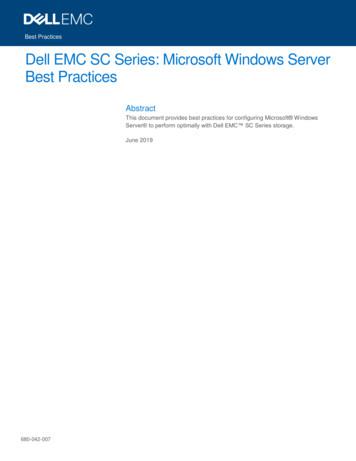ARIS Server Installation Guide - Windows - Software AG
ARIS SERVER INSTALLATION GUIDE WINDOWS VERSION 10.0 - SERVICE RELEASE 12 April 2020 SOFTWARE AG
This document applies to ARIS Version 10.0 and to all subsequent releases. Specifications contained herein are subject to change and these changes will be reported in subsequent release notes or new editions. Copyright 2010 - 2020 Software AG, Darmstadt, Germany and/or Software AG USA Inc., Reston, VA, USA, and/or its subsidiaries and/or its affiliates and/or their licensors. The name Software AG and all Software AG product names are either trademarks or registered trademarks of Software AG and/or Software AG USA Inc. and/or its subsidiaries and/or its affiliates and/or their licensors. Other company and product names mentioned herein may be trademarks of their respective owners. Detailed information on trademarks and patents owned by Software AG and/or its subsidiaries is located at http://softwareag.com/licenses. Use of this software is subject to adherence to Software AG's licensing conditions and terms. These terms are part of the product documentation, located at http://softwareag.com/licenses and/or in the root installation directory of the licensed product(s). This software may include portions of third-party products. For third-party copyright notices, license terms, additional rights or restrictions, please refer to "License Texts, Copyright Notices and Disclaimers of Third Party Products". For certain specific third-party license restrictions, please refer to section E of the Legal Notices available under "License Terms and Conditions for Use of Software AG Products / Copyright and Trademark Notices of Software AG Products". These documents are part of the product documentation, located at http://softwareag.com/licenses and/or in the root installation directory of the licensed product(s).
SERVER INSTALLATION GUIDE - WINDOWS Contents Contents . I 1 Text conventions . 1 Installation . 2 1.1 Setup scenarios . 5 1.1.1 1.1.2 1.1.3 1.1.4 1.1.5 1.1.6 1.1.7 1.1.8 1.1.9 1.1.10 1.2 General prerequisites . 8 Installing ARIS Connect/ARIS Design Server using the standard database . 9 Installing ARIS Connect/ARIS Design Server using a Microsoft SQL Server (mixed mode) . 12 Installing ARIS Connect/ARIS Design Server using a Microsoft SQL Server (Windows authentication/SQL Server authentication) . 18 Installing ARIS Connect/ARIS Design Server using an Oracle database . 25 Installing ARIS Publisher Server as a demo system using the standard database . 31 Installing ARIS Publisher Server using a Microsoft SQL Server . 33 Installing ARIS Publisher Server using an Oracle database . 36 ARIS remote installations . 39 Silent ARIS Connect/ARIS Design Server installation . 40 Configure ARIS Server. 41 1.2.1 Security advice . 44 1.2.1.1 1.2.1.2 1.2.2 1.2.3 1.2.4 How to make fonts available . 46 Add fonts . 47 Mailing . 48 1.2.4.1 1.2.4.2 1.2.5 2 Configure the database connection for additional schemes . 51 Update external service (database clusters) . 53 Encrypt passwords . 54 Reconfigure ARIS Publisher settings . 55 Elasticsearch . 57 1.2.6.1 1.2.6.2 1.2.6.3 1.2.7 Configure ARIS Agent mail server connection . 48 Configure SMTP mail server connection . 50 Database connection . 51 1.2.5.1 1.2.5.2 1.2.5.3 1.2.5.4 1.2.6 Safety recommendation: Block AJP ports . 44 Check open AJP ports (Ghostcat vulnerability) . 45 Check user name and password (Elasticsearch) . 57 Change user name and password (Elasticsearch) . 58 Disable authentication for Elasticsearch . 59 Redirect ports. 60 Legal information . 61 2.1 2.2 2.3 Documentation scope . 61 Data protection . 62 Restrictions. 62 I
SERVER INSTALLATION GUIDE - WINDOWS 1 Text conventions Menu items, file names, etc. are indicated in texts as follows: Menu items, key combinations, dialogs, file names, entries, etc. are displayed in bold. User-defined entries are shown as bold text in angle brackets . Example texts that are too long to fit on a single line, such as a long directory path, are wrapped to the next line by using at the end of the line. File extracts are shown in this font format: This paragraph contains a file extract. Warnings have a colored background: Warning This paragraph contains a warning. 1
SERVER INSTALLATION GUIDE - WINDOWS Installation This chapter describes the single node installation of ARIS Connect/ARIS Design Server or ARIS Publisher Server using the setup program. If you run an ARIS Connect/ARIS Design Server setup, the following components are installed: ARIS Cloud Controller (ACC) ARIS Agent ARIS Server comprises of 100% of ARIS Design Server coming with the standard database system*. ARIS Connect Viewer* ARIS Connect Designer*: The functionalities ARIS Connect workflows‚ Share model, Change request and Approve model are available using an ARIS Server license. For full ARIS Process Governance functionality you need to purchase and import an ARIS Process Governance license. ARIS Download Client: Authorized users can start ARIS Download Client within their browsers. All necessary files are downloaded from the ARIS Server to a local directory. Users do not need a local ARIS Client installation. The default tenant for all user data. The master infrastructure tenant. ARIS Risk & Compliance Manager (optionally): The installation procedure is described in the ARIS Risk & Compliance Manager Installation Guide (see installation media). ARIS Aware (optionally)* *If you have purchased an ARIS Design Server license (YDS), ARIS Connect components are not available and ARIS document storage provides only basic functionality. ARIS Connect and the full range of ARIS document storage are only available if you are using an ARIS Connect Server License (YCS). 2
SERVER INSTALLATION GUIDE - WINDOWS You can install ARIS Connect/ARIS Design Server along with ARIS Risk & Compliance Manager on one machine. The ARIS Risk & Compliance Manager installation procedure is described in the ARIS Risk & Compliance Manager Installation Guide. ARIS Publisher Server must be installed on a dedicated machine, if required. For advanced installations Software AG strongly recommends that you request an installation service by Global Consulting Services. You can order that service from your Software AG sales representative. This is of particular importance when you intend to install ARIS across several computers/VMs (distributed installation). Such a specific scenario requires profound knowledge of the technical ARIS infrastructure and environment. This cannot be provided in the product documentation. The required know-how can be acquired only by attending the training course ARIS Server Installation, available via Global Education Services (http://softwareag.com/training). Setup activities are logged in the files %temp%\ARIS install log and %temp%\aris install full.log. REMOTE INSTALLATION To perform remote installations on Microsoft Windows (page 39), first run the ARIS Agent setup on the remote computers. Then you can install remotely from your machine. For local installations under Windows, on the active machine, ARIS Agent will be installed automatically. On Linux systems ARIS Agent must be provided first. The required files are available on DVD 2 (Linux) (see ARIS Server Installation Guide - Linux.pdf). Then you can run an ARIS Server setup remotely from a Windows machine. 3
SERVER INSTALLATION GUIDE - WINDOWS TECHNICAL DOCUMENTS To avoid redundancies this document does not re-iterate information available in other technical documents. The documents are available on the installation media (see Documents English folder structure). Documents can be installed locally (see ARIS Client Installation Guide), downloaded from Empower (https://empower.softwareag.com/), where a login is required, or downloaded from the ARIS Download Center (https://aris.softwareag.com/). For more details please review relevant documents. For example, the ARIS Release notes provide last-minute information that could not be included in the documents anymore. The ARIS Guidelines for the Usage of Technical Documents guide explains where to find relevant information, for example: ARIS System Requirements: Provides information about hardware and software requirements. ARIS for SAP Solutions: Provides information on how to configure ARIS for SAP Solutions. SAP Requirements: Provides information about SAP software requirements (needed for ARIS for SAP Solutions). ARIS Update Cookbook: This document is meant for ARIS administrators who are experienced in manually installing ARIS only. Knowing just how to install ARIS by using the provided ARIS standard setups is insufficient. ARIS Client Installation Guide: Describes how to install a local ARIS Client and ARIS Administrator Tools locally. Functional Product Matrix: Gives an overview on features and functionalities. Technical Product Matrix: For an overview on supported interfaces, methods, languages, and compatibilities. ARIS Release notes: Provides detailed information on new or changed features in this ARIS version. 4
SERVER INSTALLATION GUIDE - WINDOWS 1.1 Setup scenarios This chapter describes the installation processes of ARIS products using different database management systems. Microsoft Windows operating systems (page 5) and Linux operating systems are supported. If you are going to use ARIS Connect/ARIS Design Server and ARIS Risk & Compliance Manager along with ARIS Publisher Server, ARIS Publisher Server must be installed on a different machine. From ARIS 10.0.12.0, ARIS Risk & Compliance Manager and ARIS Server use the same external database management system if configured. When you update your ARIS Server, ARIS Risk & Compliance Manager still uses the database connection as configured for ARIS Risk & Compliance Manager. If you want ARIS Server and ARIS Risk & Compliance Manager to use the same connection, you must first update ARIS Server. Then configure the database connection manually, as described in the ARIS Risk & Compliance Manager Installation Guide. The ARIS Risk & Compliance Manager installation procedure is described in the ARIS Risk & Compliance Manager Installation Guide (see installation media). Documents can be downloaded from Empower (https://empower.softwareag.com/), where a login is required, or from the ARIS Download Center (https://aris.softwareag.com/). You find the setup programs within the ARIS Server folder or the ARIS Publisher Server folder on the installation media. If you do not use the installation media to setup ARIS, copy the whole content to a directory of your choice. This will make available all documents needed to setup ARIS as well as the database scripts. These scripts are needed to setup your external database management system for the use of ARIS. If you only copy a single ARIS setup, make sure to copy the content of the folder containing the setup.exe file as well as the Setup Data folder. ARIS DVD Folder Content Add-ons Required files needed to connect third-party tools, for example, Microsoft SQL server, Oracle databases or SAP tools. Content ARIS databases, method filters and templates, the system database and queries, report scripts and macros that can be imported. Documents All required documents, guides (pdf) and ARIS Interactive Guides in different languages. All documents can be downloaded from Empower (https://empower.softwareag.com/) (login required) or from the ARIS Download Center (https://aris.softwareag.com/). Setups All required setup files. 5
SERVER INSTALLATION GUIDE - WINDOWS Folder Windows Content All setup programs to be run on Windows machines. Files required for ARIS Publisher Server and Linux installations are available on DVD 2. ARIS Agent Installs ARIS Agent. ARIS Agent will be installed on all Windows machines that will have an ARIS Server. It provides basic components, for example, ARIS Cloud Controller (ACC) and handles internal communication processes. If you are about to install an ARIS Server remotely (page 39), please make sure to first install ARIS Agent locally on that machine. ARIS Client Installs an ARIS Client. ARIS Server Installs ARIS Connect. This setup will install ARIS Agent, ARIS Server comprises of 100% of ARIS Design Server, standard database system (optional), ARIS Connect Viewer, ARIS Connect Designer and ARIS download clients. It provides the default tenant for all user data. The functionalities ARIS Connect workflows‚ Share model, Change request and Approve model are available using an ARIS Server license. For full ARIS Process Governance functionality you need to purchase and import an ARIS Process Governance license. ARIS Risk & Compliance Manager server can be installed optionally. The ARIS Risk & Compliance Manager server installation procedure is described in the ARIS Risk & Compliance Manager Installation Guide (see installation media). You can optionally install ARIS Aware. It provides dashboards in ARIS Connect. This setup can be run on Windows operating systems using the standard database system (page 9), your Microsoft SQL Server (page 12) or your Oracle database (page 25). You can also install it on a Linux operating system. Setup Data Folder content needed for all setups. If you only copy one ARIS server setup, please make sure to copy the content of the folder containing the setup.exe file as well as the Setup Data folder. 6
SERVER INSTALLATION GUIDE - WINDOWS INSTALLING ARIS CONNECT/ARIS DESIGN SERVER Using the standard database (page 9) Using a Microsoft SQL Server (mixed mode) (page 12) Using a Microsoft SQL Server (Windows authentication) (page 18) Using an Oracle database (page 25) INSTALLING ARIS PUBLISHER SERVER As a Demo System (page 31) Using a Microsoft SQL Server (page 33) Using an Oracle database (page 36) 7
SERVER INSTALLATION GUIDE - WINDOWS 1.1.1 General prerequisites For each setup procedure described in this document the following general prerequisites must be met. Specific prerequisites are listed in each procedure description. Prerequisites You have access to the ARIS installation DVD. Make sure that the hard and software requirements are met (see: ARIS System Requirements.pdf). It is a good idea to read the ARIS Release Notes.pdf for last-minute information which could not be included in this document anymore. If virus scanners are active on application servers used by ARIS, the performance of Javabased ARIS software is seriously reduced by on-access scanning. By automatically removing suspicious files mandatory for ARIS operations, quarantining can lead to malfunctions or a complete failure of ARIS. We therefore strongly recommend that you exclude the ARIS installation directory from on-access scanning to prevent performance impact. Scan the directory on a regular basis using a schedule. The scan should run outside of typical working hours. As some virus scanners detect false-positives, we recommend that you limit the scan to executable files only, for example, *.exe and *.jar. Known cases of false-positives are, for example, Windows Defender Antivirus blocking *.pos files (elastic runnable) or McAfeeTM slowing down report execution and failing ARIS setups. Make sure that the overnight scan does not quarantine suspicious files immediately so that further inspection can be performed by ARIS Global Support (http://www.softwareag.com/premiumsupport). If you scan network traffic, this can also result in performance problems with ARIS. To prevent this, exclude the IP addresses of the ARIS Server nodes or the ARIS processes from these network scans. If you want to import the ARIS license file during the setup procedure, make sure to have the zip file saved on this computer. Otherwise licenses must be imported after the installation. If you are going to use an external database management system, make sure that the operating Oracle database management system (page 25) or the Microsoft SQL Server database (page 12) is running and configured as required. 8
SERVER INSTALLATION GUIDE - WINDOWS 1.1.2 Installing ARIS Connect/ARIS Design Server using the standard database This procedure describes the installation on the active computer. To perform remote installations (page 39) on Microsoft Windows machines, first run the ARIS Agent setup on the remote computers. Prerequisites Make sure that the general prerequisites are met (page 8). Procedure 1. The ARIS administrator must run the ARIS Server setup.exe file as an administrator (DVD folder Setups\Windows\ARIS Server). 2. Install ARIS on the active computer and use the default agent user credentials. You will change them in one of the following steps. This is to prevent unauthorized access to the system. 3. Select ARIS Connect/ARIS Design Server to be installed. 4. Select ARIS Aware. This will activate the dashboarding runnable and provide dashboards in ARIS Connect. If you do not select this option, the runnable will be installed but not activated. 5. Select ARIS Risk & Compliance Manager if you want to install this program as well. The ARIS Risk & Compliance Manager installation procedure is described in the ARIS Risk & Compliance Manager Installation Guide (see installation media). Documents can be downloaded from Empower (https://empower.softwareag.com/), where a login is required, or from the ARIS Download Center (https://aris.softwareag.com/). 6. Select the installation directory if required. 7. Only if you need to specify an external proxy server IP address for incoming requests enter the proxy server computer name or IP. 8. Change the ARIS Agent user credentials to prevent unauthorized access to your ARIS system. Make sure to store the credentials on a save place. If you forget the credentials, you can no longer update the system or modify the configuration. If you change the credentials, you will be further on prompted to enter that password you've chosen whenever you start/stop the ARIS Server or access your ARIS installation using ARIS Cloud Controller. 9. If the ports 80 or 443 are already in use, specify the load balancer port numbers to be used. If you change the default port numbers, users must ad : this port number to the URL (see below). 10. To force secure connections uncheck HTTP port. If you do so, make sure to make a valid SSL server certificate available. 9
SERVER INSTALLATION GUIDE - WINDOWS 11. Select the suitable system settings option. You need to take the RAM required and the number of users who will be accessing the ARIS Server into account. For a productive system it is recommended to select the Medium or Large option. The Demo scenario option is recommended for demonstration purposes (laptop) only. Warning If the hardware does not fit the system requirements, a warning is prompted. In this case do not proceed the setup. Otherwise ARIS might not work reliably. 12. To import the ARIS license file, enable Import now, click Select file., and navigate to the license archive file. Otherwise, licenses must be imported after the installation. Make sure this file contains the required ARIS Server license. If you have purchased an ARIS Design Server license (YDS), ARIS Connect components are not available and ARIS document storage provides only basic functionality. ARIS Connect and the full range of ARIS document storage are only available if you are using an ARIS Connect Server License (YCS). 13. Select the Standard database system. 14. Enter the SMTP mail processing parameters of an existing account. Warning If you don't, ARIS will not send any notifications, due to the missing mailing functionality. But you can configure SMTP mail processing (page 50) at any later point of time. Some parameters can also be managed using the ARIS Administration of this server. Please refer to the online help of ARIS Administration. 15. Activate Use TLS/SSL encryption to prevent password sniffing. 16. Only if your mail server requires SMTP authentication, select the option SMTP authentication and enter the user credentials. Warning If you enter these parameters but your mail server does not require SMTP authentication, the connection will be rejected. 17. If you are about to use a proxy server, enter all proxy processing parameters. You can also enter them later, using the ARIS Administration of this server. Please refer to the online help of ARIS Administration. You can specify a URL to be used for validating the proxy server settings. 18. Select the start option: Select Start automatically if you want to have the server started up with every restart of your operating system. Select Start manually if you want to start/stop the server on the active computer manually. 10
SERVER INSTALLATION GUIDE - WINDOWS 19. Start the installation process. If you have changed the ARIS Agent default user credentials during this procedure, you will be prompted for that password you have chosen. Alternatively, you might want to modify the shortcut (Start All Programs ARIS Administration .). However, that bears the risk of a stolen password. This process takes some time. Settings entered during the setup process can be adjusted. Use the reconfigure ACC command to change settings, such as ports (page 60) or ARIS Publisher settings (page 55). After the ARIS Server installation has completed, you must check the installation and configure the system (page 41). To ensure optimum performance when you are using ARIS with the standard database system, we recommend that you regularly shrink the database. This prevents the used disk space constantly increases. To do so, execute the vacuumdb.exe file ( ARIS installation directory \server\bin\agentLocalRepo\.unpacked\ build number PostgreSQL-run-prod ARIS version -windows64-runnable.zip\postgresql\bin). For detailed information, read the instructions provided by the manufacturer ing.htm). 11
SERVER INSTALLATION GUIDE - WINDOWS 1.1.3 Installing ARIS Connect/ARIS Design Server using a Microsoft SQL Server (mixed mode) This procedure describes the installation on the active computer. To perform remote installations (page 39) on Microsoft Windows machines, first run the ARIS Agent setup on the remote computers. By default, Microsoft SQL Server uses Windows authentication. If you want to use the Microsoft SQL Server authentication in mixed mode, your Oracle database administrator must modify the envset.bat file as described in this procedure. The Microsoft SQL Server authentication in mixed mode is only used during the installation process while the Microsoft SQL Server authentication is used during run time. For the Microsoft SQL Server authentication in mixed mode, the values specified for the SET SQLCMDUSER and the SET SQLCMDPASSWORD key are required. The values specified for the MSSQL SAG APP USER key and the MSSQL SAG APP PWD key are used during run time. Prerequisites Make sure that the general prerequisites are met (page 8). An operating Microsoft SQL Server database. If you have not yet installed the Microsoft SQL Server, please follow the instructions in the Microsoft installation program, as well as the documentation provided by the manufacturer. The external database management system is not included in this package. If you need help in setting up ARIS using your external database system, please contact Software AG (https://empower.softwareag.com/). Please note that this service is not subject to the standard Software AG software maintenance agreement and that these changes can only be performed if you requested and agreed on them. The SQL Server and Windows authentication mode (mixed mode) option is selected (Microsoft SQL Console Security tab). You must know the port number, the database name of the new database instance if it was not configured as a default instance, and also the user name and the password of the application user. You have downloaded the latest version of the Microsoft SQL Server JDBC driver, for example, sqljdbc4-4.0.2206.100.jar from the Microsoft Download Center to a directory of your choice. SQL scripts and all additional files. All scripts and files are located on the installation medium l) or they can be downloaded from the ARIS Download Center (https://aris.softwareag.com/). 12
SERVER INSTALLATION GUIDE - WINDOWS Procedure 1. Your database administrator must adjust the settings that are used by all database scripts. These scripts must be executed by the database administrator to setup the database as required. Edit the envset.bat file to specify the connection data of the Microsoft SQL server instance. It's a good idea to write down the credentials. They must be entered later during the ARIS setup process. To specify the connection data of the Microsoft SQL instance, modify the highlighted parameters and refer to the comments: REM REM You may edit this section for customizing purposes. REM REM This script is intended to be executed on the Microsoft SQL server machine, therefore the default value is 'localhost' REM If the MSSQL SAG FILEGROUP FILE DIR directory exists on the Microsoft SQL server machine, you can run the script remotely. When executed locally, the script creates this mandatory directory. REM If you use a default instance, an instance name is not required. REM If you use named instances, enter a backslash ‘\’ followed by the instance name. SET MSSQL SAG MSSQL SERVER NAME localhost REM This script is configured for the use of Windows authentication by default. REM Windows authentication uses the user account running this script and does not require user credentials to be specified in this script. REM If you want to use user/password authentication instead, uncomment the following lines and modify the settings for use by the SQL Server command line tool (sqlcmd). 2. Uncomment the next two lines and specify the correct user credentials. These credentials are only used during the installation process if the SQL Server and Windows authentication mode (mixed mode) option is selected in the Microsoft SQL Console Security tab. The sqlcmd tool will recognize the standardized environment variables and will use the provided login name/password instead of the windows user credentials. SET SQLCMDUSER sa SET SQLCMDPASSWORD manager REM name of database that will be created by the script. SET MSSQL SAG DATABASE NAME ARIS10DB REM folder in which the database files should be stored. SET MSSQL SAG FILEGROUP FILE DIR F:\msqldata\ARIS10DB REM credentials of the login that is used by the application. SET MSSQL SAG APP USER ARIS10 REM If using % character in your password: Write %% to yield a single % character. SET MSSQL SAG APP PWD *ARIS!1dm9n# REM schema names for the default and master tenants SET MSSQL SAG TENANT DEFAULT ARIS DEFAULT SET MSSQL SAG TENANT MASTER ARIS MASTER REM REM The rest of the script must not be modified. . 13
SERVER INSTALLATION GUIDE - WINDOWS 3. Execute the inst.bat file. This will create the database including the two mandatory tenants and the application user. The application user (APP USER) is the Microsoft SQL user connecting ARIS and the Microsoft SQL database. The default user name is ARIS10. But you may have changed that name in the envset.bat earlier. Two schemes are mandatory. One for the master tenant and one for the default tenant. Write down the tenant names. These names must be entered later during the ARIS Server setup process. 4. If you need additional tenants, you must create additional schemes for each new tenant. If you are going to create additional tenants for ARIS10.0 to m
From ARIS 10.0.12.0, ARIS Risk & Compliance Manager and ARIS Server use the same external database management system if configured. When you update your ARIS Server, ARIS Risk & Compliance Manager still uses the database connection as configured for ARIS Risk & Compliance Manager. If you want ARIS Server and ARIS Risk & Compliance Manager to
Before installing an ARIS server on a Linux operating system you must provide ARIS Cloud Controller (ACC) and ARIS Agent to your Linux Red Hat or SUSE system. To allow customizing activities additionally provide the command-line tools ARIS Server Administrator, and ARIS Scrip
3.7 ARIS clients using SSL throw Java exceptions . This document is intended to solve problems with ARIS Server installations that were carried out with the setup program. If you face problems starting ARIS, read the following pages. . Starting ARIS Download Client does not work. Either there is no
The Windows The Windows Universe Universe Windows 3.1 Windows for Workgroups Windows 95 Windows 98 Windows 2000 1990 Today Business Consumer Windows Me Windows NT 3.51 Windows NT 4 Windows XP Pro/Home. 8 Windows XP Flavors Windows XP Professional Windows XP Home Windows 2003 Server
A computer with at least a 450MHz Pentium CPU with 128 MB of RAM, running Windows 2000, Windows XP, Windows Server 2003, Windows Vista, Windows Server 2008, Windows 7, Windows 8/8.1, Windows 10, Windows Server 2012, Windows Server 2016 or Windows Server 2019 platforms. Instal
Several LTSC Windows Server versions that are supported with SC Series are in various phases of mainstream or extended Microsoft support: Windows Server 2008 R2, Windows Server 2012, Windows Server 2012 R2, Windows Server 2016, and Windows Server 2019. Microsoft extended support for Windows Server 2008 R2 is scheduled to end in January 2020.
AutoCAD 2000 HDI 1.x.x Windows 95, 98, Me Windows NT4 Windows 2000 AutoCAD 2000i HDI 2.x.x Windows 95, 98, Me Windows NT4 Windows 2000 AutoCAD 2002 HDI 3.x.x Windows 98, Me Windows NT4 Windows 2000 Windows XP (with Autodesk update) AutoCAD 2004 HDI 4.x.x Windows NT4 Windows 2000 Windows XP AutoCAD 2005 HDI 5.x.x Windows 2000 Windows XP
- 32 & 64 bit Windows 7, Windows 8 & Windows 10 - 32 & 64 bit Windows 2008 Server - Windows 2008 Server R2 - Windows Server 2012 - Windows Server 2012 R2 - Windows Server 2016 NOTE: Microsoft .Net Framework 4.5 is required on all o
12 dimana manajer menggeser laba tahun berjalan dengan kemungkinan laba di masa mendatang. Sedangkan menurut Kustono (2009), perataan laba dapat didefinisi sebagai suatu cara yang dipakai manajemen untuk mengurangi variabilitas laba di antara deretan jumlah laba yang timbul karena adanya perbedaan antara jumlah laba yang seharusnya dilaporkan dengan laba yang diharapkan (laba normal). 2.2.2 .