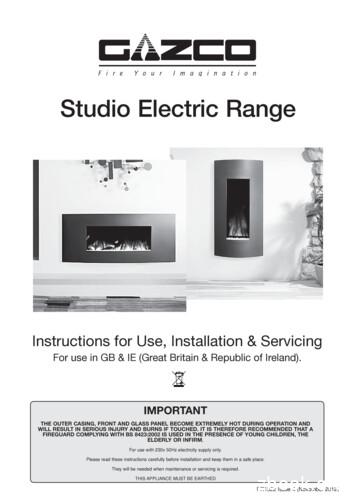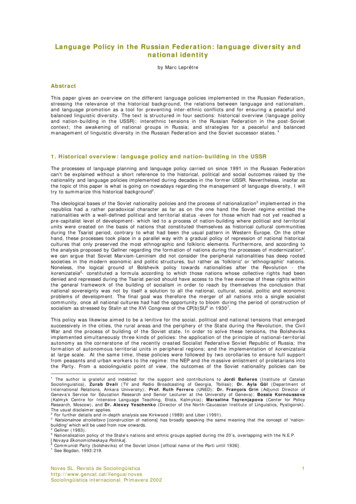Studio Brass User Manual - D1t3zg51rvnesz.cloudfront
SPITFIRE AUDIO Studio Brass SPITFIRE - STUDIO BRASS USER MANUAL
C O N G R AT U L AT I O N S Thank you for purchasing Spitfire Studio Brass. This library is the second release in our vital all-new Spitfire Studio Orchestra range. Our ambition was to create an incredibly versatile pro-end dry stage sample library. By choosing the crisp and vibrant setting of Air Studio One, a smaller, more controllable space than the opulent Lyndhurst Hall, we offer our fellow composers a brass library with depth, detail and awesome punch. This is a full gathering of the brass family, including less frequently heard relatives such as bass trumpet, contrabass tuba and cimbasso. Epic power is on tap, but it comes with the grace and pinpoint detail of the dry stage. Quick Specs TABLE OF CONTENTS 9 GB DISK SPACE REQUIRED 18 GB DISK SPACE REQUIRED DURING INSTALL NKS Ready Compatible with Native Instruments hardware Free Kontakt Player Included Minimum Kontakt Version 5.6.8 Intuitive GUI with inline help Essential microphone (T) Detailed sampling: - Multiple Instruments - Multiple Articulations - Multiple dynamics - Multiple round robins - Release Triggers - True Legato CONGRATULATIONS 2 PRECAUTIONS 2 WELCOME 3 DOWNLOADING & INSTALLING 4 REGISTERING WITH KONTAKT PLAYER 6 FOLDER STRUCTURE 7 OPENING YOUR FIRST INSTRUMENT 7 A QUICK LOOK 8 THE ‘GENERAL OVERVIEW’ PANEL 9 ARTICULATIONS 10 BASIC ORCHESTRATION PRINCIPLES 12 THE EXPERT VIEW 13 THE OSTINATUM 17 APPENDIX A - RECOMMENDED TECH SPECS 18 APPENDIX B - KONTAKT vs KONTAKT PLAYER 18 APPENDIX C - ARTICULATION LIST 19 APPENDIX D - MIC & MIX ACRONYMS 21 APPENDIX E - UACC 22 APPENDIX F - FAQS & TROUBLESHOOTING 23 PRECAUTIONS If you’ve never used a Spitfire instrument before there are two very basic principles to grasp. Once you’ve got these, you’ll be up and running and ready to go. By all means read on, but the first two rules are: TOP TIP: The little ‘i’s on your GUI are ‘in-line’ help. Click on these to find out stuff. 1.) Use these switches to change the articulations. They also correspond to keyswitches on the very bottom of your keyboard. 2.) On long notes make sure you always use your modwheel PAGE 2 ST UDIO BR ASS - USE R MANUAL
WELCOME YOUR CREATIVITY, YOUR CONTROL SPITFIRE STUDIO BRASS Spitfire Studio Brass is the second release in our vital all-new Spitfire Studio Orchestra range. Two years in the making, our ambition was to create an incredibly versatile pro-end dry stage sample library. By choosing the crisp and vibrant setting of Air Studio One — a smaller, more controllable space than the opulent Lyndhurst Hall — we offer our fellow composers a brass library with depth, detail and awesome punch. Epic power is on tap, with the widest emotional range of performance, but it comes with the grace and pinpoint detail of the dry stage, expertly recorded by Grammy award-winning engineer Simon Rhodes. We have captured the widest emotional range of performance. Choose solo, duet or section performances, and realise the detail of your music with swells, flutter tongues and staccatissimo stabs, as well as traditional articulations. Spitfire Studio Brass takes you straight to the engine room, and offers immediate gratification: 8 instruments, including 4 soloists, plus two player sections – all recorded through a Schoeps Decca Tree. The articulations include a range of extended techniques and mutes, and three variants of shorts: staccatissimo, tenuto and marcato. Instantly usable, immediately musical. THE NEXT CHAPTER Studio Brass is the second section of our new Studio orchestral libraries, two years in the making. It has all the treasured Spitfire hallmarks: A-list London session players, the best instruments, and an unparalleled signal path recorded to tape by Grammy award-winning engineer Simon Rhodes – in a room perfectly suited to capturing the punchy dynamic range of brass. As with our existing symphonic and chamber ranges, we have applied a “no stone unturned” approach: an encyclopaedia of articulations, dynamic layers and round-robins for seamless, nuanced realism. RECORDED BY SIMON RHODES Simon Rhodes was an obvious choice for our entirely new Studio Orchestra range — a microphone magician with multiple Grammy awards to his name, and a senior engineer at Abbey Road Studios. Simon has worked at the highest level in film score recording, having been James Horner’s go-to engineer for 18 years and having worked with legendary composers such as John Williams and Thomas Newman. Blockbuster movies such as Avatar, Skyfall and Spectre have all had the Rhodes treatment. “For the Spitfire Studio Brass sessions, the general approach was similar to the Studio Strings — using one of my tried and tested approaches to smaller rooms, with Schoeps room mics — so there’s consistency between the libraries.” Studio Brass is available in two versions: Spitfire Studio Brass and the more extensive Spitfire Studio Brass Professional. ST UDIO BR ASS - USE R MANUAL PAGE 3
D O W N LOA D I N G & I N S TA L L I N G Thank you for buying Studio Brass. If you are a total newbie to this kind of thing you can get up to speed here: http://www.spitfireau- dio.com/info/basics/ First though, grab the ‘Spitfire Audio App’ from this link: this app will enable you to download the library http://www.spitfireaudio.com/info/library-manager/ T H E SPITFIRE AU D I O AP P When you launch the app you will be prompted to login using the same details you use at our site. Then you’ll see the page pictured below: TABS the default tab is My Products, which shows all of the libraries on your Spitfire Account. Downloads will show currently downloading products and Preferences allows you to set default locations and behavours as described on the next page. FILTERS clicking these filters will quickly display products you’ve yet to install, those already installed, and any available updates. Clicking again will remove the filter. SEARCH and SORT allow you to quickly navigate through your collection and arrange your collection either by size or name. LIBRARY All libraries and plugins in your collection will appear with their artwork on the My Products tab. Clicking this artwork will open the product page. This is a great place to find information such as system requirements and insructions as well as where to find Reset and Repair options. PAGE 4 INSTALL/UPDATE buttons allow you to quickly start a download directly from the My Products tab, instead of clicking through to the Library. Next to the button the size of the download is shown, you will need twice as much available space to allow the download to unzip correctly. ST UDIO BR ASS - USE R MANUAL
If this is your first time using the Spitfire Audio App for a download you may wish to first navigate to the Preferences tab and make sure that the Default Content location is set to the location where you wish to download your libraries and that the VST2 install location is set to the folder where your DAW expects to find VST files. Here you can also enable Auto Login to save time in future. Once you are happy with your preferences, simply click the Install button, either directly on My Products tab, or by clicking on the library image you wish to install and then clicking the install button on the page that appears. Clicking either of these will prompt you for a location, the default content location in your preferences will be suggested but you can select any suitable location. Once you are happy with the location click Download. After clicking download you will be directed to the Downloads tab where you can watch the progress if you like. You can of course leave the Downloads tab and start other downloads but at this point you should leave the Spitfire App open until the download completes. As this is a Kontakt player library, once it is downloaded you will need to activate it by following the steps on the next page. ST UDIO BR ASS - USE R MANUAL PAGE 5
R E G I S T E R I N G W I T H KO N TA K T P L AY E R If you’ve never used one of our libraries before and you don’t own a copy of Native Instruments Kontakt, you’ll need to download the free “Kontakt Player” here: plete/samplers/kontakt-5/downloads/ If you’d like to find out more about the differences between Kontakt and Kontakt Player) go to Appendix A. If you’d also like to know what we recommend as an optimal set up please go to Appendix B. 1. Install Kontakt Player (skip this step if you already have it) For more information about NKS and integration with Native Instruments hardware controllers and keyboards please checkout their online instructions: plete/ samplers/kontakt-5/downloads/ 2. Open the player (or Kontakt 5 full version if you have that) and click manage libraries in the library browser window, then click Launch Native Access in the window that opens: 3. Once you have opened Native Access, click Add Serial in the top left of the window. 4. Enter the serial number in this format: xxxxx-xxxxx-xxxxx-xxxxx-xxxxx .It can be found in your ‘ready to download’ email. 5. You will then be prompted for the location where you unzipped the library. Simply navigate to and select the library folder, in this case: the ‘Spitfire Audio - Spitfire Studio Brass’ folder that contains your library’s instruments and samples folders, and also contains the ‘nicnt’ file 6. Your library is authorised. If the library does not add to the libraries pane, or disappears when you re-open Kontakt, see Appendix E - Troubleshooting and common problems If you have never used Kontakt before we wholeheartedly recommend that you familiarise yourself with the basics of patch (or instrument) loading, multi management, outputting and midi routing detailed in the Kontakt user-manual and native instruments website: plete/ samplers/kontakt-5/downloads/ If you are an established Kontakt user please make sure you absolutely have the latest version of it downloaded via the NI service centre or the NATIVE ACCESS apps. Our libraries are frequently updated and often simply won’t work on any previous versions. We cannot describe the multitude of painful symptoms you will experience if you don’t do this! PAGE 6 ST UDIO BR ASS - USE R MANUAL
FOLDER STRUCTURE Extended Techniques - contains ‘core’ and ‘decorative’ techniques for each section and can be viewed as the next stage in detail up from the ‘basic’ patches. Individual Articulations - each separate articulation in its own patch. Legato Techniques - these monophonic patches rely on you playing the notes ‘joined up’ so it can fill in the joins for you for super realism. Especially popular with single solo top lines. Other Patches - Have another three sub-folders: When you select the ‘Instruments’ bar you will see that you have a ‘basic’ startup palette for each instrument. These are the main basic patches which contain a selection of curated ‘work horse’ articulations. Economic - A pre-curated smaller selection of articulations which wont break your RAM bank. Light - Stripped back articulations that reduce the stresses on your CPU. Time Machine - These patches contain all of the short articulations fully loaded into RAM so that you are able to vary the length of the short notes via CC. If you click the ‘Advanced’ bar to expand it you will see that your instruments fall into 4 categories. You can double click the folder name to open that folder. Double click it again to go back up a level in the folder structure. OPEN IN G YO U R F I R ST I NST R UM E N T. Simply double click an ‘nki’ file (this is Native Instruments’ file extension for a Kontakt instrument) to load, or indeed drag the instrument (it’ll have the little keyboard icon and the suffix .nki) from the left pane into the right pane. If you can’t hear anything double check first that the midi channel you are transmitting on with your keyboard is the same as the one in the Kontakt Instrument! ST UDIO BR ASS - USE R MANUAL PAGE 7
A QUICK LOOK SW ITC H IN G VI E WS ASSIGNING CONTROLS IN KONTAKT All GUI controls can be assigned a unique controller number so you can automate or adjust via an external controller (vital when playing in virtual Orchestral parts). To un-assign, assign or just to see what CC number is assigned to any control RIGHT or CTRL CLICK. You can then alter the controller parameters in the “Automation pane” if for example you want your mod wheel to go all the way from top to bottom but the control to have restricted bandwidth change from the default of 0-127 to 20-100. Or if you want the controller to make the GUI control in the reverse direction change from the default of 0-127 to 127-0. When you first load up a Studio Brass preset you’ll be greeted with this GUI. This is one of 3 pages that you can switch between using the panel switcher. Click on these to switch views or pages: 1. General Overview (the view shown above) 2. Expert View 3. Ostinatum. All of which are discussed in more detail over the next few chapters. PAGE 8 ST UDIO BR ASS - USE R MANUAL
T H E ‘ G E N E R A L O V E R V I E W ’ PA N E L 3. 4. 2. 1. 1 . ARTIC U LAT I ON S WI TC HE R 3. E ASY M I X These icons denote key articulations, display the current articulation playing and act as switches between them (alongside their associated keyswitches at the bottom of your keyboard). The orchestra was recorded with several different mic perspectives. Move this slider up or down to change the perceivable distance from the band. NB: the first time you use this it will need to load in the samples, so give it a moment! If what you’re playing stutters, or feels delayed or cuts out make sure everything is loaded, as some of these articulations are very deep sampled. 4. E XPR E S S I VE C O N T R O LLE RS Dynamics - probably the most important controller you have. This crossfades between the different dynamic layers recorded. LOAD STATUS: Vibrato - where appropriate this crossfades from no (or senza) to lots (molto) vibrato. Make sure Kontakt displays the instrument load status as pictured. If the left hand bar is illuminated and red it’s in a queue and hasn’t started loading yet, if the middle bar is lit and yellow the instrument is still loading up. If you try to play before it’s loaded it may not be nice! ARTICULATIONS - Click on these notes to select the different articulations, whatever articulation is live is displayed in the yellow sidebar on the left. You can also select different articulations by hitting key switches, you can do this whilst you’re playing so if you want to switch from a “long” articulation to a short, hit the key whilst you’re playing your last long and the next note will be a short. For details of articulations recorded go to Appendix A. Release - allows you to change the amounts of release trigger that you hear. Tightness - the start of a note is often not the start of the ‘sound’ of the instrument. This cuts further into the note to make it tighter. But does detract from realism. Worth tightening up when playing in, then loosening and putting a negative delay into your DAW to compensate for ultimate reality! Expression - This is instrument trim (CC11), so this adjusts the volume within the instrument volume (CC7) great when used in conjunction with expression. POWER TIP: SHIFT CLICK to select and play multiple artic- ulations! 2. SIDE B A R Tells you what articulation you’re playing. ST UDIO BR ASS - USE R MANUAL PAGE 9
A R T I C U L AT I O N S The following is an explanation of all of the terms used when naming our ‘articulations’ in the library. (An Articulation is basically a way of playing the instrument, captured as a standalone ‘patch’ like you might have on a synth.) LONG A RTICU L AT I ONS CON SORD / MUTED / STOPPED LEGATOS Legato in the context of a sample insturment refers to the technique of capturing the sound of an instrument moving from one note to the next. Capruting this detail is extremely beneficial in adding realism, but also means that you will need to play monophonically. NORMALE This is the most vanilla of the ‘long notes’ we have recorded. The basic standard playing style, recorded with and without vibrato, and sometimes with ‘molto vibrato’ or a lot of vibrato! Occasionally you’ll see ‘senza vib’ which means ‘without vibrato’. You’ll sometimes see ‘dolce’ which means ‘sweetly’ and this refers to a tasteful amount of vibrato. You can use the Modwheel, or a slider set to CC1, to control the ‘dynamic’ of the sound, this smoothly crossfades between very soft (or ‘pp’) recordings, through to very loud (or ‘ff’). Also you can use a slider set to CC21 to control the amount of vibrato, switching between no vibrato all the way up to the maximum vibrato. CUIVRE Literally, french for ‘Brassy’ - this refers to a style of playing where the player will go for a much edgier, more nasal and aggressive sound than usual. Hence, it is usually louder! TRILLS A Trill is where the player alternates between two notes very quickly, we’ve recorded a number of options for this interval. These can be used as accented performance embellishments, or you can play them very softly and create a lovely ‘cloud’ texture with them. A general note on looping: We have looped all of these long notes, so that you don’t have to worry about the note running out when the player runs out of breath. However! Please do note that for example on an instrument such as the Contrabass Trombone playing low at FF you can literally get about 1.5 seconds in one breath. So its worth noting that some of these are very hard to loop without you hearing the loop points. And we’d say: if you can hear the loop point, you are holding the note down too long and will have an unrealistic part! FLUTTER BELLS UP This refers to the Horn players. If they turn the instrument so that the bell (the widened ‘end’ of the instrument!) is pointing in the air and towards the audience. It gives a loud and hearty sound. The hand can still be left in the bell for accuracy. Early examples are Mahler’s 1st Symphony and Stravinsky’s Rite of Spring. Its an exciting sound! PAGE 10 Con Sord is short for ‘con sordino’ which means ‘with the mute’. Mutes are placed into the bell of the instrument to provide a different sound. With the Horn, quite often ‘Stopped’ is the instruction, which means to use the hand to ‘stop up’ the bell, giving the effect of a mute, but more intense. Horn mutes are of course still available as an alternative, but the ‘stopped’ sound is arguably more popular. The player rolls a silent ‘R’ with the mouth while playing, giving a throbbing airflow that create a very characteristic sound. SWELLS Swells will begin soft and gradually increase in dynamics. All the way from pp to ff! Use the ‘Variation’ fader to alter the between the different recorded lengths. ST UDIO BR ASS - USE R MANUAL
A R T I C U L AT I O N S ( C O N T. ) SH O RT A RTI C U L AT I ONS STACCATO / STACCATISSIMO The shortest note style, a nice tight staccato - or an even shorter staccatissimo TENUTO The intermediate short length - literally it means ‘hold the note for its full duration or even slightly longer’ and implies some form of accent. We think of this as a nice rounded attack. MARCATO The longest of our short notes, this has a slightly harder attack while still keeping a round shape to the note start. Think of this as the longest note in a fanfare passage. RIP / FALL These are either sweeping fast up to a target note, (RIP) or falling fast off a target note (FALL). Sometimes there are two speeds for this, selected via the ‘variation’ slider. MULTITONGUE One of our favorite tools! We have recorded double, triple and quadruple tongued notes. You select which one using the ‘variation’ slider. If you hit the keyboard hard, you get an accented final note, if you hit more softly, you get a tight ‘snatched away’ final note. This combination of controls make this patch incredibly useful! FX A collection of various FX. Have an explore through these patches! ST UDIO BR ASS - USE R MANUAL PAGE 11
B A S I C O R C H E S T R AT I O N P R I N C I P L E S Whilst we wouldn’t dream of trying to sum up the principles of brass orchestration in a single page of a technical user manual, we also understand that the choice can be overwhelming and therefore want to help you dive in as much as we can. The principle of electronic orchestration is simple. Traditional orchestration has evolved to get the best out of the instruments, so if you empathise with what an instrument can do best electronically, and in a way that sounds familiar, it will sound realistic and believable. There are no rules, save that of plausibility. So if you listen to good music and are honest with your own efforts, cast away pre-conceptions you may have built, and approach things with an open and experimental mind you’ll be well on your way. If you’re not familiar with each brass instrument and what does which best beyond “I like the sound of that”. Then here are a few very general guidelines and principles, mostly conditioned from physics and what an instrument can do with a human at one end and some air (and spit) at the other. 1. WHICH INSTRUMENT TO CHOOSE - Well a good first consideration is what purpose and function you’re looking for. If it is a melody the key custodians of this are the trumpets up top with the very noble horn players and their huge range convering a cello type area beneath them. Running in a close third would be the trombones who combine with the horns to play your lower melodic material. They’re all very old instruments that a lot of people have made and played, so they’re good at playing beautiful vocal style melodies. Stick within the range and you’ll be fine. 2. RANGE - Unlike strings (where it is commonly accepted 1sts play above 2nds, violas play above cellos and the bass are always at the bottom) it is not so clear with brass. There’s a lot of overlapping. So another good guide of what should play where is the range that they can play in. There are a good couple of principles here. The outer edges of an instrument’s range tend to be trickier to play, with the top end generally being slightly harder than the bottom. However the expertise around these outer limits will vary depending on where they sit within the orchestral pitch range. So trumpet players are experts at playing high, horns sound great at the top of their range, but this requires real expertise. Conversely ask a contrabass trombone player to play a long note fff (top dynamic) at the bottom of its range and you’ll find a full lung of air will only net you a half a bar! 3. AGILITY - These tricky outer limits of any brass instrument require a greater degree of breath control. At the lower ends just getting the note to sound can be a challenge of steady breathing. At the upper ends, pitch seems to be the hardest aspect of note production. But there is also one very basic principle of a brass instrument and that is short notes, short pipe, less air, long notes, lots of pipe, more air. So with a trumpet the length of the shaft that the air has to travel down is minuscule compared to the serpentine lengths of tubing found within a contrabass trombone. So the further the air has to travel the longer it takes to make the note. Which is why you hear incredibly complex fast passages played on a trumpet and not so much on a tuba. Another consideration are whether the note on a brass instrument is create with a piston style stop, or a combination of lip shape and a telescoping slide mechanism like what you find with a trombone. The latter makes for a more challenging proposal for fast passages than the former. PAGE 12 4. SOLO OR SECTION? - Like with all good orchestration think of your orchestra as a choir. Ask yourself, is this a line I would get a soloist to sing, or want a whole chorus. If you’re using your brass to reinforce or colour in unison with other sections of the orchestra (say trombones with your string basses) we’d recommend going with the sections. 5. DOUBLING - The blend of different brass instruments is a wonderful thing. For the many timbral voices within a single instrument group makes for an infinite number of combinations and possibilities. For us the brass is like the father of the orchestra, it can give the warmest of hugs full of beer and gravy to a rasping and terrifying disciplinarian. Coupled with stopping and muting you really do have a world of opportunities to explore. 1. KEEP AN OPEN MIND - So you’re sure it’s an Horn you want / need? Really, sure you’re sure? Have you thought about the trombones instead. Never heard of a cimbasso so you’re not going near it. Really? The beauty of a virtual choir of instruments such as these is the power it gives you to dabble, experiment and try before you commit your musician shopping list to your fixer. So dive in and see what lies beneath! One final point on the subject of brass and wind orchestration is the very thing that enables your players to play and to. well live. Breath! So when creating brass and wind parts be sure to imagine how the player is going to play it if you don’t make room for them to breath. Whilst you’re playing your parts in, blow out slowly. Or imagine saying a few sentences in the period of time you’ve just laid into your track. If you’re going blue in the face its likely you need to allow your players to take a breath. EVEN if you’re not going to use real players, the first path to reality is the plausibility of the subconcious. Ebb, flow, silence, pauses are all a part of our musical landscape because in its first instance music was a vocal tradition. It is in the very DNA of what we understand to be musical musicianship. Take away its plausability (the ability to actual perform it) and it will trouble even the most musically illiterate of listeners. Their subconcious will be troubled by something ‘just not sounding right’. So let it BREATHE! ST UDIO BR ASS - USE R MANUAL
THE EXPERT VIEW 3. 1. 4. 5. 2. 1 . SIDE BA R On the ‘General Overview’ page this simply displays the articulation being played. In the ‘Expert View’ there are some additional functions: 1b. “KEYBOARD SHIMMIER” - This shifts your bank of key- switches left or right to suit your needs, preference or performance. Simply click on the icon and drag your cursor left or right and you’ll see the pink bank of keyswitches follow! Wherever you stop, those will be the new keyswitches. 1c. “KEYSWITCH TO CC SELECTOR” - Use this to assign a CC controller to act as articulation switcher. RIGHT or CTRL Click on “CC” and you can assign a controller to change articulations. a. b. c. 1d. “ARTICULATION LOCKER” - We all like to select articu- d. 1a. THE COG - a. The Cog - Awesome tool for fine tuning & tweaking your presets. HOW SHOULD WE TWEAK? - Then your last note played will be displayed, if this is correct get tweaking. SKIP THIS RR - Will simply make it always jump along to the next round robin in the cycle. ADJUST TUNE/VOL - Will adjust the tuning and or volume of the last played note. ADJUST RELEASE - This will alter the level of the release trigger (which will affect the perceived decay of that note). SAMPLE START - If it feels loose adjust to the right, tight adjust to the left (NB this is only available in full “cog” patches). REMOVE ALL NOTE TWEAKS - This removes all custom changes you have made with the Cog. lations and use our templates in different ways. Many composers like to have a single articulation loaded to each instance of an instrument for example. So it’s worth locking off the articulation switching once you’ve selected one so you don’t have sounds disappearing from slaves way off in your machine rooms! Unlocked Artic’ - Is the standard setting, select articulations via the front panel or associated keyswitch. Locked Artic’ - This locks your articulation so it doesn’t change either via front panel or keyswitch. Locked Keyswitch - This locks your articulation via keyswitch but you’re free to switch via the front panel. Locked to UACC - This is a standard developed by Spitfire and detailed in appendix E. The default controller channel is #32 but this can be changed by right/CTRL clicking on the padlock. Locked to UACC KS - The functionality of UACC with the flexibility of a keyswitch. When activated, a single keyswitch is available. Pressing this key at varying velocities (according to UACC standards) changes articulation. Shared Keyswitches - In larger libraries, this setting allows you to spread keyswitches across multiple palettes of articulations. ST UDIO BR ASS - USE R MANUAL PAGE 13
250ms (pictured above). Fully configurable to suit the user’s playing style and needs and can be deactivated by unchecking ‘Enabled’ (or if not in the artic switching screen, simply holding ALT and clicking the articulation icon on the stanza). 2. ARTIC U L AT I ON S WI TC HE R This works the same as it does in the ‘General Overview’ panel, with the addition of ‘load chips’ beneath each articulations. These load them in and out of memory as you wish. Remember before playing an articulation you’ve loaded in make sure it’s fully loaded! LOAD STATUS LAYERING ARTICULATIONS - To layer sounds within the articulation set simply ‘SHIFT’ click on your next articulation. Rather than introducing a multitude of more confusing ‘layered articulation’ options, the front panel shows (and edits) only the most recently layered articulation. When an articulation has a ‘trigger’ assigned, it shows a little short-cut icon above to let you know that it has been customised. Holding down ALT and clicking an articulation with this short-cut above it will toggle the trigger between enabled and disabled. It’s a handy way to quickly turn off legato speed/velocity switching if the user doesn’t want it. TRIGGERING - For
PAGE 2 STUDIO BRASS fi USER MANUAL CONGRATULATIONS PRECAUTIONS Thank you for purchasing Spitfire Studio Brass. This library is the second release in our vital all-new Spitfire Studio Orchestra range. Our ambition was to create an incredibly versatile pro-end dry stage sample library. By choosing the crisp and vibrant setting of Air
4a0lf bulldog 4x1 brass adapter lf x 5a0lf bulldog 5x1 brass adapter lf x 6a0lf bulldog 6x1 brass adapter l/f x 1bptlf 1" brass slide pitless lf, pressurized x 1btlf 1" brass slide pitless 1500lbs lf x 1btblf 1" brass slide pitless 1500lbs lf x 1btxlf 1bt pitless adapter 1" bsp lf x 100bptlf 1" brass slide pitless lf, pressurized x 100btlf 1" brass slide pitless 2500lbs lf x
select About PDF Studio from the Help menu. Release notes . For documentation updates and release notes, refer to our knowledge base here (PDF Studio 12 change log) Download User Guides as a PDF . PDF Studio 12 User Guide (.PDF) PDF Studio 11 User Guide (.PDF) PDF Studio 10 User Guide (.PDF) PDF Studio 9 User Guide (.PDF) PDF Studio 8 User .
3 1 Overview 1.4 What is in the Box Studio 26c and Studio 68c Owner's Manual 1.4 What is in the Box Your Studio-series package contains: Studio 26c or Studio 68c 24-bit, 192 kHz audio interface Quick Start Guide Audio Interface 1M USB-C to C Cable 1M USB-C to A Cable MIDI / S/PDIF breakout cable (Studio 68c only) External power supply (Studio 68c only)
Sync, Studio 3, Studio 4, Studio 5 (and Studio 5 Lx), Studio 64X, Studio 128X, and Studio 64XTC. . document refers to an Opcode Studio 64XTC, but the next couple of pages are a little detour. Please don’t be confused. Your computer has at least one USB port, which looks like this: . If you have a blue G3, the USB ports are on the back.
indicates a Studio Project where the files were added directly from the Studio Project to the Studio Session (right-click, add to new/existing Studio Session). The Bluebeam Studio Project and Bluebeam Studio Session must be linked in order to "update" from Session to Project. Using this method will OVERWRITE THE ORIGINAL STUDIO PROJECT FILES.
Covering the following models: Studio 1 Studio 2 Studio 3 Studio 22 223-802 223-837 223-856 223-884 Verve Frame Model Graphite Metallic Blue Metallic Red Metallic Bronze Ivory Studio 1 923-900 923-900BL 923-900RD 923-900BZ 923-900IR Studio 2 923-926 923-926BL 923-926RD 923-926BZ 923-926IR Studio 3 923-876 923-876BL 923-876RD 923-876BZ 923-876IR
CONTROLLABLE CHECK VALVES EA KF Brass check valve with test and drain options. Safety class EA. Connection: Compression Material specifi cations Body brass Plugs brass Nuts brass Connection unions brass Check valve plastic Seal rubber Pressure spring stainless steel Technical specifi cation
Language Policy in the Russian Federation: language diversity and national identity by Marc Leprêtre Abstract This paper gives an overview on the different language policies implemented in the Russian Federation, stressing the relevance of the historical background, the relations between language and nationalism, and language promotion as a tool for preventing inter-ethnic conflicts and for .