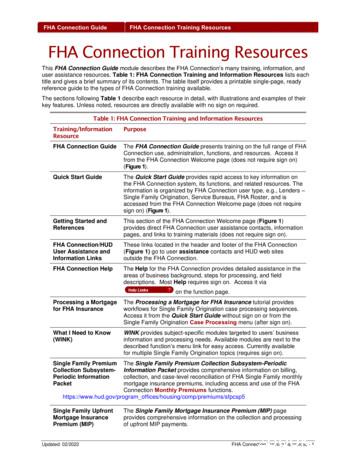TV Connection Guide - Optimum
TV connection guideInstallation Guide Version 3.3
Do you have?Scientific Atlanta modelSamsung modelorSmart Card for ScientificAtlanta modelYou should have:HDMI cableWrenchRemote controlCBLTVBOnly for HD Installation.You may use component cables (red, blue andgreen) and audio cables (red and white) instead.ACSELINFOGUIDEPower cordITFAVLASTVOLEXTheOptimumGuideMUTEDVRCHLIVEA few tips to keep in mind:If the picture freezes or the digital cable box won’t respond, you can reboot your digital cable box: Unplug the power cord. Wait five seconds, plug it back in and when you see “turn” and “on” alternating on the front panel of thecable box, you can turn it back on. When the digital cable box displays the time, the reboot is complete.If you experience a “postage stamp” image or gray/black bars on the left and right of the HDTV screen: If you’re using component cables (red, blue and green), make sure the colors on your component cables match the color of theoutlet they’re being plugged into. For Samsung models, make sure the proper picture format is set on your HDTV and digital cable box (see Step 5). If you have a Scientific Atlanta digital cable box, check to make sure it’s an HD model. If the model number located on the front ofthe cable box includes the letters “HD,” then you have an HD cable box. All Samsung digital cable boxes are HD.If you’re replacing an existing cable box: Unplug the cables and power cord and start at Step 1 of the model that pertains to you. You’ll need to return the cable box andpower cord to any Optimum store or you can get a shipping label to ship them back at optimum.net/shippinglabel.To block channels, visit optimum.net/parentalcontrols. Please refer to your Optimum Guide for more information and to start enjoying all the features nowavailable to you with your TV service.2
Samsung Model1Connect the digital cable boxOUTININOUTCoaxial cableCable splitterorWall outletBack of digital cable boxCable in 2Connect the coaxial cable from the cable splitter or wall to the “CABLE IN” port on the back of the digitalcable box/HD digital cable box.Connect the digital cable box to the TVEither HDMI or component cables can be used for HDTV.HDTVSDTVBack of HDTVBack of digital cable boxVHF/UHForantenna inBack of digital cable boxVHF/UHFVIDEO IN13VHF/UHFVHF/UHFVIDEO IN13S VIDEOHDMI portHDMI portL AUDIOR AUDIOHDMI cableCH 3/4 out Using an HDMI cable to connect your HDTV:Connect it from the HDMI port on the back of thedigital cable box to the back of the HDTV.DO NOT connect any additional cables.OR VIDEOL AUDIOR AUDIOConnect your SDTV:Connect one end of the coaxial cable to the“CH 3/4 out” port on the digital cable box and theother end to the “VHF/UHF” or “antenna in” porton your TV.For the best picture quality, use the wrench included tomake sure the cable connections are secure.ComponentcablesComponent ports Coaxial cableBack ofSDTVDO NOT connect any additional cables.Plug the component and audio cables into specified colors.Audio portsS VIDEOVIDEOBack ofHDTVUsing component cables to connect your HDTV:Connect them from the HD digital cable box to theback of the HDTV according to the specified colors.3
Samsung Model (Cont.)3Connect the powerTV plugBack of digital cable boxAC power input Power cordPower buttonPlug the power cord from the AC power input on the digital cable box into the wall outlet or surge protector.The blue light on the front of the box will indicate the power is on. Press the power button in the lower left corner ofthe box if it’s not on.DO NOT plug other components such as DVD players, VCRs or gaming consoles into the back of the digital cable box.4ActivateLED screen Activation begins automatically and a series of numbers and letters will display on the LED screen on the front of yourdigital cable box. Once “turn” and “on” alternate on the LED screen every three seconds, turn on your digital cable box;a blue light will indicate the power is on. Make sure your TV is on and you’ll see a gray screen that says, “Please wait, we are preparing the service for you.”When the correct time displays on the LED screen, wait up to 15 minutes to be sure service is fully activated.5 Setting the picture formatHDTV:For the best display, press the SETTINGS button on your remote twice to get the full settings menu.The default picture format setting on the Samsung HD digital cable box is 480p (best SD). Use the ARROWS to highlight“HD settings” and press SEL, then highlight “Display Resolution” and press SEL. Scroll to 1080i (best HD) and press SEL.Next, go to the menu on your HDTV and set the Picture Format “Aspect Ratio” to 16:9.SDTV:The “Display Resolution” should be 480p (best SD) and the Picture Format “Aspect Ratio” should be 4:3.Check that the TV is on the correct input for the cable box by pressing the TV/Video, Input or Source button on your TV manufacturer’sremote control. The input selected must match the input you used to connect your HDMI cables or component cables from your digitalcable box to your TV.4
Scientific Atlanta Model12Insert the Smart CardConnect the digital cable boxWalloutletBack of digital cable R0003B4287797SABDQXTL1394 1394N0006246618IR120 VAC60Hz 40WNI120 VAC60Hz 400WTUO120 VAC60Hz 40W1394 1394BYPASS120 VAC60Hz 400WBYPASSCoaxial cableCable in Insert the Smart Card (will only partially insert).Once inserted, DO NOT REMOVE.3Connect the coaxial cable from the cable splitter orwall to the “CABLE IN” port on the back of thedigital cable box.Connect the digital cable box to the TVEither HDMI or component cables can be used for HDTV.HDTV0003B4287797SABDQXTLN0006246618SDTVBack of digital cable boxSABDQXTL0003B4287797Back of digital cable box1394 0 VAC60Hz 40WIR1394 1394BYPASS1394 1394120 VAC60Hz 40WSABDQXTL0003B4287797120 VAC60Hz 400WSABDQXTLBYPASSIRIR120 VAC60Hz 400WORPlug the component and audio cables into specified 618IRIRIR1394 13941394 1394BYPASSBYPASSComponent ports Audio portsBYPASS120 VAC60Hz 40W120 VAC60Hz 400WVIDEO IN13S VIDEO120 VAC60Hz 40W120 VAC60Hz 400WCoaxial cable1394 1394VIDEO IN13S VIDEOVIDEOL AUDIOVIDEO120 VAC60Hz 40WR AUDIOL AUDIOBack ofSDTVR AUDIOConnect your SDTV:Connect one end of the coaxial cable to the“CABLE OUT” port on the digital cable box andthe other end to the “VHF/UHF” or “antenna in”port on your TV.For the best picture quality, use the wrench included to makesure the cable connections are secure.1394 1394120 VAC60Hz 40WBYPASS 1394 1394DO NOT connect any additional cables.Component cables0003B4287797SABDQXTLVHF/UHF1394 1394Cable outDO NOT plug in any additional cables.SABDQXTLIRBYPASSUsing an HDMI cable to connect your HDTV:Connect it from the HDMI port on the back of thedigital cable box to the back of the HDTV.N0006246618N0006246618BYPASSHDMI cableSABDQXTLVHF/UHF0003B4287797SABDQXTLHDMI portHDMI port N0006246618N0006246618120 VAC60Hz 400WBYPASS120 VAC60Hz 40WVHF/UHForantenna inBack of HDTVIR0003B4287797120VACVAC120120 VAC60Hz40W400W 60Hz 400W60Hz120 VAC60Hz 40W120 VAC60Hz 400WBack ofHDTVUsing component cables to connect your HDTV:Connect them from the HD digital cable box to theback of the HDTV according to the specified colors.5120 VAC60Hz 400W
Scientific Atlanta Model (Cont.)4Connect the powerBack of digital cable box0003B42877970003B4287797SABDQXTL N0006246618SABDQXTL N0006246618TV 39413941394 1394120 VACBYPASSBYPASSPower cord 120 VAC120VAC120 VAC60Hz40W60Hz400W120 VAC120 VAC60Hz 40W60Hz 400W60Hz 40W60Hz 400WBYPASSAC power inputPlug the power cord from the AC power input on the digital cable box into the wall outlet or surge protector.DO NOT plug other components such as DVD players, VCRs or gaming consoles into the back of the digital cable box.5ActivateLED screen Activation begins automatically and takes about three minutes. “BOOT” then “HOLD” will display on the LEDscreen on the front of your digital cable box. Once “turn on” or the correct time displays on the LED screen, turn on your digital cable box and make sure theTV is on. Wait up to 15 minutes to be sure service is fully activated.We’re here to help.Reach us e Optimum Channel 900 andOptimum Channel randVideosoptimum.net/emailus6
a blue light will indicate the power is on. Make sure your TV is on and you’ll see a gray screen that says, “Please wait, we are preparing the service for you.” When the correct time displays on the LED screen, wai
Getting started with the Optimum Business Account Center. An Optimum ID is your key to our services. To take full advantage of your Optimum services, you and your employees will need an Optimum ID or unique username. Creating Optimum IDs to access the Optimum Business Account Center is easy. The first ID created is the Account Manager ID .
A-12 HDMI Connection A-13 - ARC (Audio Return Channel) A-13 DVI to HDMI Connection A-14 Component Connection A-15 Composite Connection A-16 MHL Connection A-17 Audio Connection A-18 - Digital optical audio Connection A-18 Headphone Connection A-19 USB Connection A-20 CI module Connection A-21 Euro Scart Connection LANGUAGE LIST English Italiano
time, notably (1) the optimum behavior of the price level; (2) the optimum rate of interest; (3) the optimum stock of capital; and (4) the optimum structure of capital. The optimum behavior of the price level, in· particular, has been discussed for at least a century, though no defmite and demonstrable answer has been reached.
Guide de 2020 Pourquoi le Livret Optimum reste Incontournable pour votre épargne ? Sommaire . I. Le B.A.ba Optimum 1. Optimum, définition en bref . L'offre: de la 2CV à la Ferrari 5. Fiscalité: l'avantage du contrat Optimum II. Comment optimiser vos frais 1. Droits d'entrée 2. Frais de gestion . I. Le B.A.ba Optimum . Livret .
log on to the Optimum Business Account Center at business.optimum.net or call our Optimum Business Customer Support Team, 24/7 at 1-866-575-8000. If you would like to add any of these Optimum Business services, please call 1-800-725-9626 for more information or chat
Explore Optimum on Channel 900 and Explore Optimum en español on Channel 904: Access account information, view your bill and more. Optimum Channel on Channel 14: Discover quick tips, answers and entertaining shows about your Op
FHA Connection Guide FHA Connection Training Resources FHA Connection Training Resources This FHA Connection Guide module describes the FHA Connection's many training, information, and user assistance resources. Table 1: FHA Connection Training and Information Resources lists each title and gives a brief summary of its contents.
Left to right: Hydro Solo-E, Hydro Solo-E Optimum Hydro Solo-E Optimum The Hydro Solo-E Optimum is a fully-optimised package with constant pressure control, flow estimation and plug-and-pump installation for immediate, always-optimised operation. The graphical display built into the pump provides a real-time overview of booster set performance.