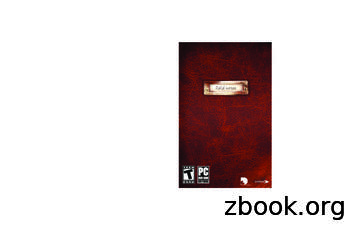Square-enix Published By Square Enix, Inc. 999 N .
www.square-enix.comPublished by Square Enix, Inc.999 N. Sepulveda Blvd., 3rd FloorEl Segundo, CA 90245 2001-2011 SQUARE ENIX CO., LTD. All Rights Reserved. ILLUSTRATION: YUSUKE NAORA.FINAL FANTASY, CHAINS OF PROMATHIA, A CRYSTALLINE PROPHECY, EVIL IN SMALL DOSES, HEROES OF ABYSSEA,THE LEGEND TORN HER EMPIRE BORN, A MOOGLE KUPO D’ETAT, RISE OF THE ZILART, SCARS OF ABYSSEA,A SHANTOTTO ASCENSION, SQUARE ENIX, the SQUARE ENIX logo, TREASURES OF AHT URHGAN, VISION OFABYSSEA and WINGS OF THE GODDESS are registered trademarks or trademarks of the Square Enix Group.
Important Health Warning About Playing Video GamesPhotosensitive SeizuresA very small percentage of people may experience a seizure when exposed to certainvisual images, including flashing lights or patterns that may appear in video games.Even people who have no history of seizures or epilepsy may have an undiagnosedcondition that can cause these “photosensitive epileptic seizures” while watching videogames.These seizures may have a variety of symptoms, including lightheadedness, alteredvision, eye or face twitching, jerking or shaking of arms or legs, disorientation,confusion, or momentary loss of awareness. Seizures may also cause loss ofconsciousness or convulsions that can lead to injury from falling down or strikingnearby objects.Immediately stop playing and consult a doctor if you experience any of thesesymptoms. Parents should watch for or ask their children about the above symptoms—children and teenagers are more likely than adults to experience these seizures. Therisk of photosensitive epileptic seizures may be reduced by taking the followingprecautions: Sit farther from the screen; use a smaller screen; play in a well-lit room;and do not play when you are drowsy or fatigued.If you or any of your relatives have a history of seizures or epilepsy, consult a doctorbefore playing.ESRB Game RatingsThe Entertainment Software Rating Board (ESRB) ratings are designed to provideconsumers, especially parents, with concise, impartial guidance about the ageappropriateness and content of computer and video games. This information canhelp consumers make informed purchase decisions about which games they deemsuitable for their children and families.ESRB ratings have two equal parts: Rating Symbols suggest age appropriateness for the game. These symbolsappear on the front of virtually every game box available for retail sale orrental in the United States and Canada. Content Descriptors indicate elements in a game that may have triggered aparticular rating and/or may be of interest or concern. The descriptors appearon the back of the box next to the rating symbol.ON FRONTVIDEOGAMEEFor more information, visit www.ESRB.org.ON BACKfor Windows 2. Game Controls4. Installing the PlayOnline Viewer5. The Registration Process6. Services & Fees9. Troubleshooting12. Installing the Software13. Obtaining a Content ID16. Optional Services17. Creating a Character20. Playing the Game21. The Action Command Menu22. Targeting and Healing23. Text Commands25. The Road to Adventure30. User Agreements and Policies51. Limited Warranty
GAME CONTROLSSUBJECTHEADER22CopyCopyCopykeyboardCopy CopyCopyCopyCopyfromCopytheCopyCopy TheCopyactualCopylayoutof yourmaydifferslightlyoneCopyshown.Copy Copy Copy Copy Copy Copy Copy Copy Copy Copy Copy Copy Copy Copy CopyCopy Copy Copy Copy Copy Copy Copy Copy Copy Copy Copy Copy Copy Copy CopyCopy Copy Copy Copy Copy Copy Copy Copy Copy Copy Copy Copy Copy Copy CopyCopy Copy Copy Copy Copy Copy Copy Copy Copy Copy Copy Copy Copy Copy CopyCopy Copy Copy Copy Copy Copy Copy Copy Copy Copy Copy Copy Copy Copy CopyCopy Copy Copy Copy Copy Copy Copy Copy Copy Copy Copy Copy Copy Copy CopyCopy Copy Copy Copy Copy Copy Copy Copy Copy Copy Copy Copy Copy Copy CopyCopy Copy Copy Copy Copy Copy Copy Copy Copy Copy Copy Copy Copy Copy CopyCopy Copy Copy Copy Copy Copy Copy Copy Copy Copy Copy Copy Copy Copy CopyCopy Copy Copy Copy Copy Copy Copy Copy Copy Copy Copy Copy Copy Copy CopyUSINGTHECopyKEYBOARDCopyCopy CopyCopy Copy Copy Copy Copy Copy Copy Copy Copy Copy CopyCopy[Enter] (either key)Confirm / Select closest target or talk to NPC / Open the action command menu[Esc][Space bar][7], [3], [1 ], [5 ][8], [2], [4], [6] on the numeric keypad[7] on the numeric keypad[/] on the numeric keypad[*] on the numeric keypad[ ] on the numeric keypad[-] on the numeric keypad[Tab] or [0] on the numeric keypad[Page Up] or [9] on the numeric keypad[Page Down] or [3] on the numeric keypad[Scroll Lock][Pause Break][Shift]CancelOpen the input window for text entryMove camera / Move cursor in menusMove character (forward, back, left, and right, respectively)When pressed while character is moving, toggles “autorun”Toggle between “walk” and “run” while movingWhen no target selected, heals / When a target is selected, locks on to targetSelect active window, and allows setting of options for each windowOpen the main menuCycle through selectable targetsZoom in (this feature is only available when using the keyboard)Zoom out (this feature is only available when using the keyboard)Hide all windows / Show all windowsLog out to title screenWhen pressed in first-person view and moving, movescharacter side-to-side (strafes)[Home]Return to default viewpoint (this feature is only available when using thekeyboard)[Prt Scr]Take screenshot (when all windows are hidden)GAME CONTROLSUSING THE MOUSE3Left MousebuttonTypes of Mouse Cursors:NormalWhen placed over amenu item or a PC(Player Character)ScrollwheelMoving your Character with the Cursor:Third-person View Mode: Moving the cursor to the edge of the screen will move thecamera in that direction.First-person View Mode: Moving the cursor to the right or left edge of thescreen will make your character turn in that direction.Left Mouse ButtonSingle clickHold button downRight Mouse Button Single clickScroll WheelSelect menu item / Targets (PC, NPC or object)Hold down the left mouse button and move the mouse to makeyour character move in the specified directionCancel menu item selection / Cancel targeting PC, NPC or objectClick while movingmouseClick while moving your character with the mouse to turn on or off “autorun”Up/DownClickMove the scroll bar up or downOpen menu The order of priority for mouse controls is as follows: movement and cameraoperation are highest, followed by menu selection and then targeting. A mouse with a scroll wheel is recommended.Custom ControlsCOMMAND SHORTCUTS FOR KEYBOARDSVarious command shortcuts are available when using a keyboard. Combining theseshortcuts with text commands will allow for smoother gameplay.[F1]-[F6][F1][F8]Target party members in the order that they appear in the bottom right portion of the screenTarget yourselfTarget the closest NPC (“non-player character”; a character controlled by the computer)[F9]Target the closest PC (“player character”; a character controlled by another player)[F10][F11], [F12]Target the first character in your party’s member listWhen you are part of an alliance, target the first character in each allied party’s member list[Ctrl], [Alt]Open a menu containing user-defined macros; hold down [Ctrl] or [Alt] and press the correspondingmacro number to execute the macro You can also enter other commands by opening the input window and typing them directly.Right MousebuttonIt is possible to customize keyboard controls by following the steps outlined below:1. Log in with a character in FINAL FANTASY XI, then open the main menu.2. Select “Config,” then “Misc. 2.”3. Select “Movement” or “Commands” under “Key Assignment” to assign yourpreferred key for each listed action. Select “Default” to restore the keys to theiroriginal settings. You can select “Full-size” for a normal keyboard or “Compact” for alaptop keyboard.
4 INSTALLING THE PLAYONLINE VIEWEROnce the preparations for installation are complete, it’s time to install the software.It is not necessary to connect to the internet to install the PlayOnline Viewer.Please read the following before installation: Only alphanumeric characters may be used for the destination folder’s name. If you are using Windows XP, performing operations with another window or folder on the desktopwhile the “browse” window is being displayed may cause an error where the dialogue becomesunresponsive. Close the dialogue, open it again, and designate the destination folder withoutperforming any other operations. If you are using Windows Vista, the “User Account Control” window may appear. Square Enix hasconfirmed that there are no problems with the software, so please verify the file name and click “Allow.” It has been confirmed that in rare cases after changing the destination folder and clicking “Next,”the program may take some time to display the next screen. The next screen will be displayed aftera few moments.InstallationFor installation preparations please follow the instructions provided bythe download distributor.1. Install DirectX 8.1Select “Install DirectX 8.1” from the installation menu. The Software LicenseAgreement will appear. If you accept the terms, select “Yes” to begin theinstallation. After the installation is complete, you can install the PlayOnlineViewer.v It may be necessary to reboot Windows after the installation.2. Install the PlayOnline ViewerSelect “Install the PlayOnline Viewer” from the installation menu. In a fewmoments, the “Welcome to the InstallShield Wizard for the PlayOnline Viewer”screen will appear. Follow the on-screen instructions to install the software.VERSION UPDATESPlayOnline is an online service, and as such, its contents are occasionallyupdated online. Upon logging into PlayOnline, the PlayOnline Viewer willautomatically begin a search for the newest software version, and will displaythe Version Update screen if a newer version is available. Select “Update” todownload and install the newest version.v Version updates may be necessary for each of the PlayOnline contents.Please follow the on-screen instructions to install these updates.THE REGISTRATION PROCESS5If the registered information such as the applicant’s name (the name of the individual who willactually be using the services and not the name of one’s legal guardian or the individual payingfor the services) is entered incorrectly, you may not be able to use PlayOnline services, includingsupport services.1. After your age has been confirmed, the registration code entry screen will be displayed. Enterthe registration code (a series of sets of four alphanumeric characters). You will not be issued areplacement for a lost registration code for any reason. Registration codes are very important, somake sure to keep them in a safe place.2. Follow the on-screen instructions, and enter your name, address, and a password ofyour choice. Once you have finished entering your information, select “Next.”3. Payment Method RegistrationSelect a payment method to register. PlayOnline does not incur any service fees, but in orderto use fee-based services, it is necessary to register a payment method. Lastly the paymentinformation confirmation screen will be displayed. Confirm that there are no mistakes in theinformation and select “Yes.”4. PlayOnline Registration Completion MessageYou have now completed the PlayOnline registration process, and important information forusing the service will appear on your screen. Your PlayOnline ID and password are required forconfirming or changing your member information, as well as for obtaining Content IDs for feebased services, so please write them down for safekeeping. When you have finished, you will beasked to participate in a survey. Please note that the text before your mail address’ “@” symbolcan be changed a maximum of once a day by selecting “Change Mail Address.”CAUTION! About PlayOnline IDs and PasswordsYour PlayOnline ID and PlayOnline password are very important for using the PlayOnline service. The following areeffective measures for preventing your PlayOnline ID and PlayOnline password from being stolen.v D o not share your PlayOnline ID or password with anyone, even close friends.* Square Enix will never ask customers for their PlayOnline Password.v D o not leave copies of your PlayOnline ID and/or PlayOnline password out where others can access them.v When creating a password, avoid strings of characters that are easy to guess.v I f using a shared computer such as a terminal at an internet café or any other system that a third party mayalso use, do not register login information on the PlayOnline top page, but use the “Guest Login” optioninstead.In addition to the methods listed above, the Square Enix Security Token is also very effective in preventingunauthorized account access. If you are using the Windows version of the PlayOnline Viewer, please consider usingthe Square Enix Security Token.PlayOnline IDs: AddendumOnly one PlayOnline ID may be obtained per registration code. Once associated with a PlayOnline ID, a player’scharacter (such as those from FINAL FANTASY XI) cannot be transferred to another PlayOnline ID. PlayOnlineIDs obtained for the Windows version of the software can also be used with the Xbox 360 version of the software.However, you cannot use the same PlayOnline ID on two or more machines at the same time.Square Enix Accounts and Security TokensMultiple PlayOnline IDs can be linked to a single Square Enix account. Additionally, the Square Enix Security Tokencan be used to improve account security.v A ccess to an Internet web browser is required to use a Square Enix account.v I n order to utilize a one-time password, you must first purchase a Security Token. Security Tokens can bepurchased from the PlayOnline Viewer.Please visit the Square Enix Account Management System for Square Enix Account and Square Enix Security Tokeninfo. l
SERVICES & FEES6SERVICES & FEES Free ServicesYou can enjoy basic services such as chat, e-mail, and the Friend List free of charge. Fee-Based ServicesMonthly subscription fees are required for fee-based services such as FINAL FANTASYXI. These “Content ID fees” are applied toward Content IDs obtained for each fee-based service.Details on billing can be viewed from Service & Support.v Even if a Content ID is obtained in the later half of a month, a monthly fee will be incurred for the entiremonth. Monthly fees are not pro-rated (exception being the month in which the 30-Day free trial ends).v PlayOnline registration requires that you use either Visa or Mastercard to pay for services.Square Enix reserves the right to change billing procedures and systems at any time.About the Free Trial PeriodEach fee-based service comes with a 30-day free trial period. No billing will take place during thistime. The length of this free trial period or service fee’s prices may change at any time without notice.StatementsPlayOnline will not issue monthly statements detailing the Content ID fees being charged.However, you can review details of a charge from within PlayOnline by using one of theoptions described below:At PlayOnline LoginA message regarding your billing will appear, asking if you would like to review the details of acharge for a given month. Please follow the instructions in the message in order to do so.CAUTION! About Registration Codes and PlayOnline IDs*Only one PlayOnline ID may be obtained per registration code.*A PlayOnline ID is necessary to log in to PlayOnline.*Content IDs are associated with a PlayOnline ID and cannot be transferred to another PlayOnline ID.Unsubscribing from and Rejoining PlayOnlineReviewing and Changing Member InformationIf you would like to review or change the member information you registered during thePlayOnline registration process, you can do so from “Membership” in “Service & Support” fromthe main menu.vYou can also change your payment method, confirm your service history, cancel orreactivate Content IDs, and perform Content ID contract extensions from “Membership.”Cancelling a Content IDAfter cancelling a Content ID, you will no longer be able to use that Content ID’s characterdata from the first day of the following month (or, in the case of free trial periods, from thenext day). Even if you cancel all of your Content IDs, as long as you do not unsubscribe fromPlayOnline, you will be able to use PlayOnline’s basic services (PlayOnline’s Friend List, mail,information pages, etc.). Once you have cancelled a Content ID, you will no longer be billed.Within PlayOnlineThe details of charges made over the past six months can be reviewed by followingthe steps outlined below:You can cancel a Content ID by selecting “Cancel ID” from “Content ID” on the correspondinggame’s top page or by following the steps below:PlayOnline Main Menu Service & SupportPlayOnline Main Menu Service & Support Membership Cancel Content IDMembership Confirm Service HistoryYou can also view your membership history through PlayOnline.comPlayOnline.comMembership InformationLogin (POL ID and password)Reactivating a Content IDConfirmation HistoryPlease follow the instructions there to view your billing details.Declined PaymentA Content ID can be reactivated within 3 months after the Content ID has been cancelled. Evenafter this period has been exceeded, it is possible to reactivate the Content ID through the“Character Reactivation Service.”If we are declined payment for a charge, either in whole or in part, from the company providing yourmethod of payment, your access to PlayOnline services will be automatically suspended. Your accesswill also be suspended if we issue a refund on a past payment we have already received, either inwhole or in part, to the company providing your method of payment (i.e. a “charge back”). When younext attempt to log in to PlayOnline, a message will notify you of the suspension and briefly explainthe reason. If you were unaware of the circumstances behind your account suspension, please contactthe company providing your method of payment before contacting PlayOnline customer support.v A Content ID cannot be reactivated within the month it was cancelled.To restore your access, you must first pay the amount that is overdue. You can do this by eitherregistering a new payment method (such as a different credit card) or reregistering the currentpayment method once you have resolved your issues with the company providing it. To do either,please follow the instructions in the message displayed when you attempt to log into PlayOnline.Unsubscribing from PlayOnlineNOTE:Square Enix, Inc. is neither responsible nor liable for any account time lost due to accountsuspension. Furthermore, Square Enix, Inc. is not obligated to retain any account data onany server during the suspension period.IMPORTANT NOTE:Any errors encountered when registering credit card information will require you to wait30 minutes before retrying.You can reactivate a Content ID by selecting “Reactivate ID” from “Content ID” on FINALFANTASY XI’s top page or by following the steps below:PlayOnline Main Menu Service & Support Membership Reactivate Content IDYou will be unable to use PlayOnline, including all PlayOnline Plus services, from the dayafter you have unsubscribed from PlayOnline. All obtained Content IDs will automatically becancelled simultaneously with your unsubscription.To unsubscribe from PlayOnline, go to Service and Support from the PlayOnline Viewer’smain menu. From there, proceed to “Guide,” then select “Unsubscribing from PlayOnline andcancelling Content IDs.” There you will be able to view the difference between cancellationand unsubscribing. You will need to click on the “Unsubscribe” button to unsubscribe.Alternatively, you can contact the Square Enix Support Center (the person contacting must bethe person whose name is registered on the membership).7
SERVICES & FEES8Reactivating a PlayOnline AccountIf you try to log in to PlayOnline after the unsubscription date (the day following unsubscription),you wil
1. Log in with a character in FINAL FANTASY XI, then open the main menu. 2. Select “Config,” then “Misc. 2.” 3. Select “Movement” or “Commands” under “Key Assignment” to assign your preferred key for each listed action. Select “Default” to restore the keys to their original settings.
Team up with other players and battle against increasingly diffi cult waves of enemies. Push your limits to the very edge! 4-player . SQUARE ENIX AND THE SQUARE ENIX LOGO ARE REGISTERED TRADEMARKS OF SQUARE ENIX HOLDINGS CO., LTD. LARA CROFT, TOMB RAIDER, CRYSTAL DYNAMICS, AND THE C
SQUARE ENIX HOLDINGS CO., LTD. and Consolidated Subsidiaries Fiscal Years ended March 31 Financial Highlights Operating Income Margin/Ordinary Income Margin (%) Return on Equity (%) Operating Income Margin Ordinary Income Margin SQUARE ENIX HOLDINGS CO., LTD. I Annual Report 2020 01.
1. Log in with a character in FINAL FANTASY XI, then open the main menu. 2. Select "Config," then "Misc. 2." 3. Select "Movement" or "Commands" under "Key Assignment" to assign your preferred key for each listed action. Select "Default" to restore the keys to their original settings.
ft feet 0.305 Meters m yd yards 0.914 Meters m mi miles 1.61 Kilometers km AREA in2 square inches 645.2 square millimeters mm2 ft2 square feet 0.093 square meters m2 yd2 2 square yard 0.836 square meters m ac acres 0.405 hectares ha mi2 square miles 2.59 square kilometers km2 VOLUME
square root of 144? 12 6 What is the value of (-11) squared? 121 7 What is the positive square root of 81? 9 8 What is the value of (-4) squared? 16 9 What is the positive square root of 225? 15 10 What is the positive square root of 121? 11 Day 8 Q Question Answer 1 What is the positive square root of 16? 4 2 What is the value of (-6) squared? 36
FANTASY XI expansion packs on the Component Selection screen and click on the “Install” button to begin installing the PlayOnline Viewer and FINAL FANTASY XI, along with the selected expansion packs. 6. Before installing the PlayOnline Viewer and FINAL FANTASY XI and other FINAL
check PLAY TOMB RAIDER LEGENDon the Launch Panel to start the game. To begin playing at a later date, insert the disc into the DVD-ROM drive. After a few seconds, the TOMB RAIDER LEGEND Autorun program will appear via the AutoPlay feature. Click PLAY to start the game. - OR - Select Start # Programs # Eidos # Tomb Raider Legend # Tomb Raider .
Tulang tergolong jaringan ikat yang termineralisasi (Ardhiyanto, 2011), termasuk jaringan ikat khusus (Lesson et al, 1995). Komposisi dalam jaringan tulang terdiri dari matrik organik dan matrik inorganik (Nanci, 2005). Sel-sel pada tulang antara lain osteoblast, osteosit, osteoklas dan sel osteoprogenitor. Osteoblast ditemukan dalam lapisan .