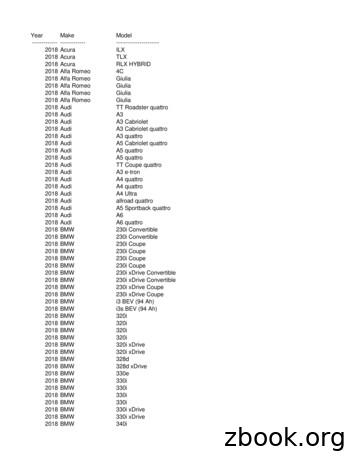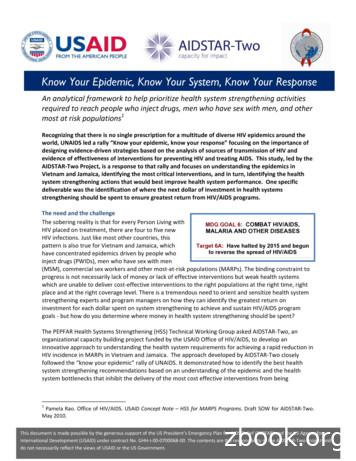GETTING TO KNOW YOUR 2018 ACADIA - GMC
GETTING TO KNOW YOUR2018 ACADIAgmc.comReview this Quick Reference Guide for an overview of some important features in yourGMC Acadia. Some optional equipment described in this guide may not be included in yourvehicle. More information can be found in your Owner’s Manual and at my.gmc.com/learn.For easy reference, keep this guide with your Owner’s Manual in your glove box.Certain restrictions, precautions, and safety procedures apply to your vehicle.Please read your Owner’s Manual for complete instructions.
INSTRUMENT PANELElectricParking nControlCruise Control/Forward CollisionAlertF/HeatedSteering WheelFButtonsTurn Signal Lever/Exterior LampControls/IntelliBeamButtonFAudio NextPrevious FavoriteStation Controls(behind ers LeverSteering Audio Controls/VoiceRecognitionButtonsSymbolsCheck EngineCruise Control SetCharging SystemEngine Oil PressureService ElectricParking BrakeSecurityLane Keep AssistAirbag ReadinessSafety Belt ReminderTraction Control/StabiliTrak ActiveBrake System WarningBRAKE2Electric Parking Brake
Infotainment SystemTouch ScreenDriver’s Heated/Vented SeatButtonsFInfotainmentSystem ControlsTraction Controland eControlsUSB Ports/AccessoryPower OutletIntelliBeam LightingPower Steering WarningLights On ReminderVehicle AheadAntilock Brake SystemWarningStabiliTrak OffLow Tire Pressure2Passenger Safety BeltReminderPassenger’sHeated/VentedSeat ButtonsFRefer to your Owner’s Manual tolearn about the information beingrelayed by the lights, gaugesand indicators on the instrumentcluster.See In Brief in your Owner’s Manual.F Optional equipment3
REMOTE KEYLESS ENTRY TRANSMITTERLockPress to lock alldoors.UnlockPress to unlock thedriver’s door. Pressagain to unlock alldoors.Power LiftgatePress twice to open or close the liftgate. Pressonce to stop power liftgate o peration.Vehicle Locator/Panic AlarmPress and release to locate your vehicle.The exterior lamps will flash and the hornwill sound.Press and hold to activate the alarm. Press itagain to cancel the alarm.Note: To change the remote lock, unlock, andremote start settings, go to Settings Vehicle Remote Lock, Unlock, Start.Remote Vehicle StartPress and release the Lock buttonand then immediately press and hold thebutton until the turn signal lamps flashto start the engine from outside the vehicle.After entering the vehicle, turn on the ignition. During a remote start, the engine will runfor 10 minutes. Repeat these steps to runthe engine for an additional 10 minutes.A remote start can be extended once. Press and hold thebutton untilthe parking lamps turn off to cancel aremote start.Remote Start and Heated/Vented SeatsF:Select the remote start heated and vented seatoptions in the Vehicle Settings to have the heated or vented seats turn on during a remotestart. The seat button i ndicators do not illuminate and the temperature of the unoccupiedseat may be reduced during a remote start.See Keys, Doors and Windows in your Owner’s Manual.KEYLESS ACCESS SYSTEMThe Keyless Access System enables operation of the doors, ignition and liftgate without removing the Remote Keyless Entry transmitter from your pocket or purse. The transmitter must bewithin 3 feet of the door being unlocked or the liftgate.Keyless UnlockingWith the transmitter within range:Press the Lock button on the driver’s door handle to unlock the driver’s door; press it againwithin 5 seconds to unlock all doors.Press the Lock button on a passenger door handle to unlock all doors.Press the touchpad on the liftgate handle to open the liftgate.Keyless LockingWith the ignition off, the transmitter removed from the vehicle, and all doors closed:Press the Lock button on any door handle to lock all doors immediately.If Passive Locking is turned on, all doors will lock automatically after a short delay.Note: To change the Keyless Locking and Unlocking settings, go to Settings Vehicle Remote Lock,Unlock, Start.See Keys, Doors and Windows in your Owner’s Manual.4
KEYLESS (PUSHBUTTON) STARTThe Remote Keyless Entry transmitter must bein the vehicle to turn on the ignition.Starting the EngineWith the vehicle in Park or Neutral, press thebrake pedal and then press the ENGINESTART/STOP button to start the engine. Thegreen indicator on the button will illuminate.Note: If the Remote Keyless Entry transmitter battery isweak, place the transmitter in the pocket in the centerconsole storage area to enable the engine to start. Replace the transmitter battery as soon as possible.Stopping the Engine/OffShift to Park and press the ENGINE START/STOP button to turn off the engine.Power will be available for 10 minutes to operate the audio system until the driver’s door isopened and to operate the windows and sunroofF until any door is opened.Accessory ModeWith the engine off and the brake pedal NOT depressed, press the ENGINE START/STOPb utton to place the ignition system in the accessory mode. The amber indicator on the buttonwill illuminate.See Driving and Operating in your Owner’s Manual.AUTO ENGINE STOP/START OPERATIONA fuel-saving stop/start system has been integrated with the 2.5L engine. While driving, whenthe brake pedal is applied and the vehicle is at a complete stop, the automatic engine stop/start system may turn off the engine, depending on operating conditions. When the engine isoff, the tachometer gauge will read AUTO STOP. Upon releasing the brake pedal or applying theaccelerator pedal, the engine will restart. After parking the vehicle and turning off the engine, thetachometer gauge will read OFF.The engine may remain running or restart when the vehicle is stopped if: A minimum vehicle speed is not reached. The engine or transmission is not at the required operating temperature. The outside temperature is not in the required operating range. The shift lever is in any gear other than Drive (D). The battery charge is low. The current settings for the climate control or defog system have not been reached. The Auto Stop time is greater than 2 minutes.See Driving and Operating in your Owner’s Manual.F Optional equipment5
FRONT SEATSPower Seat AdjustmentsFA. Seat AdjustmentMove the horizontal control to move the seatforward or rearward and to tilt, raise or lowerthe seat.B. Seatback Recline AdjustmentMove the vertical control to recline or raisethe seatback.C. Lumbar Support AdjustmentPress the rear control to adjust the amountof lumbar support.CABSet Memory Seat PositionsFWith the ignition On or in Accessory mode:1. Adjust the seat and power outside mirrors tothe desired positions.2. Press and release the SET button on thedriver’s door. A beep will sound.3. Immediately press and hold button 1until two beeps sound.Repeat these steps using button 2 for a s econddriver.To store a seat position for more clearance when exiting the vehicle, repeat these steps usingtheExit button instead of button 1 or 2.Recall Memory Seat PositionsFPress and hold button 1, 2 orExit until the seat and mirrors reach the set position.The memory/exit positions can be programmed to be recalled automatically.To set the Auto Memory Recall or Easy Exit options, go to Settings Vehicle Comfort andConvenience.See Seats and Restraints in your Owner’s Manual.STEERING WHEEL ADJUSTMENTWith the vehicle parked, push down the lever or use the power controlF on the left side of thesteering column to adjust the steering wheel. The steering wheel can be moved up or downand in or out. Pull up the lever to lock the steering wheel in place.See Instruments and Controls in your Owner’s Manual.6F Optional equipment
REAR SEATSEnter or Exit the 3rd-Row Seats1. Remove anything on the 2nd-row seat or the floorin front of or behind the seat.2. Pull the lever on top of the seatback (A) and pullthe seat forward. The driver’s side seat will tip andslide forward; the passenger’s side seat will tip,pitch and slide forward.3. After entering/exiting, push or pull the seatbackrearward until the seat locks in place.ASlide the 2nd-Row SeatLift the bar under the seat cushion to slidethe seat forward or rearward.Recline the 2nd-Row SeatPull the lever on the side of the seat cushion (B)and move the seatback to the desired p osition.Release the lever.Fold the 2nd-Row Seatback1. Press the button on the head restraint. It will foldautomatically.2. Pull the lever on the side of the seat cushion (B)and fold the seatback forward or, from the cargoarea, pull the top lever (driver’s side seat) or bottom lever (passenger’s side seat) located on thedriver’s side of the cargo area (C).BCFold the 3rd-Row Seatback1. Remove anything on the 3rd-row seat or the floorin front of or under the seat.2. Pull the strap on the seatback and push the seatback forward.3. To raise the seatback, pull the strap on the seatback or push up the seatback frominside the vehicle until it locks in place.Note: The 3rd-row seat can be reclined. It does not slide.Rear Seat ReminderA Rear Seat Reminder message may display on theDriver Information Center when the vehicle is turnedoff. Check the rear seat before exiting the vehicle.The system does not actually detect objects in the rear seat; instead, under certain conditions, itdetects when a rear door is opened and closed during a trip, indicating that there may be something in the rear seat.See Seats and Restraints in your Owner’s Manual.7
POWER LIFTGATEOpen/Close the Power LiftgatePress thePower Liftgate button on theRemote Keyless Entry transmitter twice.Press thePower Liftgate knob on thedriver’s door (A).Press the touchpad (B) on the liftgate handleto open the liftgate.Press the button (C) next to the liftgate latchto close the liftgate.AProgramming the Liftgate HeightTurn the Power Liftgate knob to the 3/4mode position.Open the liftgate.Adjust the liftgate manually to thedesired height.To save the setting, press and hold the button next to the liftgate latch (C) for 3 seconds. The turn signals will flash when thesetting is saved.BCHands-Free OperationFTo open or close the liftgate hands-free,kick your foot straight under the left c ornerof the rear bumper. The Remote KeylessEntry transmitter must be within 3 feet ofthe liftgate.BSee Keys, Doors and Windows in your Owner’s Manual.ELECTRIC PARKING BRAKETo apply the parking brake, press theParking Brake switch.To release the parking brake, turn on theignition, press the brake pedal, and thenpress theswitch.Note: The parking brake will release automaticallyif the vehicle is running, placed into gear and anattempt is made to drive.See Driving and Operating in your Owner’s Manual.8F Optional equipment
LIGHTINGExterior LampsRotate the outer band on the turn signal lever to activate the exterior lamps.Off/OnAUTO Automatic Headlamp SystemAutomatically activates the Daytime RunningLamps (DRLs) or the headlamps and other exterior lamps depending on outside light conditions.Parking LampsHeadlampsFog LampsRotate the inner band down to turn the fog lamps on or off.IntelliBeam SystemFThe IntelliBeam system automatically turns the high-beam headlamps on/off based on t rafficconditions. A greenindicator displays on the instrument cluster when the s ystem is on;a blueindicator displays when the high-beam headlamps are on.Press thebutton on the end of the lever with the lamp control in the AUTO orHeadlamps position to turn the automatic high-beam system on or off.Note: IntelliBeam activates the high-beam headlamps only when driving over 25 mph. The system is turnedoff if the fog lamps are turned on.See Lighting in your Owner’s Manual.WIPERS AND WASHERSWindshield WipersRaise or lower the lever to activate the wipers.HI Fast WipesLO Slow WipesINT Intermittent WipesRotate the bandto adjust the delaybetween wipes. The wipers activate moreoften as the band isrotated upward.OFF1x Single WipeWasher FluidPull the lever toward you to spray washer fluidon the windshield.F Optional equipmentRear WiperTurn the end of the lever to activate therear wiper.OFFINT Intermittent WipesONRear Washer FluidPush the lever awayfrom you to spraywasher fluid on the rearwindow.See Instruments and Controls in your Owner’s Manual.9
AUTOMATIC CLIMATE perationA/CAir ConditioningControlRecirculationModeAutomatic OperationVent ModeFloor ModeFan ear WindowDefog/HeatedOutside ontrolSYNCLink passenger’stemperature setting todriver’s temperaturesettingPress AUTO.Set the temperature.The system automatically controls the fan speed, air delivery, air conditioning and r ecirculationto reach the set temperature. Allow time for the system to reach the desired temperature. If thefunctions are manually adjusted, automatic operation is canceled.Rear Climate ControlsThe rear climate control settings can be adjusted using the rear climate control buttons on therear of the center console or the infotainment screen. The front climate controls must be on touse the rear controls.See Climate Controls in your Owner’s Manual.AUTO HEATED/VENTED SEATS AND STEERING WHEELFDuring a remote start, the auto heated seats and auto heated steering wheel or auto vented seatswill activate based on the temperature. The heated or vented seats are canceled when the ignitionis turned on. Manually turn on/off the heated or vented seats using the seat controls. Manuallyturn on/off the heated steering wheel using the s teering wheel control.To turn the auto heated seats and auto vented seats on or off, go to Settings Vehicle Remote Lock, Unlock, Start.10F Optional equipmentSee Seats and Restraints in your Owner’s Manual.
DRIVER INFORMATION CENTER (DIC)The DIC on the instrument cluster displays a variety of vehicle system information and warningmessages. Three different displaysF are available.DIC ControlsUse the controls on the right side of the steering wheel to view and move through the DICmenus.Press the or button to move betweenthe display zones. Press the left to goback to the previous menu.Press the or button to scroll throughthe menus.Press thebutton to open a menu orselect a setting. Press and hold to reset avalue.Uplevel displayF shownInfo Pages Menu1. Use the controls to display the Optionsmenu.2. Scroll to display Info Pages. Press to viewthe pages.3. Scroll through the list of items.4. Pressto select or deselect an item to display.See Instruments and Controls in your Owner’s Manual.AUDIO STEERING WHEEL CONTROLSPush to TalkPress to answer an incoming call or to usenatural voice recognition with the Bluetooth orOnStar system.End Call/MutePress to end or decline a call.Press to mute/unmute the vehicle s peakers.Next/Previous Favorite Station(behind left side of steering wheel)Press the top or bottom button to go to thenext or previous favorite radio station or track.Volume(behind right side of steering wheel)Press the top or bottom button to adjustthe volume.See Instruments and Controls in your Owner’s Manual.F Optional equipment11
GMC INFOTAINMENT SYSTEMRefer to your Owner’s Manual for important information about using the infotainment systemwhile driving.Power/VolumeApplications:Touch the icon toopen the applicationRADIOSelect AM, FM,SiriusXMFMEDIASelect the audiosourceInteractionSelector:Display thefavorites listSEEK:Previous or next radiostation or trackAdditional Pages:Touch to viewadditional pagesof applications(if available)TONEOpen the Tonesettings menuTUNE/MENUTurn the knob to tuneradio stations andhighlight items/press toopen and select itemsBACKReturn toprevious menuHomepage8-inch diagonal screenF shownThe infotainment system uses a Bluetooth or USB connection to link to a compatible device,such as a smartphone, cell phone, USB flash drive or portable audio player/iPod , and offershands-free voice control. For assistance, contact Customer Assistance at 1-855-4-SUPPORT(1-855-478-7767) or visit my.gmc.com/learn.12F Optional equipment
GMC INFOTAINMENT SYSTEMSetting the Time1.2.3.4.5.Touch Settings on the Home page.Touch Time and Date.Touch Set Time.Touch the arrows to adjust the hours and minutes.Press the BACK button to exit the menu.Storing FavoritesRadio stations from all bands (AM, FM or SiriusXMF), media (song, artist, etc.), phone c ontactsand navigation destinationsF can be stored in any order on the favorites list.1. Display the desired radio station, media favorite, contact or destination.2. Touch theInteraction Selector at the bottom of the screen to display the favorite screenbuttons.3. Touch and hold one of the favorite screen buttons until a beep is heard.4. Repeat the steps to store another favorite item.Note: To change the number of favorites displayed, go to Settings Radio.Voice Pass-ThruVoice Pass-Thru allows access to the voice recognition commands on a compatible cell phone;i.e. Siri or Voice Command. Visit my.gmc.com/learn for more information.To activate phone voice recognition, press and hold the Push to Talk button on the steering wheel for 2 seconds.Natural Voice RecognitionFControl the music source and make phone calls hands-free (after pairing your Bluetooth-enabledphone) using the natural voice recognition system.1. Press the Push to Talk button on the steering wheel.2. The radio will play a prompt followed by a beep.3. After the beep, say what you want it to do using natural speech. Example Phone command (using your paired phone): “Call Amanda” or “Call 555-1212” Example Media Music Device Search command (when connected to USB only): “Play artist [name]” or “Play song [name]” Example Radio command: “Tune FM 104.3” or “Tune XM Classic Vinyl” Help: Say “Help” for voice recognition a ssistancePortable Audio DevicesUSB ports and accessory power outlets are located in the vehicle to connect portable audiodevices. Use the USB ports to connect and charge mobile devices.Connect an iPod , iPhone , MP3 Player, or a USB flash drive to a USB port. Search for musicon-screen or by voice commands. Some USB ports are for charging only.Touch the Audio icon or press the MEDIA buttonF to select a portable device as the audiosource.See Infotainment System in your Owner’s Manual.F Optional equipment13
GMC INFOTAINMENT SYSTEMApple CarPlay and Android Auto Apple CarPlay or Android Auto capability maybe available through a compatible smartphone.If available, a Projection icon will appear on thehome page of the infotainment display.1. No app is required for Apple CarPlay.Download the Android Auto app to yourphone from the Google Play Store.2. Connect your compatible phone by plugging the phone USB cable into a USB data port. Use your device’s factory-provided USB cable.Aftermarket cables may not work.3. The Projection icon will change to Apple CarPlay or Android Auto, depending on the phone.Apple CarPlay or Android Auto may launch automatically upon USB connection. If not, touchthe Apple CarPlay or Android Auto icon on the home page.For more information, call 1-855-4-SUPPORT (1-855-478-7767) or visit my.gmc.com/learn.See Infotainment System in your Owner’s Manual.BLUETOOTH SYSTEMBefore using a Bluetooth-enabled device in the vehicle, it must be paired with the in- vehicleBluetooth system. The pairing process is disabled when the vehicle is moving. Not all devices willsupport all functions. Visit my.gmc.com/learn for more information.Pair a Phone1. To use voice recognition, press the Push to Talk button on the steering wheel; after thebeep, say “Pair Phone”; or use the infotainment screen to select the Phone icon Phones Pair Device.2. Start the pairing process on the phone. From your phone’s Bluetooth settings, select the nameshown on the infotainment screen.3. Confirm the codes that appear on the infotainment screen and the phone.4. When pairing is complete, the phone screen is displayed. Your phone book may be downloaded depending on the phone.See Infotainment System in your Owner’s Manual.ONSTAR WITH 4G LTE AND WI-FI With OnStar 4G LTE and Wi-Fi, up to 7 devices (smartphones, tablets and laptops) can be connected to high-speed internet through the vehicle’s built-in Wi-Fi hotspot.To retrieve the SSID and password for the hotspot, press theOnStar Voice Command button on the overhead console or rearview mirror, wait for the prompt, and then say “Wi-Fisettings.” The information will be displayed on the screen.For assistance, press the blue OnStar button or call 1-888-4-ONSTAR (1-888-466-7827).Note: See onstar.com for a detailed instruction guide, vehicle availability, details, and system limitations.14See Infotainment System in your Owner’s Manual.
UNIVERSAL REMOTE SYSTEMThe Universal Remote System on the overhead console enables your vehicle to control 3 different devices, ranging from garage doors and gates to home lighting. Go to www.homelink.com fordetailed videos and instructions on how to program the Universal Remote System. For additionalassistance, call 1-800-355-3515.See Instruments and Controls in your Owner’s Manual.VEHICLE PERSONALIZATIONSome features can be customized using theSettings menus and the infotainment screenbuttons. The Settings menus may include Timeand Date, Language, Radio, Vehicle, Bluetooth,Rear Camera, Return to Factory Settings andothers.1. Press the MENU knob or touch Settings onthe Home page.2. Select the desired menu item.3. Select the desired feature and setting.4. Press BACK to exit each menu.See Instruments and Controls in your Owner’s Manual.SUNROOF/SUNSHADEFPress and release theSLIDE switch to express-open the sunroof.Press and release theClose switch to express-close the sunroof.To open the sunshade, press the latch button on the handle while pushing up to unlatch it.To close the sunshade, pull the handle forward until it latches.See Keys, Doors and Windows in your Owner’s Manual.TIRE PRESSURE MONITORTheLow Tire Pressure warning light on the instrument cluster illuminates when one or moreof the vehicle’s tires is significantly underinflated. Fill the tires to the proper tire pressures listedon the Tire and Loading Information label located below the driver’s door latch. Current tire pressures can be viewed on the Driver Information Center.See Vehicle Care in your Owner’s Manual.F Optional equipment15
CRUISE CONTROLSetting Cruise Control1. Press theOn/Off button. TheCruise Control symbol will illuminate in white on theinstrument cluster.2. When traveling at the desired speed, press the SET– button to set the speed. Thesymbolwill illuminate in green on the instrument cluster.Adjusting Cruise ControlRES Resume/AcceleratePress to resume a set speed. When the systemis active, press to increase speed.SET– Set/CoastWhen the system is active, press to decreasespeed.CancelPress to cancel the cruise control without erasing the set speed from memory. Pressing the brake pedal will also cancel the cruise control.The set speed is erased when cruise control or the vehicle ignition is turned off.Adaptive Cruise ControlFThe system maintains the cruise control set speed and a following gap — the time between yourvehicle and a vehicle detected directly ahead — by accelerating or braking automatically.Following GapPress to select a following gap setting of Far, Medium, or Near. This is also the Forward CollisionAlert setting.See Driving and Operating in your Owner’s Manual.AUTOMATIC TRANSMISSIONElectronic Range Select ModeElectronic Range Select Mode allows you tochoose the top gear limit. It can be used to limitthe vehicle’s speed when driving on a downhillgrade or towing a trailer.1. Move the shift lever left to L (Low).2. Press the (plus) or – (minus) button on theshift lever to increase or decrease the gearrange available. The current gear will be displayed on the Driver Information Center.If vehicle speed is too high or too low for the requested gear, the shift will not occur.See Driving and Operating in your Owner’s Manual.16F Optional equipment
TRACTION SELECTThe Traction Select system automaticallyadjusts various vehicle controls based on driving preferences, weather and road c onditions.Rotate the Traction Select knob on the center console to selectTour,All-Wheel Drive (AWD m odels only),Sport,Snow/Ice (front-wheel drivemodels only),Off-Road (AWD modelsonly), orTow/Haul.The AWD indicator will illuminate when an AWDmode is selected.If the vehicle is in Tour or AWD mode, it will stay in that mode through future ignition cycles.Hill Descent ControlFHill Descent Control sets and maintains vehicle speed from 2–14 mph while descending a verysteep incline in a forward or reverse gear.Press theHill Descent Control button on the center console. Vehicle speed must be below31 mph to turn on the system.Increase or decrease speed by applying the accelerator or brake pedal, or use the CruiseControl /– buttons on the steering wheel. The adjusted speed becomes the new set speed.Thesymbol flashes on the instrument cluster when the system is actively applying thebrakes to maintain vehicle speed.See Driving and Operating in your Owner’s Manual.ACTIVE TOWFRear Vision Camera Center GuidelineActive Tow displays a center guideline on theRear Vision Camera display to help align thevehicle’s hitch bar with a trailer coupler.1. Touch the Camera button on the touchscreen.2. On the Rear Vision Camera display screen,select the trailer guidance line button to viewthe center guideline.Trailer ViewTo check the trailer when driving above 5 mph, touch the Camera button on the touch screen.The Rear View Camera displays the rear view of the vehicle. Press X to exit the view. The viewis exited automatically after 8 seconds.See Driving and Operating in your Owner’s Manual.F Optional equipment17
DRIVER ASSISTANCE SYSTEMSSafety Alert SeatFThe driver’s seat pulses — left side, right side or simultaneously — to alert the driver of potentialhazards.Audible alerts or seat pulsing alerts may be selected. To change the alert settings, go toSettings Vehicle Collision/Detection Alert Type.Lane Change Alert with Side Blind Zone AlertFWhile driving, the system displays awarning symbol on the left or right side m irror whena vehicle is detected in that side blind zone area or rapidly approaching that area. The warningsymbol flashes if a turn signal is activated when a vehicle has been detected on the same side.To turn on or off, go to Settings Vehicle Collision/Detection Lane Change Alert.Forward Collision AlertFTheVehicle Ahead indicator is greenwhen a vehicle is detected and is amber whenfollowing a vehicle ahead too closely. Whenapproaching a vehicle directly ahead too rapidly, a red alert flashes on the windshield andthe Safety Alert Seat pulses or beeps sound(if selected).Press theCollision Alert button on thesteering wheel to set the alert timing to Far,Medium, or Near.Forward Automatic BrakingFThe brakes may be applied in potential c ollisionsituations to help reduce damage or help avoidcollisions with vehicles directly ahead.To set the Forward Collision Alert andForward Automatic Braking systems to Alertand Brake, Alert, or Off, go to Settings Vehicle Collision/Detection Forward Collision System.Lane Keep Assist with Lane Departure WarningFThe system may help avoid collisions due to unintentional lane departures. TheLane KeepAssist indicator is green if the system is available to assist. If the vehicle approaches a detectedlane marking without using a turn signal in that direction, the system may assist by gently turningthe steering wheel and displaying an amber.If active driver steering is not detected, the ambermay flash and the Safety Alert Seat maypulse or beeps may sound (if selected) on the side of the departure direction as the lane markingis crossed. In order to use this system safely, the driver needs to steer and be in complete controlof the vehicle.To turn on or off, press theLane Keep Assist button on the center c onsole.18F Optional equipment
DRIVER ASSISTANCE SYSTEMSTraction Control and StabiliTrak SystemsThe traction control system limits wheelspin and the StabiliTrak stability control system assistswith directional control of the vehicle in difficult driving conditions. Both systems turn on automatically every time the vehicle is started. Turn off traction control if the vehicle is stuck androcking the vehicle is required.Press the Traction Control/StabiliTrak Off button on the center console to turn t ractioncontrol on or off.Front Pedestrian BrakingFDuring daytime driving, the system detects p edestrians directly ahead up to a distance of approximately 131 feet and displays an amber indicator. When approaching a detected pedestrian tooquickly, a red alert flashes on the windshield and the Safety Alert Seat pulses or beeps sound(if selected). The system may prepare the brakes or automatically brake the vehicle.To set to Alert and Brake, Alert, or Off, go to Settings Vehicle Collision/Detection FrontPedestrian Detection.FrontF and Rear Vision CameraWhen the vehicle is in Reverse, a view of the area behind the vehicle displays on the infotainment screen. After shifting from Reverse to Drive, a view of the area in front of the v ehicle displays. Vehicle speed must be below 5 mph.Touch Front or Rear Camera on the camera screen to display the front or rear view.Touch the Guidance Lines button on the camera screen to turn the guidelines on or off.Surround VisionFThe Surround Vision system displays a bird’s-eye view of the area surrounding the vehicle on thetouch screen when the vehicle is in Reverse or Drive below 5 mph.FrontF and RearF Parking AssistDuring low-speed parking maneuvers, the system provides “distance to closest object” information on the Driver Information Center and the Safety Alert Seat pulses or a beep sounds(if selected). When an object is very close, the Safety Alert Seat
gmc.com 2018 ACADIA GETTING TO KNOW YOUR Certain restrictions, precautions, and safety procedures apply to your vehicle. Please read your Owner’s Manual for complete instructions. 2 Memory Seat Buttons Instrument Panel Illumination Control Turn Signal Lever/ Exterior
Test Name Score Report Date March 5, 2018 thru April 1, 2018 April 20, 2018 April 2, 2018 thru April 29, 2018 May 18, 2018 April 30, 2018 thru May 27, 2018 June 15, 2018 May 28, 2018 thru June 24, 2018 July 13, 2018 June 25, 2018 thru July 22, 2018 August 10, 2018 July 23, 2018 thru August 19, 2018 September 7, 2018 August 20, 2018 thru September 1
work/products (Beading, Candles, Carving, Food Products, Soap, Weaving, etc.) ⃝I understand that if my work contains Indigenous visual representation that it is a reflection of the Indigenous culture of my native region. ⃝To the best of my knowledge, my work/products fall within Craft Council standards and expectations with respect to
Year Make Model----- ----- -----2018 Acura ILX 2018 Acura TLX 2018 Acura RLX HYBRID 2018 Alfa Romeo 4C 2018 Alfa Romeo Giulia 2018 Alfa Romeo Giulia 2018 Alfa Romeo Giulia 2018 Alfa Romeo Giulia 2018 Audi TT Roadster quattro 2018 Audi A3 2018 Audi A3 Cabriolet 2018 Audi A3 Cabriolet quattro 2018 Audi A3 quattro
IV. Consumer Price Index Numbers (General) for Industrial Workers ( Base 2001 100 ) Year 2018 State Sr. No. Centre Jan., 2018 Feb., 2018 Mar., 2018 Apr 2018 May 2018 June 2018 July 2018 Aug 2018 Sep 2018 Oct 2018 Nov 2018 Dec 2018 TEZPUR
A4 S4 Quick Questions & Answers Getting to know your A7 S7 Quick Questions & Answers Getting to know your A7 S7 . Your new A7 is equipped with many features designed to accentuate your driving experience and create an environment that is refi ned, elegant and supremely functional. This guide will assist you in better
Getting to Know Your Polycom VoIP Phone Polycom VVX 400/410 Getting to know your new phone is easy. This guide will help you get started. You’ll learn how to: Use the feature buttons Navigate your phone Use and adjust the handset, speakerphone, and headset Place calls and other basic phone tasks And much more! Business Support Phone: 800.900.5474
1 Pamela Rao. Office of HIV/AIDS. USAID Concept Note . Everybody’s Business 2007 4 Know your Epidemic, Know your System, Know your Response various governmental and nongovernmental agencies, groups which have access to health care and the means by
Getting to know Cerebral Palsy: List of Modules: Module 1: Introduction Module 2: Evaluating Your child Module 3: Positioning Your child Module 4: Communication Module 5: Everyday Activities Module 6: Feeding Your child Module 7: Play Getting to know cerebral palsy V1 - Module 5: Everyday activities Page 4 MODULE 5 EVERYDAY ACTIVITIES