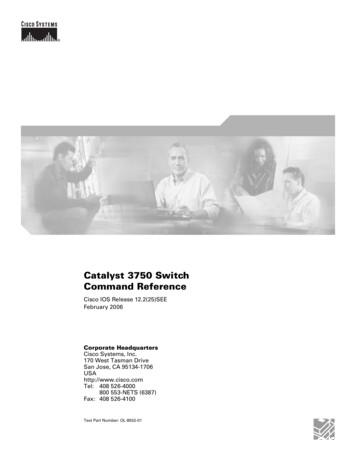Boot Camp Things Needed For Boot Camp - Vanderbilt IT
Information Technology ServicesBoot CampThings Needed for Boot Camp:1. Copy of Windows Vista (Only Home, Home Premium, Business, and Ultimate will work). Quick places to findthis are Walmart, Best Buy, Target and Office Max.Vista Home Basic SP1 199.99Vista Home Premium SP1 239.99Vista Business SP1 299.99Vista Ultimate SP1 319.99All versions of Vista used with Boot Camp have to be full versions. OEM and Upgrade versions violateMicrosoft’s license agreement and cannot be used.2. OS X Leopard disk. This will be needed to install Mac drivers if Vista does not install all the drivers needed.3. At least 10 GBs free on the hard drive. For Vista it is recommend that you use at least 20 GBs free.4. All the updates for everything installed on the machine.Things to Keep In Mind before Starting the Process:1. It will take at least an hour to complete the process but it may take up to 5 hours to complete the wholeprocess.2. It’s a good idea to backup everything on the machine with Time machine just in case something does gowrong.3. If you have used your machine heavily before starting boot camp the system files may be scattered aroundthe drive. This will cause an error and you won’t be able to start boot camp. A simple fix for it is to run adefrag on the system. Apple does not provide a defrag tool so you will have to either purchase one or try tofind a free defrag tool. Here are some tools that can be used:iDefrag - 29.95OnyX - FreeDiskWarrior - 49.95Drive Genius 2 - 51.49Process for Installing Boot CampVanderbilt University9/2/2009Page 1 of 9v.1.0CEW
Support Document for Installing Boot CampStep 1: Run Boot Camp AssistantBoot Camp Assistant helps you create a new partition for Windows and gets youstarted with the Windows installation.Important: If you are using a portable computer, connect the power adapter beforecontinuing.To use Boot Camp Assistant:1. Log in to an administrator account on your computer, quit all open applications, andlog out any other users on your computer.2. Open Boot Camp Assistant (located in /Applications/Utilities/) and follow the onscreeninstructions.Refer to the following sections for more information.Creating a Partition for WindowsBoot Camp Assistant helps you create a new partition for Windows on an internal disk.The assistant dynamicallypartitions your startup disk, creating a new partition for Windows without erasing your existing Mac OS X system. Ifyou have a computer with multiple internal disks, you can create a second partition on any of those disks or use anentire disk for Windows.When you create the Windows partition, you can choose to use 32 GB, use half of the disk for Windows, or set acustom size. The Windows partition must be at least 5 GB and leave at least 5 GB of free space on the Mac OS Xpartition.Vanderbilt University9/2/2009Page 2 of 9v.1.0CEW
To create a partition for Windows:1. Set the size of your Windows partition. Refer to your Windows installer documentation to help you determinethe best partition size for your system. Windows Vista requires more disk space thanWindows XP.Note: A partition larger than 32 GB cannot be formatted as a FAT volume.2. Click Partition. Boot Camp Assistant creates the new Windows partition. Your original Mac OSpartition, with all your software and information, remains intact. You can use Boot Camp Assistant later toremove the partition if you want to restore the disk to a single-partition Mac OS X volume.Creating a Partition on a Computer with Multiple Internal DisksIf you are installing Windows on a computer with more than one internal disk, selectwhich disk to partition for Windows. You can: create a second partition for Windows on any internal disk erase a non-startup disk and create a single partition for WindowsIf you have already partitioned a disk, you can restore it to a single Mac OS X partition.In the “Create or Remove a Windows Partition” window, select a disk to see the optionsavailable for that disk.Step 2: Install WindowsRead and follow these instructions for installing Windows on your Mac computer. Referto your Windows documentation for general information about installing and settingup Windows.Vanderbilt University9/2/2009Page 3 of 9v.1.0CEW
Important: Unless you’re using a portable computer, you’ll need a USB keyboard andmouse during installation.Important: If your computer doesn’t have a built-in optical disc drive, you must installWindows and Windows drivers using a compatible external optical drive.You can install any of the following versions of Windows: Windows XP Home Edition or Professional Windows Vista Home Basic, Home Premium, Business, or UltimateImportant:You must use a single full-install Windows installation disc (Service Pack 2or later is required for Windows XP installations). Do not install an earlier version ofWindows XP and attempt to update it later to SP2.To install Windows on your Mac computer:1. If you already quit Boot Camp Assistant without installing Windows:a. Open Boot Camp Assistant.b. Select “Start the Windows installer.”c. Click Continue.2. If you are using a computer with more than one internal disk, select the disk on whichyou want to install Windows, and then click Continue.3. Insert your Windows installation disc.4. In Boot Camp Assistant, click Start Installation.5. Your computer starts up from the Windows installation disc. Follow the onscreeninstructions. Refer to the following sections for more information.Vanderbilt University9/2/2009Page 4 of 9v.1.0CEW
Selecting the Windows PartitionIt is very important to select the correct partition when installing Windows so that you don’t overwrite Mac OS X onyour computer.NOTICE: Do not create or delete a partition, or select any partition other than asnoted below. Doing so may delete the entire contents of your Mac OS X partition.To select the correct partition for Windows Vista: Select “Disk 0 Partition 3 BOOTCAMP.Formatting the Windows PartitionEven though Boot Camp pre-formats the Windows partition, this partition can’t be used to boot the computer. Youmust reformat the new Windows partition using the Windows installer.To format the partition for Windows Vista:1. Click “Drive options (advanced).”2. Click Format, and then click OK.Vanderbilt University9/2/2009Page 5 of 9v.1.0CEW
3. Click Next. The Windows Vista partition is formatted using the NTFS file system.Setting Up WindowsAfter you install the Windows software, your computer automatically restarts using Windows. Use theWindows setup screens to configure Windows.Step 3: Install the Boot Camp Drivers for WindowsAfter installing Windows, install Mac-specific drivers and other software forWindows using your Mac OS X Leopard installation disc.The Mac OS X disc installs drivers to support Mac components, such as: graphicsnetworkingaudioAirPort wireless connectivityBluetooth Built-in iSight camera (external iSight cameras aren’t supported)Apple keyboardsApple Remotebrightness control for built-in displaysThe Mac OS X disc also installs the Boot Camp control panel for Windows and theApple Boot Camp system tray item.To install the Boot Camp drivers:1. Eject the Windows installation disc.a. Go to My Computer.b. Select the optical drive (D:).c. Click “Eject this disk” in the System Tasks list.Vanderbilt University9/2/2009Page 6 of 9v.1.0CEW
2. Insert the Mac OS X disc.If the installer doesn’t start automatically, browse the disc using Windows Explorer and double-click thesetup.exe file in the Boot Camp directory.3. Follow the onscreen instructions.If a message appears that says the software you are installing has not passed WindowsLogo testing, click Continue Anyway.Windows that appear only briefly during the installation don’t require your input.If nothing appears to be happening, there may be a hidden window that you mustrespond to. Check the taskbar and look behind open windows.Important: Do not click the Cancel button in any of the installer dialogs.4.After your computer restarts, follow the instructions in the Found New HardwareWizard to update your software drivers (Windows XP only).5.Follow the instructions for any other wizards that appear.Note: Periodically, Apple may provide updated Boot Camp drivers, which you candownload and install using Apple Software Update. To check for updated driversmanually, go to www.apple.com/support/bootcamp.Starting Up Using Mac OS X or WindowsOnce you’ve installed Windows and the Boot Camp drivers, you can start usingWindows on your Mac. Boot Camp makes it easy to start up your computer using eitherMac OS X or Windows. You can set the default operating system for your computerusing Startup Disk preferences (Mac OS X) or the Boot Camp control panel (Windows).You can also select an operating system as your computer is starting up.Setting the Default Operating SystemYou can use the Startup Disk pane of System Preferences in Mac OS X to set the defaultoperating system for starting up your computer. Boot Camp also installs a Boot Campcontrol panel that lets you set the default operating system when you’re runningWindows.To set the default operating system in Mac OS X:1. In Mac OS X, choose Apple System Preferences.2. Click Startup Disk.Vanderbilt University9/2/2009Page 7 of 9v.1.0CEW
3. Select the startup disk with the operating system you want to use by default.4.If you want to start up that operating system now, click Restart.To set the default operating system in Windows:1.In Windows, click the Boot Camp system tray item and choose Boot Camp Control Panel.Note: Your screen may look different, depending on which computer you’re using.2.Select the startup disk with the operating system you want to use by default.3.If you want to start up that operating system now, click Restart.To restart in Mac OS X using the Boot Camp system tray item:Vanderbilt University9/2/2009Page 8 of 9v.1.0CEW
In Windows, choose “Restart in Mac OS X” from the Boot Camp system tray item. Restarting in Mac OS Xusing the Boot Camp system tray item also sets the default operating system to Mac OS X.Selecting an Operating System During StartupYou can select which operating system to use during startup by holding down theOption key. This displays icons for all available startup disks, and lets you override thedefault setting for the startup disk in Startup Disk preferences (Mac OS X) or the BootCamp control panel (Windows) without changing that setting.To select an operating system during startup:1. Restart your computer and hold down the Option key until disk icons appear onscreen.2. Select the startup disk with the operating system you want to use, and then click the arrowicon.Vanderbilt University9/2/2009Page 9 of 9beneath thev.1.0CEW
defrag on the system. Apple does not provide a defrag tool so you will have to either purchase one or try to . Your original Mac OS partition, with all your software and information, remains intact. You can use Boot Camp Assistant later to remove the partition if you want to restore the dis
configurations: UEFI Mode and Legacy BIOS Mode. Certain boot options described in this guide require that you select a specific boot mode. By default, the boot mode is set to UEFI Mode. The system must boot in UEFI Mode to use the following options: Secure Boot, UEFI Optimized Boot, Generic USB Boot, IPv6 PXE Boot, iSCSI Boot, and Boot from URL
Camp Greylock (1916) MA Camp Hazen YMCA (1920) CT Camp Hillard (1929) NY Camp Hollywoodland (1926) CA Camp Jewell YMCA (1901) CT Camp Joy (1938) OH Camp Judaea (1950) NC Camp Ken-Jockety OH Camp Lambec (1947) PA Camp Libbey (1936) OH Camp Manito-wish YMCA (19
in the Boot Camp program. Table 1 presents key demographic statistics on those participants. The typical Boot Camp offender is male, aged 25 to 34 and black. The most common offense for Boot Camp participants is for drug offenses (46%). Approximately half of the offenders at the Boot Camp Program are considered to be a moderate risk (49%) to .
tor for the Certified Coder Boot Camp , the Certified Coder Boot Camp -Online Version, the Certified Coder Boot Camp -Inpatient Version, the Certified Coder Boot Camp -ICD-10 version, and HCPro's ICD-10 Basics Boot Camp . As a member of the Revenue Cycle Institute, Avery works with hospitals,
Contents iv Catalyst 3750 Switch Command Reference OL-8552-01 aaa authorization network 2-5 action 2-6 archive copy-sw 2-8 archive download-sw 2-11 archive tar 2-15 archive upload-sw 2-18 arp access-list 2-20 auto qos voip 2-22 boot auto-copy-sw 2-27 boot boothlpr 2-28 boot config-file 2-29 boot enable-break 2-30 boot helper 2-31 boot helper-config-file 2-32 boot manual 2-33 boot private .
Boot Camp FAQ Page 2 - Updated December 20, 2011 2. What is Boot Camp? Boot Camp is software included with OS X Lion so that you can run compatible versions of Microsoft Windows on an Intel -based Mac. You can use Microsoft Windows 7 Home Premium, Microsoft Windows 7 Professional, or Microsoft Windows 7 Ultimate with Boot Camp 4.0.
Bruksanvisning för bilstereo . Bruksanvisning for bilstereo . Instrukcja obsługi samochodowego odtwarzacza stereo . Operating Instructions for Car Stereo . 610-104 . SV . Bruksanvisning i original
ymca camp widjiwagan www.campwidji.org 615-360-camp ymca camp widjiwagan www.campwidji.org 615-360-camp discover the magic summer 2021 brochure www.campwidji.org camp widjiwagan. ymca camp widjiwagan www.campwidji.org 615-360-camp ymca camp widjiwagan www.campwidji.org 615-360-camp 3 5 7 9 11 13 15 17 19 21 23 25 27 29 31 33 35 37 39 41 42 43