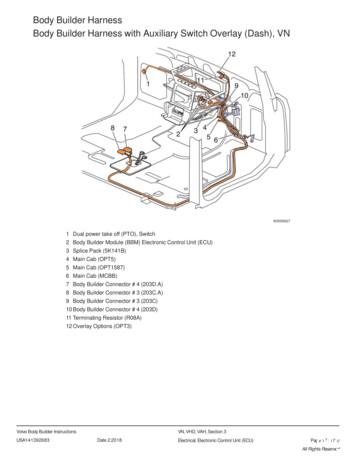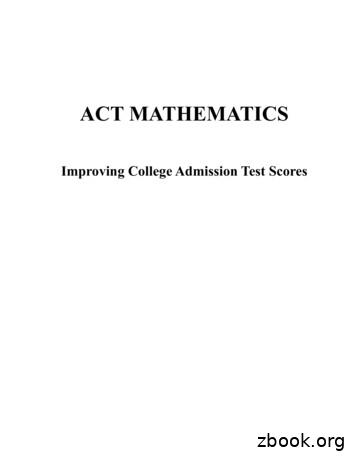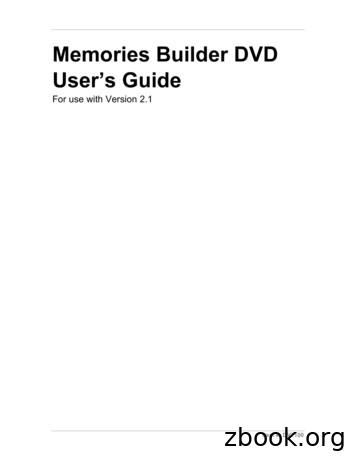SDR2GO Builder's Notes May 2012 Introduction . - QSL
SDR2GO Builder's Notes May 2012IntroductionThis document has been prepared to aid the builder of the SDR2GO board. The SDR2GO board and itsdocumentation have been prepared for the experienced builder of ham radio equipment with surfacemount component installation experience. If you have successfully built a SoftRock then you are wellon the way to building an SDR2GO board!ApplicabilitySo far several batches of kits have been prepared and sold. The original batch of 30 kits have boardsmarked as version V1.0. The subsequent batches kits have boards marked as V2.1. These notes addressboth versions of the boards.The following changes have been made to the design of the V2.1 boards. Two pull up resistors (R43 & R44) have been added. Capacitors C25 thru C29 have been deleted. A missing wire for U8 has been added. Board mounting hole registration has been improved. A number of small layout tweaks have been made.The latest version of the DSP software is SDR2GO V1.9.0.The first batch of kits were delivered with SDR2GO V1.1 software installed.The second batch of kits were delivered with SDR2GO V1.6 software installed. SDR2GO V1.6provided the additional functionality of of CW operation for both transmit and receive. And, on receiveSDR2GO V1.6 provided for switching between a 2100 Hz filter and a 700 Hz filter. The physicalinterface for these new features (CW Key and two switches) are wired via existing header J11. If youdo not wish to utilize the CW mode or the variable receive filters, simply do not connect CW Key orthe two switches to J11.The third batch of kits were delivered with SDR2GO V1.7 software installed during the summer of2011. SDR2GO V1.7 included an improved AGC algorithm. This version of the software had annoyingDSP encoder operation and problems with how the user input switches behaved. These problems werecorrected in SDR2GO V1.8 software.SDR2GO V1.8 was found to have a problem with inconsistent setting of the transmit audio level. Thisproblem was fixed in SDR2GO V1.8.1.SDR2GO V1.9 provides an SPI interface for driving a 128 X 64 Graphic LCD. Kits shipped after April2012 are program with SDR2GO V1.9.0.The SDR2GO V1.9.0 has two new features. One is the addition of the SPI interface for GraphicDisplay of the received signal spectrum from - 6 kHz to 6kHz of the SoftRock VFO frequency set bythe SI570. To use this feature, a separate Graphics Interface Board and Graphic Display must beinstalled. Please see the document entitled "SDR2GO Graphics Display Add On Builder's Notes May2012" for details of implementing this board.
The other feature is the addition of both high pass and notch filters to the TI3204 codec. These filtersprovide significant rejection of low frequency components which are contained in the SoftRock receiveI/Q output. The high pass filter is designed to pass signals greater than 200 Hz. The notch filters aredesigned to reject signals at 50 , 60 , 100, 120 and 180 Hz.NOTE: SDR2GO V1.9.0 may be used with OR without a Graphics Interface Board and GraphicsDisplay installed!dsPIC33 / SH32 Data InterfaceSDR2GO provides for data interface between the dsPIC33 and ths SH32 processors.This allows for the display of the following items on the LCD Display. Transmit Audio Input State Receive / Transmit State Selected Sideband Encoder #2 (dsPIC33 Encoder) ParameterSetting Initial DSP ParametersThe DSP algorithm reads the stored DSP Parameters on boot up of the dsPIC. The EEPROM dedicatedto the dsPIC is shipped blank. So, in order to provide the DSP algorithms with useable DSP parameters,you must first initialize the stored parameters. This is done by setting bit 0 and bit 1 high and thendepressing the Encoder #2 PB. This action sets the DSP parameters listed below to default values:Transmit IQ AmplitudeTransmit IQ PhaseReceive IQ AmplitudeReceive IQ PhaseTransmit Microphone GainTransmit Line Input GainTransmit CW GainReceive Audio Level
Improved AGC SchemeAfter a valiant effort by Milt Cram, W8NUE, the capabilities of the TI3204 Codec have been fullyexploited to significantly improve the operation of the SDR2GO AGC scheme. This AGC scheme isdelivered in V1.7, V1.8, and V1.8.1. Further, the AGC scheme has been revised to work with the V1.9code. Please see below a comparison between the V1.9 and V1.6 AGC performance.Audio Output Level vs RF Input Power0-100-50-10 0-20Audio Output (dbm)-150-30-40V 1.6-50V 1.9-60-70-80-90HP Power Level (dbm)
Kit Details1) This is basically a SDR design block and experimentation platform. As is, it will perform thefunctions of a SSB/CW transceiver when used with an I/Q front end such as a SoftRock RxTxEnsemble, SoftRock RxTxV6.3, or UHF SDR. It provides the capability for reprogramming and futurefunctional expansion.2) Many of the component footprints are altered (made longer and narrower) to enhance handsoldering. Component placement and spacing is also designed for hand soldering.3) The CODEC chip used, a TI TLV320AIC3204IRHB, is relatively new and only available in a 32pin QFN package.4) There are two parts which will be provided programmed on production kits: thedsPIC33FJ128GP804 and the MC9S08SH32CWL. Programmed chips are identified with a white dotwhich represents the Kees Talen Certification of Programming.5) In future there may be upgrades of the code for the SH32 or dsPIC which you may program yourself.For programming the dsPIC33 you will require a Microchip PICkit II. For programming theMC9S08SH32 you will require a BDM programmer such as the USB Multilink.6) One of the major user advantages of the SDR2GO is the flexibility to use a Rotary Encoder and/orPS/2 Keyboard for frequency control. We haven’t even figured out all the possibilities :o) .Thekeyboard provides many unique advantages for data entry and will be covered in another section.The schematic shows J17 as being an interface to the NUE PSK modem. This port and the KeyboardCLK SW input allow a single user keyboard to be shared between the SDR2GO and a NUE PSKmodem. No data or DSP signals are shared between the SDR2GO and a NUE PSK modem.7) This kit is not for the inexperienced. It has one 44 LQFP, a SOT23-6, several SOICs, and a 32pinQFN. The QFN can be hand soldered with flux and “wipe technique”. All Kees uses is a set of headmagnifiers and a temperature controlled soldering iron (cost less than 50 on ebay). The mostimportant step is placement and tacking the part in place first. If you solder one side, then the next, thenthe next, etc .you will find that the component registration has moved due to the thermalexpansion/contraction forces.8) The 16x2 LCD interface is designed for many types of 16x2 LCDs. those requiring positive or negative contrast bias, various bias levels those with Vcc/ and Gnd as pin 1 or 2 those with Vcc/ and Gnd as pins 2 and 1The reason for doing this is that we supply one type of yellow-green backlit LCD with blackalphanumeric characters, but you may have your favorite white on blue, black on white, etc. For thepositive and negative bias levels, a charge pump made up of D2, D3, C12, C13 is provided. Forcontrast adjustment, R17 is provided and will supply approximately -2V to 2V.Note that the LCD interface uses a 10pin connector and is multiplexed using inputs D4, D5, D6, andD7 (inputs D0, D1, D2, and D3 are NOT wired).9) Si570 is the chip of choice for frequency control. You have two options a) wire the I2C interfacefrom the SDR2GO to the I/Q RxTx board which has the Si570 installed or b) locate the Si570 chip onthe SDR2GO board and wire the RF signal over to the I/Q RxTx board with a short piece of coax. Werecommend option b.10) The two LEDs provide quick confirmation of 5VDC and 3.3VD
11) J7 is for future use and need not be populated and the headers are not provided in the kit.12) J11 is for CW operation interface.13) J17 is only for NUE-PSK attachment and need not be populated although headers are provided inthe kit.14) For lower power consumption a DC to DC converter (80-85% efficient) may be used to go from12VDC to 5VDC. These are available for 10 and have much less power consumption than a linear5V regulator. No DC to DC converters are provided with the kit.What to do if you do not have strong SMD skills?All is not lost. Surface mount installation and soldering is not as difficult as it may seem. The SDR2GOteam members are all over 60 years of age. Each of us have built a number of SMD projects and havelearned that SMD can be done successfully using soldering irons and hand soldering techniques. Whatis required is that you gather a good magnifying glass with light and a vise made for holding circuitboards along with a few basic hand tools and soldering supplies to include small diameter solder, solderflux formulated for SMD and solder wick for removing unwanted solder. Also, a solvent such as 91%isopropyl alcohol is required to remove the solder flux. The flux available today is not corrosive and ismuch, much easier to remove than the old rosin based solder fluxes.There are a number of websites which have instructions, guidance and videos on SMD installation.Here are a utube.com/watch?v 3NN7UGWYmBYhttp://www.youtube.com/watch?v angent tutorial 3 surface mount soldering techniques/Reference DocumentsAt the back of this document you will find an overall block diagram and two sheets of schematicswhich define the SDR2GO board.The SDR2GO board has been designed to provide a great deal of flexibility in how the board isinterfaced with the SoftRock of you choice or other SDR RF section such as the UHF SDR board. Forexample, an SI570 may be installed on the SDR2GO board or the SoftRock board. And, you may use aCMOS or LVDS SI570 with or with out direct output, transformer output or broadband buffer output.Other interface options are provided as well. To best make use of these interfaces we recommend thatyou spend some considerable time reviewing the schematics in detail and reading and then re-readingthis document before you start construction.
Parts ListYou will find below a detailed parts list that you may use to check off each part as it is installed.With SMD components we strongly recommend that you install all components of the same type andvalue at one go before you start on another type or value. This discipline has helped the author to buildfive out of five SoftRock transceivers which worked on the first power up.SDR2GO Parts List as of April C430.1uFC480.1uFC490.1uFC500.1uFC7 *0.1uFC8 0uFC4210uFC4620pFC4720pFResisitorsR4 *0R5 *0R7 *0R8 R388.2KR398.6KR43 4.7KR44 4.7KMiscellaneousD1Not 2N7000Q32N7000T1 *Not SuppliedJ1IQ - IN from SoftRockJ2IQ - OUT to SoftRockJ3Mike / Line Input PTT InputJ4SI570 RF OutputJ5I2C IO for SoftRockJ6Encoders IOJ7dsPIC GPIOJ8Keyboard InputJ9LCD IOJ10BDM ProgrammerJ11dsPIC GPIO AccessJ12dsPIC SPIJ13dsPIC Switch IOJ14Headphone OutputsJ15dsPIC ICSP ProgrammerJ16BPF IOJ17NUE Keyboard InputX112MHz IG3157DBVRResetReset Pushbutton3 V Reg MCP1703-3302ENotes:1) Items marked with " * " are optional depending on SI570 Configuration.Read Builder's Notes and research SI570 output options before proceeding.2) Items marked with " " are on V2.1 board.
Build SequenceWe recommend that the parts be installed in the order listed below to provide maximum protection tothe semiconductors while providing maximum physical access for hand soldering of SMD devices. Install all SMD CapacitorsInstall all SMD ResistorsInstall Semiconductors U1 thru U7Install Semiconductors Q1 thru Q3Install electrolytic capacitors C44 and C45Install Diodes D1 thru D5Install L1Install T1 if transformer output option is selectedInstall header pins J1 thru J17 as required to support the design options you chooseInstall Reset Push buttonDesign Option DiscussionsFor basic operation the following items are deemed essential and will not be discussed in detail in thissection. IQ InputIQ OutputMicrophone / Line InputPower ConnectionsFrequency Tune EncoderDSP Parameter EncoderdsPIC SwitchesLCD ConnectionsPTT In Signal InputPTT Out Signal OutputThe following items may be configured in several ways or may be ignored. Each item will be discussedin more detail below. Optional CW Key, Mode Switch and Receive Filter SwitchSI570 Installation and InterfacedsPIC GPIOMC9S08SH32CWL Programming InterfacedsPIC33JF128GP804I/PT Programming InterfaceNUE PSK Modem Keyboard InterfaceSPI InterfaceBoard Reset
CW Operation InterfaceThe SDR2GO software provides for CW operation.The software now incorporates a switch selectable receive band pass filter which is approximately 600Hz wide (300 - 900 Hz). The selection of filter width is controlled by GPIO bit 3, pin 4 of J11. Whenthis input is high, the receive bandwidth is approximately 2.1 kHZ. When this input is low (connectedto ground, pin 1 of J11, the receive bandwidth is 600 Hz.SSB / CW operation is controlled by GPIO bit 4, pin 5 of J11. When this input is high, SSB operationmay be used wherein the audio applied to J3 is fed into the software on transmit. When this input is low(connected to pin 1 of J11) a CW transmit a tone controlled by the CW Key input is fed into thetransmit I/Q chain which has a frequency of 600 Hz. The PTT IN signal, pin 3 of J3 places thesoftware into transmit for both SSB and CW operation.The CW tone is switched on an off by connecting a CW Key to GPIO bit 5, pin 6 of J11. When thisinput is high no tone is fed into the transmit I/Q chain. When this input is low (connected to pin 1 ofJ11) a tone is fed into the transmit I/Q chain. Filtering is provided on both the beginning and end of theCW tone to eliminate key clicks. The level of the CW I/Q audio output signals to the SoftRock, J2, maybe independently adjusted by the user. This means that for transmit three separate audio leveladjustments may be made by the user: microphone input audio level and line input audio level for SSBoperation plus CW output audio level for CW operation.Further, the CW tone is fed out the headphone output on J14 to provide the user with a keying side tonewhen the SDR2GO is in the CW mode. The audio level of the CW side tone is not user adjustable.SI570 Installation and InterfaceThe SI570 may be installed on the SDR2GO board or the SoftRock board.SI570 Installed on SoftRockIn the case of a SI570 installed on a SoftRock board, the items listed below are not installed on theSDR2GO board. And, header J5 is used to interface the 3.3V I2C signals to the SoftRock. It isrecommended in this case pull up resistors not be installed on the SoftRock board since pull ups areprovided on the SDR2GO board (See R11 & R14). U4 & U7R4,R5,R7,R8C5, C6, C7,C8T1 & J4 HeaderSI570 Installed on SDR2GOIn the case of a SI570 installed on the SDR2GO board, U7 plus C5 and C6 should be installedregardless of SI570 output interface design. Three main SI570 output options are supported on theSDR2GO board: direct coupling, coupling using FIN1002 buffer, or transformer coupling.Please note that R4 may be installed in one of two locations.
R4 installed for CMOS SI570 with one end grounded.R4 installed for use with FIN1002 Or Transformer InterfaceOn board SI570 Using CMOS Direct InterfaceFor an interface using a CMOS SI570 the follow items should be populated with the values listedbelow: R4R5C8R850 or 100 ohm to ground (Upper Position)0 ohm0.1 uf0 ohmOn-board SI570 Using FIN1002For an interface using a LVDS SI570 with the FIN1002 the following items should be populated withthe values listed below: R4C8R8100 ohm (Lower Position)0.1 uf0 ohmOn-board SI570 Using Transformer InterfaceFor an SI570 interfaced with a trifilar transformer the following items should be populated with thevalues listed below: R5 C7 C8 T1dsPIC GPIO0 ohm0.1 uf0.1 ufTrifilar Transformer ( Not Supplied with kit)
Five of the dsPIC inputs are connected to the SH32 for future interface between the two processors(see J7 development details). The dsPIC inputs that are connected to J7 are 5 volt tolerant. Please notethat not all of the dsPIC IO is 5 volt tolerant. Please see sheet 2 of the schematics for 5 volt tolerant pinidentification.SPI InterfaceThe four signals of the dsPIC SPI interface plus ground may be accessed via J12. This interface is usedto drive the Graphics Interface Board described in the document entitled "SDR2GO Graphics DisplayAdd On Builder's Notes May 2012".Board ResetIf the user wishes, the push button may be installed as labeled on the board. This input only resets thedsPIC. This reset is normally not required since the dsPIC starts up nicely when power is applied.MC9S08SH32CWL Programming InterfaceThe SH32 will be provided pre-programmed in the production run of kits.Please note that programming of the SH32 should not be attempted until the Initial Board Start Upprocedure outlined below has been completed.If the user wishes to upgrade SH32 firmware in future the programming interface may be accessed byinstalling the header pins for J10 which is designed to accommodate the mating plug from a BDMprogrammer. Please see the figure below which shows the J10 location. The mating BDM programmercable mates with J10. The mating connector is connected to a USB Multilink programmer via a sixconductor ribbon cable. The connecting ribbon cable should extend to the left of J10 with the red edge(wire 1) at the top of the cable.For details on the USB Multilink programmer please see this link:http://www.pemicro.com/products/product viewDetails.cfm?product id 33In order to use the Multilink programmer FreeScale's CodeWarrior must be downloaded and installedon your machine. FreeScale CodeWarriorSpecial Edition DownloadNext, download the SDR2GO program files from the AQRP site. The archive should be extracted sothat the folder is C:\SDR2GO Programming folder.
At this point, attach the Multilink programmer and power up the SDR2GO board. Both the blue andyellow LEDs on the Multilink Programmer should be lit.The CodeWarrior application is not required for programming the SH32. Instead an application calledTrue-Time Simulator & Real- Time Debugger which is part of the CodeWarrior IDE is used.To start this application browse down to the folder: C:\Program Files\Freescale\CodeWarrior forMicrocontrollers V6.3\prog and look for the application called hiwave.exe as shown below and doubleclick the icon.
When the simulator opens you will probably see the dialogue box shown below. Click Abort.After clicking Abort, go to the File Tab and click on the Open Configuration item as shown below:Next, use the dialogue box as shown below to locate the Multilink ini file as shown below. This file isin C:\SDR2GO Programming\SH32 folder. Click Open.
You will then see a connection dialogue box as shown below. Click Connection (Reset).
You will then probably get the nasty note shown below:Follow the instructions. You then should get the message shown below in the extreme lower rightcorner of your display as shown below which says Target Ready:Then, got back to the File Tab and click on Load Application.
Finally, drill down to the C:\SDR2GO Programming\SH32 folder then select and open the Project.absfile.You will then be presented with the dialogue box below, click Yes.You will then see a Status Window open which displays the operations taking place. When this windowcloses, the programming of the SH32 is completed.
dsPIC33JF128GP804I/PT Programming InterfaceThe dsPIC will be provided pre-programmed in the production run of kits.Please note that programming of the dsPIC should not be attempted until the Initial Board Start Upprocedure outlined below has been completed.If the user wishes to upgrade the dsPIC firmware in future the programming interface may be accessedby installing the header pins for J15 which is designed to accommodate the mating plug from a PICkit2 programmer. Please see the figure below which shows the J15 location.The PICkit 2 plugs directly onto J15 with the PICkit Label and arrow on PICkit2 facing to the right andthe arrow directly above Pin 1 of J15.For details on the PICkit 2 programmer please use this ervice SS GET PAGE&nodeId 1406&dDocName en023805In order to use the PICkit2 programmer Microchip's MPLAB IDE must be downloaded and installed onyour machine. Please use this link by depressing Ctrl and clicking this ervice SS GET PAGE&nodeId 1406&dDocName en019469&part SW007002#P175 5158The HEX file required for programming the dsPIC is included in the C:\SDR2GO Programming folderreferenced above.After you have completed the installation of the MPLAB IDE connect the PICkit 2 to the SDR2GOboard. If the SDR2GO board is not powered, the PICkit 2 will supply power via the USB connection.Now, start the MPLAB IDE. When it opens, go to the Programmer Tab and select the PICkit 2 from thedrop down list as shown below. You will see the result of the PICkit 2 successful connection to the
SDR2GO board in the Output Window.Next, go to the File Tab and select and click on Import as shown below.Then, drill down to the C:\SDR2GO Programming\dsPIC folder and open the SDR2GO V1.0.hex file.
Finally, go to the Programmer Tab and click on Program as shown below.Upon successful programming you will then see the message shown below.
NUE PSK Modem Keyboard InterfaceThe SH32 may be interfaced with a keyboard via J8 so that the SI570 frequency may be adjusted andthe associated control parameters configured. In addition, the same keyboard may be shared with theNUE PSK modem by using header J17. The selection of either the SH32 or the NUE PSK to interfacewith a connected keyboard is controlled by setting the Keyboard CLK SW input either high or low.This signal input is accessed via pin 6 of J6.Initial Board Start UpAs with any other board project, take the time to do a thorough clean up of the board and make acareful visual inspection of all solder connections before applying power. The SH32 runs at 5 VDCwhile the dsPIC33 and the two EEPROMs run at 3.3 VDC. Two voltage translators, Q1 and Q2,provide a 5 volt to 3.3 volt interface for the I2C bus that is controlled by the SH32. The I2C buscontrolled by the dsPIC does not require voltage translation.The inputs to the dsPIC use internal pull up resistors and should be around 2.3 volt when the connectedinput circuit is open.The inputs to the SH32 use internal pull up resistors and should be around 4.8 volt when the connectedinput circuit is open.Listed below are the voltages that are present on the codec, U1, when it is running properly. Please notethat the data signals (Pins 4 &5) will not be present until the dsPIC is programmed and running.Pin 1:Pin 2:Pin 3:Pin 4:Pin 5:Pin 6:Pin 7:Pin 8:Pin 9:Pin 10:Pin 12:Pin 15:Pin 16:Pin 170.2 to 2.9 volt clock0 to 3.1 volt clock0 to to 3.1 volt clock0 to 3.1 volt data0 to 3.1 volt data3.2 volt0 volt0 volt0 - 3.2 volt0 - 3.2 volt0 volt0.9 volt0.9 volt0 voltPin 18Pin 19Pin 20Pin 21Pin 22Pin 23Pin 24Pin 25Pin 26Pin 27Pin 28Pin 29Pin 30Pin 310.9 volt1.2 volt0.9 volt0.9 volt0.9 volt0.9 volt1.8 volt1.9 volt3.2 volt0.9 volt0 volt1.8 volt3.3 volt3.3 voltAfter you have verified that there are no bolted on faults and the processor plus codec pins are at theexpected voltages you may proceed with programming or board start up.PTT Interface and OperationThe dsPIC is provided with an input for PTT IN. When this input is high, the DSP algorithm will be inthe receive mode. When the PTT IN input is set low, the algorithm will be in the transmit mode. ThedsPIC controls an output signal called PTT Drive which is fed to Q3 so that a 0 to 5 volt signal may befed into the SoftRock PTT IN input.
DSP Switch Operation and Initial TestingTo properly exercise the DSP functions the switch inputs to the dsPIC which control the DSP functionsmust be set properly. These inputs are labeled as bit 0 thru bit 3 and are accessed via J13. These inputsare pulled high by internal pull up resistors. So, you may either wire up switches to J13 or simply usejumpers to pull the desired inputs low.In addition, the PTT IN signal on J3 must be set during testing.And, the Encoder #2 inputs ( A, B, & PB) should be connected to J6.Here is an explanation of how all of these inputs play together.Bit 0 and bit 1 control how the Encoder #2 inputs are used as listed below:bit 0 & bit 1 low:bit 0 high & bit 1 low:bit 0 low & bit 1 high:bit 0 & bit 1 high:Encoder #2 sets Audio Level Adjustments on Receive & TransmitEncoder #2 sets IQ Amplitude Adjustment ParametersEncoder #2 sets IQ Phase Adjustment ParametersDefault IQ parameters are stored when Encoder #2 PB depressedThe PTT IN signal puts the DSP algorithm into the receive mode when set high and the transmit modewhen set low.When the DSP is in the receive mode, Encoder #2 will adjust the Receive IQ Amplitude and IQ PhaseParameters plus the receive headphone audio output level available on J14.When the DSP is in the transmit mode, Encoder #2 will adjust the Transmit IQ Amplitude and IQ PhaseParameters plus transmit audio output level available on J2.These two sets of IQ Parameters (Amplitude & Phase) plus transmit audio level adjustments( microphone input gain, line input gain and CW output level) are stored separately in the EEPROM.When the Encoder #2 PB is depressed, the parameter under the control of Encoder #2 will be stored inthe EEPROM and used in the DSP algorithm.Bit 2 controls the sideband selection. When bit 2 is low, the lower sideband is selected. When bit 2 ishigh, the upper sideband is selected. The selected sideband will be used in both the receive and transmitmode.Bit 3 controls the audio input to the codec for transmit operation. When bit 3 is low, the microphoneinput gain is low and no bias is applied to the microphone input terminal. This mode of operation istermed “Line Input Mode”. When bit 3 is high, bias is applied to the microphone input terminal and theinput gain is high. This mode of operation is termed “Microphone Input Mode”.Setting Initial IQ ParametersThe DSP algorithm reads the stored IQ Parameters on boot up of the dsPIC. The EEPROM dedicated tothe dsPIC is shipped blank. So, in order to provide the DSP algorithms with useable IQ parameters, youmust first initialize the stored IQ parameters. This is done by setting bit 0 and bit 1 high and thendepressing the Encoder #2 PB. This action sets the transmit and receive IQ Parameters to Amplitude1.0 and Phase 0.0.
Setting Receive IQ ParametersAfter the IQ Parameters have been initialized, the Receive IQ Parameters may be adjusted to minimizethe unwanted signal. This may be done as follows:First, place the DSP function in the receive mode and select the upper sideband operation. Next, feed ina RF signal of known frequency into the SoftRock with an amplitude of 1 to 50 microvolts. Then tunethe SoftRock to a receive frequency that is 1500 Hz below the RF signal frequency and then observethe signal in the Head Phone output, J14. Please note that the demodulated signal is fed to both the leftand right Head Phone outputs. You should see a strong audio signal at 1500 Hz. Finally, place the DSPfunctions into the lower sideband mode by setting bit 2 low. You should see a reduced amplitude audiosignal at 1500 Hz. Now using bit 0 and bit 1 in conjunction with Encoder #2 adjust the ReceiveAmplitude and Phase Parameters to minimize the lower sideband audio signal. You will need toalternate between Amplitude and Phase adjustments to get a good minimum. The ultimate unwantedsignal rejection should be on the order of 50 to 70 dB. At this point, depress the Encoder #2 PB to storethe Receive IQ Parameters in the EEPROM.Setting Transmit IQ ParametersAfter the IQ Parameters have been initialized, the Transmit IQ Parameters may be adjusted to minimizethe unwanted signal. This may be done as follows.First, place the DSP function in the transmit mode and select the upper sideband operation. Next, set bit3 low to place the codec audio input into the Line Input Mode. Then, feed in a 1500 Hz audio signalinto the codec audio input, J3. At this point you can observe the SoftRock output signal in thefrequency region of where the SoftRock frequency is set. You should see a strong upper side bandsignal and a weaker lower sideband signal. At this point, adjust the amplitude of the audio input signalso that no 1500 Hz harmonics are present in the RF output of the SoftRock. Finally, use bit 0 and bit 1in conjunction with Encoder #2 to adjust the Transmit Amplitude and Phase Parameters to minimize theobserved lower sideband signal. At this point, depress the Encoder #2 PB to store the Transmit IQParameters in the EEPROM.The Transmit I/Q Parameters stored in the EEPROM are used for all modes of transmission: SSBVoice, Digital PSK, and CW.Setting Receive Audio LevelReceive audio level to the headphone output, J14 may be adjusted when the DSP algorithm is in thereceive mode. Set bit 0 and bit 1 to low and use Encoder #2 to adjust the output audio level. Thisadjustment is stored in the EEPROM when Encoder #2 is depressed.Setting Transmit Audio LevelsIn the transmit mode three separate output audio levels may be adjusted depending on the state of Bit 3input and the state of the GPIO bit 4 (SSB /CW) input.When the GPIO bit 4 input is low the DSP algorithm is in the CW mode. In this mode Encoder #2 maybe used to adjust the au
SDR2GO Builder's Notes May 2012 Introduction This document has been prepared to aid the builder of the SDR2GO board. The SDR2GO board and its documentation have been prepared for the experienced builder of ham radio equipment with surface
Body Builder Harness Body Builder Harness with Auxiliary Switch Overlay (Dash), VN W3035627 1 Dual power take off (PTO), Switch 2 Body Builder Module (BBM) Electronic Control Unit (ECU) 3 Splice Pack (5K141B) 4 Main Cab (OPT5) 5 Main Cab (OPT1587) 6 Main Cab (MCBB) 7 Body Builder Connector # 4 (203D.A) 8 Body Builder Connector # 3 (203C.A)
Builder 100, 200 and 300 are available as 6" or 9". Builder 400 is available as 5" and 9". Builder 500 is available as 3", 5", 9" and 5" Arctic. The angle accuracy is represented by the last digit of the instrument name. For example, Builder 505 is the 5" variant of the 500 series. Model Description Builder 100 Electronic theodolite.
Skill Builder One 51 Skill Builder Two 57 Skill Builder Three 65 Elementary Algebra Skill Builder Four 71 Skill Builder Five 77 Skill Builder Six 84 . classified in the Mathematics Test (see chart, page v). The 60 test questions reflect an appropriate balance of content and skills (low, middle, and high difficulty) and range of performance.
Creating new Lightning Page using Lighting App Builder Salesforce Lightning pages can be created using Lightning App Builder. To create, navigate to Build Lightning Bolt Lightning App Builder New. Lightning App Builder - App page. In this step, select App page and click on next button as shown below. Lightning App Builder
Getting Started with Memories Builder DVD 2.1 3 How to Use Memories Builder DVD Version 2.1 Getting Started This section of the User’s Guide contains instructions for installing Memories Builder DVD 2.1. To begin reading about the program, see Memories Builder DVD – Core Concepts on p. 6.
Molanis Technical Indicator Builder for MT4 is a stand‐alone product that complements Molanis Strategy Builder. Create custom indicators with Molanis Technical indicator Builder (files type *.moi) and use them when creating expert advisors with Molanis Strategy Builder (files type *.mol)
The system administrator wants to use Application Builder to create an application. Which two statements about Application Builder are true? (Choose two.) A. Application Builder is a GUI. B. Application Builder can be run on the Avaya CallPilot Server. C. Application Builder can only be started from Avaya CallPilot Manager.
Keywords --- algae, o pen ponds, CNG, renewable, methane, anaerobic digestion. I. INTRODUCTION Algae are a diverse group of autotrophic organisms that are naturally growing and renewable. Algae are a good source of energy from which bio -fuel can be profitably extracted [1].Owing to the energy crisis and the fuel prices, we are in an urge to find an alternative fuel that is environmentally .