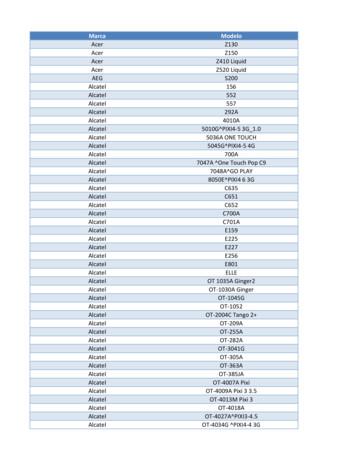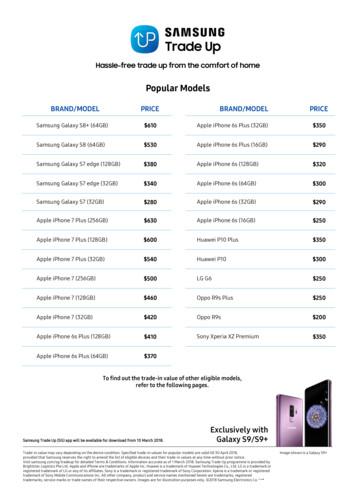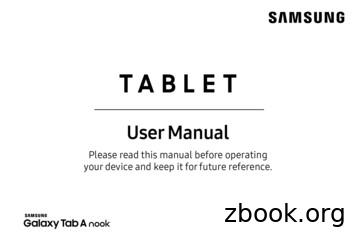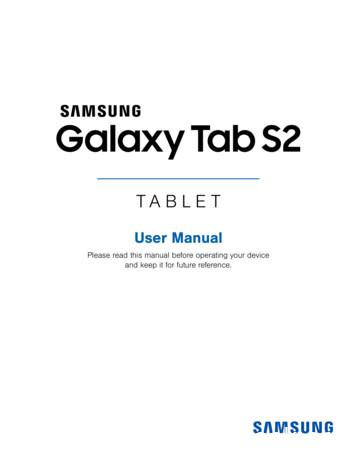Samsung Portable SSD T3
Rev. 1.0Samsung Portable SSD T3User ManualMU-PT250B / MU-PT500B / MU-PT1T0B / MU-PT2T0B
LEGALITIESLEGAL DISCLAIMERSAMSUNG ELECTRONICS RESERVES THE RIGHT TO CHANGE PRODUCTS, INFORMATION ANDSPECIFICATIONS WITHOUT NOTICE.Products and specifications discussed herein are for reference purposes only. Allinformation discussed herein may change without notice and is provided on an “AS IS” basis,without warranties of any kind.This document and all information discussed herein remain the sole and exclusive propertyof Samsung Electronics. No license of any patent, copyright, mask work, trademark or anyother intellectual property right is granted by one party to the other party under thisdocument, by implication, estoppels or otherwise.Samsung products are not intended for use in life support, critical care, medical, safetyequipment, or similar applications where product failure could result in loss of life orpersonal or physical harm, or any military or defense application, or any governmentalprocurement to which special terms or provisions may apply.For updates or additional information about Samsung products, contact your nearestSamsung office. All brand names, trademarks and registered trademarks belong to theirrespective owners.Copyright 2016 Samsung Electronics Co., Ltd. All rights reserved.* The images shown in this User Manual may differ from the actual product, and the contents of this manualmay be subject to changes without prior notice.
Samsung Portable SSD T3Table of ContentsGetting Started .1What’s In the Box . 1System Requirements . 1Using T3 . 3Using T3 on a PC .3Connecting to an Android Mobile Device . 7Caution. 10Backing Up Important Data and Guarantees.10Guarantees Regarding Forgotten Passwords .10Compliance to Safety Standards and Connecting to Certified Devices .10Impact .10Disassembly, Damage, Removal .10Use of Genuine Accessories .10Using the Product in Appropriate Temperature and Humidity .10Connecting to Devices Other Than a PC or Android Device .10Unplugging the Cable . 11Virus Scans and Updates . 11Cleaning the Product . 11Keep Away from Children, Infants and Pets . 11Product Specifications and Certifications . 12Product Specifications . 12Certifications . 12FCC (Federal Communication Commission) . 13CE (Conformity European) . 13WEEE (Waste Electrical and Electronic Equipment) . 14
Getting StartedBefore using the Samsung Portable SSD T3 (referred to as “T3”), please read this User Manual thoroughly anduse the product in a safe and appropriate manner.What’s In the BoxSamsung Portable SSD T3USB 3.1 Type-C to Type-A CableUser Manual and WarrantyCertificateSystem Requirements1. USB 3.1 Gen 1 (5 Gbps) or USB 3.0 (5 Gbps) interface supportUSB (Universal Serial Bus) is a serial input/output interface standard for connecting various devices. USB3.1 Gen 1 (5 Gbps) and USB 3.0 (5 Gbps), collectively referred to as “USB 3”, support transfer speed of up to10 times the speed of USB 2.0 (480 Mbps). T3’s data transfer speed is optimal with USB 3, and using lowerversions such as USB 2.0 and 1.1 may result in lower performances due to interface limitations.* Performance may vary depending on each user’s system even when using USB 3.0 connections. T3 maynot perform well if UASP (USB Attached SCSI Protocol) is not supported. Please make sure that thesystem to which T3 is connected supports UASP.2. Recommended Operating Systems for Using Security Software Windows OS: Windows 7 or higher Mac OS: Mac OS X 10.7 or higher Android: Android KitKat (ver. 4.4) or higher1Samsung Portable SSD T3User manual
3. File FormatsT3 is formatted using exFAT file format, in order to support Windows OS, Mac OS, and the latest Androidoperating systems.Data reading/writing for file formats may vary depending on the OS. If you use T3 on a single OS, it isrecommended that you format the T3 using the appropriate file format for that OS.(e.g.) Read/write restrictions for file formats by each operating systemFile FormatsWindows OSMac OSexFATBoth read and writeBoth read and writeNTFSBoth read and writeRead onlyHFSNot recognizedBoth read and write* When using exFAT across multiple operating systems, data writing may become locked and you may onlybe able to read data. If such problem occurs, you can restore write access by following the instructionsbelow.– Mac OS: Connect T3 to your Mac again, and perform Eject.– Windows OS: In the notice window that appears when write access is disabled, click “Scan and fix” toperform Check Disk (CHKDSK). If you closed the window, you can perform Check Disk by selecting thedrive Right-click Properties Tools click Check.4. Capacity of T3 Displayed on the SystemWhen T3 is connected to a PC, the capacity displayed on the system may vary from the capacity marked onthe product, depending on the drive’s format, partitioning and computer system.* e.g.: Windows OSCapacity marked on the product is calculated as below.1 MB 1,000,000 bytes / 1 GB 1,000,000,000 bytes / 1 TB 1,000,000,000,000 bytes2Samsung Portable SSD T3User manual
Using T3Using T3 on a PC1. Connecting to a PCConnect T3 to a desktop PC or laptop using a USB port.2. Setting password, logging in and changing settings on a PCA. Running the softwareIn the Explorer (Windows OS) or Desktop (Mac OS), select the T3 Security Enabler icon.Windows OSMac OST3 Security Enabler for Windows.exeT3 Security Enabler for Mac.app* If you format the T3 after purchase, the software stored on the drive will be deleted. In such case, you candownload the T3 Security Enabler software from Samsung websitehttp://www.samsung.com/samsungssd to set a password.B. Setting passwordSet a password by following the instructions on each screen of the software. Once you agree to theterms and conditions of the software, you can set a password through the following steps.(Certain software components will be installed on the user’s PC for executing the password functionsand user convenience.)Password setup screenInitial screenSet a password for Samsung Portable SSDSummary screenRename the drive (optional)* For Mac OS, SAT drivers for executing security functions and kernel software for automatically displayingthe log in window when T3 is connected to the PC are installed. If the driver is not installed, complete theinstallation by referring to SAT driver installation instructions. Once installed, disconnect and reconnectT3 to ensure that the installation was successful.3Samsung Portable SSD T3User manual
* The manufacturer and retailer are not liable for loss of user data caused by forgotten or stolen passwords.If you forget your password, the T3 can be restored to factory settings via an online service by theSamsung Service Center. However, all user data will be lost in the process. If you enabled passwordprotection, please exercise caution not to forget or misplace your password.C. Log inIf you’ve enabled password protection, a log in page appears when you connect the T3 to a PC. Youmust enter your password and press the Log in button to access the data.Log in screen* Depending on the user environment, the log in window may not be displayed automatically. In such case,double-click the T3 software icon in Explorer on Windows or the Desktop on a Mac OS.* Password protection is only supported in certain versions of each OS or higher. Please check the systemrequirements before enabling password protection.* If password protection is enabled, only the security partition of the T3 will be displayed initially. InWindows 7, this space is approximately only 120 - 128 MB. Once you enter your password and log insuccessfully, the full capacity of T3 will be displayed in your system.D. Changing Settings Running software for changing settings on Windows OSYou can change settings of the T3 by clicking the T3 tray icon () on the PC in which the T3Security Software is installed. When using a PC without the security software, you can download“T3 Security Enabler.exe” from the Samsung website (http://www.samsung.com/samsungssd) andinstall it to change the settings. Running software for changing settings on Mac OSYou can change settings of the T3 by clicking the T3 icon () in the desktop of the PC in which T3Security Software is installed. When using a PC without the security software, you can download“T3 Security Enabler.app” from the Samsung website (http://www.samsung.com/samsungssd)and install it to change the settings.4Samsung Portable SSD T3User manual
* Description of key screens for changing settings– Home screen: Displays the status of the product connected.If multiple T3 units are connected, you can change settings by selecting one of the units from the homescreen and entering the Profile screen.Home screenProfile screenStatus of each T3 is indicated by using one of the three icons below depending on password settings.T3 security status indicators on Home screenStatusUnprotectedDescriptionThis is when password protection is disabled. You can go to the Profile screen andchange settings by clicking the Settings () icon on the system tray.This is when password protection is enabled and user has logged in. You can go toUnlockedthe Profile screen and change settings by clicking the () icon.This is when password protection is enabled, but the user has not logged in. YouLockedcan go to the log in screen by clicking the () icon.How to enter Home screenPC OSWindows OSMac OSDescriptionSelect the T3 tray icon (screen.Click on the T3 icon (), right-click, and select Open to enter the Home) on the Desktop to enter the Home screen.– Profile screen: Shows the details of the T3 product connected. You can change its name, password andpassword protection status from the Profile screen. Password protection status is shown as below.5Samsung Portable SSD T3User manual
If password has been set*If password has not been set, “Security” is displayed as “Disabled” and “Password” does not appear on thescreen.How to enter Profile screenSelect the T3 tray icon (), right-click, and select the product under the Settings menu or enter Homescreen and select the T3 unit to access the Profile screen.3. Removing Safely from PCWhen disconnecting T3 from your PC, please use the Safely Remove Hardware feature to protect yourdata and possible damages to the product.* Unplugging from PC without performing Safely Remove Hardware may cause data loss or damages to theproduct. Please be sure to use Safely Remove Hardware feature at all times. The manufacturer andretailer are not liable for loss of user data or product damages caused by user error.Safely Removing Hardware by PC OSPC OSDescriptionWindows OSOnce Safely Remove Hardware is selected from the tray, select the device you wish toremove and click Eject. Once the device is removed safely, you will be notified by the OS.Remove the cable after the activity indicator LED on the product turns red and thenturns off.Mac OSRight-click on the T3 icon, and select Eject or drag the icon to the Trash to safely removethe product. Remove the cable after the activity indicator LED on the product turns redand then turns off.6Samsung Portable SSD T3User manual
Connecting to an Android Mobile Device1. Connecting to an Android Mobile Device (referred to as “Android device”)T3 is designed mainly to use with PC. And as Android devices use various types of USB connectors, theappropriate adaptor for each device must be purchased separately.After purchasing the adapter, connect the T3 to the USB port of your Android device.*Before connecting the T3, make sure that the Android device is running KitKat (ver. 4.4) or higher.Even if the device’s OS version meets requirements, there may be restrictions in using T3 depending onthe system environment.2. Setting password, logging in and changing settings using an Android deviceAfter connecting T3 to an Android device, various tasks can be performed while data is being transferredbetween T3 and the Android device. If you’ve set a password to protect sensitive data stored on the T3,you can install Samsung’s “Portable SSD” app to use password security function.A. Installing Samsung’s “Portable SSD” Mobile App and Setting PasswordInstall the app by searching “Samsung Portable SSD” on Google Play.After installing the mobile app, follow the instructions on the screen to set a password.* You must agree to Terms & Conditions to set password and use the mobile app.By default, the product is named as Samsung T3 in the software. If you wish to rename it, you can doso by selecting the Change button.7Samsung Portable SSD T3User manual
After the device is renamed, a screen for selecting your preferred file manager on the Android devicewill be displayed for user convenience. Once you select the preferred file manager, the selected filemanager will be displayed when file manager operations related to the T3 mobile app take place.B. Log inIf a password has been set on the T3, the mobile app must be installed to log in. If the app is installed,the log in screen appears when T3 is connected. If the log in screen doesn’t appear, open the app todisplay the log in screen.C. Changing Settings Renaming: Tap the “ ” next to “Name” to bring up the renaming screen.8Samsung Portable SSD T3User manual
Change password: Tap the “ ” next to “Password” to bring up the password change screen. Enable/disable password protection: Tap the “ ” next to “Security” to bring up the settings screen.3. Removing Safely from an Android DeviceIn the Notification View at the top of the Android device, tap “Safely remove mass storage” to disconnectT3 from the Android device safely.* When disconnecting T3 from your PC, please use the safe hardware removal feature to protect your dataand possible damages to the product. Even if Notification View shows that data transfer is completed,unplugging T3 from the Android device without performing safe removal may cause data loss or damagesto the product. The manufacturer and retailer are not liable for loss of user data or product damagescaused by user error.9Samsung Portable SSD T3User manual
CautionFailure to follow cautions in each section of this manual or the following cautions may result in injury, damageto the product or data loss. Please read thoroughly before using the product.Backing Up Important Data and GuaranteesSamsung Electronics does not guarantee the data stored on the T3 under any circumstances. SamsungElectronics denies any and all liabilities for psychiatric and/or physical damages or losses caused by loss orrestoration of data stored on the T3. Be sure to back up important data at all times.Guarantees Regarding Forgotten PasswordsBecause T3 utilizes advanced encryption technologies, user data cannot be accessed if your password isforgotten. Please write down your password and store it in a safe place. If the product cannot be used due to aforgotten password, the product can be restored to factory settings via an online service by a Samsung ServiceCenter. However, restoring the device to factory settings will result in a complete loss of all user data, inaddition to resetting the password. Be sure to backup important data on regular basis.Compliance to Safety Standards and Connecting to Certified DevicesThis product has been designed to comply with power consumption limitations according to safety standards.Please use devices and USB ports that comply with related standards.ImpactDo not allow any strong impact to the product. It may cause malfunction or data loss.Disassembly, Damage, RemovalDo not disassemble the product nor damage or remove the stickers or labels on the product. If the product hasbeen disassembled, damaged, or if the label has been removed by the user, all warranties will be void. Alwayscontact designated Samsung Service Center for repairs.Use of Genuine AccessoriesAlways use genuine parts and accessories provided by or certified by Samsung Electronics. The manufacturerand retailer are not liable for damages to the product or loss of user data caused by use of non-genuine partsor accessories.Using the Product in Appropriate Temperature and HumidityUse the product in appropriate environment: temperature of between 5 C - 35 C and humidity of between10 - 80%.Connecting to Devices Other Than a PC or Android DevicePlease check appropriate conditions and methods in the USB connection guide of the device you wish toconnect the T3 to before use. Unexpected interference may cause the T3 and the connected device tomalfunction. The T3 may not be supported by your device, depending on the device’s supported file formatsystems and various system environments. Please check the requirements of the USB mass storage supportedby the device before using the T3.10Samsung Portable SSD T3User manual
Unplugging the CableDo not pull or unplug the cable using excessive force. It may cause an unstable connection or damage theconnector.Virus Scans and UpdatesPlease follow the following safety guidelines to prevention virus infections. Install an anti-virus program on the PC or Android device to which the T3 is connected, and performvirus scans on a regular basis. Always update the operating system and the anti-virus software with the latest version. Perform virus scans on regular basis to protect the T3 from being infected by a virus. After downloading files to T3, perform a virus scan before opening the file.Cleaning the ProductIt is recommended that you only clean the product by wiping gently with a soft cloth. Do not use water,chemical substances or detergent. They may cause discoloration or corrosion in the product’s exterior, andmay also cause fire or electric shock.Keep Away from Children, Infants and PetsSmall parts pose risk of suffocation. Please keep the product away from children, infants or pets to preventthem from putting the product or parts in the mouth. If a child is using the product, instruct the child on usingthe product correctly and monitor correct usage.11Samsung Portable SSD T3User manual
Product Specifications and CertificationsProduct T2T0BCapacity250 GB500 GB1 TB2 TBInterfaceUSB 3.1 Gen 1, (5 Gbps), USB 3.0, USB 2.0Data Transfer SpeedUp to 450 MB/sDimensions74 x 58 x 10.5 mmWeight51 g (2 TB model)Recommended User’s SystemSpecificationsWindows 7 or higher, Mac OS X 10.7 or higher, Android OS KitKat (ver. 4.4) or higher* Max data transfer speed is measured based on Samsung’s internal testing standards. Performance mayvary depending on user’s environmentsCertificationsKC (Korea Certification)Identification Symbol: Refer belowName: Samsung Electronics Co., Ltd.Manufacturer / Manufacturing Country: Samsung Electronics Co. Ltd / Republic of KoreaManufacturing Year and Month: Marked separatelyRating / Model: Refer belowManufacturer: SAMSUNG Electronics Co. LtdModelRatingIdentification SymbolMU-PT2T0B5V0.7 AMSIP-REM-SEC-MU-PT2T0BMU-PT1T0B5V0.7 AMSIP-REM-SEC-MU-PT1T0BMU-PT500B5V0.7 AMSIP-REM-SEC-MU-PT500BMU-PT250B5V0.7 AMSIP-REM-SEC-MU-PT250B* This EMC compliant (Class B) device for homes is intended for use in domestic environment, and can beused in any region.12Samsung Portable SSD T3User manual
FCC (Federal Communication Commission)United States Federal Communication Commission (FCC) regulationsNote that any alteration or modification, not authorized expressively by the party responsible for complianceto regulations, may result in voiding the user’s authority to operate the device.This equipment has been tested and verified to comply with FCC CFR Part 15, Restrictions on Class B DigitalDevices.These restrictions are implemented to prevent the emission of harmful electronic magnetic waves whendevice is used in residential environments. This device generates, uses and emits radio frequency energy, andmay cause harmful radio interference to wireless communications if not installed and used according to theguideline. However, it does not guarantee absence of radio interference in certain installed environments. Ifharmful radio interference occurs to a radio or TV reception when the device is turned on or off, the user mustprevent such interference through one of the following measures. Adjust direction of or relocate reception antenna Increase distance between the device and the receiver Plug receiver and device on outlets on separate circuits Seek assistance from qualified radio/TV technicians or retailerThis device complies with Part 15 of FCC regulations.This device Does not cause electromagnetic interference If any interference is received, including interference that may cause operational problems to thedevice, it may be operated on two conditions that ensure normal operation. This product was designedfor indoor-use only.* FCC Notice: Note that any alteration or modification, not authorized expressively by the party responsiblefor compliance to regulations, may result in voiding the user’s authority to operate the device.CE (Conformity European)Manufacturer’s CE certificationsThis product meets mandatory requirements and other related conditions of 1999/5/EC, 2004/108/EC,2006/95/EC, 2009/125/EC and 2011/65/EU guidelines. This product was designed for indoor-use only.13Samsung Portable SSD T3User manual
WEEE (Waste Electrical and Electronic Equipment)This mark on the product, parts or documentation means that the product, its electronicaccessories (e.g.: chargers, headsets, USB cables) cannot be discarded with otherdomestic waste. To prevent environmental impact and human health issues causeduncontrolled waste, please collaborate to ensure continuous recycling of resources byseparating the product for recycling.Personal users can seek the retailer or local government to find out how to recycle theproduct without damaging the nation.Enterprise uses can contact the vendor and check terms specified in the purchaseagreement.This product and its electronic accessories cannot be mixed with other commercialwaste.14Samsung Portable SSD T3User manual
Samsung Portable SSD T3 USB 3.1 Type-C to Type-A Cable User Manual and Warranty Certificate System Requirements 1. USB 3.1 Gen 1 (5 Gbps) or USB 3.0 (5 Gbps) interface support
Samsung SGH-D807 Samsung SGH-D900 Samsung SGH-E215L Samsung SGH-E251L Samsung SGH-E256 Samsung SGH-E316 Samsung SGH-E356 Samsung SGH-E376 Samsung SGH-E496 Samsung SGH-E608 Samsung SGH-E630 Samsung SGH-E720 Samsung SGH-E736. Marca Modelo Samsung SGH-E786 Samsung SGH-E906 Samsung SGH-F250L Samsung SGH
Samsung Galaxy S6 (32GB) 100 Samsung Galaxy S5 60 Samsung Galaxy A9 Pro 250 Samsung Galaxy A8 100 Samsung Galaxy A7 2017 200 Samsung Galaxy A7 2016 130 Samsung Galaxy A7 50 Samsung Galaxy A5 2017 150 Samsung Galaxy A5 2016 100 Samsung Galaxy A5 50 Samsung Galaxy A3 2016 80 Samsung Galaxy
875319-b21 hpe 480gb sata ri m.2 2280 ds ssd 875587-b21 hpe 480gb nvme x4 ri sff scn ds ssd 875589-b21 hpe 960gb nvme x4 ri sff scn ds ssd 875591-b21 hpe 1.92tb nvme x4 ri sff scn ds ssd 875593-b21 hpe 400gb nvme x4 mu sff scn ds ssd 875595-b21 hpe 800gb nvme x4 mu sff scn ds ssd
Support for new models 2. Improvements to the cloning compatibility . 4 . Samsung SSD 970 EVO Plus Series Samsung SSD 970 EVO Series Samsung SSD 960 PRO Series Samsung SSD 960 EVO Series . ※ If there is only one disc in the PC that can be connected, remove the Source Disk and connect the
Samsung Electronics America (SEA), Inc. Address: 85 Challenger Road Ridgefield Park, New Jersey 07660 Phone: 1-800-SAMSUNG (726-7864) Internet Address: samsung.com 2016 Samsung Electronics America, Inc. Samsung, Samsung Galaxy, Multi Window, S Pen, S Health, S Voice, Samsung Pay, and Samsung Milk Music are all
4. Samsung Galaxy Watch Active User Manual Samsung Galaxy Watch Active User Manual - Download [optimized]Samsung Galaxy. 5. Samsung Galaxy Watch Active User Manual Samsung Galaxy Watch Active User Manual - Download [optimized]Samsung Galaxy. 6. SAMSUNG Galaxy Watch Active User Manual Samsung Galaxy Watch Active Quick Start Guide 1 .
Add a Samsung account. Sign in to your Samsung account to access exclusive Samsung content and make full use of Samsung apps. 1. From Settings, tap Accounts and backup Accounts. 2. Tap Add account Samsung account. TIP To quickly access your Samsung account, from. Settings tap Samsung account. Add an email account
Samsung Account . Create a Samsung account for access to Samsung content and apps on your device. When you turn on your device for the irst time, set up your existing Samsung account or create a new Samsung account. – or – To create a new Samsung account or set up your Samsung account on your device at any time, use Accounts settings.