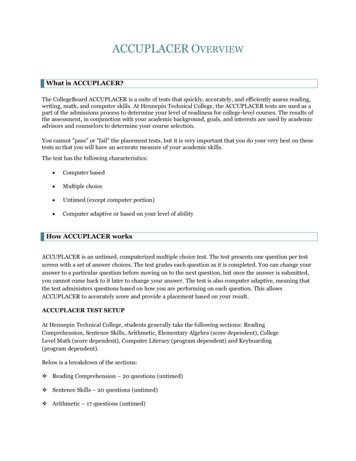ACCUPLACER Test Administrator Handbook
ACCUPLACERTest AdministratorHandbook2019 Test Administrator Handbook0
NEXT GENERATION ACCUPLACERUser AccountsAuthorized Next Generation Accuplacer users, will receive an email from College Board. Clickon the link in the email and follow the instructions to change your password. Each TestAdministrator should only use his or her assigned login credential when administeringAccuplacer tests. DO NOT SHARE YOUR USER ACCOUNT LOGIN CREDENTIAL WITH ANYONE!Accuplacer Certificate Of Test Administration (ACTA) The ACCUPLACER CERTIFICATE OF TEST ADMINISTRATION (ACTA) assessments, promote andsupport best practices related to test security while increasing security for the Accuplacerprogram. CollegeBoard requires that all Accuplacer Test Administrators annually pass anAccuplacer Certification of Test Administration. As an OCtech approved Accuplacer TestAdministrator, you are required to take and score 100% on the exam. To take the test, log in toyour Accuplacer user account at www.accuplacer.org and click on the Certification TestAdministration tab on the Home page. The test is an open book exam, is not timed, and canbe taken as many times as needed to achieve the 100% required score.Test SecurityThe ACCUPLACER License Agreement requires that all Accuplacer tests beadministered in the presence of an authorized Proctor in a secure testing environmentfor the duration of the test session.Testing rooms must be quiet throughout the duration of each test administration. When testingis scheduled, or is in progress, other activities that would disrupt the standardized testingenvironment cannot be conducted. A Test Administrator should only use his or her assignedlogin credential and should not administer any exam to friends or relatives.CAUTION: Do not log on to www.accuplacer.org more than once on the same computer.Simultaneously logging into more than one Next Generation Accuplacer session on the SAMEworkstation will create a security issue, and you will receive a security error message “Userpermission rules have been violated.” If you receive this error message, close all open browsersand log in again.2019 Test Administrator Handbook1
Test and Retest GuidelinesTo become familiar with the types and format of Next Generation Accuplacer test questions,each student should use the Web-Based Study App. (Access the application here:https://accuplacerpractice.collegeboard.org.) Each student is allowed to test up to 3times at their respective high school within an academic year. A student who does notachieve the desired placement score on the initial test should take 3 - 4 days to review andutilize available practice resources between each subsequent retest. After the third test at thehigh school, the student can test one (1) free time at the OCtech Testing Center.If the student has not achieved the desired test score for placement on the 4th attempt,OCtech will allow him or her one final retest at the cost of 25.00. If the student does notreceive the expected score on the 5th attempt, placement will be done based on the highestscore achieved by the student.Students testing or retesting at OCtech must see an admissions counselor for a testing slip togain entrance into the Testing Center. Each student must provide to the Testing Center staff avalid school or government picture ID and receipt of payment for a final retest. Plan at least 2½ hours to complete the testing process.Before the retest date, Test Administrators should advise the students to spend concentratedtime on each test subject, utilize available practice materials, and to review the testdescriptions found on the Accuplacer website.Calculator and Scratch PaperNo handheld calculators are allowed on the Accuplacer math test. A calculator icon willappear on the computer screen as needed for some math problems. The Test Administratorwill provide scratch paper. All scratch paper must be turned in at the end of the exam.ChromebooksSchools must set up Chromebook devices correctly to meet Next Generation Accuplacer’stesting and security policies. Administering Next Generation Accuplacer on a Chromebookwithout following the proper steps will result in suspension of your account. You are required tofollow the Chromebook Policy steps found under the Resources Tab on the CollegeBoardAccuplacer page. Log in to your user account, click on Chromebook Policy and follow thedirections to ensure your institution’s Chromebooks are appropriately configured beforeadministering Next Generation Accuplacer tests.There are two methods to configure the Accuplacer Chrome OS App to run in Kiosk mode:Managed Solution and Unmanaged Solution. If you have the Chrome Management consoleto manage Chromebooks, you may use the Managed Solution.ACCUPLACER does not support the Unmanaged Solution.2019 Test Administrator Handbook2
Prerequisite for Managed SolutionInstitutions must have their own G Suite Administrator Account/Organizational Unit. Only GSuite administrators can manage access to the various websites on a Chromebook. G Suite forEducation provides free G Suite Business features to nonprofit K–12 and higher educationinstitutions in the U.S. and other countries. See https://support.google.com/a/answer/2856827?hl en for details.Prohibited ItemsCell phones must be turned off (not on vibrate) and out of site at all times during testing.Prohibited items include, but is not limited to backpacks, purses, cell phones, head wraps,hats, scarfs, watches, earbuds, headphones, clanging jewelry, electronic devices, or any otherunauthorized items. Items such as watches, Fitness Bands food, drinks, Chap Stick, eyeglasscases, cough drops, laptop sleeves, and wallets/purses are not allowed on the desk/tablewhile testing.2019 Test Administrator Handbook3
Test Administrator InstructionsTest Administrator User AccountOpen the email from CollegeBoard similar to the one below. Click on the New User Login button andcomplete steps 1-4 as directed to change your password.Log on to www.accuplacer.org. If this is the first time using this computer for Accuplacer testing, clickon the “Verify System” button located on the bottom right of the screen (POP-UP BLOCKERS MUST BEDISABLED).Once you have completed the verification process, use YOUR Next Generation Accuplacercredentials to log in the system. DO NOT SHARE YOUR LOGIN CREDENTIALS WITH ANYONE.When you log into Accuplacer, a “What’s New” screen will appear with updated information fromCollegeBoard. To suppress the pop-up window from displaying everytime you log in until new contentis published select the checkbox beside message Do not display this notification again until a newnotice is posted. Otherwise, click Close and the Welcome screen will display.2019 Test Administrator Handbook4
At the top of each screen are two actionable icons.Click on this iconto sign out of ACCUPLACER.You will be Locked out of your Next Generation Accuplacer if you try to log in five times(consecutively) with an incorrect password. Therefore, if you forget your password, use the ForgotYour Password link on the main page to have CollegeBoard send instructions so you can create anew password.2019 Test Administrator Handbook5
Certificate of Test AdministrationFor security purposes, all user roles must pass a certification test before gaining access to theAccuplacer platform. Existing users who have passed the certification test will be required to take theassessment annually to renew their certification and maintain access to the platform. New users andexisting users who have let their certification lapse will be directed to the Certificate of TestAdministration menu option to take the certification test to enable full system access. Users willcontinue to have restricted access until passing the certification test. Click on the Certificate of TestAdministration button on the right of the home screen to access the exam.New Test SessionPOP-UP BLOCKERS MUST BE DISABLED TO ENABLE TEST ADMINISTRATION. If you are presented with thelocked administrator access screen after selecting “Administer Test” and no test administrationwindow opens on top of the locked administrator access screen, then you likely have a pop-upblocker enabled.Reading, Writing, and Math are required for admission to OCtech. To start a test session, click on thetab Administer New Test Session under the Administer Test menu.From the Select Branching Profile drop-down menu, select the Branching Profile that you want to usefor the test session, click the Administer Test button.2019 Test Administrator Handbook6
When the Student Privacy Policy displays, students may be seated at the computers. Once studentshave read the policy, they must click Accept to continue. If they click Decline, they will not be ableto proceed.2019 Test Administrator Handbook7
Student InstructionsAfter the Student has read the privacy instructions, the student should click Close. The StudentInformation screen will appear. The student must complete all required (*) fields on the StudentInformation page, then click Next.Clicking the Student Instructions link will prompt the Student Instructions custom message to appearagain.The Student Information screen will display, and the student should complete all required (*) fields.The student must enter his or her nine-digit ID number with no hyphens and no spaces and click theNext button at the bottom of the page.If the student has tested previously, the Student Information page will show all the information thatthe student entered from the previous test session. The student can modify any of this information andclick Save to continue to the first page of the test.If the student has not tested before, a blank Student Information page will display, and the studentmust complete all required (*) fields and click Save.2019 Test Administrator Handbook8
2019 Test Administrator Handbook9
The Directions for Answering Questions screen will appear. Students should read the instructionscarefully and then click Start Test Session. The test will begin on the next screen.2021 Test Administrator Handbook10
TutorialsStudents can click on View Tutorial found at the top of each test page, and the screen below willdisplay. By clicking on one of the links provided, the student will see short tutorials on how to use themouse and keyboard, and how to take multiple-choice and essay tests.2021 Test Administrator Handbook11
Individual Score ReportAt the end of testing, the Individual Score Report (ISR) will appear on the screen.The Student should click Print to print a copy of the Individual Score Report.An “Accuplacer Auto Download” dialogue box asking, “Do you want to run this application?” maypop up. Should this pop up box or any other pop up occurs (i.e. Java Script message), cancel orclose the box.2021 Test Administrator Handbook12
After the test scores have been printed, the next screen will appear to start another test session. If youare the Proctor who started the test, your Username will appear to the left. Enter your password andclick Submit. If you are not the proctor who started the test, enter your Username and password andclick Submit.2021 Test Administrator Handbook13
Test Center ManagementIf a student fails to print test scores upon completion of the test, go to the Dashboard on the Homescreen. Click on Test Center Management and follow the directions below: Locate Student’s Name Click on the Actions button (located to the far right of the selected student) Click on View/Print ISR The ISR pop up window will appear Print a copy of the student score reportNote: You may need to refresh the Dashboard if the student’s test does not display “Completed”under Current Status.At the top of the Test Center Management page, live statistics are displayed for the current day, thefields include: Active Sessions Sessions Started Today Sessions Completed Today Units Used Today Units Remaining2021 Test Administrator Handbook14
The next section, Today’s Sessions, shows all testing activity at the user’s site, with the following fields: First Name Last Name Student ID Started Date Ended Date Branching Profile Current Status Status Details for active test sessions, the name of the test that thestudent is taking and question number is listed. If the student is not taking atest, the status is left blank.Action Button: When the Action Button is clicked, a drop-down will appear with the available actionsfor that test session. Depending on the status of the test session, the available actions will vary.View/Print ISR: This action will open a new window with the student’s Individual Score Report. TheIndividual Score Report can only be viewed or printed.Invalidate Test Session: DO NOT INVALIDATE A TEST SESSION unless absolutely necessary (e.g. thestudent is caught cheating). This action will prevent a student from being able to continue their test.On the student’s next action, they will be presented with a message saying that the test session hasbeen stopped and they will be unable to continue. This action is only available for those sessions inthe Active status.2021 Test Administrator Handbook15
Use of CalculatorsStudents are not allowed to use handheld calculators on the Next Generation Accuplacer mathtests. Some, but not all, of the math questions contain pop-up calculators to aid students in solvingthe problem asked. If a question is configured to allow for the use of a calculator, the calculator iconwill appear in the top right corner of the screen. When the icon is clicked, either one of two things willhappen:1. If the question is configured for only the Basic calculator (4-function), the calculator will popup on the screen. The calculator can be moved around, and clicking the “X” in the top rightcorner will make it disappear.2. If the question is configured for multiple calculators, clicking on the icon will provide thestudent with a drop-down menu of multiple calculators that could include two or three of thefollowing: Basic Calculator 4-functionSquare Root Calculator 4-function with square root buttonGraphing Calculator TI-84 graphing calculatorWhen one of the calculators on the list is chosen, the selected calculator will pop up on the screen. Itcan be moved around, and clicking the “X” in the top right corner will make it disappear. For thesequestions, multiple calculators can be used to aid in solving a question; however, only one calculatorwill appear on the screen at a time.2021 Test Administrator Handbook16
Save and Finish LaterA STUDENT SHOULD NOT CLICK THIS BUTTON without permission from the Test Administrator. Aninterrupted test session becomes an Open Test Session. Use Save and Finish Later option ONLY if thestudent runs out of time (e.g., end of class), illness, fire drill, or some other emergency. Should astudent need to stop a test and return at a later date, the student should click Save and Finish Later.This process will interrupt the test session, and the test will become an Open Test Session.[[If you click on the save and finish later button in the upper right corner of the page, a confirmationscreen will appear. Click Yes to continue or Cancel to return to the test.After you have confirmed that you would like to stop the current test session, you will be prompted foruser credentials. If you are the person who started the test session, enter your password and clickUnlock.If you are not the person who started the test session, click on the Click Here link, enter yourusername and password, and click Unlock.2021 Test Administrator Handbook17
Manage Test SessionsA test administrator can resume an Open Test Session by clicking the Manage Test Sessions buttonlocated under the Administer Test menu. When an open test session is resumed, the test begins at thesame screen the student was working on when the test session was interrupted.Use the filters under the Manage Test Sessions to find a single student or multiple students. Check thestudent whose test session is to be resumed and click the Resume icon (gear icon under Actionsbutton) and then click Begin Test.2021 Test Administrator Handbook18
NEXT GENERATIONTest Format and ContentNext Generation Reading (20 Questions)Next Generation Writing (25 Questions)Questions are multiple choice in format.Passages on the Next Generation Reading and Writing tests cover a range of content areas(including literature and literary nonfiction, careers/history/social studies, humanities, and science),writing modes (informative/explanatory, argument, and narrative), and complexities (relatively easyto very challenging).Note: The Math test starts in Quantitative Reasoning, Algebra, and Statistics (QAS). The student will beplace based on the achieved QAS score or branch down to Arithmetic (AR) or up to AdvancedAlgebra Functions (AAF) depending on the number of correct/wrong answers.Next Generation Arithmetic (AR) (20 Questions)Questions focus on computation, order of operations, estimation and rounding, comparing andordering values in different formats, and recognizing equivalent values across formats.Next Generation Quantitative Reasoning, Algebra, and Statistics (QAS) (20 Questions)Questions focus on a range of topics including computing with rational numbers, applying ratios andproportional reasoning, creating linear expressions and equations, graphing and applying linearequations, understanding probability and sets, and interpreting graphical displays.Next Generation Advanced Algebra and Functions (AAF) (20 Questions)Questions focus on a range of topics including a variety of equations and functions, including linear,quadratic, rational, radical, polynomial, and exponential. Questions will also delve into somegeometry and trigonometry concepts.For more information about each exam, test administrators can go to the Resources page and clickon Next Generation Test Resources and Next Generation Test Specifications.2021 Test Administrator Handbook19
NEXT GENERATION ACCUPLACERTest TakingTips for studentsYour Accuplacer test results will determine the specific course level you will take when you enroll atOrangeburg-Calhoun Technical College. Therefore, Accuplacer placement tests are the mostimportant tests that you will take; you should prepare to do your best. You will be testing on one or allof the following skill sets: 1) English/Writing 2) Reading 3) Math.Calculator and scratch paper for the math section of Next GenerationAccuplacerNo handheld calculators are allowed on the Accuplacer math test. A calculator is provided on thescreen as needed for some math problems. The proctor on duty provides scratch paper as needed.All scratch paper must be turned in at the end of testing.Know These Facts BEFORE You Test1. Read all instructions at the beginning of each section and use the practicesection before starting the test.2. Make sure you check and are satisfied with all of your answers on the pageyou are working on BEFORE clicking the button to advance to the next pagebecause you cannot go back to a previous question after going forward.You must answer every question. You cannot move to the next questionwithout choosing an answer.3. The test is a computerized adaptive test. Questions are presented based onyour individual skill level. Your response to each question drives the difficultylevel of the next question. It is important to give each question as muchthought as you can before you select your answer. The test is untimed so take your time and read each questionthoroughly to select the best answer. If you are not sure of an answer, select the “bestanswer” and move on to the next question. Do not rush to finish the test. We want to make sure we place you in theappropriate level coursework based on your test results. RELAX, read thedirections, and you will easily navigate the test.Adequate test preparation will reduce test anxiety. We strongly encourage you to review and seekacademic preparation in Math, Reading, and English.2021 Test Administrator Handbook20
PRACTICE RESOURCESPractice Resources including a WEB-BASED APP and Study Guides are available to test takers for FREE.OCtech recommends that each student take advantage of these resources before testing. The studyapp helps test takers become familiar with the content and format of the tests and providesimmediate explanations for both correct and incorrect answers so they can learn as they go.Web-Based Study App: tudy Guides: http://accuplacer.collegeboard.orgTesting in High SchoolsSee your High School Counselor for on-site testing.Testing Options at OCtechContact an Admission’s staff member at 803.535.1234 or via email askme@octech.edu for questionsregarding Next Generation Accuplacer.You may also contact the Testing Center at 803.268.2539 or go to the Testing Center Webpagelocated at www.octech.edu under Student Resources for further information.Next Generation Accuplacer is administered on OCtech’s campus in the Testing Center andvirtually via Zoom Monday – Thursday by appointment.Please see information below:A valid picture ID required for testing. Students must adhere to Social Distancing guidelines.The Satellite Testing Center is located in room K-104; students must enter through the K-107door.VIRTUAL ACCUPLACERTo request an appointment to take a virtual Accuplacer test via Zoom, go the OCtechWebsite www.octech.edu. Click Student Resources Click Testing Center Click “Virtual Accuplacer Test” and follow the instructions.Please note: Virtual appointment requests are not final until the student receives an officialZoom appointment via email.FACE-TO-FACE TESTINGTo schedule an on campus face to face test, go to the OCtech Website www.octech.edu. Click Student Resources Click Testing Center2021 Test Administrator Handbook21
Click “in Person Accuplacer Test” and follow the instructions.Choose an available test time listed on the right of the page. Complete theinformation section, type in first name, last name, email, and phone number. Click BOOK button at the end of the page to complete the appointmentprocess.Students will receive a confirmation email for the scheduled appointment.IN PERSON TESTING SCHEDULE – SATELLITE CENTER K-104Monday – Thursday9:00am1:00pm3:30pmVIRTUAL TESTING 11:00am2:00pmTest Exemption OptionSubmit official SAT, ACT or WorkKeys scores and your high school transcript to OCtech AdmissionsOffice to see if you qualify for an exemption.2021 Test Administrator Handbook22
NEXT GENERATION ACCUPLACERPlacement Score CriteriaEffective January 16, 2019READING PLACEMENT200 – 220 READING RETAKE(A minimum reading score of 221 required for college admittance)221 – 249 RWR 032250 – 300 COLLEGE LEVEL READING/ENGLISHWRITING PLACEMENT200 – 236 RWR 032237 – 249 ENG 155/160RDG 250 – 300 COLLEGE LEVEL READING/ENGLISHMATH PLACEMENT200 – 236 (Branch to AR)237 – 249 MATH 101/155250 – 262 MATH 102/175263 – 300 MATH 110/120ARITHMETIC200 – 236 MATH 031237 – 300 MATH 032AR - ARITHMETICQAS - QUANTITATIVE REASONING, ALGEBRA & STATISTICSRDG - READINGENG - ENGLISHWRT - WRITINGRWR - READING, WRITING, and REASONINGThe score ranges are subject to change. Please contact theOCtech Admissions Office for the latest Next GenerationAccuplacer Placement Scores.2021 Test Administrator Handbook23
3250 St. Matthews RoadOrangeburg, SC 29118www.octech.edu803.536.0311 or 1.800.813.6519askme@octech.edu
Schools must set up Chromebook devices correctly to meet Next Generation Accuplacer’s testing and security policies. Administering Next Generation Accuplacer on a Chromebook . Should this pop up box or any other pop
Sep 17, 2019 · English as a Second Language ACCUPLACER Students who do not speak English or whose second language is English may be given the ACCUPLACER LOEP exam. Based on the student's background, ACCUPLACER will automatically essay as part of the LOEP exam. We encourage all ESL students to review our ACCUPLACER Prep Guide and the required ESL
ACCUPLACER test. ACCUPLACER. USE THE FOLLOWING CONCORDANCE TABLE: YOU HAVE: NEXT-GENERATION ACCUPLACER SCORES: Start with your scores on the next-generation test. Elementary Algebra (20-120) Table 2 Next-Generation Quantitative Reasoning, Algebra, and Statistics (QAS
Information about ACCUPLACER and Placement Testing ACCUPLACER is an assessment developed to help students entering a community college achieve their educational goals. There is no charge for the initial test. ACCUPLACER will help you to identify your academic strengths and needs so that you can plan an appropriate schedule of course work at
preparation for your Accuplacer test. TestPrep-Online will soon be offering a complete preparation kit for the Accuplacer, which will include a study guide for each section of the test, along with sample questions
advocacy on behalf of students, educators, and schools. For further information, visit . w.collegeboard.org. ACCUPLACER Arithmetic Sample Questions . The next-generation ACCUPLACER Arithmetic placement test is a computer . adaptive assessment of test-takers' ability for selected mathematics content.
the test administers questions based on how you are performing on each question. This allows ACCUPLACER to accurately score and provide a placement based on your result. ACCUPLACER TEST SETUP At Hennepin Technical College, students generally take the following sections: Reading Comprehension, Sentence Skills, Arithmetic, Elementary Algebra .
Contents 1 The ACCUPLACER System 1 Appropriate Use 2 Computer-Adaptive Testing 2 Steps Taken to Ensure Fairness of ACCUPLACER Tests 3 Establishing a Placement Program 6 Eligibility Criteria for Account Access 7 Release of Customer Information 7 Retention of Test Taker Data 8 Pretesting New Test Items 9
be a concise, but not superficial, treatment on GUI programming. Part III contains information on the features of Python that allow you to accomplish big things with surprisingly little code. In preparing this book the Python documentation atwww.python.orgwas indispensable. This book was composed entirely in LATEX.