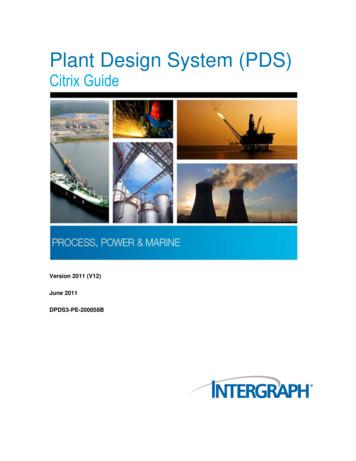DAS-000058-00 R00 PDS-150e ProductGuide
PDS-150ePower / data supply for Ethernet and DMX installations
PDS-150ePower / data supply for Ethernet and DMX installationsPDS-150e is an indoor-rated power / data supply designed for C-Splash 2, ColorBlast 6, ColorBurst 6, andColorBlast 12 fixtures from Philips Color Kinetics. The PDS-150e is designed for use in dry locations. Compatible with both Ethernet and DMXcontrollersCompatible Fixtures Can accept Ethernet network data and outputDMX signals to downstream devicesFixtureMax. QuantityPer PDS-150eMax. QuantityPer Fuse GroupC-Splash 262 Short-circuit protection prevents failure due toincorrectly wired fixturesColorBlast 1231ColorBlast 662 14 pre-formed knockout holes accommodatestandard US and metric conduit sizesColorBurst 662 Built-in cooling fan and over-temperatureprotection circuitry prevent the PDS-150e fromoperating beyond its rated temperature range Delivers 150 watts of total output via six outputterminals and accommodates input voltagesranging from 100 VAC to 240 VACRobust Power and DataSolutionSupports up to six fixtures andfeatures short-circuit protectionand diagnostic indicators to assistwith the proper operation of PhilipsColor Kinetics lighting systems.2PDS-150eProduct Guide
SpecificationsTop (cover removed)10.4 in(264 mm)Due to continuous improvements and innovations, specifications may change without notice.ItemElectrical8.6 in(218 mm)10.1 in(257 mm)Specification100 – 240 VAC, auto-switching, 50 / 60 HzMaximum Input Current2.8 A at 115 VAC, 1.4 A at 230 VACPower Output24 VDC, 150 W maximumDimensions(Height x Width x Depth)4.4 x 10.4 x 10.1 in (112 x 264 x 257 mm)Weight8 lb (3.6 kg)ConstructionPainted steel housing, surface mount designFinishBlack matteConnectors9.2 in(234 mm)PhysicalFront (cover removed)4.4 in(112 mm)Certificationand SafetyDetailsInput VoltageDataRJ45 input and output connectorsFixture(6) 3-pin terminal blocksTemperature Ranges14 – 122 F (-10 – 50 C) Operating14 – 122 F (-10 – 50 C) Startup-40 – 176 F (-40 – 80 C) StorageHumidity0 – 95%, non-condensingCoolingCooling fanHeat Dissipation25% of total power input at maximum loadData InputPhilips full range of controllers, third-party DMXcontrollers, or KiNET-compatible* third-party EthernetcontrollersCertificationUL / cUL, CE, PSEClassificationUL Class 2 power supplyEnvironmentDry Location, IP20* KiNET is the Ethernet lighting protocol from Philips Color Kinetics.1.75 in(45 mm).88 in(22 mm)Ordering InformationItemItem NumberPhilips 12NCPDS-150e109-000008-01910503700092Use Item Number when ordering in North America.Included in the boxPDS-150e power / data supply(6) 3-pin connectors5-pin connector(14) 6-32 x 1/4 Phillips head screws, lock washers(3) 4 amp 250 VAC fuses (spares)Cable strain relief connector(3) Push wire connectorsInstallation InstructionsPDS-150eProduct Guide3
InstallationPDS-150e is an indoor-rated power / data supply designed for LED lighting fixturesfrom Philips Color Kinetics. It supports up to six fixtures and features short circuitprotection and diagnostic indicators to assist with the proper operation of PhilipsColor Kinetics lighting systems. The PDS-150e enclosure is designed for use in drylocations.Owner / User ResponsibilitiesIt is the responsibility of the contractor, installer, purchaser, owner, and user to install,maintain, and operate PDS-150e in such a manner as to comply with all applicablecodes, state and local laws, ordinances, and regulations. Consult with the appropriateelectrical inspector to ensure compliance.Plan the InstallationTo streamline installation and ensure accurate configuration, start with a layout or alighting design plan that shows the physical layout of the installation and identifies thelocations of all lighting fixtures, PDS-150e devices, controllers, switches, and cables.DMX and Ethernet ConfigurationsPDS-150e can be used in either DMX or Ethernet networks.Typical DMX installations with intelligent LED fixtures from Philips Color Kineticsuse a controller such as iPlayer 3, a Controller Keypad for triggering light shows andturning fixtures on and off, and one or more PDS-150e devices. PDS-150e devicescan be connected in series to deliver DMX data from a single controller to allconnected lights.FixturesControllerPDS-150eTypical DMX InstallationTypical Ethernet installations with Philips Color Kinetics LED fixtures use anEthernet switch, an Ethernet controller such as Light System Manager or ColorDialPro, Ethernet Controller Keypads for light show triggering and turning fixtures onand off, and one or more PDS-150e Typical Ethernet Installation4PDS-150eProduct GuideE Refer to the PDS-150e InstallationInstructions for specific warning and cautionstatements.
Electrical Configuration GuidelinesEach PDS-150e power / data supply accommodates up to three ColorBlast 12fixtures, or six C-Splash, ColorBlast 6, or ColorBurst 6 fixtures.Each PDS-150e device must be installed on a dry, unobstructed 18 x 18 in (457 x 457mm) area that allows air to move freely around the device. Startup and operatingtemperatures are rated to 122 F (50 C). Exceeding this temperature limit maycause device damage or failure.ControllerPDS-150e328 ft (100 m) MaxEthernet maximum data cable lengthPDS-150eController1000 ft (305 m) MaxDMX maximum data run lengthData Configuration GuidelinesWhen selecting mounting locations for the PDS-150e devices in your installation,keep cable and fixture run length limits in mind: In Ethernet networks, maximum data cables lengths are 328 ft (100 m) betweenEthernet devices without a repeater. In DMX networks, maximum data run lengths are 1000 ft (305 m). Themaximum number of PDS-150e devices that can be connected in series is 32. Werecommend using the on-board DMX repeater for runs of more than 32PDS-150e devices connected in series. However, for run lengths of longer than1000 ft (305 m), we recommend using a third-party, commercially-available DMXrepeater.PDS-150e allows you to input Ethernet network data and output a DMX signal todownstream devices and fixtures.Inspect PDS-150e and AccessoriesIncluded in the boxCarefully inspect the box containing the PDS-150e and the contents for any damage.PDS-150e power / data supply(6) 3-pin connectorsAssemble Additional Items5-pin connectorThe following additional items are required to mount and connect the PDS-150e:(14) 6-32 x 1/4 Phillips head screws, lock washers Four mounting screws suitable for the mounting surface(3) 4 amp 250 VAC fuses (spares)Cable strain relief connector The included 14 cover screws and lock washers(3) Push wire connectors The included six 3-pin connectors, and one 5-pin connectorInstallation Instructions One wire nut per C-Splash 2 fixture One insulated ring or spade crimp terminal per C-Splash 2 fixture One 8 in (203 mm) connecting wire per C-Splash 2 fixture The included three push wire connectors The included cable strain relief connector CAT 5e or better data cable, as required If required by local electrical codes, installations using US trade size conduitrequire 1 1/2 in NPT conduit and fittings for power, and 1/2 in NPT conduit andfittings for data If required by local electrical codes, installations using metric size conduit requirePG 42 mm conduit and fittings for power, and PG 13.5 mm conduit and fittings fordata 3-conductor copper wire for power connections, as required. Fixture connectionsalso require 3-conductor copper wire, with the exception of C-Splash fixtures,which require 4-conductor wire. Standard 12 AWG (3.31 mm2) stranded wire isrecommended. Screwdrivers, wire strippers, and other tools as neededPDS-150eProduct Guide5
Position and Mount the PDS-150eMake sure the device is powered OFF before mounting and connecting.1. If you are using an Ethernet network and your installation requires multiplePDS-150e devices, record the IP addresses in a layout grid (typically a spreadsheetor list) for easy reference.2. Assign each device to a position in the layout or lighting design plan.3. To accommodate cables or conduit, remove the knockouts from the openingsprior to mounting.4 in102 mm4 in102 mm18 in457 mm18 in457 mmThe overall dimensions of each PDS-150e device are 10.4 in (264 mm) x 10.1 in(257 mm) wide x 4.4 in (112 mm) high. Make sure the mounting location allows aminimum of 4 in (102 mm) around the housing, so that air can move freely aroundthe device. Be careful not to obstruct the vents on the top or sides of the PDS150e housing. If the device is to be mounted on a wall, be sure that the ventedsides of the device are facing up or to the side, never down. (This allows risingheat to escape from the top and sides of the unit.)5. Use four suitable mounting screws to secure PDS-150e to the mounting location.PDS-150e4. Position each PDS-150e device in its designated mounting location. Make sure themounting surface is flat, suitable for the mounting hardware, and clear of debrisand other obstructions.0eS-15PDE When mounting PDS-150e on a wall, besure to position the device with the conduitside facing the floor.This allows rising heatto escape from the housing’s top and sidevents.10.4 in(264 mm)8.6 in(218 mm) V V–V–V V–VNLL6PDS-150eProduct Guide10.1 in(257 mm)9.25 in(235 mm)
Connect Fixture Cables1. Using a small flathead screwdriver, loosen the three captive screws inside one ofthe 3-pin connectors.2. If necessary, prepare one of the fixture’s leader cables by cutting the cable jacketto expose the fixture wire, and then stripping the jacket from the wire.3. Insert the red, white, and black wires into the connector’s corresponding wireentry slots.RRWWRBRBWWBBGroundzE ColorBlast 6, C-Splash 2, and ColorBurst 6can each use all of the connections availablein the PDS-150e (for a total of six fixtures perdevice). ColorBlast 12 draws more power andrequires a dedicated fuse for each fixture (fora maximum of three fixtures per PDS-150e).ComDataRWB24VComDataGroup BRWB24VComDataRWB24VComDataGroup ARWB24VComDataRWB24VComData24VRWBColorBurst 6ColorBlast 6ColorBlast 12C-Splash 24. Guide the connector and cable through an opening in the housing, and insert itinto an open fuse group port. (If installing ColorBlast 12 fixtures, do not connectmore than one fixture per fuse group, for a total of three fixtures for eachPDS-150e device.)ColorBurst 6Group CMX OOUUTDMXOUTEPEAATATEETERRREPEATERC-Splash 2CAUTION:CAUTON: There is one fusese per two terminal blockslocksoups A, B, C,denoted as GGroupsTherefore thet e maximum number off lightsgTherefore,onany one groupoup must bbe lilimitedi d pperrPDS 150 Installation InstructionInstruction.InstructioFuse GroupsColorBlast 6ComData24VComData24VComData24VGroup CMX OOUUTDMXOUTEPEAATATEETERRREPEATERColorBlast 12CAUTION: There is one fuse per two terminalCAUTIONterm al blocksdenoted as Groups A, B, C,Therefore,onTherefore , the maximum numbernum er of lightsganylimiteda y oneo e ggroupoup mustust bbe lilimilim i e d perpePDSS 150Instruction.1 0 Installation InInsInstction.ctiontionGroup BDMX OUTDMXDMX INREPEATER LOOP OUTGroup BComGroup AGroup up CCAUTION: There is one fuse per two terminal blocksdenoted as Groups A, B, C,Therefore, the maximum number of lights onany one group must be limited perPDS 150 Installation Instruction.150W Power SupplyPowerDataEth TxEth RxFaultOutputAux OutputComD-D 24V ComETHERNETRWRWBB5. If installing a C-Splash 2 fixture, connect the green ground wire to a wire nut andan 8 in (203 mm) connecting wire. Using an insulated ring or spade crimp terminal,attach the connecting wire to the ground located next to the terminal block.6. Repeat steps 1-5 for each fixture you want to connect to the PDS-150e.ColorBurst 6ColorBlast 6ColorBlast 12C-Splash 2PDS-150eProduct Guide7
Make Data Input ConnectionsPDS-150e has different connectors for DMX and Ethernet data inputs.ComData24VComData24VComData24VComGroup BDMX OUTREPEATERE The Aux Output allows you to connectto third-party controllers, as well as toolder Philips Color Kinetics controllers.Theincluded 5-pin connector fits into this port,which can supply power and receive data via5-wire DMX cable.Group CCAUTION: There is one fuse per two terminal blocksdenoted as Groups A, B, C,Therefore, the maximum number of lights onany one group must be limited perPDS 150 Installation Instruction.DMXLOOP OUTDMXInput / OutputPortsData24VComData24VComData24VGroup ADMX IN150W Power SupplyPowerDataEth TxEth RxFaultOutputEthernet InputPortAux OutputComD-D 24V ComETHERNETDMX Data Input Connections1. Run CAT 5e or better cable from the data output port of a Philips Color KineticsDMX controller, such as iPlayer 3, and connect it to the DMX IN port.2. To add another power / data supply to the DMX chain, run a cable from thedevice’s DMX LOOP OUT port to the next device’s DMX IN port.3. After 32 devices, insert a DMX terminator in the DMX LOOP OUT port andinsert a cable from the DMX OUT REPEATER port to the DMX IN port of thenext power / data supply. (This will boost the DMX signal and maintain dataintegrity.)E If a total DMX run length exceeds1000 ft (305 m), we recommend using acommercially available third-party DMXrepeater.4. At the last power / data supply in the DMX chain, insert a DMX terminator in theDMX LOOP OUT port.Group AGroup ATo anotherPDS 150e1155O tp tOutputProduct GuideTerminatorDMX INPDS-150eETHERNETFromControllerEvery 32ndPDS 150e in chainDMXLOOP OUT8To nextPDS 150e1155O tp tOutputO tp tOutputETHERNETFromControllerDMX INDMX IN1155DMXLOOP OUTDMXLOOP OUTTerminatorDMX OUTREPEATERDMX OUTREPEATERDMX OUTREPEATERFromControllerGroup AETHERNET
Ethernet Data Input Connections1. Run CAT 5e or better cable from the data output port of a Philips Color KineticsEthernet controller (such as Light System Manager or ColorDial Pro) to anEthernet switch (or a Power-over-Ethernet switch, if required by the controller).2. Connect a second cable to one of the switch’s ports.3. Locate the Ethernet port inside the PDS-150e housing. Connect the cable to thisport.Group ADMX OUTREPEATERDMXLOOP OUTDMX INTo Ethernetswitch1155O tp tOutputETHERNETIn an Ethernet Network, Connect to Downstream Devices using DMXE Note that even if you are using anEthernet network, if you are outputting asignal to downstream devices using DMX,discovery of downstream fixtures does nothappen automatically.You must discover yourfixtures by entering fixture serial numbersin QuickPlay Pro as you normally would in aDMX network.The PDS-150e allows you to use the Ethernet input port while outputting a DMXsignal to downstream devices.1. Run a CAT 5e or better cable out of the first device’s DMX OUT REPEATER portto the next device’s DMX IN port.2. To add another power / data supply to the DMX chain, run a cable from theprevious device’s DMX LOOP OUT port to the next device’s DMX IN port.3. After 32 devices in a chain, insert a DMX terminator in the DMX LOOP OUTport, and insert a cable from the DMX OUT REPEATER port to the DMX INport of the next power / data supply. (This will boost the DMX signal and maintaindata integrity.) If a total DMX run length exceeds 1000 ft (305 m), we recommendusing a commercially available third-party DMX repeater.4. At the last power / data supply in the DMX chain, insert a DMX terminator in theDMX LOOP OUT port.PDS-150eProduct Guide9
Connect to Line PowerThe PDS-150e ships with the device’s line, neutral, and ground wires connectedto the terminal block. You connect power to the device’s flying leads by using theincluded push wire connectors. V1. Install the included cable strain relief connector in one of the device’s .88 in (22mm) openings. If necessary, use conduit as required by local electrical codes. V–V–VNLE Refer to your local electrical code forrequirements for proper connection to linevoltage.2. Run the mains voltage power cable through the opening. Pull at least 6 in (152mm) of wire into the housing.3. Strip at least .38 in (10 mm) of insulation from the wires. Join the mains line wirewith the flying leads using the included push wire connectors.38 in10 mm V V–V–V V–VNLL4. If you need to assign DMX addresses your fixtures, or configure the PDS-150eover an Ethernet network, follow the steps in the Addressing and ConfigurationGuide prior to closing the device. Otherwise, secure the wire connections insidethe housing, put the cover over the device, and use eight of the included screwsand washers to close and secure the device’s cover.10PDS-150eProduct Guide
Indicators on the right side of the circuit board provide feedback about the status ofthe power / data supply.Status Indicators150W Power SupplyCAUTION: TheredenoteTherefany onPDS 1Interpreting PDS-150e Status IndicatorsIndicatorDMX INOff 24 VAC of power is not present on the circuit boardBlueValid Ethernet data is being receivedOffValid Ethernet data is not being receivedEthernet TxBlueLong blink for every Ethernet packet transmittedEthernet RxBlueLong blink for every Ethernet packet receivedFaultIndicatorOffNo problemsRedIndicates a short circuit, either on the fixture or the circuit boardOffNo outputGreenIlluminates when device sends a 1 to fixtures*RedIlluminates when device sends a 0 to fixtures*DataEth TxData StatusEth RxFaultETHERNETDMXLOOP OUTMeaning 24 VAC of power is present on the circuit boardPower StatusPowerOutputDMDMXDMX OUTREPEATERRREEPEAModeWhiteOutputIndicator* When sending data, the output indicator light appears as a solid orange, as both green and red flashrapidly.E You can download QuickPlay Pro fromwww.colorkinetics.com/support/addressing/E For details on addressing and standardQuickPlay Pro software options for PDS150e devices, refer to the Addressing andConfiguration Guide, which you can viewor download from ng PDS-150ewith QuickPlay Pro (Optional)You can configure PDS-150e devices and address fixtures using Philips Color KineticsQuickPlay Pro software. With Ethernet installations, you can automatically discoverall of your PDS-150e devices by using QuickPlay Pro on a Mac or PC connectedto your network. With DMX installations, you can use QuickPlay Pro to configurefixture addresses by connecting directly to your device’s DMX IN port usingSmartJack Pro or iPlayer 3.You may change a number of PDS-150e settings with QuickPlay Pro connected overan Ethernet network, including device name, IP address, and DMX universe. You mayalso address the device’s associated fixtures.For details on how to address fixtures and configure a PDS-150e, see the Addressingand Configuration Guide.PDS-150eProduct Guide11
Replacing FusesPDS-150e has three fuses, each of which protects two fixture inputs from excessivecurrent. Three extra fuses are included in the box with each PDS-150e device.Always use 4 amp, 250 VAC fuses.ComData24VComData24VComGroup BData24VComGroup ADataRemove the fuse from its metal clips.24V4.ComPull the clear rubber protective cover from the fuse you wish to replace.Data3.24VUsing a Phillips screwdriver, unscrew the eight screws holding the cover in place.Remove the device cover.Com2.DataMake sure that the device’s power is OFF.24V1.Group CDMX OUTREPEATERDMXLOOP OUTCAUTION: There is one fuse per two terminal blocksdenoted as Groups A, B, C,Therefore, the maximum number of lights onany one group must be limited perPDS 150 Installation Instruction.DMX IN150W Power SupplyPowerDataEth TxEth RxFaultOutputAux OutputComD-D 24V ComETHERNETGroup BGrroGroupGrououpup C5.Replace with a new 4 amp, 250 VAC fuse.6.Replace the rubber protective cover over the fuse and clips.Group B7.GrroGroupGrououpup CReplace the device’s cover and secure it with the eight cover screws.Philips Color Kinetics3 Burlington Woods DriveBurlington, Massachusetts 01803 USATel 888.385.5742Tel 617.423.9999Fax 617.423.9998www.philipscolorkinetics.comCopyright 2011 Philips Solid-State Lighting Solutions, Inc. All rights reserved.Chromacore, Chromasic, CK, the CK logo, Color Kinetics, the Color Kinetics logo, ColorBlast,ColorBlaze, ColorBurst, eW Fuse, ColorGraze, ColorPlay, ColorReach, iW Reach, eW Reach,DIMand, EssentialWhite, eW, iColor, iColor Cove, IntelliWhite, iW, iPlayer, Optibin, and Powercoreare either registered trademarks or trademarks of Philips Solid-State Lighting Solutions, Inc. inthe United States and / or other countries. All other brand or product names are trademarksor registered trademarks of their respective owners. Due to continuous improvements andinnovations, specifications may change without notice.DAS-000058-00 R00 06-11
Ethernet devices without a repeater. In DMX networks, maximum data run lengths are 1000 ft (305 m). The maximum number of PDS-150e devices that can be connected in series is 32. We recommend using the on-board DMX repeater for runs of more than 32 PDS-150e devices con
DPDS3-PB-200017 - PDS ISOGEN Reference Guide, Vol. 1 DPDS3-PB-200022 - PDS Piping Component Data Reference Guide DPDS3-PB-200023 - PDS Project Setup Technical Reference DPDS3-PB-200025 - PDS Stress Analysis Interface (PD_Stress) User's Guide
This bulletin contains the PDS procedures which apply specifically to 2021 model year Camry and Camry Hybrid vehicles. A universal PDS Check Sheet that contains PDS steps that apply to all 2021 model year Toyota vehicles has been developed. To properly perform a complete PDS,
A PDS 'node' is a logical branch or sub-branch in the PDS hierarchy. A node starts with its node name, followed by ':' and contains (optional) sub-nodes and attributes, surrounded by '{'and'}'. A PDS 'attribute' is the end of a PDS hierarchy branch and corresponds to a firmware parameter.
DAS di Indonesia. Kerusakan DAS terus berkembang dengan cepat. Jika pada tahun 1984 terdapat kerusakan 22 DAS kritis dan super kritis, tahun 1992 meningkat menjadi 29 DAS, 1994 menjadi 39 DAS, 1998 menjadi 42 DAS, 2000 menjadi 58 DAS dan tahun 2002 menjadi 60 DAS yang rusak super kritis dan kritis
experts should have PDS administration knowledge and be able to work with the Reference Data Manager. Both should read and understand this guide before configuring the PDS interface. Using SmartPlant Materials with PDS makes the creation of new pipe classes and modification of existing pipe classes more efficient, easier, and faster.
that is tailored to suit your personal circumstances. You should also read the PDS before making any decision about whether to acquire units in the Fund. The investment offered in the PDS and Additional information to the PDS is available only to persons receiving the PDS (electron
This is a Supplementary Product Disclosure Statement (‘SPDS’) for the Top 200 Product Disclosure Statement dated 7 April 2008 (‘PDS’). This SPDS must be read in conjunction with the PDS. The Issuer of the PDS and SPDS is Navigator Australia Limited ABN 45 006 302 987 AFSL 236466. Terms defined in t
2019-2020 Baldridge Excellence Framework (Education) . �ส าคัญของ Baldrige Excellence Framework (Education) �กณฑ์ Educational Performance Excellence (EdPEx) จากเกณฑ์ปี 2558-2561 ถึงฉบับปัจจุบัน 75 อภิธาน .