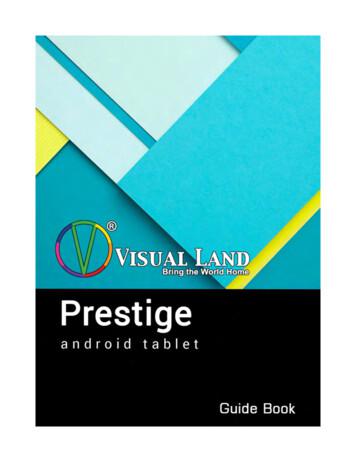SDC Plus User Guide - Android - Sprint
User Guide: Sprint Direct Connect Plus - AndroidUser GuideSprint Direct Connect Plus ApplicationAndroidRelease 8.3December 2017
User Guide: Sprint Direct Connect Plus - AndroidContents1.2.3.5.Introduction and Key Features . 6Application Installation & Getting Started . 8Prerequisites. 8Download. 8PTT Button Assignment . 9First-time Activation . 9Activation on an Android Phone . 9Activation of Tablet Devices . 10Activation using only Wi-Fi Network . 11Tutorial. 12Login . 12Application updates . 13Navigating the Sprint Direct Connect Plus Application . 14History . 14Favorites. 15Groups . 16Call Screen . 17Menu. 18Context Menus . 20Navigating to the previous screen . 21One Touch Action . 21Scrolling . 21Searching . 22Icons . 23Actions Icons. 23Call Screen Icons . 24History Icons . 25Group Icons . 25Using Sprint Direct Connect Plus over 3G and 4G/LTE cellular data networks . 29Using Sprint Direct Connect Plus over Wi-Fi . 29Switching between cellular data networks and Wi-Fi networks during a call . 29Authenticated Wi-Fi Connections (e.g., hotel access) . 30Making and Receiving SDC Plus Calls . 31Making Calls . 32Direct Connect one-to-one (1:1) Calls . 32Group Connect Calls . 33Quick Group Connect Calls . 35Broadcast Calls . 37Call from History . 40Call from Missed Call Alert . 40Call from Call Alert . 41One Touch Calling Behavior . 41Call Behavior While the Screen is Locked . 41Manual Dial Calls . 42Receiving Calls . 43Broadcast Call History. 44Turning the Speaker On/Off and Set SDC Plus Call Volume. 45Interaction with Silent or Sound Mode . 46
User Guide: Sprint Direct Connect Plus - AndroidInteraction between Sprint Direct Connect Plus and cellular calls . 47SDC Plus call Behavior While the Screen is Locked . 48Rejoining a Group Connect Call . 486. Supervisory Override . 50Supervisor Talkgroup . 50Supervisor Talkgroup Members . 517. Alerts . 52Call Alert . 52Sending an Alert . 52Receiving an Alert . 53Missed Call Alert (MCA) . 54Multiple Missed Call Alerts per Caller . 55How to Set the Sprint Direct Connect Plus Alert Volume . 558. Real-Time Presence . 56My Presence. 569. History . 59History Icons . 60Access Conversation Details . 60Make an SDC Plus Call . 60Add Contact . 60Delete History . 60Delete Message . 6010.Favorites . 61View or Edit Favorite Contacts . 62Add Favorite Contacts . 62Remove Favorite Contacts . 63View or Edit Favorite Groups . 63Add Favorite Groups . 63Remove Favorite Groups. 6411.Contacts . 65Search Contacts . 66View Contacts. 66View Contact Details . 70Add a Contact . 71Add a new contact by entering manually. 71Import a new contact from the device's contact list . 72Edit Contact Details . 72Edit a contact name . 73Add or change a contact avatar . 74Delete a Contact . 7612.Group Connect . 77Search Groups . 78View Groups . 78View Group Details . 79Edit Group Details . 82Edit a Group Connect name. 83Add one or more members to a group . 84Remove a member from a group . 85Rename a group member . 86Add or change a group avatar . 87
User Guide: Sprint Direct Connect Plus - Android13.14.15.16.17.Delete a Group . 89Talkgroup Scanning . 90Turn Scanning ON or OFF. 91Airplane Mode . 96Using Accessories and Bluetooth . 96Using a Wired Audio Headset. 96Using Bluetooth . 96Car Kit . 96External PTT Button . 97How to Turn Off Bluetooth for Sprint Direct Connect Plus. 97Using a Remote Speaker Microphone . 97Wired. 97Bluetooth . 97Settings . 98Advanced . 100Alert Repeat. 103Alert Tone . 103Auto Start. 104Background Mode . 104Call From Lock Screen . 105Call Priority . 105Call Reconnect Tone . 106Capacity. 106Contact Sorting . 106Tone Only . 108Display Only . 108Off . 109Logout. 109Missed Call Alert . 110Tone Only . 110Display Only . 110Off . 110My SDC Plus Number. 111One Touch Action . 112Privacy Mode . 113PTT Key. 114Restore Defaults . 115Use Bluetooth . 116Vibrate Alert . 116Vibrate Call . 116Troubleshooting . 118General . 118Activation Failures . 118Application Becomes Unresponsive . 119Application is not Visible during an Incoming Call . 119Call Failures. 119Call Unexpectedly Ends. 120Incoming Call is Rejected . 120Calls are Always Heard in the Earpiece . 120Calls are Only Received from a Small Number of Groups . 120
User Guide: Sprint Direct Connect Plus - AndroidCannot Change the Phone Number of a Sprint Direct Connect Plus Contact . 120Cannot Create/Update/Delete a Contact or Group . 121Cannot Hear Incoming Call. 121Cannot Send a Call Alert . 121Changing My SIM Card . 121Explanation of Error Messages . 122Loss of Data Network Connection . 122User Busy . 122User Unreachable . 122Login failures . 122Presence Status Does Not Update . 122PTT Button Is Not Working or Accesses a Different Application. 122Quick Group Connect Calls I Receive Are Shown in History as a One-to-One Call. 123Wi-Fi Connection Problems . 12318.Glossary . 124Alerts . 124Call Alert . 124Missed Call Alert (MCA) . 124Call Types. 124Quick Group Connect Call . 124Broadcast Group Connect Call . 124Group Connect Call. 125Direct Connect (Private) Call . 125Display Name . 125Floor Control . 125Group . 127Supervisory Override . 127Talkgroup Scanning . 12719.Avatars . 128Avatar Icons . 128
User Guide: Sprint Direct Connect Plus - Android1. Introduction and Key FeaturesThe Sprint Direct Connect Plus (SDC Plus) application supports two modes: Standard Sprint DirectConnect Plus and Sprint Direct Connect Plus Radio. One of these modes will be assigned by yourCorporate Administrator. This document describes the Standard Sprint Direct Connect Plus Mode.The Standard Sprint Direct Connect Plus mode provides instant communication to individuals andgroups at the push of a button. Here is a brief description of the key features of the standard SprintDirect Connect Plus Mode:AlertsCall Alert – allows you to send a message to another person asking for a callback.Missed Call Alert – shown whenever you miss an incoming SDC Plus call because you wereeither in another SDC Plus call or a regular cellular call.For more details, please refer to the "Alerts" section.Broadcast Calling – allows certain PTT subscribers to make high-priority one-way calls typicallyused for making important announcements to large groups.For more details, please refer to the "Broadcast Calls" section.Contact and Group Connect Management – Sprint Direct Connect Plus contacts and GroupConnects can be centrally managed by an administrator (“administrator-managed”) or by you(“personal”).For more details, please refer to the "Contacts" section and "Group Connect" section.Favorites – You can manage your own list of favorites for quick access to contacts and GroupConnects. For more details, please refer to the "Favorites" section.Direct Connect calling to Individuals and Group Connects – instant communication to one ormore people at the push of a button.For more details, please refer to the "Making Calls" section.Real-Time Presence – see whether your contacts are available and ready to receive calls beforemaking a call. Likewise, indicate whether you want to receive SDC Plus calls to your contacts.For more details, please refer to the "Real-Time Presence" section.Supervisory Override – allows a supervisor to take the floor and speak at any time during a GroupConnect call, even if someone else is speaking.For more details, please refer to the "Supervisory Override" section.Talkgroup Scanning with Priority – allows a subscriber’s phone to scan through a list of corporateGroup Connects for calls. The higher priority Group Connect calls take precedence over lower priorityGroup Connect calls.For more details, please refer to the "Talkgroup Scanning" section.Release: 8.3Document Version: 1.16
User Guide: Sprint Direct Connect Plus - AndroidWi-Fi support – in addition to the wide coverage of Sprint Direct Connect Plus service provided bythe cellular data network, you can use Sprint Direct Connect Plus over a home, office or public Wi-Ficonnection.For more details, please refer to the "Using Sprint Direct Connect Plus over Wi-Fi" section.Note: In the Sprint Direct Connect Plus, groups (either created by the subscriber or corporateadministrator) are also known as Group Connect.Note: If your Corporate Administrator changes your mode of operation, you will see the followingmessage: Information Message: Application mode changed.Sprint Direct Connect Plus BrandingThere are a handful of Sprint Direct Connect features/functionality that will have a different userexperience on Sprint Direct Connect Plus. Following is comparison of the differences:Release: 8.3Document Version: 1.17
User Guide: Sprint Direct Connect Plus - Android2. Application Installation & Getting StartedThis section describes the steps you must take to install the SDC Plus application and how to getstarted.This section is organized as follows: Prerequisites Download PTT button Assignment First-time Activation Activation on an Android Phone Activation of Tablet Devices Activation using only Wi-Fi Network Tutorial Login Application updatesPrerequisites1. Subscription to Sprint Direct Connect Plus – Push-to-Talk service.2. A supported Android smartphone. For more details, please check the sprint.com website.3. Battery Saver mode should be turned off otherwise it could interfere with Sprint Direct ConnectPlus operation.4. A Google account to download the application from Google Play store. A Google account can beset up by you or assigned by your employer if it has a corporate account with Google.Information on creating a Google account: l en&answer 27441Information on setting up a phone to use Google Play: l en&answer 2521798&topic 2450444&ctx topicDownload1. Search for the Sprint Direct Connect Plus application in the Google Play Store.2. Download the application by touching the “Install” button. The application will download andinstall automatically.3. Once the download is complete, select “Open”.Alternatively, you can search for Sprint Direct Connect Plus, and download the application directlyfrom your phone or from Google Play.Release: 8.3Document Version: 1.18
User Guide: Sprint Direct Connect Plus - AndroidPTT Button AssignmentKyocera DuraForce PROIf you are using a Kyocera DuraForce PRO phone, you can assign the programmable PTT key tothe Sprint Direct Connect Plus application. To set the Sprint Direct Connect Plus function for theprogrammable key, follow these steps:1. Navigate to the phone Settings.2. Under the section titled “Device”, tap the “Programmable key” option. The current functionassigned to the key will be shown.3. Tap the “Programmable key” menu item. A list of behaviors assignable to the key is shown.4. Tap “Sprint Direct Connect Plus operation”. The key is now assigned to the Sprint Direct ConnectPlus operation.5. Tap “Wake up device” toggle to ON. A long press on the Direct Connect Button will now wake upthe device.First-time ActivationActivation on an Android PhoneThe first time you start the application after download, the application must “activate” with the SDCPlus server. This activation process ensures that you are a Sprint Direct Connect Plus subscriberand that you are using a supported Android phone.1. On successful download and installation of the Sprint Direct Connect Plus a Push-to-Talkicon will be present in the Apps menu.2. Tap on the SDC Plus icon under Apps to launch the Sprint Direct Connect Plus application.Note: When prompted, you must ALLOW the application to record audio, access the device'slocation, access contacts, make and manage phone calls, and access photos, media, files,send and view SMS messages on your device.Note: When prompted, do not optimize battery usage.3. The End User License Agreement (EULA) page is displayed. You must read and accept theEULA to activate the Sprint Direct Connect Plus service on your phone.4. If you agree to the EULA, tap Accept to activate the Sprint Direct Connect Plus services on thephone, a confirmation page is displayed.Release: 8.3Document Version: 1.19
User Guide: Sprint Direct Connect Plus - AndroidActivate Sprint Direct Connect Plus Service Confirmation5. Tap Yes to activate the Sprint Direct Connect Plus app.6. The Sprint Direct Connect Plus app will contact the server and will also retrieve contactsand groups (if any) from the server before logging in.7. On successful activation of the Sprint Direct Connect Plus service, you can view thetutorial. Press the “View Tutorial” on-screen button if you want to learn how to start usingSprint Direct Connect Plus.Activation of Tablet DevicesActivation of a tablet device requires an activation code to be provided separately by your corporateadministrator.This activation process ensures that your subscription is provisioned on a SDC Plus server, and youare a valid Sprint Direct Connect Plus service user, using a supported device.1. On successful download and installation of the Sprint Direct Connect Plus, the SDC Plus iconwill be present in the Apps menu.2. Tap the SDC Plus icon under Apps to launch the Sprint Direct Connect Plus app.Note: When prompted, you must ALLOW the application to record audio, access the device'slocation, access contacts, make and manage phone calls, and access photos, media, files,send and view SMS messages on your device.Note: When prompted, do not optimize battery usage.3. The End User License Agreement page is displayed. You must read and accept the EULA toactivate the Sprint Direct Connect Plus service on your device.4. If you agree to the EULA, tap Accept to activate the Sprint Direct Connect Plus serviceon your Wi-Fi device. A confirmation message is displayed.Activate Now Confirmati
the cellular data network, you can use Sprint Direct Connect Plus over a home, office or public Wi-Fi connection. For more details, please refer to the "Using Sprint Direct Connect Plus over Wi-Fi" section. Note: In the Sprint Direct Connect Plus, groups (either created by the subscriber or corporate administrator) are also known as Group Connect.
SDC Platinum Handbook Getting Started Getting Started Logging into SDC Platinum To log into SDC Platinum: 1. Double-click on the SDC Platinum icon. 1. Click on Login. 1. Enter your registered user initials and click on OK. The SDC Bulletin Board appears. 4. Click on OK. 4. If prompted, enter a project description, and click on OK.
Android Studio IDE Android SDK tool Latest Android API Platform - Android 6.0 (Marshmallow) Latest Android API emulator system image - Android 6.0 Android Studio is multi-platform Windows, MAC, Linux Advanced GUI preview panel See what your app looks like in different devices Development environment Android Studio 9
The system configuration set from the old SDC including its license, accounting information, security policies etc. The security event logs stored by the old SDC. Procedure Launch the new instance of SDC. (For more details, see "Deploying Security Dashboard Console" under the "Installing SDC on a VMware ESXi".) 1. Power off the old SDC. 2.
Synopsys Design Constraints (SDC) Specify the design intent, including the timing, power, and area constraints for a design SDC is Tcl based Information in the SDC – The SDC version (optional) – The SDC units (optional) – The
Dial91 Android Edition User Guide 1 About Dial91 Android Edition Dial91 Android Edition is a SIP- based phone for an Android phone. With Dial91 Android Edition (Dial91), you can use the Wi-Fi internet connection on your Android phone to make and receive calls without using your mobile
The Sprint Direct Connect (SDC) Plus service provides instant communication to individuals and groups at the push of a button. Here is a brief description of the main features of our Push-to-Talk (PTT) application: SDC Plus calling to Individuals and Groups – instant walkie-talkie style communication to
ANDROID QUICK START GUIDE WELCOME TO ANDROID 1 1 Welcome to Android About Android 5.0, Lollipop Android 5.0, Lollipop is the latest version of Android, the oper-ating system that powers not just phones and tablets, but also wearables, TVs, and even cars. Android 5.0 features a bold and bright new design, 3D graphics
ADT (Android Development Tool) bundle or ! Eclipse ADT plug-in Android SDK or ! Android studio ! Download earlier SDK versions using SDK manager if needed . Android Virtual Device (AVD) ! Android emulator allows . Android App Essentials ! Layout ! View objects: UI widgets such as buttons, text box etc. .
Android Development Tools ADT A plug-in for Eclipse (see Eclipse) to develop Android applications. Android Operating system for smartphones. Android Market The Android distribution service of mobile applications. Android Lifecycle A model Android uses to handle the lifecycle of an activity in applications.
Navigate to https://developer.android.com/studio/index.html and download Android Studio for your appropriate OS. The Android SDK should be included with Android Studio. Make sure you do not choose an Android Studio installation that excludes the Android SDK. Standard download option for Windows OS (above). Alternative
2010 - May: Android 2.2 / Froyo 2010 - Dec: Android 2.3 / Gingerbread 2011 - Jan : Android 3.0 / Honeycomb - Tablet-optimized 2011 - May: Android 3.1 - USB host support 2011 - Nov: Android 4.0 / Ice-Cream Sandwich - merge Gingerbread and Honeycomb 2012 - Jun: Android 4.1 / Jelly Bean - Platform Optimization
An Android Studio SQLite Database Tutorial Previous Table of Contents Next An Android Studio TableLayout and TableRow Tutorial Understanding Android Content Providers in Android Studio eBookFrenzy.com Purchase the fully updated Android 6 Edition of this Android Studio Development Essentials publication in eBook ( 9.99) or Print ( 38.99) format
Structure of Earnings Statistics (SES) data (Templ et al., 2014a). The specific SDC methods and measures of disclosure risk and information loss will be explained in the following sections. Before applying any SDC methods, the original data is assumed to have disclosure risk of 1 and information loss of 0. As shown in Figure 1, two different SDC
p as defined by the ASCE 7-05 Standard (1) is used, but only is applicable to nuclear facility piping identified as SDC-2 and SDC-1 piping as defined in ASCE Std. 43-05 (2) and ANS Std. 2.26 (3). The other 4 methods of analysis are applicable to the SDC-3 to SDC-5 categories of piping as defined in References 1 and 2. LOADS ON PIPING SYSTEM
SUNMI T2 Android POS System User Manual April 10, 2022April 10, 2022 Leave a comment on SUNMI T2 Android POS System User Manual Home » SUnmI » SUNMI T2 Android POS System User Manual SUNMI T2 Android POS System User Manual Contents hide 1 Three configurations of T2s 2 Simplified Setting 3 Introduction to POS . 4 POS Machine Installation 5 Wrong Operation 6 Paper Jammed Troubleshooting 7 .
ANDROID QUICK START GUIDE WELCOME TO ANDROID 1 1 Welcome to Android About Android 5.0, Lollipop Android 5.0, Lollipop is the latest version of Android, the oper-ating system that powers not just phones and tablets, but also wearables, TVs, and even cars. This guide introduc
Samsung Galaxy S6 Edge Plus - SM-G928V Android 5.1.1 LMY47X.G928VVRU2AOJ2 CDMA Samsung J3 J3 - SM-J320V Android 6.0.1 MMB29M.J320VVRU2AP12 CDMA Google Pixel XL XL Android 7.1.1 NMF26U CDMA Samsung GS7 GS7 - SM-G930V Android 6.0.1 MMB29M.G930VVRU4AP13 CDMA Ellipsis 8 QTAQZ3 Android 4.4.2 KOT49H CDMA Samsung Galaxy Tab-E Android 5.1.1
ANDROID QUICK START GUIDE iii. Table of contents. 1 Welcome to Android . 1. About Android 5.0, Lollipop . 1. Android Auto . 2. Android TV . 2. Android Wear . 3. Set up your device . 3. Make yourself at home 4 Send an SMS (text message) from your phone 5 Make a phone call 5 Make a video call 6 Send an email 7
The Android runtime (Core libraries, Dalvik Virtual Machine), Android application frameworks, and Android libraries are linked to the native Core Services When an OpenMobile-enabled Android app is launched by a user icon touch, the app executes within the Dalvik virtual machine just as if it were running on an Android platform
There are more than one billion Android devices in use today, each one a potential target. Unfortunately, many fundamental Android security features have been little more than a black box to all but the most elite security professionals—until now. In Android Security Internals, top Android security expert Nikolay Elenkov takes us