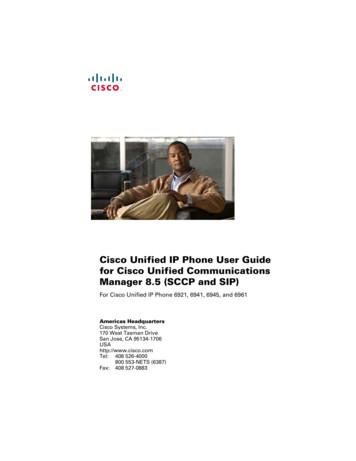Cisco Unified IP Phone 6921, 6941, 6945, And 6961 User .
Cisco Unified IP Phone 6921, 6941, 6945, and 6961 User Guide for CiscoUnified Communications Manager 9.0 (SCCP and SIP)First Published: January 01, 2012Last Modified: March 31, 2015Americas HeadquartersCisco Systems, Inc.170 West Tasman DriveSan Jose, CA 95134-1706USAhttp://www.cisco.comTel: 408 526-4000800 553-NETS (6387)Fax: 408 527-0883
THE SPECIFICATIONS AND INFORMATION REGARDING THE PRODUCTS IN THIS MANUAL ARE SUBJECT TO CHANGE WITHOUT NOTICE. ALL STATEMENTS,INFORMATION, AND RECOMMENDATIONS IN THIS MANUAL ARE BELIEVED TO BE ACCURATE BUT ARE PRESENTED WITHOUT WARRANTY OF ANY KIND,EXPRESS OR IMPLIED. USERS MUST TAKE FULL RESPONSIBILITY FOR THEIR APPLICATION OF ANY PRODUCTS.THE SOFTWARE LICENSE AND LIMITED WARRANTY FOR THE ACCOMPANYING PRODUCT ARE SET FORTH IN THE INFORMATION PACKET THAT SHIPPED WITHTHE PRODUCT AND ARE INCORPORATED HEREIN BY THIS REFERENCE. IF YOU ARE UNABLE TO LOCATE THE SOFTWARE LICENSE OR LIMITED WARRANTY,CONTACT YOUR CISCO REPRESENTATIVE FOR A COPY.The following information is for FCC compliance of Class A devices: This equipment has been tested and found to comply with the limits for a Class A digital device, pursuant to part 15of the FCC rules. These limits are designed to provide reasonable protection against harmful interference when the equipment is operated in a commercial environment. This equipmentgenerates, uses, and can radiate radio-frequency energy and, if not installed and used in accordance with the instruction manual, may cause harmful interference to radio communications.Operation of this equipment in a residential area is likely to cause harmful interference, in which case users will be required to correct the interference at their own expense.The following information is for FCC compliance of Class B devices: This equipment has been tested and found to comply with the limits for a Class B digital device, pursuant to part 15of the FCC rules. These limits are designed to provide reasonable protection against harmful interference in a residential installation. This equipment generates, uses and can radiate radiofrequency energy and, if not installed and used in accordance with the instructions, may cause harmful interference to radio communications. However, there is no guarantee that interferencewill not occur in a particular installation. If the equipment causes interference to radio or television reception, which can be determined by turning the equipment off and on, users areencouraged to try to correct the interference by using one or more of the following measures: Reorient or relocate the receiving antenna. Increase the separation between the equipment and receiver. Connect the equipment into an outlet on a circuit different from that to which the receiver is connected. Consult the dealer or an experienced radio/TV technician for help.Modifications to this product not authorized by Cisco could void the FCC approval and negate your authority to operate the productThe Cisco implementation of TCP header compression is an adaptation of a program developed by the University of California, Berkeley (UCB) as part of UCB’s public domain versionof the UNIX operating system. All rights reserved. Copyright 1981, Regents of the University of California.NOTWITHSTANDING ANY OTHER WARRANTY HEREIN, ALL DOCUMENT FILES AND SOFTWARE OF THESE SUPPLIERS ARE PROVIDED "AS IS" WITH ALL FAULTS.CISCO AND THE ABOVE-NAMED SUPPLIERS DISCLAIM ALL WARRANTIES, EXPRESSED OR IMPLIED, INCLUDING, WITHOUT LIMITATION, THOSE OFMERCHANTABILITY, FITNESS FOR A PARTICULAR PURPOSE AND NONINFRINGEMENT OR ARISING FROM A COURSE OF DEALING, USAGE, OR TRADE PRACTICE.IN NO EVENT SHALL CISCO OR ITS SUPPLIERS BE LIABLE FOR ANY INDIRECT, SPECIAL, CONSEQUENTIAL, OR INCIDENTAL DAMAGES, INCLUDING, WITHOUTLIMITATION, LOST PROFITS OR LOSS OR DAMAGE TO DATA ARISING OUT OF THE USE OR INABILITY TO USE THIS MANUAL, EVEN IF CISCO OR ITS SUPPLIERSHAVE BEEN ADVISED OF THE POSSIBILITY OF SUCH DAMAGES.Any Internet Protocol (IP) addresses and phone numbers used in this document are not intended to be actual addresses and phone numbers. Any examples, command display output, networktopology diagrams, and other figures included in the document are shown for illustrative purposes only. Any use of actual IP addresses or phone numbers in illustrative content is unintentionaland coincidental.Cisco and the Cisco logo are trademarks or registered trademarks of Cisco and/or its affiliates in the U.S. and other countries. To view a list of Cisco trademarks, go to this URL: http://www.cisco.com/go/trademarks. Third-party trademarks mentioned are the property of their respective owners. The use of the word partner does not imply a partnershiprelationship between Cisco and any other company. (1110R) 2015Cisco Systems, Inc. All rights reserved.
CONTENTSCHAPTER 1Features of Your Cisco Unified IP Phone 1Cisco Unified IP Phone 6921 1Phone Connections 2Buttons and Hardware 3Phone Screen 5Cisco Unified IP Phone 6941 6Phone Connections 6Buttons and Hardware 8Phone Screen 11Cisco Unified IP Phone 6945 12Phone Connections 13Buttons and Hardware 14Phone Screen 17Wireless Headset Using Auxiliary Port 18Cisco Unified IP Phone 6961 18Phone Connections 19Buttons and Hardware 20Phone Screen 22General Phone Information 23Footstand 23Adjust Handset Rest 25Power-Saving Mode 25Clean the Phone Display 26HTTPS for Phone Services 26CHAPTER 2Applications 27Services 27Access Services 27Cisco Unified IP Phone 6921, 6941, 6945, and 6961 User Guide for Cisco Unified Communications Manager 9.0 (SCCPand SIP)iii
ContentsCall History 28View Call History 28View Call Record Details 29Filter Call History 29Dial From Call History 29Edit Phone Number 30Clear Call History 30Delete Call Record 30Preferences 31Ringtones 31Change Ringtone 31Contrast 31Adjust Contrast 32Headset Sidetone 32Adjust Headset Sidetone 32Phone Information 32View Phone Information 33Administrator Settings 33CHAPTER 3Contacts 35Corporate Directory 35Dial Contact from Search 35Dial Contact from Search During Call 36Personal Directory 36Personal Directory Options 37Sign In and Out of Personal Directory 37Add Personal Directory Entry from Phone 37Search for Entry in Personal Directory 38Dial Number from Personal Directory 38Delete Personal Directory Entry 39Edit Personal Directory Entry 39Fast-Dial Codes with Personal Directory 39Assign Fast-Dial Code to Personal Directory Entry 40Place Call Using Fast-Dial Code 40Delete Fast-Dial Code 40Cisco Unified IP Phone 6921, 6941, 6945, and 6961 User Guide for Cisco Unified Communications Manager 9.0(SCCP and SIP)iv
ContentsCHAPTER 4Messages 41Messages Overview 41Personalize Voicemail 41Voice Message Identification 41Access Voice Messages 42CHAPTER 5Calling Features 43Feature Buttons and Softkeys 44Survivable Remote Site Telephony 45Agent Greeting 48Answer 48Auto Answer 49Auto Answer with Headset 49Auto Answer with Speakerphone 49Call Back 49Set Up Call Back Notification 49Call Forward 50Forward Calls 51Call Park 51Park Call 52Park Call Using Manual Directed Call Park 52Park Call Using Assisted Directed Call Park 52Call Pickup 53Answer a Call Using PickUp 53Answer a Call Using Group PickUp and a Group PickUp Number 54Answer a Call Using Group PickUp and a Phone Number 54Answer Call Using Other PickUp 55Call Waiting 55Respond to Call Waiting Notification 55cBarge 55Join Conference on Shared Line 56Codes 56Place Call Using Client Matter Code 56Place Call Using Forced Authorization Code 56Cisco Unified IP Phone 6921, 6941, 6945, and 6961 User Guide for Cisco Unified Communications Manager 9.0 (SCCPand SIP)v
ContentsConference 56Add Third Party to Conference 57Combine Calls to Create Conference 57Swap Between Calls Before Completing Conference 57View Conference Participants 58Remove Conference Participants 58Divert 58Divert Call 58Do Not Disturb 58Turn DND On and Off 59Extension Mobility 59Enable Extension Mobility 60Fast Dial 60Place Call Using Fast Dial 60Hold 60Hold Call 61Swap Between Holding and Active Calls 61Answer New Call 61Remote Hold on Shared Line 61Hunt Groups 62Sign In and Out of Hunt Group 62Hold Reversion 62Respond to Hold Reversion Notification 62Intercom 63Place Intercom Call 63Receive Intercom Call 63Line Status 63Line Status Indicators 63Malicious Call Identification 64Trace Suspicious Call 64Meet Me Conference 64Host Meet Me Conference 65Join Meet Me Conference 65Mobile Connect 65Enable Mobile Connect 66Cisco Unified IP Phone 6921, 6941, 6945, and 6961 User Guide for Cisco Unified Communications Manager 9.0(SCCP and SIP)vi
ContentsSwitch Desk Phone Call to Mobile Phone 66Switch Mobile Call to Desk Phone 66Monitoring and Recording 67Multilevel Precedence and Preemption 67Multiple Calls Per Line 68Answer Second Call on Same Line 68Switch Between Calls on Same Line 69Switch Between Calls on Different Lines 69Call Ended on Line with Multiple Calls 69Outbound Call Maximum 69Create Conference with Two Calls on Same Line 69Transfer Two Calls on Same Line 70Multiple Incoming Calls 70Shared Line 71Mute 71Mute Phone 71On-Hook Dialing 71Dial Number On-Hook 71Plus Dialing 72Dial International Number 72Privacy 72Enable Privacy on a Shared Line 72Quality Reporting Tool 73Report Phone Problems 73Redial 73Redial Number 73Shared Lines 73Speed Dial 74Place Call Using Speed Dial Buttons 75Place Call Using Speed Dial Codes 75Transfer 75Transfer Call to Another Number 76Transfer Call to Another Line 76Swap Between Calls Before Completing Transfer 76WebDialer 76Cisco Unified IP Phone 6921, 6941, 6945, and 6961 User Guide for Cisco Unified Communications Manager 9.0 (SCCPand SIP)vii
ContentsUse WebDialer with Cisco Directory 77Use WebDialer with Another Online Corporate Directory 77Change WebDialer Preferences 77Sign Out of WebDialer 78CHAPTER 6User Options 79Sign In and Out of User Options Web Pages 79Device Settings 80Select Device from User Options Web Page 80Customize Do Not Disturb Options 81Line Settings 81Set Up Call Forward Per Line 81Change Voice Message Indicator Setting Per Line 82Change Audible Voice Message Indicator Setting Per Line 82Change Ring Settings Per Line 82Edit Line Text Label for Phone Display 83Speed Dial Setup in User Options 83Set Up Speed-Dial Buttons 83Set Up Speed-Dial Codes 84Phone Services 84Subscribe to Service 84Search for Services 85Change or End Services 85Change Service Name 85Add Service to Programmable Feature Button 85User Settings 86Change Browser Password 86Change PIN 86Change User Options Language 87Change Phone Display Language 87Directory 87Personal Address Book Setup 87Add New Personal Address Book Entry 88Search for Personal Address Book Entry 88Edit Personal Address Book Entry 88Cisco Unified IP Phone 6921, 6941, 6945, and 6961 User Guide for Cisco Unified Communications Manager 9.0(SCCP and SIP)viii
ContentsDelete Personal Address Book Entry 89Assign Button for Personal Address Book 89Fast Dial Setup 89Assign Feature Button for Fast Dial 90Assign Fast-Dial Code to Personal Address Book Entry 90Assign Fast-Dial Code to Phone Number Without Personal Address Book Entry 90Search for Fast-Dial Entry 91Edit Fast-Dial Phone Number 91Delete Fast-Dial Personal Address Book Entry 91Mobility Settings 91Add New Remote Destination 92Create Access List 93Plugins 93Access Plugins 93CHAPTER 7FAQs and Troubleshooting 95Frequently Asked Questions 95Troubleshooting Tips 96Conference 96Conference Button and Softkey Unresponsive 96Meet Me Conference Busy Tone 96Personal directory 96Cannot Sign In to Personal Directory 96Shared lines 97No Caller ID on Remote Hold 97User options 97Cannot Access User Options Web Pages 97Cleaning Cisco Unified IP Phone 97CHAPTER 8Product Safety, Security, Accessibility, and Related Information 99Safety and Performance Information 99Power Outage 99External Devices 99Phone Behavior During Times of Network Congestion 100Cisco Product Security Overview 100Cisco Unified IP Phone 6921, 6941, 6945, and 6961 User Guide for Cisco Unified Communications Manager 9.0 (SCCPand SIP)ix
ContentsAccessibility Features 100Additional Information 101CHAPTER 9Warranty 103Cisco One-Year Limited Hardware Warranty Terms 103Cisco Unified IP Phone 6921, 6941, 6945, and 6961 User Guide for Cisco Unified Communications Manager 9.0(SCCP and SIP)x
CHAPTER1Features of Your Cisco Unified IP Phone Cisco Unified IP Phone 6921, page 1 Cisco Unified IP Phone 6941, page 6 Cisco Unified IP Phone 6945, page 12 Cisco Unified IP Phone 6961, page 18 General Phone Information, page 23Cisco Unified IP Phone 6921The following sections describe the features available on the Cisco Unified IP Phone 6921.Cisco Unified IP Phone 6921, 6941, 6945, and 6961 User Guide for Cisco Unified Communications Manager 9.0 (SCCPand SIP)1
Features of Your Cisco Unified IP PhonePhone ConnectionsPhone ConnectionsFor your phone to work, it must be connected to the corporate IP telephony network.Figure 1: Cisco IP Phone 6921 and 6941 connections1DC adaptor port (DC48V).5Access port (10/100 PC) connection.2AC-to-DC power supply (optional).6Handset connection.3AC power wall plug (optional).7Analog headset connection (optional).4Network port (10/100 SW) connection. IEEE802.3af power enabled.Cisco Unified IP Phone 6921, 6941, 6945, and 6961 User Guide for Cisco Unified Communications Manager 9.0(SCCP and SIP)2
Features of Your Cisco Unified IP PhoneButtons and HardwareButtons and Hardware1Handset light stripIndicates an incoming call (flashing red) or new voice message (steady red).2Phone screenShows information about your phone such as directory number, active calland line status, softkey options, speed dials, placed calls, and phone menulistings.3Softkey buttonsDepending on how your system administrator sets up the phone, enablesoftkey options displayed on your phone screen.4Transfer buttonTransfers a call.5Conference buttonCreates a conference call.Cisco Unified IP Phone 6921, 6941, 6945, and 6961 User Guide for Cisco Unified Communications Manager 9.0 (SCCPand SIP)3
Features of Your Cisco Unified IP PhoneButtons and Hardware6Hold buttonPlaces an active call on hold.7Navigation bar and Select The Navigation bar allows you to scroll through menus and highlight items.buttonWhen phone is on hook, displays phone numbers from your Placed Calllisting (up arrow) or your speed dials (down arrow).The Select button (in the middle of the Navigation bar) allows you to selecta highlighted item.8Line 1 and Line 2 buttons Line 1 selects the primary phone line.Depending on how your system administrator sets up the phone, Line 2 mayprovide access to: Secondary phone line Speed-dial number (speed-dial button) Web-based service (for example, a Personal Address Book button)Buttons illuminate to indicate status: Green, steady: Active call Green, flashing: Held call Amber, flashing: Incoming call or reverting call Red, steady: Remote line in use (shared line) Red, flashing: Remote line on hold9Headset buttonToggles the headset on or off. When the headset is on, the button is lit.10 Speakerphone buttonToggles the speakerphone on or off. When the speakerphone is on, the buttonis lit.11 KeypadAllows you to dial phone numbers, enter letters, and select menu items (byentering the item number).12 Mute buttonToggles the microphone on or off. When the microphone is muted, the buttonis lit.Cisco Unified IP Phone 6921, 6941, 6945, and 6961 User Guide for Cisco Unified Communications Manager 9.0(SCCP and SIP)4
Features of Your Cisco Unified IP PhonePhone Screen13 Volume buttonControls the handset, headset, and speakerphone volume (off hook) and theringer volume (on hook).Your administrator sets a minimum ringer volume level ranging from 0 to14. The default level is 0 (silent).You can only adjust the ringer volume to a level greater than the configuredminimum ring volume value.14 Messages buttonAutodials your voicemail system (varies by system).15 Applications buttonOpens or closes the Applications menu. Use the Applications button to accesscall history, user preferences, phone settings, and phone model information.16 Contacts buttonOpens or closes the Directories menu. Use the Contacts button to accesspersonal and corporate directories.17 HandsetPhone handset.Phone Screen1HeaderDisplays date, time, and directory number.Cisco Unified IP Phone 6921, 6941, 6945, and 6961 User Guide for Cisco Unified Communications Manager 9.0 (SCCPand SIP)5
Features of Your Cisco Unified IP PhoneCisco Unified IP Phone 69412Line details and other phoneinformationDuring a call, displays details for the active line. If not on a call,displays line text label and other information such as placed calls,speed dials, and phone menu listings.The IP phone LCD display size limits the length of calling ID andcalling number that are displayed.If the calling number is restricted, the phone displays only thecalling ID.If the calling number is unrestricted and the calling ID is restricted,the phone displays the calling ID as Unknown.If the calling number and the calling ID are unrestricted, but thecalling ID is not configured, the phone displays only the callingnumber.3Softkey labelsDisplay softkeys for available features or actions.Cisco Unified IP Phone 6941The Cisco Unified IP Phone 6941 provides the following features.Phone ConnectionsFor your phone to work, it must be connected to the corporate IP telephony network.Cisco Unified IP Phone 6921, 6941, 6945, and 6961 User Guide for Cisco Unified Communications Manager 9.0(SCCP and SIP)6
Features of Your Cisco Unified IP PhonePhone Connections1DC adaptor port (DC48V).5Access port (10/100 PC) connection.2AC-to-DC power supply (optional).6Handset connection.3AC power wall plug (optional).7Analog headset connection (optional).4Network port (10/100 SW) connection. IEEE802.3af power enabled.Cisco Unified IP Phone 6921, 6941, 6945, and 6961 User Guide for Cisco Unified Communications Manager 9.0 (SCCPand SIP)7
Features of Your Cisco Unified IP PhoneButtons and HardwareButtons and Hardware1Handset light stripIndicates an incoming call (flashing red) or new voice message (steadyred).2Phone screenShows information about your phone such as directory number, active calland line status, softkey options, speed dials, placed calls, and phone menulistings.Cisco Unified IP Phone 6921, 6941, 6945, and 6961 User Guide for Cisco Unified Communications Manager 9.0(SCCP and SIP)8
Features of Your Cisco Unified IP PhoneButtons and Hardware3Programmable featurebuttonsDepending on how your system administrator sets up the phone,programmable feature buttons (on each side of the phone screen) provideaccess to: Phone lines and intercom lines Speed-dial numbers (speed-dial buttons, including the Line Statusspeed-dial features) Web-based services (for example, a Personal Address Book button) Call features (for example, a Privacy button)Buttons illuminate to indicate status: Green, steady: Active call or two-way intercom call Green, flashing: Held call Amber, steady: Privacy in use, one-way intercom call, DND active,or logged into Hunt Group Amber, flashing: Incoming call or reverting call Red, steady: Remote line in use (shared line or Line Status) Red, flashing: Remote line on hold4Softkey buttonsDepending on how your system administrator sets up the phone, enablesoftkey options displayed on your phone screen.5Transfer buttonTransfers a call.6Conference buttonCreates a conference call.7Hold buttonPlaces an active call on hold.Cisco Unified IP Phone 6921, 6941, 6945, and 6961 User Guide for Cisco Unified Communications Manager 9.0 (SCCPand SIP)9
Features of Your Cisco Unified IP PhoneButtons and Hardware8Navigation bar and SelectbuttonThe Navigation bar allows you to scroll through menus and highlight items.When phone is on hook, displays phone numbers from your Placed Calllisting (up arrow) or your speed dials (down arrow).The Select button (in the middle of the Navigation bar) allows you to selecta highlighted ite
Cisco Unified IP Phone 6921, 6941, 6945, and 6961 User Guide for Cisco Unified Communications Manager 9.0 (SCCP and SIP) First Published: January01,2012 Last Modified: March31,2015 Americas Headquarters
Cisco Unified IP Phone 6921, 6941, 6945, and 6961 Administration Guide for Cisco Unified Communications Manager 8.6 (SCCP and SIP) OL-24567-01 Understanding How the Cisco Unified IP Phone Interacts with Cisco Unified Communications Manager Express 2-3 Providing Power to the Cisco Unified IP Phone 2-4 Power Guidelines 2-4 Power Outage 2-5
Cisco Unified IP Phone User Guide for Cisco Unified Communications Manager 8.5 (SCCP and SIP) iii Contents Your Phone 1 Cisco Unified IP Phone 6921 1 Phone Connections 1 Buttons and Hardware 3 Phone Screen 5 Footstand 6 Higher Viewing Angle 7 Lower Viewing Angle 8 Handset Rest 8 Cisco Unified IP Phone 6941 10 Phone Connections 10 Buttons and Hardware 12
Cisco Unified IP Phone 6921, 6941, 6945, and 6961 Introduction This is a non-proprietary Cryptographic Module Security Policy for the Cisco Unified IP Phone 6921, 6941, 6945, and 6961. This policy describes how the Cisco Unified IP Phone 6921, 6941, 6945, and 6961meet the requirements of FIPS 140-2.
Unified IP phone 6901 / 6911 6921 / 6941 6945 / 6961 Unified IP Phone 7931 Unified IP Phone 8941 8945 Cisco CIUS with phone dock Cisco CIUS Unified IP Phone 8945 Cisco Jabber iPad6 Cisco Jabber iPhone6 Unified IP Phone 8961 / 9951 / 9971 VXC 6215 Cisco Jabber 9.2 Cisco Jabber for Mac CUPC CUCILync WebEx Connect3
The Cisco Unified IP Phone 6921 supports two lines and offers a full-duplex speakerphone for a more productive, more flexible, and easier-to-use endpoint experience. The Cisco Unified IP Phone 6921 supports multi-call per-line appearance, offering end user the opportunity to handle multiple calls per directory number (DN). Fixed keys for hold,
Cisco Unified Workspace Licensing (CUWL) Cisco Unity FAX Server : Cisco IP Communicator . Cisco Unified Application Server : Cisco Unified Media Engine . Cisco Unified Communications Manager Attendant Console : Cisco Unified Presence . Cisco Emergency Responder : Cisco Unified Personal Communicator . Cisco Unified IP Interactive Voice Response
Cisco Unified IP Phone 6901/6911/6921/6941/ 6961 Cisco Unified Personal Communicator Cisco IP Communicator Cisco Unified Wireless IP Phone 7921G/ 7925G/7925G-EX Cisco Unified Personal Communicator Cisco Unified CME 8.5 - IP Phone Portfolio Accessories Mobility Conference Video Business Manager
Cisco Unified IP Phone 6911 and 6921 models Enhanced UCL! Cisco Unified IP Phone 3911, 3941, 3951 Cisco Unified IP Phone 6941, 6945, and 6961 models Cisco Unified IP Phone 7900 Series (7900G, 7911G, 7912G, 7931G, 794xG, 796xG, and 7975G models) Cisco Unified IP Phone 8900 Series (8941, 8945, and 8961 models) .