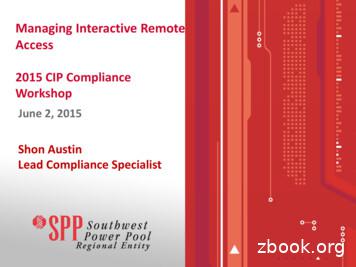Remote Desktop Web Access Guide For CTI-TS Users
Remote Desktop Web Access guide forCTI-TS usersWhat is Remote Desktop Web Access?Remote Desktop Web Access is a Microsoft technology that provides remote access to applications(RemoteApp) running on a Terminal Server without any VPN connection.Although the programs are running on a remote computer, they behave as if they are running onyour local computer. For example, a remote application has its own entry in the taskbar, and you canresize, minimize, or maximize the program window.Available RemoteApp programsCurrently CTI provides the following tools (listed in alphabetical order).Tool NameNoteTTCN versionElvior TestCastTTCN editorSyntax check and compilationof TTCNTTCN-3IBM Rational Systems TesterTTCN editorSyntax check and compilationof TTCNTTCN-3DaVinci LeonardoTTCN editorSyntax check of TTCNTTCN-2OpenTTCNTTCN editorSyntax check and compilationof TTCNTTCN-3Telelogic SDT & ITEXSDL/MSC editor toolTTCN editorSyntax check of TTCNTTCN-2Testing TechnologiesTTWorkbenchTTCN editorSyntax check of TTCNTTCN-3Starting a RemoteApp programTo start a RemoteApp program: Open Internet Explorer and go to https://cti-ts.etsi.orgRemote Desktop Web Access guide for CTI-TS usersPage 1
Enter your credentials (domain/user and password)Click the program icon of the application you want to runEnter your credentials again if promptedIf you receive the error message below, it might be because you didn’t specify the domain namewhen connecting to the website.Public vs. private computer settingsIf you connect to the RD Web Access website from a public computer, such as a kiosk computer in apublic establishment, or from a computer that you share with other users, click This is a public orshared computer. You will need to provide both your user name and password each time you sign into the RD Web Access website.Remote Desktop Web Access guide for CTI-TS usersPage 2
If you are using a work computer assigned to you that you do not share with other people, click Thisis a private computer.To protect against unauthorized access, RD Web Access sessions automatically end after a period ofinactivity. If your RD Web Access session ends, you will need to sign in again.I am prompted to run the Remote Desktop Services ActiveX Client control. How do I do that?If you are prompted to run the Remote Desktop Services ActiveX Client control when you access RDWeb Access, do one of the following, depending on your operating system: If you are running Windows Server 2003 or Windows XP, and you are prompted to run theRemote Desktop Services ActiveX Client control, click the message line, click Run ActiveXControl, and then click Run. After you have enabled the control, refresh the Web page. If you are running Windows Server 2008 or Windows Vista, click the warning message on theInternet Explorer Information bar, point to Add-on Disabled, and then click Run ActiveXControl. When you do this, you might see a security warning. Make sure that the publisherof the ActiveX control is "Microsoft Corporation" before you click Run. If you are running Windows Server 2008 R2 or Windows 7, in addition to the above steps,you can choose to allow the ActiveX control to run only on this website.If the Internet Explorer Information bar does not appear, you can enable the ActiveX control by usingthe Manage Add-ons tool on the Tools menu of Internet Explorer.Important note for Windows XP SP3: the ActiveX is normally disabled in the registry and not visiblefrom the browser. In that case you need to edit the registry:a.b.Open Regedit and browse to the following key:HKEY CURRENT \SettingsWithin the Settings sub-key, delete the following 90f3d8-0439-4c05-91e3-cf5cb290c3d0}Computer requirementsTo use RD Web Access, your computer must be running at least Internet Explorer 6.0 and a versionof Remote Desktop Connection (RDC) that supports at least Remote Desktop Protocol (RDP) 6.1.To determine the RDP version that RDC supports, open Remote Desktop Connection (run mstsc.exe),click the icon in the upper-left corner of the Remote Desktop Connection dialog box, and then clickAbout. The RDP version is listed in the About Remote Desktop Connection dialog box.Additionally, the Remote Desktop Services ActiveX Client control must be enabled as explainedabove.Remote Desktop Web Access guide for CTI-TS usersPage 3
User requirementsTo use RD Web Access, the user has to be member of the CTI-TS users group.Ask CTI staff to request the Helpdesk to add your account to that group.User settings and performanceThe following settings are configured for your profile: Timeout for disconnected sessions set to 1 hourUser profile’s folders located on the Z: drive visible from Windows Explorer RemoteApp(quota 200MB)When you run an application from the website, you are actually working on a remote computer (RDPover SSL). That means that the performance cannot be as good as working on your local machine,especially if you work with files stored on your local computer.It is recommended to copy your local files to your remote profile’s folders (run the WindowsExplorer RemoteApp and go to z:\Users\username, then copy/paste the local files the RemoteAppneeds to open)When you run the Windows Explorer RemoteApp you can see your remote files (server-side). Localdrives (user’s PC) are displayed clicking on Computer (see the pictures below).Remote Profile foldersRemote Desktop Web Access guide for CTI-TS usersPage 4
Local Drives (user's PC)SupportBefore asking support from the ETSI Helpdesk, double check your computer meets the requirementslisted above and that the Remote Desktop Services ActiveX control is enabled (ask your networkadministrator if you are not sure).Always provides the following information to the ETSI Helpdesk: The precise error message received (a screenshot is welcome)Operating System and Service PackRDC versionInternet Explorer versionRules and obligationsRunning any RemoteApp, beware that you are accessing ETSI's computer facilities.The IT means of the Institute are to be used exclusively for the performance of the professional tasksfor which they are designed. As a consequence, any file or email stored or transferred via the ITmeans of the ETSI is deemed to be of an exclusively professional nature and as such, cannot beconsidered as private within the meaning of the French Criminal Code.Save prior authorization granted by the managers concerned, these means may not be used to carryout projects that are not part of missions entrusted to the users.Remote Desktop Web Access guide for CTI-TS usersPage 5
Please read the complete ETSI IT Charter df)before proceeding.Remote Desktop Web Access guide for CTI-TS usersPage 6
Remote Desktop Web Access is a Microsoft technology that provides remote access to applications (RemoteApp) running on a Terminal Server without any VPN connection. Although the programs are running on a remote computer, they behave as if they are running on your local computer. For example, a remote application has its own entry in the taskbar .
Then, use the "remote desktop" software to “connect-in” to your shack PC. You “see” the shack desktop, and control the station, just like being there. 9 #3. Remote Desktop software There are many good free “Remote desktop“ programs (also called VNC): TeamViewer, Chrome Remote Desktop, Windows Remote Desktop, Splashtop,
Remote Desktop Virtualization Host Remote Desktop Session Remote Desktop Session Host Host Remote Desktop Remote Desktop Licensing Licensing Web Farm HyperV Cluster Web Farm Cluster RDSH Farm New in WS2012: Active/Active HA mode for Broker Scale out and resiliency Requires SQL Server
Remote Desktop Services client software (Remote Desktop Connection) should be installed on every machine that needs to use Remote Desktop Services. 1 Windows Server 2003 or 2008, Windows XP, Windows Vista, Windows 7: The Remote Desktop Connection software is installed by default. You can also use Remote Desktop Web Connection.
C2 Appendix C Remote Desktop and Remote Assistance Figure C.2 With Remote Desktop, you can use your own computer from any computer running Windows or Mac OS X. Remote Desktop works in much the same way as other remote control products such as VNC, PCAnywhere, and CarbonCopy. Personally, it seems to me to be somewhat faster than these other
Scenario 5: Publishing Remote Desktop Resources using BIG-IP APM on page 19 . In this scenario, the BIG-IP Access Policy Manager allows you to securely publish Remote Desktop connections and programs, which users can access using links on an APM Webtop. This can eliminate the need to locate a Remote Desktop Web Access server
What is Interactive Remote Access . Interactive Remote Access - Effective 4/1/16- Interactive Remote Access. is defined as: "User-initiated access by a person . employing a remote access client or other remote access technology . using a routable protocol. Remote access originates from a Cyber Asset. that is . not. an . Intermediate System .
Remote Desktop Connection - Frequently Asked Questions Q. How do I turn on Remote Desktop? A. Right-click My Computer, click Properties, and then click the Remote tab. Turn on Remote Desktop by selecting the check box Allow users to remotely connect to this computer. Q. Is Remote Desktop available on Windows XP Home Edition? A.
Aero Glass for Remote Desktop Server Uses have the same new Windows 7 look and feel when using Remote Desktop Server . RD Virtualization Host (1 VM w/desktop OS per user) Two options for VM-based desktops Pooled virtual desktop Permanent virtual desktop Richer remoting experience (multi-mon,