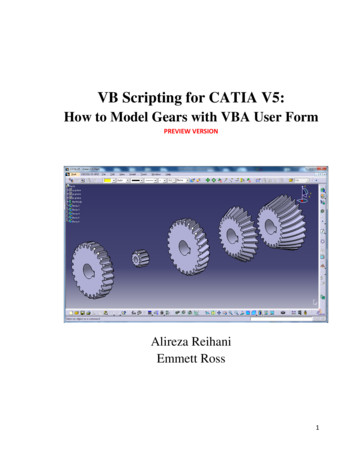CATIA V5 Parametric Surface Modeling - WordPress
CATIA V5R16 Generative Shape DesignCATIA V5Parametric Surface ModelingVersion 5 Release 16Generative Shape DesignA- 1Version 1b- Feb07Written by Dickson Sham
CATIA V5R16 Generative Shape DesignGenerativeShape DesignToolbars in Generative Shape DesignABA.B.C.D.E.F.Wireframe: Create 3D curves / lines/ points/planeSurfaces: Create surfacesOperations: Join surfaces, Split & Trimsurfaces, Change the 3D positions of surfaces,Fillets Replication: Pattern, Powercopy Analysis: Connection analysis, Draft analysis,curvature analysis Surface-based Features: (On Part DesignWorkbench), create a solid from surfaces,modify the solid by a surface CDEFA- 2Version 1b- Feb07Written by Dickson Sham
CATIA V5R16 Generative Shape DesignGenerativeShape DesignPointPoint (Create a point in the 3D space)A- 3Version 1b- Feb07Written by Dickson Sham
CATIA V5R16 Generative Shape DesignGenerativeShape DesignExtremum (max or min point)Extremum (create an extremum element (point,edge, or face), which is at the minimum ormaximum distance on a curve, a surface, or apad, according to given directions. )A- 4Version 1b- Feb07Written by Dickson Sham
CATIA V5R16 Generative Shape DesignGenerativeShape DesignLineLine (Create a line in the 3D space)A- 5Version 1b- Feb07Written by Dickson Sham
CATIA V5R16 Generative Shape DesignGenerativeShape DesignPlanePlane (Create a plane in the 3D space)A- 6Version 1b- Feb07A-6Written by Dickson Sham
CATIA V5R16 Generative Shape DesignGenerativeShape DesignProjection onto a supportProjection (project one or more elementsonto a support. The projection can be normalto surface or along a specified direction.)Normal to surfaceAlong a direction(vertical)A- 7Version 1b- Feb07Written by Dickson Sham
CATIA V5R16 Generative Shape DesignGenerativeShape DesignCombine CurvesCombine Curves (create a curve resultingfrom the intersection of the extrusion of twocurves. )A 3D resultantCurveA- 8Version 1b- Feb07Written by Dickson Sham
CATIA V5R16 Generative Shape DesignGenerativeShape DesignReflect LineReflect Line (create curves for which thenormal to the surface in each point presentthe same angle with a specified direction.They can be closed or open.)The normal of surfaceat all points along thecurve is 38deg fromthe vertical axisA- 9Version 1b- Feb07Written by Dickson Sham
CATIA V5R16 Generative Shape DesignGenerativeShape DesignIntersectionIntersection (create wireframe geometry byintersecting elements.)Intersection curvebetween twosurfacesIntersection point betweena curve and a surfaceIntersection curve betweena surface and a solidA- 10Version 1b- Feb07Written by Dickson Sham
CATIA V5R16 Generative Shape DesignGenerativeShape DesignParallel CurveParallel Curve (create a curve that is parallelto a reference curve.)Offset the curve on thesurface (The resultantcurve is still on the surface)We have a curve lying onthe surfaceA- 11Version 1b- Feb07Written by Dickson Sham
CATIA V5R16 Generative Shape DesignGenerativeShape DesignCornerCorner (create a corner between two curves)If several solutions maybe possible, click theNext Solution button tomove to another cornersolution, or directlyselect the corner youwant in the geometryA- 12Version 1b- Feb07Written by Dickson Sham
CATIA V5R16 Generative Shape DesignGenerativeShape DesignConnect CurveConnect Curve (create a connecting curvebetween two curves. )Point-continuous,tangent-continuous tinuous orcurvature-continuousThe curvature in themiddle can becontrolled by tensionVersion 1b- Feb07A- 13Written by Dickson Sham
CATIA V5R16 Generative Shape DesignGenerativeShape DesignSpline CurveSpline Curve (create a 2D/ 3D spline curve)We can create anadditional line to definethe tangent direction ata point.A- 14Version 1b- Feb07Written by Dickson Sham
CATIA V5R16 Generative Shape DesignGenerativeShape DesignHelixHelix (create a helix curve like a spring)First Create a pointand a straight line(Optional)(Optional)With Taper AngleFollows a profileA- 15Version 1b- Feb07Written by Dickson Sham
CATIA V5R16 Generative Shape DesignGenerativeShape DesignExtrudeExtrude (create a surface by extruding aprofile along a given direction)If the profile isplanar, thedirection will beits normal bydefault. But youcan change it toother direction.A- 16Version 1b- Feb07Written by Dickson Sham
CATIA V5R16 Generative Shape DesignGenerativeShape DesignRevolveRevolve (create a surface by revolving aplanar profile about an axis)Remark: The axis must be a straight line.Sketch.1Line.1A- 17Version 1b- Feb07Written by Dickson Sham
CATIA V5R16 Generative Shape DesignGenerativeShape DesignOffsetOffset (create a surface, or a set of surfaces,by offsetting an existing surface, or a set ofsurfaces)A- 18Version 1b- Feb07Written by Dickson Sham
CATIA V5R16 Generative Shape DesignGenerativeShape DesignSweepSweep (create a surface by sweeping out aprofile along one or two guide curves)CircularExplicitSweeping an Explicit profile- With reference surface (optional)- With two guide curves (optional)- With pulling direction (optional)(We can use the above three options tocontrol the profile orientation)ConicalLineProfileGuide CurveSweeping a Linear profile-Two limitsLimit and middleWith reference surfaceWith tangency surfaceWith reference curveWith two tangency surfacesWe first create aguide curve (4 lines)- With draft directionA- 19Version 1b- Feb07Then create a draftsurface by sweeping aninclined linear profilealong a guide curveWritten by Dickson Sham
CATIA V5R16 Generative Shape DesignGenerativeShape DesignSweep – Con’tSweeping a Circular profile-Three guidesTwo guides and radiusCenter and two anglesCenter and radiusTwo guides and tangency surface- One guide and tangency surfaceSweeping a Conical profile-Two guidesThree guidesFour guidesFive guidesA- 20Version 1b- Feb07Written by Dickson Sham
CATIA V5R16 Generative Shape DesignGenerativeShape DesignFillFill (create a surface to fill the openingamong a number of boundary segments)The fourpoints mustbe tangent-continuous orcurvature-continuousWe can specify the desired continuity typebetween any selected support surfaces andthe fill surface (Point, Tangent or Curvaturecontinuous)Passing through apoint (optional)Support SurfaceSupport SurfaceA- 21Version 1b- Feb07Written by Dickson Sham
CATIA V5R16 Generative Shape DesignGenerativeShape DesignMulti-sections SurfaceMulti-sections surface (create a surface bysweeping two or more section curves along anautomatically computed or user-defined spine. Thesurface can be made to respect one or more guidecurves. )Further control pointpoint matching by“manual coupling”A- 22Version 1b- Feb07Written by Dickson Sham
CATIA V5R16 Generative Shape DesignGenerativeShape DesignBlendBlend (Create a surface between twowireframe elements or surface edges)A- 23Version 1b- Feb07Written by Dickson Sham
CATIA V5R16 Generative Shape DesignGenerativeShape DesignJoinJoin (join surfaces or curves as one element)A- 24Version 1b- Feb07The two original surfacesare hidden; a Join surfaceis createdWritten by Dickson Sham
CATIA V5R16 Generative Shape DesignGenerativeShape DesignSplit & TrimSplit (split a surface or wireframe element bymeans of a cutting element. You can split awireframe element by a point, anotherwireframe element or a surface; or a surfaceby a wireframe element or another surface. )SplitTrimCutting ElementResult by“Split”OriginalElement to CutTrim (trim two or more surface or wireframeelements)Result by“Trim”A- 25Version 1b- Feb07Written by Dickson Sham
CATIA V5R16 Generative Shape DesignGenerativeShape DesignBoundaryBoundary (create the boundary curve of asurface)We can select limitpoints to limit theboundaryA- 26Version 1b- Feb07Written by Dickson Sham
CATIA V5R16 Generative Shape DesignGenerativeShape DesignExtractExtract (extract from elements (curves,points, surfaces or solids)Only SelectedsurfaceOnly tangentsurfaces areselectedAll surfaces areselectedA- 27Version 1b- Feb07For this case, the extractedelement must be a curve.Written by Dickson Sham
CATIA V5R16 Generative Shape DesignGenerativeShape DesignShape FilletBi-tangent Shape Fillet (create a shape filletbetween two surfaces)Smooth: a tangency constraintis imposed at the connectionbetween the fillet surface andthe support surfaces, thussmoothing the connection.Tri-tangent Shape Fillet (create a shapefillet between three surfaces)A- 28Version 1b- Feb07Written by Dickson Sham
CATIA V5R16 Generative Shape DesignGenerativeShape DesignEdge FilletEdge Fillet (create a constant radius filletalong the internal edge of a joined surface)Select the edge of theJoin SurfaceA- 29Version 1b- Feb07Written by Dickson Sham
CATIA V5R16 Generative Shape DesignGenerativeShape DesignVariable FilletVariable Fillet (create a variable radius fillet.In this type of fillet, the radius varies atselected points along a selected edge. Thefillet surface is obtained by rolling a sphere,which radius would vary, over the selectededge. )Click the boxand select thepointCreate a point alongthe edge beforefilletingA- 30Version 1b- Feb07After entering anew value forthis point, wehave a differentradius hereWritten by Dickson Sham
CATIA V5R16 Generative Shape DesignGenerativeShape DesignFace-Face FilletFace-Face fillet (create a face-face fillet.The fillet surface is obtained by rolling asphere, which radius is larger than thedistance between the selected elements,between the selected surfaces. )Remark: This is a “Joined” SurfaceWe can add this filletbetween two faces thatare not touching eachotherA- 31Version 1b- Feb07Written by Dickson Sham
CATIA V5R16 Generative Shape DesignGenerativeShape DesignTri-tangent FilletTri-tangent Fillet (The creation of tritangentfillets involves the removal of one of the threefaces selected, as the fillet surface isobtained by rolling a sphere, which radius isautomatically computed to be larger than theremoved surface, between the selectedsurfaces.)A- 32Version 1b- Feb07Written by Dickson Sham
CATIA V5R16 Generative Shape DesignGenerativeShape DesignTranslate, Rotate, Symmetry, finitySymmetryScaleAffinityA- 33Version 1b- Feb07Written by Dickson Sham
CATIA V5R16 Generative Shape DesignGenerativeShape DesignExtrapolateExtrapolate a surface boundary:Tangent Continuity– this will be astraight edgeTangent/CurvatureWe can join theextrapolatedsurface with theoriginal surfaceExtrapolate a Curve:Extrapolation without supportExtrapolation with a supportA- 34Version 1b- Feb07Written by Dickson Sham
CATIA V5R16 Generative Shape DesignGenerativeShape DesignPatternsRectangular patternCircular patternUser patternRectangular patternFirst create a sketchwith pointsCircular patternUser patternA- 35Version 1b- Feb07Written by Dickson Sham
CATIA V5R16 Generative Shape DesignGenerativeShape DesignConnect CheckerConnect Checker (analyze how two surfacesare connected )Distance - minimal distance between two verticesTangency - angle between two surfacesCurvature Difference ( C2 - C1 ) / (( C1 C2 ) / 2)Curve Connect Checker(analyze how two curves are connected )Distance - minimal distance between two verticesTangency - angle between two curvesCurvature Difference ( C2 - C1 ) / (( C1 C2 ) / 2)A- 36Version 1b- Feb07Written by Dickson Sham
CATIA V5R16 Generative Shape DesignGenerativeShape DesignDraft AnalysisDraft Analysis(analyze the draft angle on a surface)(Remark: To view the draft result, we need to use the Shading1with Material mode.)2STEPS:1. Click “Feature Draft Analysis2. Define the color scale (e.g. -1, 0, 1 deg)3. Click the option “Compass” on the pop-up menu4. Select all surfaces43A- 37Version 1b- Feb07Written by Dickson Sham
CATIA V5R16 Generative Shape DesignGenerativeShape DesignCreate a New Geometrical SetTo CREATE a new geometrical set:- Select “Insert/Geometrical Set ” on the top menu- Click ok(Remark: Provided that Hybrid Design isdisabled, a geometrical set will be createdautomatically when the first wireframe/surface/ plane is created)To MOVE a surface from One GeometricalSet to the other:-Right-click on the surface to access the contextualmenu-Select “Change Geometrical Set ”-Select the other geometrical set from the list ofDestinationA- 38Version 1b- Feb07Written by Dickson Sham
CATIA V5R16 Generative Shape DesignGenerativeShape DesignSplit (by Surface)Remark:The surface-based features (Split, ThickSurface, Close surface & Sew) are availableonly on Part Design WorkbenchSplit (split a solid with a plane, face orsurface )A- 39Version 1b- Feb07Written by Dickson Sham
CATIA V5R16 Generative Shape DesignGenerativeShape DesignThick SurfaceThick Surface (add material to a surface intwo opposite directions or in one direction)A- 40Version 1b- Feb07Written by Dickson Sham
CATIA V5R16 Generative Shape DesignGenerativeShape DesignClose SurfaceClose Surface (Add material inside theenclosed surface so that a solid is created)A- 41Version 1b- Feb07Written by Dickson Sham
CATIA V5R16 Generative Shape DesignGenerativeShape DesignSew SurfaceSew Surface (a Boolean operation combining asurface with a body. This capability adds orremoves material by modifying the surface of thesolid.)A- 42Version 1b- Feb07Written by Dickson Sham
CATIA V5R16 Generative Shape DesignGenerativeShape DesignExerciseExercise 1- Sweep/ Extrude/ Offset- Blend/ Split/ Boundary- Fill/ JoinExercise 2- Revolve/ Sweep/ Split- Shape Fillet/ Extrude- Symmetry/ Join- Thick SurfaceA- 43Version 1b- Feb07Written by Dickson Sham
CATIA V5R16 Generative Shape DesignGenerativeShape DesignNo sharp edges alongthe boundaryExercise 1ASection A-AA(1) Start/Shape/Generative Shape Design(2) To make a Sweep surface: Click “Sketch” icon and select yz planeDraw an arc (R500) with one end (0,0) as shownin Fig.1Click “Exit” to completeDeselect Sketch.1Click “Sketch” icon again and select zx planeDraw an arc (R400) with symmetric endpoints asshown in Fig.2A- 44Click “Exit” to completeVersion 1b- Feb07Fig.1Fig.2Written by Dickson Sham
CATIA V5R16 Generative Shape DesignGenerativeShape DesignExercise 1(Con’t) Click “Sweep” icon Select “Explicit” as Profile Type Select Sketch.1 as Profile Select Sketch.2 as Guide Curve Click ok to complete Hide Sketch.1 & Sketch.2(3) To make an Offset Plane: Click “Plane” iconSelect xy plane as ReferenceEnter 160mm as Offset (upward)Click ok to complete(4) To make a sketch on the offset plane: Click “Sketch” icon and select Plane.1Draw the Profile as shown in Fig.3Click “Exit” to completeA- 45Version 1b- Feb07Fig.3Written by Dickson Sham
CATIA V5R16 Generative Shape DesignGenerativeShape DesignExercise 1(5) To Project the sketch onto the surface: Click “Projection” iconSelect “Along a direction” as Projection typeSelect Sketch.3 as ProjectedSelect Sweep.1 as SupportSelect xy plane as DirectionClick ok to complete(6) To Split the surface: Click “Split” iconSelect Sweep.1 as Element to cutSelect Project.1 as Cutting element(Click “Other Side” option to choose the outer portion)Click ok to completeHide Sketch.3 & Project.1(6b) To Offset the surface: Click “Offset” iconSelect Sweep.1 as SurfaceEnter 6mm as Offset (Downward)Click ok to completeA- 46Version 1b- Feb07Written by Dickson Sham
CATIA V5R16 Generative Shape DesignGenerativeShape DesignExercise 1Plane.3(7) To Create Two offset planes: Click “Plane” iconSelect zx plane as ReferenceEnter 50mm as Offset (positive side)Click ok to completeClick “Plane” icon againSelect zx plane as ReferenceEnter 230mm as Offset (positive side)Click ok to completePlane.2(8) To Split Surfaces: Hide Surface Split.1; Show Surface Sweep.1Click “Split” iconSelect Sweep.1 as Element to cutSelect Plane.2 as Cutting elementClick “Other Side” option to choose the smaller portionClick ok to completeClick “Split” icon againSelect Offset.1 as Element to cutSelect Plane.3 as Cutting elementClick “Other Side” option to choose the smaller portionClick ok to completeVersion 1b- Feb07Result of Split.3Result of Split.2A- 47Written by Dickson Sham
CATIA V5R16 Generative Shape DesignGenerativeShape DesignExercise 1(9) To Create a Blend: Click “Blend” iconSelect the edge of Split.2as First CurveSelect Split.2 as First SupportSelect the edge of Split.3as Second CurveSelect Split.3 as Second SupportSelect Tangency for First continuity and SecondcontinuityClick ok to complete(10) To make a sketch on the offset plane: Click “Sketch” icon and select Plane.1Draw the Profile as shown in Fig.4Click “Exit” to completeA- 48Version 1b- Feb07Fig.4Written by Dickson Sham
CATIA V5R16 Generative Shape DesignGenerativeShape DesignExercise 1(11) To Project the sketch onto the Blend: Click “Projection” iconSelect “Along a direction” as Projection typeSelect Sketch.4 as ProjectedSelect Blend.1 as SupportSelect xy plane as DirectionClick ok to complete(12) To Split the Blend: Click “Split” iconSelect Blend.1 as Element to cutSelect Project.2 as Cutting element(Click “Other Side” option to choose the innerportion)Click ok to completeHide Sketch.4 & Project.2A- 49Version 1b- Feb07Written by Dickson Sham
CATIA V5R16 Generative Shape DesignGenerativeShape DesignExercise 1(13) To Hide all constructive elements: Hide all elements except Split.1 & Split.4(14) To make 4 boundaries:(1st Split.4Boundary)Click “Boundary” iconSelect “Tangency continuity” as Propagation typeSelect the edge as shown in Fig.5Click ok to complete(2nd Boundary) Click “Boundary” icon again Select “Tangency continuity” as Propagation type Select the edge as shown in Fig.5 Click ok to complete1st BoundarySplit.12nd BoundaryFig.5A- 50Version 1b- Feb07Written by Dickson Sham
CATIA V5R16 Generative Shape DesignGenerativeShape Design(3rd Boundary) Click “Boundary” icon again Select the edge as shown in Fig.6 Select the pointas Limit 1 Click ok to complete(4th Boundary) Click “Boundary” icon again Select the edge as shown in Fig.6 Select the pointas Limit 1 Click ok to completeExercise 14th BoundaryFig.63rd Boundary(15) To Create a Fill: Click “Fill” iconSelect Boundary.1 then Split.4 thenTangentSelect Boundary.2 then Split.1 thenTangentSelect Boundary.3 then Split.1 thenTangentSelect Boundary.4 then Split.1 thenTangentClick ok to completeSplit.4Split.1A- 51Version 1b- Feb07Written by Dickson Sham
CATIA V5R16 Generative Shape DesignGenerativeShape DesignExercise 1(16) To Join surfaces: Click “Join” iconSelect Split.1, Fill.1 & Split.4Click ok to complete(17) Hide all BoundariesResult: No sharp edge betweenthe step-down and the originalsurfaceA- 52Version 1b- Feb07END of Exercise.1Written by Dickson Sham
CATIA V5R16 Generative Shape DesignGenerativeShape DesignExercise 2(1) Start/Shape/Generative Shape Design(2) To make a Revolve surface: Click “Sketch” icon and select zx planeDraw an arc (R160) with one end (0,30) as shownin Fig.1, which should be tangent to a horizontalaxisDraw another horizontal axis on x-axis (which willbe selected to be the axis of rotation later)Click “Exit” to completeFig.1A- 53Version 1b- Feb07Written by Dickson Sham
CATIA V5R16 Generative Shape DesignGenerativeShape DesignExercise 2(con’t) Click “Revolve” iconSelect Sketch.1 as Profile(Sketch axis will be selected asRevolution axis)Enter 0deg as Angle.1Enter 180deg as Angle.2Click ok to completeHide Sketch.1(3) To make the 2nd Sketch: Click “Sketch” icon and select xy PlaneDraw an Arc (R90) as shown in Fig.2Click “Exit” icon to completeFig.2A- 54Version 1b- Feb07Written by Dickson Sham
CATIA V5R16 Generative Shape DesignGenerativeShape DesignExercise 2(4) To make reference planes: Click “Plane” iconselect yz Planethen select the end pointof the arc(“Parallel through point” will be automaticallyselected as “Plane Type”)Click ok to complete Click “Plane” icon againselect yz Planethen select the end pointClick ok to completeyz planeof the arctouchingSketch.2(5) To make the 3rd Sketch: Click “Sketch” icon and select Plane.1Draw an ellipse with one end touchingSketch.2 as shown in Fig.3(While adding the constraint (D30), rightclick and select “semiminor axis”)Click Exit to completeA- 55Version 1b- Feb07Fig.3Written by Dickson Sham
CATIA V5R16 Generative Shape DesignGenerativeShape DesignExercise 2(6) To make the 4th Sketch: touchingSketch.2Click “Sketch” icon and select Plane.2Draw an ellipse with one end touchingSketch.2 as shown in Fig.4(While adding the constraint (D10), rightclick and select “semiminor axis”)Click Exit to completeFig.4Result(7) To make a symmetric curve: Click “Symmetry” iconSelect Sketch.2 as Elementselect zx Plane as ReferenceClick ok to completeZx planeA- 56Version 1b- Feb07Written by Dickson Sham
CATIA V5R16 Generative Shape DesignGenerativeShape DesignExercise 2(7) To make a Multi-sections Surface: Click “Multi-sections Surface” iconSelect Sketch.3 as Section#1Select Sketch.4 as Section#2Select Sketch.2 as Guide#1Select Symmetry.1 as Guide#2Click ok to completeHide Sketch.2, Sketch.3, Sketch.4,Symmetry.1, Plane.1 & Plane.2(8) To Split the surface: Click “Split” iconSelect Multi-sections Surface.1 asElement to cutSelect zx Plane as Cutting element(Click “Other Side” option to choose thecorrect portion)Click ok to completeA- 57Version 1b- Feb07Zx PlaneWritten by Dickson Sham
CATIA V5R16 Generative Shape DesignGenerativeShape DesignExercise 2(9) To make a Fillet between 2 surfaces: Click “Shape Fillet” iconSelect Split.1 as Support.1Select “Trim Support.1”Select Revolute.1 as Support.2Select “Trim Support.2”Enter 10mm as Radius(Click on the red arrow if it is not pointingoutward)Click ok to complete(10) To make 5th Sketch: Click “Sketch” icon and select xy PlaneDraw an Arc (R78, center at (0,0)) as shownin Fig.5(One endpoint must be on x-axis)Circle centerat (0,0)Click ok to completeA- 58Version 1b- Feb07Endpointon x-axisFig5Written by Dickson Sham
CATIA V5R16 Generative Shape DesignGenerativeShape DesignExercise 2(11) To make an Extrude: Click “Extrude” iconSelect Sketch.5 as Profile(The Sketch Plane, xy Plane will beautomatically selected as Direction)Enter 20mm as Limit.1Enter 20mm as Limit.2Click ok to complete(12) To Split Surface: Click “Split” iconSelect Fillet.1 as Element to cutSelect Extrude.1 as Cutting element(Click “Other Side” option to choose the biggerportion)Click ok to completeHide Extrude.1 & Sketch.5A- 59Version 1b- Feb07Written by Dickson Sham
CATIA V5R16 Generative Shape DesignGenerativeShape DesignExercise 2(13) To make a Symmetry: Click “Symmetry” iconSelect Split.2 as ElementSelect zx Plane as ReferenceClick ok to complete(14) To visual-check the tangencycontinuity along the interface: Click “Shading” icon(All black surface edges now disappear)Check if any sharp edge appears along thecentre interface. If yes, go back to previousstep(s) to correct the error.(15) To Join Surfaces: Click “Join” iconSelect Split.2 and Symmetry.2 asElements to JoinClick ok to complete(Split.2 & Symmetry.2 will be hiddenautomatically)Version 1b- Feb07A- 60Written by Dickson Sham
CATIA V5R16 Generative Shape DesignGenerativeShape DesignExercise 2(16) To make a Solid: Start/Mechanical Design/Part DesignClick “Thick Surface” iconClick ok on the pop-up warning windowSelect Join.1 as Object to OffsetEnter 2mm as First Offset(If the red-arrows are not pointinginward, click “Reverse Direction” ordirectly click on an arrow to change thedirection)Click ok to completeHide Geometrical Set.1(17) To add Fillets onto the solid: Click “Edge Fillet” iconSelect all sharp edgesEnter 0.5mm as RadiusClick ok to completeA- 61Version 1b- Feb07END of Exercise.2Written by Dickson Sham
CATIA V5R16 Generative Shape Design Face-Face Fillet Face-Face fillet (create a face-face fillet. The fillet surface is obtained by rolling a sphere, which radius is larger than the distance between the selected elements, between the selected surfaces. ) Generative Shape Design Remark: This is a "Joined" Surface We can add this fillet
I am using CATIA V5 standalone license at the office. How do I use CATIA V5 in my laptop at home which does not have any CATIA V5. Shall I use the Same License Package? To whom should I contact? Indeed, you would need to have CATIA code on your laptop and have access to a CATIA V5 license. In the case your company has the CATIA V5 licenses on .
The CATIA-CADAM Interface product allows you to integrate your CADAM Drafting environment with other V5 CATIA product offerings. Depending on your intended usage, there are two basic design methodologies that the CATIA-CADAM Interface product supports for integrating your V5 CATIA and CADAM drafting environments. They are as follows:
parametric models of the system in terms of their input- output transformational properties. Furthermore, the non-parametric model may suggest specific modifications in the structure of the respective parametric model. This combined utility of parametric and non-parametric modeling methods is presented in the companion paper (part II).
Methodology development for parametric CAD modeling in CATIA V5 to aid simulation driven design using turbine volute as . CATIA V5 Computer Aided Three-dimensional Interactive Application V5 . LHS Latin Hypercube Sampling MSS Multi-Section Surface PAAS Parameter Associative Assembly Structure PAPS Parameter Associative Part Structure .
Surface is partitioned into parametric patches: Watt Figure 6.25 Same ideas as parametric splines! Parametric Patches Each patch is defined by blending control points Same ideas as parametric curves! FvDFH Figure 11.44 Parametric Patches Point Q(u,v) on the patch is the tensor product of parametric curves defined by the control points
A prerequisite for this guide is to knowthe basics of CATIA, programming by Visual Basic, and VBScript for CATIA. To start learning programming for CATIA V5 from scratch, please read VB SCRIPTING FOR CATIA V5 by Emmett Ross.
CATIA Student Edition isn't certified on Windows 8 and Windows 10 but some students reported it works well NB: Windows 10 will be certified soon on further CATIA V5 Student Edition releases ATI Radeon graphic cards are not supported. CATIA Student Edition will not work with this GPU. A. Differences between CATIA V5 Student Edition and the
added very easily and designers can start the necessary CATIA V5 Release configuration file a list of available projects will be build for which the user can start CATIA V5. Several additional options are available to start CATIA V5 (Start CATIA V5