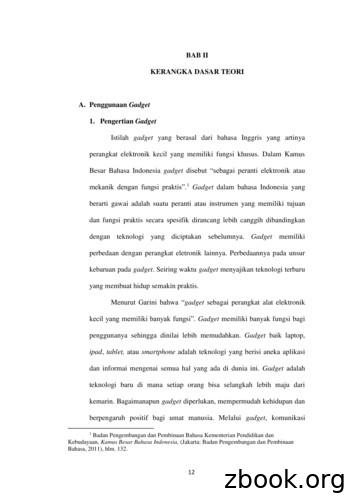HT DS SHT4x Smart Gadget User Guide V1 - Sensirion
SHT4x Smart Gadget User GuideSensirion’s Reference Design for SHT4x Sensors SHT40 humidity and temperature sensorLiquid Crystal Display (LCD) for humidity, temperature and dew point in C and FBluetooth Low Energy (BLE) connectivityiOS and Android MyAmbience app available for remote accessData logging and export capabilitiesDetailed hardware design resources availableIntroductionThe SHT4x Smart Gadget is a simple reference design circuit board which demonstrates the outstandingperformance and ease of use of Sensirion’s SHT4x Humidity and Temperature sensors. It is equipped with aLiquid Crystal Display (LCD) showing humidity and temperature information. It also features a Bluetooth LowEnergy (BLE) module allowing it to communicate with BLE capable devices like smartphones.Development Kit Contents Copyright Sensirion AG, Switzerland1/10Smart Gadget equipped with SHT40 sensor,LCD, push button and BLE capable MCUmodule, including battery, and supports.MyAmbience app for iOS and Androiddevices available for download in respectiveapplication stores.Detailed hardware design resources (PCBlayout, BOM) available on GitHub.
Contents12345Quick Start Guide . 2Standard Operations . 32.1Assembly Instructions . 32.2Operating in Standalone Mode . 32.3Operation in Bluetooth Mode . 32.4Connecting to a Bluetooth Device . 32.5Using the Smart Gadget as a Datalogger . 32.6System Requirement . 32.7Important Security Advice . 4MyAmbience Application. 53.1Device selection. 53.2Dashboard Panel . 53.3Plot Panel . 63.4Menu Panel. 6Hardware resources . 74.1Block Diagram . 74.2Bill of Materials . 74.3PCB Layout. 8Version History . 91 Quick Start Guide1. Getting Started Remove battery foilBreak apart supports and slide main boardinto slots2. Standalone Operation RH&T values are shown on the LCDSwitch between RH and dew point bypressing the button3. Enabling/Disabling Bluetooth Bluetooth is enabled by defaultWith Bluetooth enabled (indicated byBluetooth symbol on LCD) the gadget isready to pair with a Bluetooth deviceTo disable/enable Bluetooth, press thebutton for 2 seconds4. Operation with MyAmbience App Download iOS or Android version of theMyAmbience app on your smartphoneOpen the App to automatically see nearbysmart gadgets on your smartphone Copyright Sensirion AG, Switzerland2/10
2 Standard Operations2.1 Assembly InstructionsTake the two supports and break them apart. Slide the circuit board into the slots in the supports, with one supporton each side of the Liquid Crystal Display. Remove battery insulation foil. Optionally, the temperature can bedisplayed in F by pressing the button while inserting the battery.2.2 Operating in Standalone ModeThis is the default operating mode. The measured values are shown on the Liquid Crystal Display. The upper lineshows relative humidity or dew point temperature, while the lower line shows temperature. To switch betweenrelative humidity and dew point display, briefly press the button. To display temperature values in F, press thebutton while inserting the battery.2.3 Operation in Bluetooth ModeBluetooth mode is enabled by default. When Bluetooth mode is enabled, the Bluetooth symbol in the display isshown and the SHT4x Smart Gadget is visible for master devices. It is then possible for a master device runningMyAmbience app to establish a connection to the Smart Gadget. To change Bluetooth mode (disabling or enabling),press the button for more than 2 seconds. When turning on Bluetooth, the device ID (in the format XX:XX) is shownon the display for a short time. The battery life is improved when the Bluetooth mode is disabled.2.4 Connecting to a Bluetooth DeviceTo connect the Smart Gadget to a smartphone, the smartphone must have MyAmbience app installed andBluetooth enabled. For Android devices, location permission needs to be granted to the app for it to work, althoughthe user location will not be used at any time. The app will automatically connect to surrounding Smart Gadgetswith Bluetooth enabled. To display values from a specific Smart Gadget, the corresponding Smart Gadget has tobe selected in the list of connected gadgets. The MyAmbience app can be downloaded from the corresponding appstores:iOS (Apple iTunes ence/id1529131572Android (Google Play id com.sensirion.myam2.5 Using the Smart Gadget as a DataloggerThe Smart Gadget stores the measurement values in the built-in memory. The measurement interval can be definedthrough the app in the “Gadget Settings” menu. The Smart Gadget will log measurement values even if theBluetooth connection is terminated. The stored values can be downloaded, displayed on the smartphone via theapp, or exported as .edf files.2.6 System RequirementIn order for a mobile device to work with the Smart Gadget it needs to be Bluetooth 4.0 (also known as BluetoothLow Energy or BLE) compatible. This is the case for most Android devices from 2013 and newer, Apple iPhonesgeneration 4S and newer, and Apple iPad generation 3 and newer. The Smart Gadget apps run with Android 4.4or later and iOS 9.0 or later, respectively. Copyright Sensirion AG, Switzerland3/10
2.7 Important Security Advice Keep out of reach of children and pets (contains swallowable parts)If any part is swallowed, contact a physician immediatelyBattery type: CR2032Dispose of the battery properly (special waste)Smart Gadget operating temperature range: -10 to 60 CThe Smart Gadget is intended for indoor useThe Smart Gadget is sensitive to electrostatic discharge (ESD) – please take precautions Copyright Sensirion AG, Switzerland4/10
3 MyAmbience Application3.1 Device selectionWhen Bluetooth is enabled, MyAmbience automatically scans for devices to connect with. When in the dashboardor plot panels, the devices which are connected to the application are displayed as concentric circles with thegadget’s name underneath. Press on a device to select it. The selected device has a check mark on it and itsinformation will be displayed in the dashboard or plot panel.Selected deviceConnected device –comfortable conditionsConnected device –uncomfortable conditionsDisconnected deviceDevicesPanelsWhen the gadget logo (concentric circles) is green, it means that the environmental conditions measured by thegadget are deemed comfortable. If a device was connected during the runtime of the application but the connectionis subsequently lost, the device logo will appear as grey in the list.3.2 Dashboard PanelThe dashboard view displays the summary information of the Gadget’s sensor readings. The colors for each signal(yellow, green, blue) indicate the level of environmental comfort based on the signal’s value. “Cold” temperatures( 20 C) are indicated in blue, comfortable ones in green, and “hot” ones ( 26 C) in yellow. Low relative humidity( 40%RH) (i.e. dry air) is indicated in yellow, comfortable relative humidity is indicated in green, and high relativehumidity ( 60%RH) in blue.TemperatureDry / hot 26 CRelativeHumidity0 – 40 %RHComfortable20 – 26 C40 – 60 %RHCold / humid 20 C60 – 100 %RHGadget’s settings(name, logging interval)Gadget’s sensormeasurementsOn the upper-right corner, one can access the gadget settings to change the gadget name and the logging intervalwith which the gadget should internally store the measured environmental data for later download. Copyright Sensirion AG, Switzerland5/10
3.3 Plot PanelIn the plot panel it is possible to plot the evolution of the environmental signals through time. One can change thesignal to be displayed (temperature, relative humidity, etc) and the time scale of the graph. On the top-right corner,the Fetch Data button allows to download environmental data stored in the gadget’s memory, according to theconfigured logging interval. The downloaded data can then be displayed on a graph. Next to the Fetch Data button,the Export button enables to save and send the recorded data as a .edf file.Fetch and ExportfunctionsGadgetmemoryFetchTime plot of Gadget’smeasurements MyAmbienceapplication Data files(.edf)Export3.4 Menu PanelIn the menu panel, it is possible to find various information about the application and to load / export / managelogged data. Under the App Settings section, it is possible to change the temperature units ( C, F, K), and to selectother metrics to display (dew point, heat index, absolute humidity) in the Dashboard and Plot panel. Copyright Sensirion AG, Switzerland6/10
4 Hardware resourcesHardware design data (PCB layout, schematics, BOM) are published on Sensirion GitHub x-hardware4.1 Block DiagramSHT40I2CButtonIOBluetooth Low EnergyModuledebuginterfaceDebugInterface ST1SPIdebuginterfaceLCD DriverDebugInterface ST2LCD Display4.2 Bill of MaterialsComponent TypeDesignator FootprintManufacturerRH&TSHT40-AD1B 1SensorBLE Module BVMCN5103 1SEN1SHT4x-xD1Sensirion AGIC2BraveridgeLCD driverBVMCN5103 SmallQFN50P700X700X80 HS-49NLCD 1209061 y.MC9S08LL8CGTLCD1IC11LCD1For ,10V/X7R1Q19C1, C2,C3, C4,C5, C6,C7, C8,C23 Copyright Sensirion AG, Switzerland7/10ManufacturerPart NumberSHT40-AD1B-R2BVMCN5103-CEAABKNXP - Freescale MC9S08LL8CGTSemiconductorAV DisplayLCD 1209061 A2BAT-HLD-001LinxTHMTechnologiesSW EVQQ2P02W PanasonicElectronicComponentsXTAL ABS07Abracon LLCBAT-HLD-001-THMC 0402n/an/aEVQ-Q2P02WABS07-32.768KHZT
Component TypeQty.Designator FootprintManufacturerCapacitors4C10, C11,C12, C13C 0805n/aManufacturerPart Numbern/a4C14. C15,C16, C17R4, R6C 0603n/an/aR 0402n/an/aCapacitorsResistorsFor displaysupport, noelectricalfunction22uF,6V3/X5R10kOhm, 1%24.3 PCB Layout Copyright Sensirion AG, Switzerland8/10
5 Version HistoryDate10. May 2021 Copyright Sensirion AG, SwitzerlandRevision19/10ChangesInitial version
Important NoticesWarning, Personal InjuryDo not use this product as safety or emergency stop devices or in any other application where failure of the product could resultin personal injury. Do not use this product for applications other than its intended and authorized use. Before installing,handling, using or servicing this product, please consult the data sheet and application notes. Failure to comply with theseinstructions could result in death or serious injury.If the Buyer shall purchase or use SENSIRION products for any unintended or unauthorized application, Buyer shall defend, indemnify andhold harmless SENSIRION and its officers, employees, subsidiaries, affiliates and distributors against all claims, costs, damages andexpenses, and reasonable attorney fees arising out of, directly or indirectly, any claim of personal injury or death associated with suchunintended or unauthorized use, even if SENSIRION shall be allegedly negligent with respect to the design or the manufacture of theproduct.ESD PrecautionsThe inherent design of this component causes it to be sensitive to electrostatic discharge (ESD). To prevent ESD-induced damage and/ordegradation, take customary and statutory ESD precautions when handling this product.See application note “ESD, Latchup and EMC” for more information.WarrantySENSIRION warrants solely to the original purchaser of this product for a period of 12 months (one year) from the date of delivery that thisproduct shall be of the quality, material and workmanship defined in SENSIRION’s published specifications of the product. Within suchperiod, if proven to be defective, SENSIRION shall repair and/or replace this product, in SENSIRION’s discretion, free of charge to theBuyer, provided that: notice in writing describing the defects shall be given to SENSIRION within fourteen (14) days after their appearance; such defects shall be found, to SENSIRION’s reasonable satisfaction, to have arisen from SENSIRION’s faulty design, material, orworkmanship; the defective product shall be returned to SENSIRION’s factory at the Buyer’s expense; and the warranty period for any repaired or replaced product shall be limited to the unexpired portion of the original period.This warranty does not apply to any equipment which has not been installed and used within the specifications recommended bySENSIRION for the intended and proper use of the equipment. EXCEPT FOR THE WARRANTIES EXPRESSLY SET FORTH HEREIN,SENSIRION MAKES NO WARRANTIES, EITHER EXPRESS OR IMPLIED, WITH RESPECT TO THE PRODUCT. ANY AND ALLWARRANTIES, INCLUDING WITHOUT LIMITATION, WARRANTIES OF MERCHANTABILITY OR FITNESS FOR A PARTICULARPURPOSE, ARE EXPRESSLY EXCLUDED AND DECLINED.SENSIRION is only liable for defects of this product arising under the conditions of operation provided for in the data sheet and proper useof the goods. SENSIRION explicitly disclaims all warranties, express or implied, for any period during which the goods are operated orstored not in accordance with the technical specifications.SENSIRION does not assume any liability arising out of any application or use of any product or circuit and specifically disclaims any andall liability, including without limitation consequential or incidental damages. All operating parameters, including without limitationrecommended parameters, must be validated for each customer’s applications by customer’s technical experts. Recommendedparameters can and do vary in different applications.SENSIRION reserves the right, without further notice, (i) to change the product specifications and/or the information in this document and(ii) to improve reliability, functions and design of this product.Copyright 2021, by SENSIRION. CMOSens is a trademark of Sensirion. All rights reservedHeadquarters and SubsidiariesSensirion AGLaubisruetistr. 50CH-8712 Staefa ZHSwitzerlandSensirion Inc., USAphone: 1 312 690 n Korea Co. Ltd.phone: 82 31 337 7700 3info-kr@sensirion.comwww.sensirion.com/krphone: 41 44 306 40 00fax: 41 44 306 40 30info@sensirion.comwww.sensirion.comSensirion Japan Co. Ltd.phone: 81 3 3444 rion China Co. Ltd.phone: 86 755 8252 rion Taiwan Co. Ltdphone: 886 3 5506701info@sensirion.comwww.sensirion.com Copyright Sensirion AG, SwitzerlandTo find your local representative, please visit www.sensirion.com/distributors10/10
shown and the SHT4x Smart Gadget is visible for master devices. It is then possible for a master device running MyAmbience app to establish a connection to the Smart Gadget. To change Bluetooth mode (disabling or enabling), press the button for more than 2 seconds. When turning on Bluetooth, the device ID (in the format XX:XX) is shown
Please note that in order to work with the Smart Gadget, a smartphone or tablet needs to be Bluetooth 4.0 compatible. 2.5 Using the Smart Gadget as a Data Logger The Smart Gadget stores the measurement values
b. Dampak Negative Penggunaan Gadget Dampak negatif dari gadget adalah: 1. Penurunan konsentrasi saat belajar (pada saat belajar anak menjadi tidak fokus dan hanya teringat dengan gadget, misalnya anak teringat dengan permainan gadget seolah-olah dia seperti tokoh dalam game tersebut). 2.
To add a gadget to the dashboard, click the ZSelect Gadgets [ button on the top right corner. In the popup dialog, check the gadget you need and then click the ZOK [ button. To delete a gadget, move your mouse over the gadget and click the button on its top corner. To move a gadget, move your mouse to the tit
The rendered server content for each gadget is returned to the browser which injects it into an iFrame dedicated to that gadget instance. The user can then interact with the gadget , which may request additional data or services from the server. On the cli ent side the active gadget
14 memanfaatkan gadget untuk mencari informasi dan sumber berita melalui mesin pencari (google).Dengan menggunakan mesin pencari berita yang ada pada gadget diharapkan kebutuhan informasi dan sumber belajar pada siswa SD/MI dapat terpenuhi.6 Terdapat dampak positifnya gadget bagi anak yaitu menambah informasi ataupun wawasan anak-anak, menjadi media pembelajaran yang
penggunaan gadget pada anak usia dini di Perumahan Griya Abdi Negara ini dan berdasarkan hasil data dilapangan adanya peran-peran orangtua dalam mengawasi penggunaan gadget yang bertujuan agar anak-anak usia dini terkontrol dalam penggunaan gadget. Penelitian yang dilakukan
atau intensitas penggunaan gadget dan dampak dari penggunaan gadget. Aplikasi yang biasa digunakan anak-anak ketika menggunakan gadget umumnya adalah aplikasi game ataupun youtube (Hafiz, 2017: 43). Durasi atau intensitas penggunaan gadget dapat dibagi menjadi tiga, yaitu : penggunaan tinggi yaitu pada intensitas
Cracknell, P Carlisle : Historic Building Survey and Archaeological Illustration (HBSAI), 2005, 21pp, colour pls, fi gs, refs Work undertaken by: Historic Building Survey and Archaeological Illustration (HBSAI) SMR primary record number: 1593 Archaeological periods represented: PM. Archaeological Investigations Project 2005 Building Survey North West (G.16.2118) {EC17F9C4-61F0-4672-B70D .