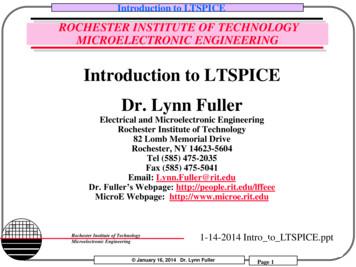LTspice Getting Started Guide - Engrcs
SwitcherCAD III/LTspiceGetting Started GuideCopyright 2008 Linear Technology. All rights reserved.
2Benefits of Using SwitcherCAD III/LTspice Stable SPICE circuit simulation with Outperforms pay-for options LTspice is also a greatschematic captureFast simulation of switching mode power supplies (SMPS) Unlimited number of nodesSchematic/symbol editorWaveform viewerLibrary of passive devicesSteady state detection Over 1100 macromodels ofTurn on transientLinear Technology products 500 SMPSStep responseEfficiency / power computationsAdvanced analysis and simulation options Not covered in this presentation 2008 Linear Technology
3How Do You Get SwitcherCAD III/LTspice Go to http://www.linear.com/softwareLeft click on download SwitcherCAD III/LTspiceRegister for a new MyLinear account to receive updates if you have not done soalready 2008 Linear Technology
Getting StartedCopyright 2008 Linear Technology. All rights reserved.
5Getting Started using SwitcherCAD III/LTspice Use one of the 100s of demo circuits available on linear.com Use a pre-drafted test fixture (JIG) Reviewed by Linear Technology’s Factory Applications GroupProvides a good starting pointUse the schematic editor to create your own design LTspice contains macromodels for most LTC power devices 2008 Linear Technology
6Demo Circuits on linear.com Go to http://www.linear.com Enter root part number in the searchbox (e.g. 3411) Select Simulate Tab Follow the instructions providedIf you do not find a demo circuit ofinterest, use a pre-drafted testfixture – covered nextDownload LTspiceDownload Demo CircuitComplete list of demo circuits availableat www.linear.com/democircuits 2008 Linear Technology
7Demo Circuit9 Designed and Reviewed by Factory Apps GroupTo run a demo circuit jumpto the Run and Probe aCircuit in LTspice sectionWhat if I cannot finda demo circuit? It remains the customer's responsibility to verify proper and reliable operation in theactual application Printed circuit board layout may significantly affect circuit performance or reliability 2008 Linear Technology
8Getting Started using SwitcherCAD III/LTspice Use one of the 100s of demo circuits available on linear.com Use a pre-drafted test fixture (JIG) Reviewed by Linear Technology’s Factory Applications GroupProvides a good starting pointUse the schematic editor to create your own design LTspice contains macromodels for most LTC power devices 2008 Linear Technology
9Pre-Drafted Test Fixture (JIG) Used for testing models during developmentProvides a draft starting point Not reviewed by Linear Technology’s factory applications team It remains the customer's responsibility to verify proper and reliable operation in theactual application Printed circuit board layout may significantly affect circuit performance or reliability 2008 Linear Technology
10Start with a New SchematicNew Schematic Left click on the New Schematic symbol in the Schematic Editor Toolbar 2008 Linear Technology
11Add a Macromodel & Opening Test FixtureAdd Component Left click on the Component symbol inthe Schematic Editor ToolbarEnter “root” part to search for the model(e.g. 3411)Left click on Open this macromodel’stest fixtureTo run a test fixture, jump to the Run andProbe a Circuit in LTspice section 2008 Linear Technology
12Getting Started using SwitcherCAD III/LTspice Use one of the 100s of demo circuits available on linear.com Use a pre-drafted test fixture (JIG) Reviewed by Linear Technology’s Factory Applications GroupProvides a good starting pointUse the schematic editor to create your own design LTspice contains macromodels for most LTC power devices 2008 Linear Technology
Draft a Design Using theSchematic EditorCopyright 2008 Linear Technology. All rights reserved.
14Start with a New SchematicNew Schematic Left click on the New Schematic symbol in the Schematic Editor ToolbarLTspice is also a greatschematic capture 2008 Linear Technology
15Add a Linear Technology MacromodelAdd Component Left click on the Component symbol in the Schematic Editor ToolbarEnter “root” part to search for the model (e.g. 3411)Left click on OK 2008 Linear Technology
16Getting the Latest Datasheet Use the macromodel’s shortcuts to download the Datasheetas a reference for your design Hold Ctrl key and right click (Ctrl – right click) over the LTmacromodel’s symbolLeft click on Go to Linear website for datasheet on the dialogbox that appearsYou can also open the macromodel's test fixture as a draft starting point 2008 Linear Technology
17Adding Circuit ElementsPlace DiodePlace InductorPlace CapacitorPlace ResistorRotateMirror Left click on the desired component in the Schematic Editor Toolbar Left click on Rotate or Mirror to adjust orientation Alternate you can also use Ctrl – R and Ctrl – M key shortcutsMove the mouse to the position you want to place itLeft click to place itTo cancel or quit a component type,click the right mouse button 2008 Linear Technology
18Adding Sources, Loads & Additional Circuit Elements Left click on the Component symbol inthe Schematic Editor ToolbarSearch directory structure for desiredcircuit element (e.g. load and voltage)Left click on OKMove the mouse to the position youwant to place itLeft click to place itAdditional Circuit ElementsLike Sources and Loads 2008 Linear Technology
19Highlights of Additional Circuit Elements Left click on the Component symbol in the Schematic Editor Toolbar for adirectory of additional circuit elements: Lossy transmission line Arbitrary behavioral source Bipolar transistor Voltage dependent voltage Voltage controlled switch Current dependent current Lossless transmission line Voltage dependent current Uniform RC-line Current dependent voltage Independent voltage source Independent current source Current controlled switch JFET transistor Subcircuit Mutual inductance MESFET transistor MOSFET transistor many more 2008 Linear Technology
20Drawing Lines and Labeling NodesDraw WirePlace GroundLabel Node Do not forget to place aground in your design, it isrequired for simulation!Lines Left click on the Draw Wire in the Schematic Editor Toolbar Left click a blue box (terminal) Define the line’s path with a left click over intermediate points Left click on another blue box (terminal) 2008 Linear Technology
21Editing Circuit ElementsDeleteDuplicateMoveDragUndoRedo Left click on the desired editing optionLeft click on the circuit elementTo organize your layout, use the Drag option to move circuitelements around and to adjust lines between terminals 2008 Linear Technology
22Editing Circuit Elements Attributes Right click on the component symbol to modify attributes Right click on the text next to the component to edit thevisible attribute and label Pointer will turn into a text caret 2008 Linear Technology
23Use Labels to Specify Units in Circuit Elements Attributes K k kilo 103MEG meg 106G g giga 109T t terra 1012 M m milli 10-3U u micro 10-6N n nano 10-9P p pico 10-12F f femto 10-15Hints Use MEG to specify 106, not M Enter 1 for 1 Farad, not 1F 2008 Linear Technology
24Circuit Elements Database Some components have an available database ofmanufacturers’ attributes Resistors, capacitors, inductors, diodes, Bipolar transistors, MOSFET transistors, JFETtransistors Independent voltage and current sourcesTo configure a component to a manufacture’sattributes Right click on the component symbol Left click on Select or Pick New Left click on a selected device Left click on OK 2008 Linear Technology
25Editing Voltage Sources and Loads Voltage Source Right click the voltagesymbol Enter DC voltage value and(optional) Series Resistance Left click on OKLoad (current) Right click on the loadsymbol Enter DC current value Left click on OK 2008 Linear Technology
26Summary of Schematic Editor ToolbarPlace Circuit ElementPlace DiodePlace InductorPlace CapacitorPlace ResistorLabel NodePlace GroundDraw WireDeleteDuplicatePaste b/t Schematics 2008 Linear TechnologyFindMoveDragUndoRedoRotateMirrorPlace CommentPlace SPICE directive
Run and Probe a CircuitCopyright 2008 Linear Technology. All rights reserved.
28Simulation Commands To run a simulation, specify the type of analysis to beperformedThere are six different types of analyses: Transient analysisSmall signal ACDC sweepNoiseDC transfer functionDC operating pointMore information on simulation and dotcommands are available inSwitcherCAD III/LTspice User GuideSimulation commands are placed on the schematic as text Called dot commands 2008 Linear Technology
29Editing Simulation Commands Left click on Simulation menu Left click on Edit Simulation Cmd As a starting point in a simulation Left click on Transient tab Enter a Stop Time You may need to adjust thisagain laterSelect OK 2008 Linear TechnologyDemo Circuits and Test Fixtureshave predefined SimulationsCommands
30Running a CircuitRunIf model is not found please Sync Releaseunder Help menu to update LTspice 2008 Linear Technology
31Probing a Circuit & Waveform Viewer Left click on any wire to plot the voltageon the waveform viewerVoltage probe cursor Left click on the body of the componentto plot the current on the waveformviewer Convention of positive current is inthe direction into the pinCurrent probe cursor 2008 Linear Technology
32Probing a Demo Circuit and Test Fixture Demo Circuits and Test Fixtures have INs and OUTs clearlylabeled to help you quickly select themTo view the waveform left click on IN and OUTLeft ClickHere forInputWaveform 2008 Linear TechnologyLeft ClickHere forOutputWaveform
33Voltage Differences Across Nodes Left click and hold on onenode and drag the mouseto another node Red voltage probe at the firstnodeBlack probe on the secondDifferential voltages aredisplayed in the waveformviewer 2008 Linear Technology
34Plot Planes Multiple plot panes can be displayed on one window to allow betterseparation between traces permitting different traces to beindependently autoscaled Right click in the waveform pane Select Add Plot Pane Left click and hold to drag a label to a new plot pane 2008 Linear Technology
35Zooming In and Out in the Waveform Viewer To zoom in Left click and hold as youdrag a box about the regionyou wish to zoom in thenreleaseTo zoom out Right click and select Zoomto Fit or Zoom BackZoom InPanZoom OutAutoscale 2008 Linear Technology
36Measuring VRipple, IRipple and Time (Frequency) Drag a box about the region you wish to measure (peak to peakover a period) Left click and hold to drag a box over the portion of interestView the lower left hand side of the screen To avoid resizing, shrink your box before you let go of the left mouseclick or use the Undo command in the Edit menuTo view SMPS voltage ripple you willneed to zoom into a narrow sectionsince waveform is initiallycompressed to full range 2008 Linear Technology
37Average/RMS Current or Voltage Calculations Hold down Ctrl and left click on the I or V trace label in thewaveform viewer 2008 Linear Technology
38Instantaneous & Average Power Dissipation Instantaneous Power Dissipation Hold down the ALT key andleft click on the symbol of thecomponent Pointer will change to athermometer Plotted in units of Watts Average Power Dissipation Hold down the Ctrl key andleft click on the trace labelpower dissipation waveform 2008 Linear Technology
Generating a BOM andEfficiency ReportCopyright 2008 Linear Technology. All rights reserved.
40Bill of Materials (BOM) Left click on View menuLeft click on Bill of Materials 2008 Linear Technology
41Computing Efficiency of SMPS Circuits Left click on Simulate menuLeft click on Edit Simulation CmdLeft click on Stop simulating if steady state is detected Automatically detect the steady state by checking the internalstate of the macromodelsRerun simulation 2008 Linear TechnologyAutomatic detection of steady statemay not work – steady state detectionmay be too strict or lenient
42Viewing Efficiency Report Left click on Simulate menuLeft click on Efficiency Report 2008 Linear Technology
Simulate a Transient Responsein a SMPSAdvanced TopicCopyright 2008 Linear Technology. All rights reserved.
44Use a Pulsed Function as a Transient Response Load Insert a current source load Left click on the Component symbol in the Schematic Editor Toolbar Select load (or load2) circuit element and configure as pulsed Left click on OKConfigure load as a pulsed function (covered next) Steps current from initial to pulsed value and backRun and review results 2008 Linear Technology
45Configuring Load as a Pulse Function Right click on the load (or load2) componentSelect PulseModify the Attributes I1 Initial value I2 Pulsed Value Tdelay Delay Tr Rise time Tf Fall time Ton On timeTdelay needs to be adequate so that Tperiod Periodthe device is in steady state and out Ncycles Number of cyclesof startup before the load step occurs Omit for free runningYou may need to un-click Stop simulating if steady state is detectedand specify an end time in Edit Simulation Cmd under the Simulate menu 2008 Linear Technology
Simulate a TransformerAdvanced TopicCopyright 2008 Linear Technology. All rights reserved.
47Simulating a Transformer Draw each winding of the transformer as an individual inductorCouple inductors with a mutual inductance statement Add a SPICE directive of the form K1 L1 L2 L3 . 1 to the schematic Left Click on Edit then SPICE Directive Inductors in a mutual inductance will be drawn with a phasing dotStart initially with a mutual coupling coefficient equal to 1K statement couplingthe windingsFor more information check out LTC1871demo circuit and page 23-24 of September2006 LT Magazine at www.linear.com1:3 turns ration givesa 1:9 inductance ratio 2008 Linear TechnologyNote: winding inductance ratio isthe square of the turns ratio
Additional Information andSupportCopyright 2008 Linear Technology. All rights reserved.
49Reminder to Periodically Sync Release Update your release of LTspice to get the latest Software updatesModels and examplesSign up for Linear Insider viaMyLinear (www.linear.com) foremail news and updatesList of changes are available in the changelog.txt that is located inyour LTspice root directory (C:\Program Files\LTC\SwCADIII) 2008 Linear Technology
50Built-in Help System Left Click on Help menu and then Help TopicsTo print out a hardcopy, download user guide athttp://LTspice.linear.com/software/scad3.pdf 2008 Linear Technology
51Emailing Comments and Signing up for Linear Insider 2008 Linear Technology
52Customer Support Linear Technology customers can obtain support by Calling your local field applications engineerhttp://www.linear.com/contact/ Calling 1 (408) 432 – 1900 for factory application supportAdditional support (not related to Linear Technology circuitsor models support) Built-in help topics & User ManualIndependent LTspice users’ group (search messages)Simulation with the supplied models is fully supportedAll bug reports are appreciated and will be resolved 2008 Linear Technology
53Independent LTspice Users’ Group The group has a section of files and messages withadditional tutorials, libraries, and examples http://groups.yahoo.com/group/LTspice/Join LTspice Users’ Group Email LTspice-subscribe@yahoogroups.com 2008 Linear TechnologySubject Subscribe
Getting Started using SwitcherCAD III/LTspice Use one of the 100s of demo circuits available on linear.com Reviewed by Linear Technology's Factory Applications Group Use a pre-drafted test fixture (JIG) Provides a good starting point Use the schematic editor to create your own design
Introduction to LTspice Acknowledgment: LTspice material based in part by Devon Rosner (6.101 TA 2014), Engineer, Linear Technology . WINE(Linux) workarounds-PCBnetlist Convert a schem a tic to a PCB
Biacore T200 Getting Started 28-9840-98 Edition AB 5 Biacore T200 Getting Started Biacore T200 Getting Started Introduction This Getting Started handbook is designed as a self-study guide to introduce you to the basic operations of BiacoreTM T200, Biacore T200 Control Software and Biacore T200 Evaluation Software.
MOSFET Logic Revised: March 22, 2020 ECE2274 Pre-Lab for MOSFET logic LTspice NAND Logic Gate, NOR Logic Gate, and CMOS Inverter Include CRN # and schematics. 1. NMOS NMOSNAND Logic Gate Use Vdd 10Vdc. For the NMOS NAND LOGIC GATE shown below, use the 2N7000 MOSFET LTspice model that has a gate to source voltage Vgs threshold of 2V (Vto 2.0).File Size: 586KB
will use a Spice directive to add a K-Statement (“K Lp Ls 1 “) to this circuit. Click on and add “K Lp Ls 1 “. This will tell LTSpice that Lp is primary and Ls is secondary of the transformer. The last number is called mutual coupling coefficient and can be between 0 and 1. 1 means
13. Project 9: Echos on Transmission Lines 81 13.1. Transmission Lines -- only two Wires? 81 13.2. Echoes 83 3. Simulation of the Example with LTspice 85 13. 13.4. Open or Short Circuit at Cable’
How do we work together ? 1st day :Presentation of the software and its possibilitys From 2 nd to 8 th day : – First step with Ltspice –.OP, .DC, .TRAN and .AC simulation –,STEP, .PARM and .MEAS add tools For all simulations – First we perform simulation together – Second you try yourself on exercises
Rochester Institute of Technology Microelectronic Engineering ROCHESTER INSTITUTE OF TECHNOLOGY MICROELECTRONIC ENGINEERING Introduction to LTSPICE Dr. Lynn Fuller Electrical and Microelectronic Engineering Rochester Institute of Technology 82 Lomb Memorial Drive Roche
Foundations of Description Logics 77 1 Introduction Come join the DL vaudeville show! It’s variable-free, although With quantifiers, not, and, or Quite deeply rooted in FOLklore. Still, curing the first-order ailment We sport decidable entailment! Fig.1. The DL logo While formal, logic-based approaches to rep-resenting and working with knowledge occur throughout human history, the advent .