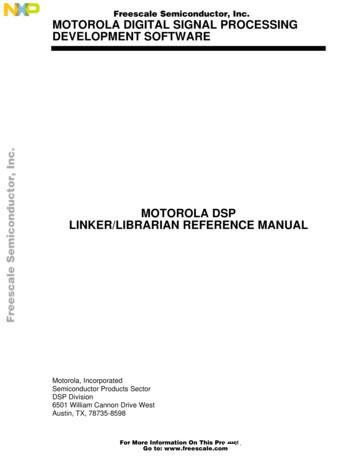Motorola T720 GSM R2.0 Motorola T720i GSM R2.0.5 Mobile Phone User Guide
Motorola T720GSM R2.0Motorola T720iGSM R2.0.5Mobile Phone User GuidePreliminary DraftAugust 5, 2002The T720 GSM product includes two user documents: A user guide (approximately 100 pages for the English version) that will be packaged in the box with the phone. This guideprovides basic information for consumers. For now, all legal information is included in this guide. Details are being workedout with corporate legal regarding placement of this legal information. A reference guide that can be downloaded from a Motorola consumer web site, available on a CD, or available from a CallCenter. Deliverable details will be determined for each product and region. This guide provides information on additionalfeatures that are not described in the user guide.Both the user and reference guide are available for technical review at this time. User documentation for GSM Synergy phonesis generated from a single set of common master files. The T720 GSM user and reference guides are based upon the mostcurrent version of GSM R1.2.4 user documents. The following summary provides changes specific to T720.Changes to the Preliminary Draft of the following user guide (August 5, 2002) T270i GSM R2.0.5 “Welcome” chapter. Changed name of phone to “T720i GSM” (T720i phone). “Welcome” chapter. Rewrote voice key callout label in phone illustration to remove voice note reference (T720i phone). “Getting Started” / “Changing the Convertible Covers” section. Rewrote procedure text, added notes to “Remove a FlipCover” section (T720/T720i phone). “Getting Started” chapter. Added new section entitled “Attaching the Camera” (T720i phone). “Learning to Use Your Phone” / “Using Menus” section. Changed “Web Sessions” icon in icon table (T720/T720i phone). “Learning to Use Your Phone” / “Using Menus” section. Added tip that the user can change the main menu to a text-basedlist (T720/T720i phone). “Learning to Use Your Phone” / “Using Menus” / “Enter Feature Information” section. Changed callout label in seconddisplay illustration. Right soft key label now says INSERT instead of BROWSE (T720/T720i phone). “Phone Features” / “Main Menu” section. Removed Voice Notes feature, removed Messages feature “Email Msgs” option,added Camera feature and feature sub-options (T720i phone). “Phone Features” / “Feature Quick Reference” section. Removed “Email” section for T720i phone. Removed voice notefeature references from “Personal Organizer Features” section for T720i phone (T720i phone).
Changes to the final translation kit of the following user guide (July 16, 2002) T720 GSM R2.0 “Getting Started” / “Battery Use” / “Extending Battery LIfe” section. Added new bullet to bottom of list that tells the user toactivate the battery save feature (applies to all GSM phones). “Getting Started” / “Changing the Ringer Alert” section. Added new intro text stating that the flip must be open, andchanged the illustration to show the open phone. “Learning to Use Your Phone” / “Using Menus” section. Rearranged order of icons in menu icon table, added two missingicons (“Web Sessions” and “Chat”). “Setting Up Your Phone” / “Setting a Ring Style” section. Added text that describes how to set specific event alerts. “Phone Features” / “Feature Quick Reference” / “Personalizing Features” section. Rewrote the “My Tones” featuredescription. “Phone Features” / “Feature Quick Reference” / “News & Entertainment” section. Renamed features as “Launch Game orApplication” and “Download Game or Application.”Changes to the approval review draft of the following user guide (July 5, 2002) T720 GSM R2.0 “Phone Features” chapter. Reorganized chapter to match reference guide organization, added brief descriptions of featuresthat are discussed in detail in the reference guide.Changes to the new translation draft of the following user guide (July 2, 2002) T720 GSM R2.0 All chapters. Reorganized topics throughout both the T720 user and reference guides. The goal is to produce differentcombinations of information deliverables: a short user guide with companion reference guide, or a comprehensive userguide. The comprehensive user guide is a concatenation of the user and reference guide, with the exception that the“Phone Features” chapter from the short user guide is not included in the comprehensive user guide. Regions can selectone of the two approaches. “Changing the Ringer Alert”: new section in Getting Started. “Using the Display” section in “Learning to Use Your Phone”: modified to add more detail. “Adjusting the Backlight” and “Conserving Battery Power”: modified descriptions. “Setting a Wallpaper Image”: Modified scrolling 4-way key to up or down.Changes to the new translation draft of the following user guide (June 5, 2002): T720 GSM R2.0 Multiple chapters. Updated all phone illustrations to reflect appearance of current phone hardware. Multiple chapters. “Find the Feature” information was updated for all procedures to reflect the new T720 menu hierarchy. Multiple chapters. Added new sections, entitled “Additional (Topic) Features,” to provide brief descriptions and find-thefeature information for features discussed in the reference guide. “Welcome” chapter. Updated the phone illustration. Changed the “Headset Jack” indicator to point to the appropriatelocation on the phone illustration for T720 GSM phone. “Menu Map” chapter. Added note that Radio menu option only appears when the radio accessory is plugged into thephone. Moved Web Sessions option to main menu, moved or renamed other menu options as necessary to reflect current
T720 GSM software (e.g., Settings Personalize Keys is now Settings Personalize Home Keys, the Settings Personalize menu now includes new options Color Style and Banner Graphic, etc.). “Getting Started” / “About This Guide” section. Rewrote section, put reference guide info in a box and bolded the text tomake it more visible. “Getting Started” / “About This Guide” / “Select a Menu Feature” section. Changed the “Find the Feature” menu options toreflect current T720 GSM software. “Getting Started” / “Installing the SIM Card” section. Updated T720 GSM phone illustrations. “Getting Started” / “Installing the Battery” section. Updated T720 GSM phone illustrations. “Getting Started” / “Charging the Battery” section. Updated T720 GSM phone illustration. “Getting Started” / “Battery Use” / “Extending Battery Life” section. Moved “turn off display backlight” option to be last itemon list (low priority because of T720 color display). Put cross-references back in for individual bullet items now that briefdescriptions of reference guide features have been put back into the user guide. “Getting Started” / “Changing the Convertible Covers” section. Renamed the section from “Replacing” to “Changing” theconvertible covers. Moved the section so that it appears between “Battery Use” and “Turning Your Phone On.” Rewrote introparagraphs for the Phoenix and T720 GSM phones. Rewrote the instructions for attaching the T720 GSM convertible cover.Updated the convertible cover illustrations for the T720 GSM phone. “Getting Started” / “Answering a Call” section. Added a tip that the user can open the flip to answer a call. (V60i, V66i, andT720 GSM phones) “Using Your Phone” / “Using the Display” section. Updated the display illustration, created new font to show the status iconsat the top of the display. Rewrote intro text describing the idle display. Rewrote descriptions of display components asnecessary. “Using Your Phone” / “Using the Display” / “Message Waiting Indicator” section. Added reference to email message for T720phone. “Using Your Phone” / “Using iTAP Predictive Text Entry Method” section. Moved to user guide from reference guide. “Using Your Phone” / “Using Menus” section. Rewrote callout label for 4-way navigation key as applicable for T720 GSMphone. “Messages and Chat” / “Sending a Text Message” section. Added tip to the step that describes how to enter message bodytext. “Setting Up Your Phonebook” / “Creating a Phonebook Entry” section. Changed title of section. “Setting Up Your Phonebook” / “Creating a Phonebook Entry” section. Eliminated reference to number of entries stored onphone vs. SIM card, info no longer needed now that user can select storing location when creating a new entry. “Setting Up Your Phonebook” / “Editing a Phonebook Entry” section. Added tip about pressing Menu key to perform avariety of functions on the selected entry. “Security” / “Locking and Unlocking Your Phone” section. Re-ordered sub-sections. Rewrote the “Unlock Your Phone”section to include the original unlock code setting. “News and Entertainment” / “Games and Applications” section. Changed section title, rewrote intro paragraphs to clarifypurpose and uses of Java games and apps. “News and Entertainment” / “Games and Applications” / “Download a Java Application With the Micro-Browser” section.Rewrote and expanded info about downloading Java apps from the hellomoto Web site.Changes to the Technical Review draft of the following user guide (May 1, 2002): T720 GSM R2.0 Multiple chapters. Added new illustrations and text as applicable for the T720 GSM phone. “Menu Map” chapter. Re-ordered entire menu map structure based on 2.0 software for T720 phone.
“Getting Started” chapter. Added new section “Replacing the Convertible Covers.” “Using Your Phone” / “Using the Display” section. Modified the T720 phone display illustration based on the most currentsoftware (4/26/02). “Calling Features” / “Using Caller ID” / “Incoming Calls” section. Added text stating that caller ID info appears in bothexternal and internal displays. (Phoenix and T720) Added new “Email” chapter. PLEASE CHECK THOROUGHLY! “News and Entertainment” / “Java Applications” section. Changed all references from J2ME to Java. “News and Entertainment”/“Java Applications” section. Added intro text that Java games are available for T720 phone.
ARYINMotorola T720iGSM R2.0.5Mobile PhoneUser’s GuidePreliminary DraftPRELIMAugust 5, 2002
PRARYINIMEL
WelcomeARYWelcome to the world of Motorola digital wirelesscommunications! We are pleased that you have chosen theMotorola T720i GSM wireless phone.Left Soft KeyPerform functionsidentified by leftdisplay prompt.INELPower Key& End KeyTurn phone on andoff, end phonecalls, exit menusystem.Status LightSee incoming calland service status.IMHeadset JackInsert headsetaccessory forhands-free use.Menu KeyPRVolume KeysAdjust earpieceand ringer volume.4-WayNavigation KeyScroll throughmenus and lists,set feature values.AccessoryConnector PortInsert charger andphone accessories.Right Soft KeyPerform functionsidentified by rightdisplay prompt.Voice KeyRecord phonebookand shortcutnames.Send KeySend and answercalls, view recentdialed calls list.Microphone1
PRELIMINARYPersonal Communications Sector600 North U.S. Highway 45Libertyville, Illinois 600481-800-331-6456 (United States)1-888-390-6456 (TTY/TDD United States)1-800-461-4575 (Canada)www.motorola.com (United States)www.motorola.ca (Canada)MOTOROLA, the Stylized M Logo and all other trademarks indicated assuch herein are trademarks of Motorola, Inc. Reg. U.S. Pat. & Tm. Off.Java and all other Java-based marks are trademarks or registeredtrademarks of Sun Microsystems, Inc. in the U.S. and other countries. Allother product or service names are the property of their respectiveowners. 2002 Motorola, Inc. All rights reserved.Software Copyright NoticeThe Motorola products described in this manual may include copyrightedMotorola and third party software stored in semiconductor memories orother media. Laws in the United States and other countries preserve forMotorola and third party software providers certain exclusive rights forcopyrighted software, such as the exclusive rights to distribute orreproduce the copyrighted software. Accordingly, any copyrightedsoftware contained in the Motorola products may not be modified,reverse-engineered, distributed, or reproduced in any manner to theextent allowed by law. Furthermore, the purchase of the Motorolaproducts shall not be deemed to grant either directly or by implication,estoppel, or otherwise, any license under the copyrights, patents, orpatent applications of Motorola or any third party software provider,except for the normal, non-exclusive, royalty-free license to use thatarises by operation of law in the sale of a product.Manual number: XXXX-OCover number: 8988485L49-O2
ContentsPRELIMINARYSafety and General Information . . . . . . . . . . . . . . . . . . . . 6Getting Started . . . . . . . . . . . . . . . . . . . . . . . . . . . . . . . . 12What’s in the Box?. . . . . . . . . . . . . . . . . . . . . . . . . . . . . 12About This Guide. . . . . . . . . . . . . . . . . . . . . . . . . . . . . . 12Installing the SIM Card . . . . . . . . . . . . . . . . . . . . . . . . . 13Installing the Battery . . . . . . . . . . . . . . . . . . . . . . . . . . . 14Charging the Battery . . . . . . . . . . . . . . . . . . . . . . . . . . . 16Battery Use . . . . . . . . . . . . . . . . . . . . . . . . . . . . . . . . . . 16Changing the Convertible Covers . . . . . . . . . . . . . . . . . 18Attaching the Camera . . . . . . . . . . . . . . . . . . . . . . . . . . 20Turning Your Phone On . . . . . . . . . . . . . . . . . . . . . . . . . 20Adjusting Volume. . . . . . . . . . . . . . . . . . . . . . . . . . . . . . 21Making a Call. . . . . . . . . . . . . . . . . . . . . . . . . . . . . . . . . 22Answering a Call . . . . . . . . . . . . . . . . . . . . . . . . . . . . . . 22Changing the Ringer Alert. . . . . . . . . . . . . . . . . . . . . . . 23Viewing Your Phone Number. . . . . . . . . . . . . . . . . . . . . 23Learning to Use Your Phone . . . . . . . . . . . . . . . . . . . . . 24Using the Display . . . . . . . . . . . . . . . . . . . . . . . . . . . . . 24Using the 4-Way Navigation Key . . . . . . . . . . . . . . . . . . 26Using Menus . . . . . . . . . . . . . . . . . . . . . . . . . . . . . . . . . 27Entering Text . . . . . . . . . . . . . . . . . . . . . . . . . . . . . . . . . 32Using the Status Light . . . . . . . . . . . . . . . . . . . . . . . . . . 39Using the External Display . . . . . . . . . . . . . . . . . . . . . . 40Locking and Unlocking Your Phone . . . . . . . . . . . . . . . . 40Changing a Code, PIN, or Password. . . . . . . . . . . . . . . 42If You Forget a Code, PIN, or Password . . . . . . . . . . . . 423
PRELIMINARYSetting Up Your Phone . . . . . . . . . . . . . . . . . . . . . . . . . . . 44Storing Your Name and Phone Number . . . . . . . . . . . . . 44Setting the Time and Date . . . . . . . . . . . . . . . . . . . . . . . 44Setting a Ring Style . . . . . . . . . . . . . . . . . . . . . . . . . . . . 44Setting Answer Options . . . . . . . . . . . . . . . . . . . . . . . . . 45Conserving Battery Power . . . . . . . . . . . . . . . . . . . . . . . 46Monitoring Battery Charge . . . . . . . . . . . . . . . . . . . . . . . 46Setting a Wallpaper Image . . . . . . . . . . . . . . . . . . . . . . . 46Setting a Screen Saver Image . . . . . . . . . . . . . . . . . . . . 47Zooming In and Out . . . . . . . . . . . . . . . . . . . . . . . . . . . . 48Setting Display Contrast . . . . . . . . . . . . . . . . . . . . . . . . . 49Setting Display Color . . . . . . . . . . . . . . . . . . . . . . . . . . . 49Adjusting the Backlight . . . . . . . . . . . . . . . . . . . . . . . . . . 49Calling Features . . . . . . . . . . . . . . . . . . . . . . . . . . . . . . . . 50Changing the Active Line . . . . . . . . . . . . . . . . . . . . . . . . 50Redialing a Number . . . . . . . . . . . . . . . . . . . . . . . . . . . . 50Using Automatic Redial. . . . . . . . . . . . . . . . . . . . . . . . . . 51Using Caller ID . . . . . . . . . . . . . . . . . . . . . . . . . . . . . . . . 51Canceling an Incoming Call . . . . . . . . . . . . . . . . . . . . . . 52Turning Off a Call Alert . . . . . . . . . . . . . . . . . . . . . . . . . . 53Calling an Emergency Number . . . . . . . . . . . . . . . . . . . . 53Dialing International Numbers . . . . . . . . . . . . . . . . . . . . 54Viewing Recent Calls . . . . . . . . . . . . . . . . . . . . . . . . . . . 54Returning an Unanswered Call . . . . . . . . . . . . . . . . . . . . 56Using the Notepad . . . . . . . . . . . . . . . . . . . . . . . . . . . . . 57Attaching a Number . . . . . . . . . . . . . . . . . . . . . . . . . . . . 57Calling With Speed Dial . . . . . . . . . . . . . . . . . . . . . . . . . 58Calling With 1-Touch Dial . . . . . . . . . . . . . . . . . . . . . . . . 58Using Voicemail. . . . . . . . . . . . . . . . . . . . . . . . . . . . . . . . 58Using Call Waiting. . . . . . . . . . . . . . . . . . . . . . . . . . . . . . 60Putting a Call On Hold . . . . . . . . . . . . . . . . . . . . . . . . . . 60Transferring a Call. . . . . . . . . . . . . . . . . . . . . . . . . . . . . . 614
62626474768489899099PRELIMINARYPhone Features . . . . . . . . . . . . . . . . . . . . . . . . . . . . . . . .Main Menu. . . . . . . . . . . . . . . . . . . . . . . . . . . . . . . . . . .Feature Quick Reference . . . . . . . . . . . . . . . . . . . . . . .Specific Absorption Rate Data . . . . . . . . . . . . . . . . . . .Additional Health and Safety Information . . . . . . . . . .Warranty . . . . . . . . . . . . . . . . . . . . . . . . . . . . . . . . . . . . .Product Registration . . . . . . . . . . . . . . . . . . . . . . . . . . .Export Law Assurances . . . . . . . . . . . . . . . . . . . . . . . . .Index. . . . . . . . . . . . . . . . . . . . . . . . . . . . . . . . . . . . . . . . .Wireless Phone Safety Tips . . . . . . . . . . . . . . . . . . . . . .5
ARYSafety and GeneralInformationIMINIMPORTANT INFORMATION ON SAFE AND EFFICIENT OPERATION.READ THIS INFORMATION BEFORE USING YOUR PHONE.The information provided in this document supersedes the general safetyinformation contained in user guides published prior to July 2000. Forinformation regarding radio use in a hazardous atmosphere please referto the Factory Mutual (FM) Approval Manual Supplement or InstructionCard, which is included with radio models that offer this capability.This device complies with Part 15 of the FCC Rules. Operation is subjectto the following two conditions: (1) this device may not cause harmfulinterference, and (2) this device must accept any interference received,including interference that may cause undesired operation.RF Operational CharacteristicsPRELYour phone contains a transmitter and a receiver. When it is ON, itreceives and transmits radio frequency (RF) energy. The phone operatesin the frequency ranges of 880 MHz to 915 MHz, 1710 MHz to 1785 MHz,and 1850 MHz to 1910 MHz in digital mode.When you communicate with your phone, the system handling your callcontrols the power levels at which your phone transmits. The output powerlevel typically may vary over a range from watts to watts indigital mode for the 900MHz band, watts to watts in digitalmode for the 1800MHz band, and watts to watts in digitalmode for the 1900MHz band.Exposure To Radio Frequency EnergyYour Motorola phone is designed to comply with the following national andinternational standards and guidelines regarding exposure of humanbeings to radio frequency electromagnetic energy:6
ARY United States Federal Communications Commission, Code ofRegulations; 47 CFR part 2 sub-part J American National Standards Institute (ANSI) / Institute of Electricaland Electronic Engineers (IEEE) C95. 1-1992 Institute of Electrical and Electronic Engineers (IEEE) C95.1-1999EditionIMIN National Council on Radiation Protection and Measurements(NCRP) of the United States, Report 86, 1986 International Commission on Non-Ionizing Radiation Protection(ICNIRP) 1998 Ministry of Health (Canada) Safety Code 6. Limits of HumanExposure to Radiofrequency Electromagnetic Fields in theFrequency Range from 3 kHz to 300 GHz, 1999 Australian Communications Authority Radiocommunications(Electromagnetic Radiation-Human Exposure) Standard 1999To assure optimal phone performance and make sure human exposure toradio frequency electromagnetic energy is within the guidelines set forthin the above standards, always adhere to the following procedures:ELPortable Phone Operation and EME ExposureAntenna CarePRUse only the supplied or an approved replacement antenna.Unauthorized antennas, modifications, or attachments could damage thephone and may violate FCC regulations.Do NOT hold the antenna when the phone is in use. Holding theantenna affects call quality and may cause the phone to operate at ahigher power level than needed.Phone OperationWhen placing or receiving a phone call, hold your phone as you would awireline telephone. Speak directly into the microphone.7
Body-Worn OperationARYTo maintain compliance with FCC/Health Canada RF exposureguidelines, if you wear a phone on your body when transmitting, alwaysplace the phone in a Motorola-supplied or approved clip, holder, holster,case, or body harness for this product. Use of non-Motorola-approvedaccessories may exceed FCC/Health Canada RF exposure guidelines. Ifyou do not use one of the Motorola-supplied or approved body-wornaccessories, and are not using the phone held in the normal use position,ensure the phone and its antenna are at least one inch(2.5 centimeters) from your body when transmitting.Data OperationApproved AccessoriesINWhen using any data feature of the phone, with or without an accessorycable, position the phone and its antenna at least one inch(2.5 centimeters) from your body.IMFor a list of approved Motorola accessories, visit our website atwww.mot.com.Electromagnetic Interference/CompatibilityFacilitiesELNote: Nearly every electronic device is susceptible to electromagneticinterference (EMI) if inadequately shielded, designed, or otherwiseconfigured for electromagnetic compatibility.PRTo avoid electromagnetic interference and/or compatibility conflicts, turnoff your phone in any facility where posted notices instruct you to do so.Hospitals or health care facilities may be using equipment that is sensitiveto external RF energy.AircraftWhen instructed to do so, turn off your phone when on board an aircraft.Any use of a phone must be in accordance with applicable regulations perairline crew instructions.8
Medical DevicesARYPacemakersThe Advanced Medical Technology Association recommends that aminimum separation of 6 inches (15 centimeters) be maintained betweena handheld wireless phone and a pacemaker. These recommendationsare consistent with the independent research by, and recommendationsof, the United States Food and Drug Administration.Persons with pacemakers should:PRELIMIN ALWAYS keep the phone more than six inches (15 centimeters)from your pacemaker when the phone is turned ON. NOT carry the phone in the breast pocket. use the ear opposite the pacemaker to minimize the potential forinterference. turn OFF the phone immediately if you have any reason to suspectthat interference is taking place.Hearing AidsSome digital wireless phones may interfere with some hearing aids. In theevent of such interference, you may want to consult your hearing aidmanufacturer to discuss alternatives.Other Medical DevicesIf you use any other personal medical device, consult the manufacturer ofyour device to determine if it is adequately shielded from RF energy. Yourphysician may be able to assist you in obtaining this information.9
Safety and General Use While DrivingARYCheck the laws and regulations on the use of phones in the area whereyou drive. Always obey them.When using your phone while driving, please: give full attention to driving and to the road. use hands-free operation, if available. pull off the road and park before making or answering a call if drivingconditions so require.Operational WarningsFor Vehicles With an Air BagIMINDo not place a portable phone in the area over an air bag or in the air bagdeployment area. Air bags inflate with great force. If a portable phone isplaced in the air bag deployment area and the air bag inflates, the phonemay be propelled with great force and cause serious injury to occupantsof the vehicle.Potentially Explosive AtmospheresPRELTurn off your phone prior to entering any area with a potentially explosiveatmosphere, unless the phone is a model specifically identified as being“Intrinsically Safe.” Do not remove, install, or charge batteries in suchareas. Sparks in a potentially explosive atmosphere can cause anexplosion or fire resulting in bodily injury or even death.Note: The areas with potentially explosive atmospheres referred to aboveinclude fueling areas such as below decks on boats, fuel or chemicaltransfer or storage facilities, areas where the air contains chemicals orparticles, such as grain, dust, or metal powders, and any other areawhere you would normally be advised to turn off your vehicle engine.Areas with potentially explosive atmospheres are often but not alwaysposted.10
Blasting Caps and AreasOperational CautionsAntennasARYTo avoid possible interference with blasting operations, turn OFF yourphone when you are near electrical blasting caps, in a blasting area, or inareas posted: “Turn off two-way radio.” Obey all signs and instructions.Do not use any portable phone that has a damaged antenna. If adamaged antenna comes into contact with your skin, a minor burn canresult.BatteriesIMINAll batteries can cause property damage and/or bodily injury such asburns if a conductive material such as jewelry, keys, or beaded chainstouches exposed terminals. The conductive material may complete anelectrical circuit (short circuit) and become quite hot. Exercise care inhandling any charged battery, particularly when placing it inside a pocket,purse, or other container with metal objects.PRELITC01-10111
Getting StartedARYYour digital wireless phone typically comes equippedwith a battery and a charger. Other accessory options cancustomize your phone for maximum performance andportability.To purchase Motorola Original accessories, contact theMotorola Customer Call Center at 1-800-331-6456 in theUnited States or 1-800-461-4575 in Canada.INGetting StartedWhat’s in the Box?About This GuideIMThis user guide introduces you to your Motorola wirelessphone.ELNote: A reference guide for your phone isalso available that describes your phone’sfeatures in more detail.PRTo obtain the reference guide for your phone, or anothercopy of this user guide, see the Motorola Web site at:http://motorola.com/consumer/manualsor contact the Motorola Customer Call Center at1-800-331-6456 in the United States or 1-800-461-4575 inCanada.12
Optional FeaturesThis label identifies a feature that requires anoptional Motorola Original accessory.INInstalling the SIM CardGetting StartedOptional AccessoriesARYThis label identifies an optional network, SIMcard, or subscription-dependent feature thatmay not be offered by all service providers inall geographical areas. Contact your serviceprovider for more information.IMYour SIM (Subscriber Identity Module) card contains yourphone number, service details, and phonebook/messagememory.Caution: Do not bend or scratch your SIM card. Avoidexposing your SIM card to static electricity, water, or dirt.PRELDo This1 If necessary, slidedown the batterydoor release latchand lift the door offof the phone.Releaselatch13
ARY3 Insert the SIM cardinto the SIM cardtray with the notchin the lower leftcorner and the goldplate facing down.INGetting StartedDo This2 Slide the SIM cardlatch up.ELIM4 Slide the SIM cardlatch down to lockthe SIM card inplace.Installing the BatteryPRYou must install and charge the battery to use your phone.Your phone is designed to be used only withMotorola Original batteries and accessories. We14
recommend that you store batteries in their protectivecases when not in use.ARYINPRELIM3 Insert the battery,printed arrow first,under the tab atthe top of thebatterycompartment andpush down.4 Insert the teeth atthe bottom of thebattery door intothe slot at the baseof the phone, thenpush the door downand snap it intoplace.Getting StartedDo This1 Remove the battery from its protective clearplastic case.2 If necessary, slidedown the batterydoor release latchand lift the door offof the phone.Releaselatch15
Charging the BatteryARYReleasetabINDo This1 Plug thetravelcharger intoyour phonewith therelease tabfacing up.IMGetting StartedNew batteries are shipped partially charged. Beforeyou can use your phone, you need to install and chargethe battery, as indicated by the following instructions.Some batteries perform best after several full charge/discharge cycles.EL2 Plug the other end of the travel charger into theappropriate electrical outlet.3 When your phone indicates that the battery isfully charged (Charge Complete), press therelease tab and remove the travel charger.PRNote: When you charge the battery, the battery levelindicator in the upper right corner of the display shows howmuch of the charging process is complete.Battery UseBattery performance depends on many factors, includingyour wireless carrier’s network configuration; signalstrength; the temperature at which you operate your16
phone; the features and/or settings you select and use;and your voice, data, and other application usage patterns.Battery CareTo maximize your battery’s performance: Always use Motorola Original batteries and batterychargers. The phone warranty does not cover damagecaused from using non-Motorola batteries and/orbattery chargers.Getting StartedARYCaution: To prevent injuries or burns, do not allowmetal objects to contact or short-circuit the batteryterminals.IN New batteries or batteries that have been stored forlong periods of time may require a longer charge time.IM Maintain the battery at or near room temperaturewhen charging.EL Do not expose batteries to temperatures below -10 C(14 F) or above 45 C (113 F). Always take yourph
Motorola T720 GSM R2.0 Motorola T720i GSM R2.0.5 Mobile Phone User Guide Preliminary Draft August 5, 2002 The T720 GSM product includes two user documents: A user guide (approximately 100 pages for the English version) that will be packaged in the box with the phone. This guide provides basic information for consumers.
A Professional GSM Alarm System designer and manufacturer! GSM Transformer Alarm System &GSM House Alarm System& GSM Telemetry Units & GSM GPRS Logging System Http://www.GSMalarmsystem.com Sales@KingPigeon.com.cn 1. Brief introduction The GSM Gate Opener RTU5015 is a very simple device which can be used for authorized door access,
MOTOMANUAL motorola V235 GSM www.motorola.com English. 1 HELLOMOTO Introducing your new Motorola V235 GSM wireless phone. Here's a quick anatomy lesson. Left Soft Key Navigate menus. Select menu items. Open menus. Volume Keys Charge up, go handsfree. Voice Key Right Soft Key Turn on & off, hang up, exit menus.
2.2 The Global System for Mobile Communications (GSM) 56 2.3 The GSM Network Architecture 57 2.4 The GSM Radio Interface 58 2.5 Logical Channels in GSM 58 2.5. 1 Burst Structure for GSM 61 2.5.2 Mapping of Logical Channels in GSM 62 2.5.3 Mapping of Traffic Channels and Associaled Control Channels 65 2.5.4 Mapping of the BCCl-VCCCH 65
would usually be the source for mains failure back up). 5. The Auto dialer will automatically start to search for the SIM card GSM network. The words "GSM Start" will appear in the display and a counting sequence from 1 to 5. If the GSM network is found, the display will change to "On GSM Ready".
A novel mechanism for anonymizing GSM calls 5 GSM Carrier: This role ff the GSM mobile phone service. We assume the entities GSM carrier A, C and B, for Alice, Carol and Bob respectively. GSM Carrier A is assumed to be malicious and all other entities are assumed to be honest but curious. De nition 1.
DSP56800 Family Manual. Motorola, Inc. 1996. Motorola DSP Simulator Reference Manual. Motorola, Inc. 1996. Motorola DSP Assembler Reference Manual. Motorola, Inc. 1996. F r e e s c a l e S e m i c o n d u c t o r, I Freescale Semiconductor, Inc. For More Inf
GSM/GPRS/GNSS HAT User Manual 1 / 32 GSM/GPRS/GNSS HAT User Manual OVERVIEW This is a handy, low power Raspberry Pi HAT which features multi communication functionalities: GSM, GPRS, GNSS and Blueto
Figure 1 n: A example of agile software development methodology: Scrum (Source: [53]) 2013 Global Journals Inc. (US) Global Journal of Computer Science and Technology Volume XIII Issue VII Version I