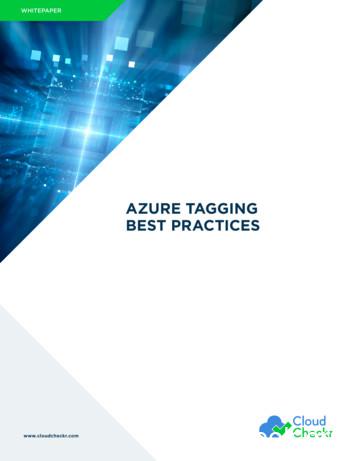Aptum Azure Marketplace Onboarding Guide
APTUM MARKETPLACEOnboarding Guidev.2www.aptum.com
TABLE OF CONTENTSTABLE OF CONTENTS1INTERWORKS MARKETPLACE – INTRODUCTION21.1.OVERVIEW21.2.APTUM MARKETPLACE WELCOME LETTER31.3.LOGGING IN TO APTUM CLOUD MARKETPLACE57ORDERING MICROSOFT PRODUCTS72.1.ORDERING AZURE IN THE APTUM MARKETPLACE2.2.ADDING MANAGED AZURE CLOUD SERVICE IN THE APTUM MARKETPLACE192.3.ORDERING MICROSOFT/OFFICE 365 IN THE APTUM MARKETPLACE252.4.BUYING ADD-ONS TO EXISTING PRODUCTS362.5.BUYING RESERVED INSTANCES422.6.ADDITIONAL INFORMATION5253CHANGING QUANTITY AND CANCELLING MICROSOFT LICENSES AND SUBSCRIPTIONS3.1.VIEWING CURRENT SERVICES AND CANCELLING MANAGEMENT533.2.MANAGING OFFICE LICENSES & SUBSCRIPTIONS563.3.CANCELLING ADD-ONS TO EXISTING PRODUCTS603.4.CANCELLING AN OFFICE 365 SUBSCRIPTION6265BILLING INFORMATION4.1.VIEWING SUBSCRIPTIONS AND ORDER HISTORY654.2.VIEWING CURRENT MONTH SUBSCRIPTION AND LICENSE USAGE684.3.MODELLING AZURE COSTS IN THE APTUM MARKETPLACE74www.aptum.com1
INTERWORKS MARKETPLACE – INTRODUCTION1.1.OVERVIEWThere are currently 5 regional marketplaces set up for Aptum customers. The marketplace you will have access to is dependent onthe region of your business. Below are the links to the 5 regional marketplaces:UK - https://uk-cloudportal.aptum.comFrance - https://fra-cloudportal.aptum.comCAN - https://can-cloudportal.aptum.comUS - https://usa-cloudportal.aptum.comLATAM - https://latam-cloudportal.aptum.comFrom these portals you can purchase Microsoft products such as Azure and Office/Microsoft 365. License based products such asoffice are billed upfront and Azure is billed in arrears by consumption.Once you have your marketplace login, you can view products and purchase them as required and they will automatically beprovisioned with Microsoft.www.aptum.com2
1.2.APTUM MARKETPLACE WELCOME LETTEROnce an account is created in Interworks you should receive a welcome letter with an activation link to the marketplace:Click on the activation link and type a new password into each box and click ok:www.aptum.com3
You will see a confirmation that your password has been reset. Click the “Login Now” button to proceed to the login page:You will then receive an email to confirm your account has successfully been activated:www.aptum.com4
1.3.LOGGING IN TO APTUM CLOUD MARKETPLACEOnce you have received your welcome letter, you can quickly navigate to the marketplace by clicking the link provided. Once youreach the homepage you can log in by:Selecting “Log In” on the top right corner of the web page:www.aptum.com5
You will be directed to the login page where you can enter your email and password:Once you have logged in you will be directed back to the homepage where you can browse products:www.aptum.com6
ORDERING MICROSOFT PRODUCTS2.1.ORDERING AZURE IN THE APTUM MARKETPLACEOnce logged in to the Marketplace you can order Azure by following these steps:Select “Azure plan” in the featured products section of the Marketplace:www.aptum.com7
Once on the Azure Page, select “Add to Basket”:Once it is added to your basket, type a preferred name for your Azure Plan subscription (or leave it blank) and click the “Proceed toCheckout” button in the screenshot below to submit the order. Please note that you will only have one Azure Plan subscription on youraccount, and then you can have multiple separate entitlements (e.g. Production, Development and Testing) in your Azure Plan.www.aptum.com8
Review your basket and click “Checkout” to start the checkout process.Fill in any missing required fields and click Save:www.aptum.com9
Confirm your details are correct and click “Next”:www.aptum.com10
If this is your first purchase under your Aptum Marketplace account you’ll be prompted to provide your “Service Details”. Enter a“Domain Prefix” to identify yourself to Microsoft. Similar to a website name, this must be completely unique, and you may find whatyou want to use is already in use. Please note that once chosen it will be registered with Microsoft and cannot be changed so choosecarefully.If you already have Office 365 you can enter your existing name and start the migration process. Contact support if you need helpwith your migration.Once you click “Checkout” the order will be provisioned with Microsoft (this will take a few minutes). Please be patient, and you willreceive an email with your portal login details.www.aptum.com11
You’ll now be required to agree to the Microsoft Customer Agreement by entering your details. Click the link to view it on Microsoft’ssite.Enter any missing information and click “Checkout”:www.aptum.com12
You will then see the progress of your provisioning:Once the order has been placed, it takes a minute to synchronize with Microsoft and you will receive an email notification. As soon asthe Azure account is created the page will provide a button to “Manage Your Service” that will send you to https://portal.azure.com.www.aptum.com13
You can then use the credentials from your email to login:www.aptum.com14
www.aptum.com15
www.aptum.com16
You will then be prompted to create a new password:www.aptum.com17
www.aptum.com18
2.2.ADDING MANAGED AZURE CLOUD SERVICE IN THE APTUM MARKETPLACEWhen you purchase Azure from Aptum you have access to Microsoft support. We will raise any support tickets you require toMicrosoft using our Microsoft Premier Support Agreement. You also have the option to upgrade to a higher level of Managed Service.These are bought at the subscription level, and you can mix and match as needed by typing in the name of the subscription you wishto cover during the checkout process.Managed Azure Cloud Foundation Service – For those companies which have the capacity and skills to operate on your own, youreceive the straightforward platform support you need with the addition of assessments, Hybrid Cloud Manager (HCM), costoptimization tools and the ability to call on us as required for support. Additionally, our managed services are backed by a MicrosoftPremier Support Agreement.Managed Azure Cloud Advanced Service – For those companies which may not have the required resources (whether staff orskillsets) to optimally manage your cloud environment, monitoring, patching, backup, and system recovery are added to theManaged Azure Cloud Foundation Service to give you the peace of mind that we will support your virtual machines and infrastructurefor you. This service incurs a setup fee and then a monthly charge based on a percentage of your consumption.Managed Azure Cloud Premium Service – For those companies looking to offload cloud operations and continuous optimization toAptum as your trusted IT partner and focus on your business and digital transformation. This is an enhancement to Managed AzureCloud Advanced Service and builds further on what is offered at the Foundation and Advanced levels, inclusive of support of yourvirtual machines and containers at the operating system layer and provides an enhanced monitoring service that includesremediation. This service incurs a setup fee and then a monthly charge based on a percentage of your consumption.To purchase one of the additional services, once you have bought your initial “Azure plan” product described in section 2.1, click on“Managed Azure Cloud Services” under the featured apps on the home page:www.aptum.com19
Read the Overview to decide which option best meets your needs, and then click on “Editions & Pricing” to purchase:www.aptum.com20
Click on “Add to Basket” under the level of service you’d like:www.aptum.com21
Enter the name of the Azure subscription to which you will apply the Managed Services. This is especially important if you havemultiple subscriptions as only the resources in the named subscription will receive the benefit.Enter a friendly name for the Managed Services subscription or leave it blank.Please contact your sales representative to discuss the setup fees as you may be entitled to a rebate.Click “Proceed to checkout” when you’re ready to proceed to the next step:www.aptum.com22
Click on “Checkout” once you’ve confirmed the figures and are ready to proceed with your order:Confirm your Billing Information is correct and click “Checkout” to complete the process.www.aptum.com23
Order completed. Your order will then be processed, and you will receive email confirmation. An onboarding team will then begin tosetup your new Managed environment.www.aptum.com24
2.3.ORDERING MICROSOFT/OFFICE 365 IN THE APTUM MARKETPLACETo order Microsoft/Office 365 licenses log in to the Marketplace and follow these steps.Browse or search the product catalog for the license you require. For more information about the product, click on the title or click on“View Plans” to see the comparison of the different editions. There are both “Office 365 Business” and “Office 365 Enterprise”subscriptions available on the Featured section on the home page.Click on the plus under “Cloud Applications” and then “MS Cloud Office” under the Categories section or use the search box to findthe 365 product you need. If you are looking for a specific product that is not listed, please contact your sales representative torequest it be added.www.aptum.com25
This page provides an overview of the plans, products and features. To see the licensing costs, select “Editions & Pricing”:www.aptum.com26
Once at the “Editions & Pricing” tab, you can see the editions available, the monthly cost and any available add-ons. Select the typeof license(s) you would like to order and click “Add to Basket”. Some products may have more than three editions available – notethat you can click on the arrows to the left and right to scroll across to see them.You can also see that there are a number of addon products that can be bought alongside the main product. Some products includea trial, note the “Try Service” button.www.aptum.com27
Once added to the basket, you can adjust the “Quantity” of licenses you would like to order and enter a friendly name for yoursubscription before proceeding to checkout. You can also tick the box next to any Add-on you require and adjust their quantitiesaccordingly. Some Add-ons require you to buy the base pre-requisites before you can buy them, you can read about purchasing addons with existing licenses in a later section “2.4. BUYING ADD-ONS TO EXISTING PRODUCTS”. Click “Proceed to checkout” once youare happy with the products listed under “What You Pay”.www.aptum.com28
Once the order has been placed, it takes a few minutes to synchronize with the Microsoft portal. As soon as the Office 365 accountis created the page will provide a link to https://portal.office.com. If you have existing Office 365 licenses the additional licenses willbe added and will be available to use and assign in the Microsoft Office Portal.Check that you have selected the correct products, select the box to agree to the “Terms Of Use” and click to “Checkout”:www.aptum.com29
Confirm that your billing information is correct and click “Checkout”:If this is the first product that you have purchased on your account, you’ll be prompted to fill in the “Service Details” and choose aMicrosoft Cloud Domain Prefix. For further guidance on this, please review section “2.1. ORDERING AZURE IN THE APTUMMARKETPLACE”.www.aptum.com30
Once you have confirmed your order. you will then see the provisioning information as your product is provisioned:Once provisioning has completed you will receive an email confirmation and see a button to “Manage Your Service”. Click the buttonto jump to the “My Workspace” section. You can now use the login information from your “Welcome to Microsoft Cloud” email tologin to the Microsoft Office portal: https://portal.office.com to manage your licenses.www.aptum.com31
www.aptum.com32
www.aptum.com33
Select “Don’t show this again” to stay signed in and click “Yes” to login:www.aptum.com34
You can now use the Office Portal to administer your licenses:www.aptum.com35
2.4.BUYING ADD-ONS TO EXISTING PRODUCTSA number of Microsoft products are available as add-ons to main product lines. In the example below, you can see that it’s possibleto buy “Microsoft 365 Business Voice”, “Microsoft 365 Domestic and International Calling Plan” and “Microsoft 365 Phone System –Virtual User” for “Office 365 E5 (Enterprise)”. Please contact your sales representative if you require an add-on that is not available.www.aptum.com36
To buy an add-on for an existing product, login and click on “Billing” and “Active Subscriptions”:www.aptum.com37
Next to the subscription on which you wish to purchase your add-on, click the three dots and select “Buy add-ons”:Tick the box of the add-on you require and adjust the quantity accordingly, and then click the submit button:www.aptum.com38
Check that the add-on name and quantity are correct and click the “Checkout” button to continue:www.aptum.com39
Confirm billing information and click “Checkout” to finalise your purchase:Wait while your purchase is provisioned:www.aptum.com40
You will then see provisioning confirmation and an email will be sent to your account. Click the “Manage Your Service” button toallocate the add-on to users:www.aptum.com41
2.5.BUYING RESERVED INSTANCESMicrosoft allow you to reduce costs with one-year or three-year terms on Azure resources by pre-paying for certain Azure resourcetypes. Once bought these cannot be refunded until the term is completed but can be transferred to different resources of the sametype.To buy them, login to Interworks and click on “Billing” and then “active subscriptions”:Click on the three dots next the subscription you require a reservation on and choose “Buy a Reservation”:Wait until the page finishes loading. Please note this may take a couple of minutes to access your subscription and retrieve the datarequired to select the instance.www.aptum.com42
Select the type you require. You may see more or less types in the list:Select the Data Center your device resides, the length of term, Category, Cores and RAM that your Reserved Instance needs. Again, itmay take a few minutes for the form to retrieve the data required for your selections. The available reserved instance products willappear under the form, and you can use the search button to find specific compute types (e.g. “D4s”):www.aptum.com43
Select the type you require, quantity and the “Billing Frequency” to indicate if the cost should be upfront or spread over the term.Please make sure that the Product type matches your Azure Resource exactly (including the size version) or the reservation will notbe used.www.aptum.com44
www.aptum.com45
Enter a friendly name for the Azure Reservation, perhaps include the Azure Resource that you’ll be using this on but please note theyare transferable between resources of the same type within your subscription. The scope “Shared” means that you’ll be able totransfer your reservation between subscriptions if needed. Click “Proceed to checkout” once you are ready:www.aptum.com46
Check the details of your reserved instance, making sure that the term, location and type are all correct. Hit “Checkout” once you areready to proceed.www.aptum.com47
Confirm that your billing information is correct and then click the “Checkout” button to checkout. If you see a warning that your creditlimit is too low to complete the transaction, please log a support ticket for a credit limit increase request stating the approximatetotal cost of the RIs you’re trying to buy. Wait for confirmation that your limit has been increased before completing your order.www.aptum.com48
You will then receive an email to confirm your order and once provisioning has been completed the page will update you to show thestatus. If you click back to the “Billing” page you will be able to see your new active reservation:You can then see a list of your subscriptions. Click on one to see further details:www.aptum.com49
www.aptum.com50
You can also see your Azure Reservation usage in the Azure Portal by logging into https://portal.azure.com and searching/navigatingto “reservations”:You can see here that all the reservations have been applied successfully and are in use:www.aptum.com51
2.6.ADDITIONAL INFORMATIONIf there is any issue with ordering in the Aptum Marketplace, a ticket can be opened for assistance by visiting support.aptum.com–click HEREFor an introduction to the Office 365 products and how to use the Office Online Portal as an administrator please click HEREFor an introduction to the Azure products and how to use the Azure Portal as an administrator please click HERETo login to the Azure Resource Management Portal (ARM) please click HERETo login to the Office 365 Management Portal please click HEREwww.aptum.com52
CHANGING QUANTITY AND CANCELLING MICROSOFT LICENSESAND SUBSCRIPTIONS3.1.1.VIEWING CURRENT SERVICES AND CANCELLING MANAGEMENTOnce you have signed into the marketplace you can see your current services and subscriptions by selecting “Billing”:www.aptum.com53
2.You will be directed to a page where you can see your subscriptions and order history. Select “Active Subscriptions”:Once on this page, you can see your subscriptions and click the plus sign to view any add-on products:www.aptum.com54
In this example, we will select an Azure Subscription called “Azure plan” to remove. Click on the three dots and select “Cancel thesubscription”:Type in any additional Cancellation Instruction in the box. The subscription will only be removed automatically if this is left empty.Please raise a ticket to remove all your cloud resources before attempting to cancel your subscription. Click “Submit” to create yourcancellation request:www.aptum.com55
You will receive an email that your request has been created and your deprovisioning will begin.3.2.MANAGING OFFICE LICENSES & SUBSCRIPTIONS1. Follow the instructions in the previous section until you get to the “Active Subscriptions” page. Click on the three dots nextto the Office subscription you wish to manage. From here you can either:a.Buy Licenses – purchase additional quantities of the same licenseb.Buy add-ons – purchase new or additional quantities of an appliable add-onc.Cancel an add-on – remove all or some of the add-ons purchased in your Office Subscriptiond.Cancel the subscription – remove all or some of the licenses in your Office SubscriptionFor this example, we will Buy more Office 365 E3 (Enterprise) licenses:Enter the quantity of the additional licenses you’d like to purchase and hit submit:www.aptum.com56
Confirm that the quantity and costs are as expected and click “Checkout”.www.aptum.com57
Confirm that the Billing Information is correct and click “Checkout”:Your new licenses will be provisioned with Microsoft:www.aptum.com58
You will then see confirmation that the licences have been provisioned and your totals have changed. Click “Manage Your Service” toallocate your license, or login to the Microsoft Office portal.www.aptum.com59
3.3.CANCELLING ADD-ONS TO EXISTING PRODUCTSIf you wish to cancel an add-on, please make sure that you de-allocate it from any user first or the removal may fail.To cancel an add-on for an existing product, login and click on “Billing” and “Active Subscriptions”:Next to the subscription on which you wish to cancel your add-on, click the three dots and select “Cancel an add-on”:www.aptum.com60
Select the add-ons you want to remove and adjust the quantities. You can use the “All” button and select to cancel immediately orend the billing period. Click submit.Once the cancellation has been processed successfully, you will see confirmation.Click close and note that your add-ons have now been removed from your licenses.www.aptum.com61
3.4.CANCELLING AN OFFICE 365 SUBSCRIPTIONTo cancel a subscription, once logged in click on “Billing” and “Active Subscriptions”. Make sure that all the licenses have beendeallocated from your users before removing them.To remove some or all Office licenses click on the three dots next to the subscription you want to change and choose “Cancel thesubscription”:www.aptum.com62
Use the “All” button to select all the licenses and click submit.www.aptum.com63
Wait until it confirms that your cancellation request has been executed:The subscription will then be removed from Active Subscriptions:But can be found under cancelled subscriptions:www.aptum.com64
BILLING INFORMATION4.1.VIEWING SUBSCRIPTIONS AND ORDER HISTORYOnce you have signed into the marketplace you can see your current services and subscriptions by selecting “Billing”.www.aptum.com65
You will be directed to a page where you can see your active subscriptions and order history. Click on “active subscriptions” to seeyour services and click to manage them as per the previous section. You can also click on orders in your order history to see theorder details.You can then see a summary of your previous order:www.aptum.com66
You can then click on the Product to see when the licenses were ordered and cancelled. Click “view the purchase history” to see yourpurchase history.www.aptum.com67
4.2.VIEWING CURRENT MONTH SUBSCRIPTION AND LICENSE USAGEOur Cloud Marketplace offers some details of your Azure and Office usage. We also have our Hybrid Cloud Management portal thatoffers in depth analysis and reporting that you can access here: https://cloudmanager.aptum.com/If you do not yet have an account, please raise a support ticket for access.To view some usage statistics from our Cloud Marketplace once you have signed in click “Billing”.www.aptum.com68
You will be directed to a page where you will see your active subscriptions and order history. Select “Active Subscriptions”.Once on this page select the service for which you want to view usage. Azure will give you some analysis on it’s consumption:www.aptum.com69
Once viewing the subscription, you can see the resources currently deployed in Azure and their cost-to-date for the currentmonth.You can set the graph options in the form below.www.aptum.com70
This will then update the graphs in the section below and show you your costs forecast:www.aptum.com71
You can also use this to create Budget Alerts. Click on the “New Budget Alert”.Type in the “Budget Name”, “Budget Threshold”, “Recipient(s)” and “% of Budget”. You can create multiple recipients and setthe “% of Budget” on a sliding scale so that the alerts will be escalated the closer you get to your budget limit.www.aptum.com72
You can then manage the budget alert and edit or delete is as needed:www.aptum.com73
4.3.MODELLING AZURE COSTS IN THE APTUM MARKETPLACEOnce signed in to the Aptum Marketplace, you can model your solution and estimate your monthly costs using the AzureMarketplace Calculator.Select “Azure plan” in the featured products section of the Marketplace.www.aptum.com74
You have now navigated to the Azure Marketplace page. To see the resource pricing calculator, select the “Resources Pricing”page:www.aptum.com75
You have now navigated to the Pricing calculator where you can select services and start modelling the monthly costs.www.aptum.com76
The screenshot on the previous page shows the tool that is available on the resource pricing page. The screenshot below showsestimated MRC and some services a customer wishes to deploy:www.aptum.com77
LEARN HOW APTUM CAN UNLOCK THE POTENTIAL OF YOUR DATA INFRASTRUCTURE.Visit www.aptum.com or email info@aptum.comABOUT APTUM TECHNOLOGIESAptum is a global hybrid multi-cloud managed service provider delivering complex and high-performance cloudsolutions with an integrated secure network. Using its Data As InfrastructureTM approach, Aptum solves complextechnology challenges with total solutions and tailored options that drive tangible business outcomes and maximize thevalue of its clients’ technology investments. Aptum’s cloud and global network solutions, underpinned with expertmanaged and professional services, offer genuine choice and adaptability with international reach spanning NorthAmerica, Latin America, Europe and the United Kingdom. Aptum is a portfolio company of Digital Colony, a globalinvestment firm dedicated to strategic opportunities in digital infrastructure. For more information,visit www.aptum.com. Aptum Technologies Inc. 2021 All rights reserved.www.aptum.com78
ordering microsoft products 7 2.1. ordering azure in the aptum marketplace 7 2.2. adding managed azure cloud service in the aptum marketplace 19 2.3. ordering microsoft/office 365 in the aptum marketplace 25 2.4. buying add-ons to existing products 36 2.5. additional information 42 changing quantity and cancelling microsoft licenses and .
Gain Insights into your Microsoft Azure Data using Splunk Jason Conger Splunk. Disclaimer 2 . Deploying Splunk on Azure Collecting Machine Data from Azure Splunk Add-ons Use cases for Azure Data in Splunk 3. Splunk available in Azure Marketplace 4. Splunk in Azure Marketplace
information, and onboarding tasks that are generated by the selected onboarding workflow on the offer card. This guide will detail the onboarding component of the CHRS Recruiting system, and highlight how department users can support new employees with completing all onboarding tasks. Accessing the Onboarding Portal for New Employees 1 .
Licensing, Packaging, & Pricing Guide Microsoft Azure Stack Hub Microsoft Azure Stack Hub brings the agility and fast paced innovation of cloud computing to on-premises environments. Working together, Azure and Azure Stack Hub deliver a hybrid cloud . (e.g., patch and update) and onboarding tenants to the Azure Stack Hub. As an indirect .
AZURE TAGGING BEST PRACTICES Adding tags to your Azure resources is very simple and can be done using Azure Portal, Azure PowerShell, CLI, or ARM JSON templates. You can tag any resources in Azure, and using this service is free. The tagging is done on the Azure platform level and does not impact the performance of the resource in any way.
DE LAS UNIDADES PROGRAMA CURRICULAR UNIDAD 2 - Introduccion a los servicios de azure - Los servicios de Azure - Cómo crear un App Service en Azure - Administrar App Service con Azure Cloud Shell Azure UNIDAD 3 - Introduccion al Modulo - Regiones y centros de datos en azure - Zonas Geograficas en
Resource Manager and the Azure portal through Azure Arc to facilitate resource management at a global level. This also means a single vendor for support and billing. Save time and resources with regular and consistent feature and security updates. Access Azure hybrid services such as Azure Security Center, Azure Backup, and Azure site recovery.
students solve a variety of challenges faced in education through Microsoft Azure and the cloud. Azure for research staff Azure for teaching staff Azure for students Azure for academic institutions Azure is a powerful tool for research and education, and Microsoft provides a number of programs to meet the needs of academic institutions.
tourism using existing information due to the subjective scope of the sector and a resultant lack of comparable data. However, a small number of studies which include aspects of outdoor activity tourism as defined for this study, as well as wider tourism research offer an insight into the market. These are discussed below. An economic impact study of adventure tourism (including gorge walking .