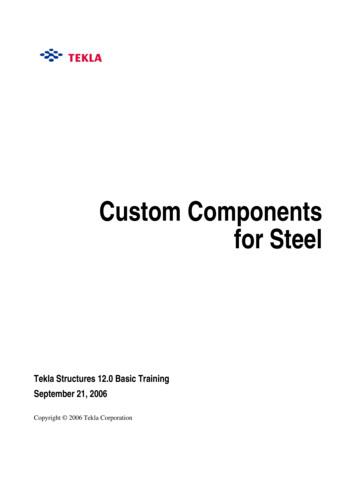Custom Survey Guide
Custom SurveyGuide
Create Custom SurveysCustomer Survey GuideHow to Build & Deploy SurveysPage 2
Creating Custom SurveyDefine - Survey title1. Enter your survey title, logo, and selectthe category of your survey.2. We advise selecting this option if youwill be using the Random Assignmentfeature within the “Build” screen, torandomize stimuli being tested withina concept, pack, communications/ad,claims, or idea test.This will ensure a balanced sample/cell matching across your stimuli.Customer Survey GuideHow to Build & Deploy SurveysPage 3
Creating Custom SurveyCreate a surveyPlease select your respondents first:1. Toluna Influencers2. My Own Audience (Internal email list/Own Database)3. Duplicated Quota Once you have launcheda survey, you can reuse it by duplicating itand sharing it with colleagues. As part of theduplication, your target and quota will alsoduplicate if you’d like them to.Uses Toluna panelistsand Integrated Panel.Customer Survey GuideSending surveys to yourown lists of database.How to Build & Deploy SurveysPage 4
Creating Custom SurveyTarget your respondentsToluna Influencers1. Enter in the number of questions in your survey orhave this update as you program. Estimate theincidence based on your custom targets.2. Select your targeted respondents by Country/ language Demographics Profiling questions No of respondents3. Then click ‘Calculate’ to confirm thefeasibility & Cost.4. Survey will only be sent to respondentswithin indicated targets.5. Number of Questions will be updatedautomatically upon Build.Customer Survey GuideHow to Build & Deploy SurveysPage 5
Building SurveyCustomer Survey GuideHow to Build & Deploy SurveysPage 6
Building SurveyQuestionsSelect question types with a clickCustomer Survey GuideHow to Build & Deploy SurveysPage 7
Building SurveyCommon Question Type#1: ChoiceRandomizing answer rowsAdd image on question codeEnabling image zoom for image in question textHiding answer texts, for images-only answer codesMultiple choice onlyChoose your question typeAdd survey logicChoose question viewAdd an image to your answerClick Save before moving on tonext question or pageExclusive: unchecks other answer codes(only for Multiple Select)Preview question setupAnchor: Lock an answer in positionCustomer Survey GuideHow to Build & Deploy SurveysPage 8
Building SurveyCommon Question Type#2: MatrixAdd answer on row/column logicAdd pipe/mask from a previous questionCustomer Survey GuideHow to Build & Deploy SurveysPage 9
Building SurveyCommon Question Type#3: RatingAdd rating rulesChoose between available scalesor a custom scaleCustomer Survey GuideHow to Build & Deploy SurveysPage 10
Building SurveyCommon Question Type#4: RankingSet the range of answer codes tobe rankedCustomer Survey GuideHow to Build & Deploy SurveysPage 11
Building SurveyCommon Question Type#5: Open EndChoose between open texts or timeand date formatAdd an opt-out option for respondentsCustomer Survey GuideHow to Build & Deploy SurveysPage 12
Building SurveyCommon Question Type#6: NumericAdd an range of valueAllow respondents to use decimals in their responseCustomer Survey GuideHow to Build & Deploy SurveysPage 13
Building SurveySpecial Question TypeHeat Mapping0102Drag and drop questionwidget within Toluna StartUnderstand which areas of your pack/imagecapture immediate attention and whatconsumers like, dislike, and find confusing andsee the output in heatmap visual.03Customer Survey GuideHow to Build & Deploy SurveysPage 14
Building SurveySurvey logic01Setting survey logicfor Quotas & Filters0203Customer Survey GuideHow to Build & Deploy SurveysPage 15
Building SurveyPiping and Masking0102What is Masking?Masking is used to transfer informationbetween a source question and a targetquestion, where selected answers in thesource question will be added (or masked) asanswer options in the target question.There is a variant called Reverse Maskingwhich takes forward answer options that areNOT selected in the source question into thetarget question.What is Piping?03Piping is used to transfer information betweena source question and a target question,where selected answers in the sourcequestion will be added (or piped through) tothe question text of the target question.Customer Survey GuideHow to Build & Deploy SurveysPage 16
Launching CustomSurveysCustomer Survey GuideHow to Build & Deploy SurveysPage 17
Launching SurveyToluna Influencers Test the survey by using the test linkprovided. Confirm your survey specs and launch.Jumpable test linkNon-jumpable test linkCustomer Survey GuideHow to Build & Deploy SurveysPage 18
Launching SurveyMy Own AudienceLive link for actual respondentsInput redirect linksprovided by samplingengine (if any)Jumpable test linkNon-jumpable test linkCustomer Survey GuideHow to Build & Deploy SurveysPage 19
Real-time Reporting withToluna AnalyticsCustomer Survey GuideHow to Build & Deploy SurveysPage 20
Real-time reporting - Toluna AnalyticsOnce the survey hasits first complete,Toluna Analytics will beavailable for advancedweb-reporting, analysisand sharing inreal-time.Easy access to your reportsCustomer Survey GuideHow to Build & Deploy SurveysPage 21
Real-time reporting - Toluna AnalyticsExporting Raw Data:SPSS or Excel.Export based on users’requirementCustomer Survey GuideHow to Build & Deploy SurveysPage 22
Real-time reporting - Toluna AnalyticsSharing TA with other partiesCheck permissions to grantintended functions for other usersGenerate link then copy URLto other usersCustomer Survey GuideHow to Build & Deploy SurveysPage 23
Real-time reporting - Toluna AnalyticsApplying Significance TestingAdd custom cross tabs,create weights or applysignificance testing toenhance your results.Customer Survey GuideHow to Build & Deploy SurveysPage 24
Real-time reporting - Toluna AnalyticsTop and Bottom ApplicationYou can add a variety oftop and bottom box optionsto specific questions or allof your data.Customer Survey GuideHow to Build & Deploy SurveysPage 25
tolunacorporate.com
Preview question setup Choose your question type Click Save before moving on to next question or page Exclusive: unchecks other answer codes (only for Multiple Select) Anchor: Lock an answer in position Hiding answer texts, for images-only answer codes Choose question view Add image on question code Add an image to your answer
Since we have a custom component in the model we can open the Custom component editor. Edit custom 1. Select the User_end_plate component symbol. component 2. Right-click and select Edit custom component. The Custom component editor opens along with the Custom component editor toolbar, the Custom component browser and four views of the custom .
Custom folder and custom invoice in the Invoices Custom folder. If you have a custom invoice, your installation process is complete. If you have a custom report, you can see it under Reports menu Report Center Custom. Be sure to check the Legacy View option on the bottom so
Salesforce Communities UI. A few examples include: Custom Header & Footer Custom CSS & Graphics Custom Menu Custom Home Page Custom Pages. Custom UI Example. DEMO: If you would like a demonstration of an out-of-box Salesforce Community vs. a Salesforce Community with a Custom UI, call us at 800-708-1790 to schedule a demo.
Kubernetes operator is a custom controller watching a custom resource and taking action to modify the custom resource status based on the custom resource specification. This custom controller is created by the developer with functionality specific to the custom resource it reconciles. It is also worth noting that a Kubernetes operator can be .
AZ Foothills is here to report four custom home builders that can help you achieve your wildest dreams in a home: Salcito Custom Homes, Sage Luxury Homes, Argue Custom Homes and Alexander Homes. . Scottsdale, AZ 85251 Argue Custom Homes As a Preferred Builder in Silverleaf, Argue Custom Homes is dedicated to making sure your home building .
1. Select Detailing Define custom component to open the Custom component wizard dialog box. Define Fastener plate custom part 2. On the Type/Notes tab, set Type to Part, enter a name and description (description is not mandatory) for the custom component as shown. Click Next . The Custom component types available:
The Kofax Capture Developer’s Guide provides information for customizing your Kofax Capture installation. This guide includes instructions for the following: Writing custom validation, recognition, and field scripts Creating and registering custom extensions such as custom modules, custom panels, workflow agents, and setup OCXs Using the Kofax Capture API Library to create the custom .
Survey as a health service research method Study designs & surveys Survey sampling strategies Survey errors Survey modes/techniques . Part II (preliminary) Design and implementation of survey tools Survey planning and monitoring Analyzing survey da