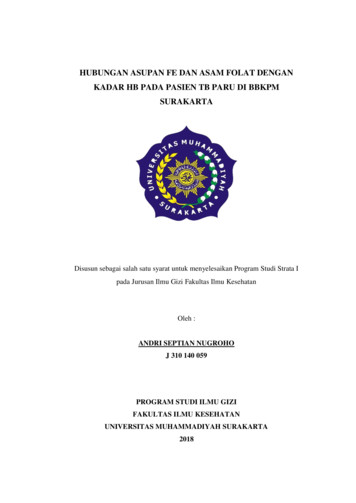Cisco UCS B200 Blade Server Installation And Service Note
Se n d d o c u m e n t c o m m e n t s t o u c s - d o c f e e d b a ck @ c i s c o . c o mCisco UCS B200 Blade Server Installation andService NoteThe UCS B200 blade server (shown in Figure 1) is now only available in the M2 version (the M1 versionis no longer sold as of 1/21/2011). The procedures in this document apply to both versions. The CiscoUCS B200 is a half-width blade with 12 DIMM slots; it supports one adapter. You may install up to eightUCS B200 Blade Servers to a UCS chassis.Figure 1Cisco UCS B200 Front Panel519535441236789101Asset tab 17Network link status LED2Blade ejector handle8Blade health LED3Ejector captive screw9Console connector4Hard drive bay 110 Reset button access5Hard drive bay 211 Beaconing LED and button6Power button and LED1.11Each server has a blank plastic tag that pulls out of the front panel, provided so you can add yourown asset tracking label without interfering with the intended air flow.Americas Headquarters:Cisco Systems, Inc., 170 West Tasman Drive, San Jose, CA 95134-1706 USA
Se n d d o c u m e n t c o m m e n t s t o u c s - d o c f e e d b a ck @ c i s c o . c o mLEDsThe LED indicators indicate whether the blade server is in active or standby mode, the status of thenetwork link, the over all health of the blade server, and whether the server is set to give a flashing bluebeaconing indication. See Table 1 for details.The removable hard disks also have LEDs indicating hard disk access activity and hard disk health.Table 1Blade Server LEDsLEDColorDescriptionOffPower off.GreenNormal operation.AmberStandby.OffNone of the network links are up.GreenAt least one network link is up.OffPower off.GreenNormal operation.AmberMinor error.BlinkingAmberCritical error.OffBeaconing not enabled.Blinkingblue 1 HzBeaconing to locate a selected blade—If the LED is notblinking, the blade is not selected. You can initiatebeaconing in UCS Manager or with the button.ActivityOffInactive.(Disk Drive)GreenOutstanding I/O to disk drive.HealthOffNo fault.(Disk Drive)AmberSome fault.1PowerLinkHealthBeaconing1. This reading may not be reliable if the drive is part of a damaged RAID array, or if the BIOS fails to complete POST.ButtonsThe Reset button is just inside the chassis and must be pressed using the tip of a paper clip or a similaritem. Hold the button down for five seconds and then release it to restart the server if other methods ofrestarting are not working.The beaconing function for an individual server may get turned on or off by pressing the combinationbutton and LED. See Table 1 for details.The power button and LED allows you to manually take a server temporarily out of service but leave itin a state where it can be restarted quickly. If the desired power state for a service profile associated witha blade server or an integrated rack-mount server is set to "off", using the power button or Cisco UCSManager to reset the server will cause the desired power state of the server to become out of sync withthe actual power state and the server may unexpected shutdown at a later time. To safely reboot a serverfrom a power-down state, use the Boot Server action in Cisco UCS Manager.Cisco UCS B200 Blade Server Installation and Service Note2OL-22473-02
Se n d d o c u m e n t c o m m e n t s t o u c s - d o c f e e d b a ck @ c i s c o . c o mConnectorsA console port is provided to give a direct connection to a blade server to allow operating systeminstallation and other management tasks to be done directly rather than remotely. The port uses the KVMdongle device included in the chassis accessory kit.The KVM cable (N20-BKVM shown in Figure 2) provides a connection into a Cisco UCS blade server,providing a DB9 serial connector, a VGA connector for a monitor, and dual USB ports for a keyboardand mouse. With this cable you can create a direct connection to the operating system and the BIOSrunning on a blade server.Figure 2KVM Cable for Blade Servers42319262111Connector to blade server slot2DB9 serial connector3VGA connection for a monitor42-port USB connector for a mouse and keyboardConventionsThis document uses the following conventions for notes, cautions, and safety warnings.Notes and Cautions contain important information that you should know.NoteMeans reader take note. Notes contain helpful suggestions or references to material that are not coveredin the publication.CautionMeans reader be careful. You are capable of doing something that might result in equipment damage orloss of data.Safety warnings appear throughout this publication in procedures that, if performed incorrectly, cancause physical injuries. A warning symbol precedes each warning statement.Cisco UCS B200 Blade Server Installation and Service NoteOL-22473-023
Se n d d o c u m e n t c o m m e n t s t o u c s - d o c f e e d b a ck @ c i s c o . c o mWarningIMPORTANT SAFETY INSTRUCTIONSThis warning symbol means danger. You are in a situation that could cause bodily injury. Before youwork on any equipment, be aware of the hazards involved with electrical circuitry and be familiarwith standard practices for preventing accidents. Use the statement number provided at the end ofeach warning to locate its translation in the translated safety warnings that accompanied thisdevice. Statement 1071SAVE THESE INSTRUCTIONSWaarschuwingBELANGRIJKE VEILIGHEIDSINSTRUCTIESDit waarschuwingssymbool betekent gevaar. U verkeert in een situatie die lichamelijk letsel kanveroorzaken. Voordat u aan enige apparatuur gaat werken, dient u zich bewust te zijn van de bijelektrische schakelingen betrokken risico's en dient u op de hoogte te zijn van de standaardpraktijken om ongelukken te voorkomen. Gebruik het nummer van de verklaring onderaan dewaarschuwing als u een vertaling van de waarschuwing die bij het apparaat wordt geleverd, wiltraadplegen.BEWAAR DEZE INSTRUCTIESVaroitusTÄRKEITÄ TURVALLISUUSOHJEITATämä varoitusmerkki merkitsee vaaraa. Tilanne voi aiheuttaa ruumiillisia vammoja. Ennen kuinkäsittelet laitteistoa, huomioi sähköpiirien käsittelemiseen liittyvät riskit ja tutustuonnettomuuksien yleisiin ehkäisytapoihin. Turvallisuusvaroitusten käännökset löytyvät laitteenmukana toimitettujen käännettyjen turvallisuusvaroitusten joukosta varoitusten lopussa näkyvienlausuntonumeroiden avulla.SÄILYTÄ NÄMÄ OHJEETAttentionIMPORTANTES INFORMATIONS DE SÉCURITÉCe symbole d'avertissement indique un danger. Vous vous trouvez dans une situation pouvantentraîner des blessures ou des dommages corporels. Avant de travailler sur un équipement, soyezconscient des dangers liés aux circuits électriques et familiarisez-vous avec les procédurescouramment utilisées pour éviter les accidents. Pour prendre connaissance des traductions desavertissements figurant dans les consignes de sécurité traduites qui accompagnent cet appareil,référez-vous au numéro de l'instruction situé à la fin de chaque avertissement.CONSERVEZ CES INFORMATIONSWarnungWICHTIGE SICHERHEITSHINWEISEDieses Warnsymbol bedeutet Gefahr. Sie befinden sich in einer Situation, die zu Verletzungen führenkann. Machen Sie sich vor der Arbeit mit Geräten mit den Gefahren elektrischer Schaltungen undden üblichen Verfahren zur Vorbeugung vor Unfällen vertraut. Suchen Sie mit der am Ende jederWarnung angegebenen Anweisungsnummer nach der jeweiligen Übersetzung in den übersetztenSicherheitshinweisen, die zusammen mit diesem Gerät ausgeliefert wurden.BEWAHREN SIE DIESE HINWEISE GUT AUF.Cisco UCS B200 Blade Server Installation and Service Note4OL-22473-02
Se n d d o c u m e n t c o m m e n t s t o u c s - d o c f e e d b a ck @ c i s c o . c o mAvvertenzaIMPORTANTI ISTRUZIONI SULLA SICUREZZAQuesto simbolo di avvertenza indica un pericolo. La situazione potrebbe causare infortuni allepersone. Prima di intervenire su qualsiasi apparecchiatura, occorre essere al corrente dei pericolirelativi ai circuiti elettrici e conoscere le procedure standard per la prevenzione di incidenti.Utilizzare il numero di istruzione presente alla fine di ciascuna avvertenza per individuare letraduzioni delle avvertenze riportate in questo documento.CONSERVARE QUESTE ISTRUZIONIAdvarselVIKTIGE SIKKERHETSINSTRUKSJONERDette advarselssymbolet betyr fare. Du er i en situasjon som kan føre til skade på person. Før dubegynner å arbeide med noe av utstyret, må du være oppmerksom på farene forbundet medelektriske kretser, og kjenne til standardprosedyrer for å forhindre ulykker. Bruk nummeret i sluttenav hver advarsel for å finne oversettelsen i de oversatte sikkerhetsadvarslene som fulgte med denneenheten.TA VARE PÅ DISSE INSTRUKSJONENEAvisoINSTRUÇÕES IMPORTANTES DE SEGURANÇAEste símbolo de aviso significa perigo. Você está em uma situação que poderá ser causadora delesões corporais. Antes de iniciar a utilização de qualquer equipamento, tenha conhecimento dosperigos envolvidos no manuseio de circuitos elétricos e familiarize-se com as práticas habituais deprevenção de acidentes. Utilize o número da instrução fornecido ao final de cada aviso paralocalizar sua tradução nos avisos de segurança traduzidos que acompanham este dispositivo.GUARDE ESTAS INSTRUÇÕES¡Advertencia!INSTRUCCIONES IMPORTANTES DE SEGURIDADEste símbolo de aviso indica peligro. Existe riesgo para su integridad física. Antes de manipularcualquier equipo, considere los riesgos de la corriente eléctrica y familiarícese con losprocedimientos estándar de prevención de accidentes. Al final de cada advertencia encontrará elnúmero que le ayudará a encontrar el texto traducido en el apartado de traducciones que acompañaa este dispositivo.GUARDE ESTAS INSTRUCCIONESVarning!VIKTIGA SÄKERHETSANVISNINGARDenna varningssignal signalerar fara. Du befinner dig i en situation som kan leda till personskada.Innan du utför arbete på någon utrustning måste du vara medveten om farorna med elkretsar ochkänna till vanliga förfaranden för att förebygga olyckor. Använd det nummer som finns i slutet avvarje varning för att hitta dess översättning i de översatta säkerhetsvarningar som medföljer dennaanordning.SPARA DESSA ANVISNINGARCisco UCS B200 Blade Server Installation and Service NoteOL-22473-025
Se n d d o c u m e n t c o m m e n t s t o u c s - d o c f e e d b a ck @ c i s c o . c o mCisco UCS B200 Blade Server Installation and Service Note6OL-22473-02
Se n d d o c u m e n t c o m m e n t s t o u c s - d o c f e e d b a ck @ c i s c o . c o mAvisoINSTRUÇÕES IMPORTANTES DE SEGURANÇAEste símbolo de aviso significa perigo. Você se encontra em uma situação em que há risco de lesõescorporais. Antes de trabalhar com qualquer equipamento, esteja ciente dos riscos que envolvem oscircuitos elétricos e familiarize-se com as práticas padrão de prevenção de acidentes. Use onúmero da declaração fornecido ao final de cada aviso para localizar sua tradução nos avisos desegurança traduzidos que acompanham o dispositivo.GUARDE ESTAS INSTRUÇÕESAdvarselVIGTIGE SIKKERHEDSANVISNINGERDette advarselssymbol betyder fare. Du befinder dig i en situation med risiko forlegemesbeskadigelse. Før du begynder arbejde på udstyr, skal du være opmærksom på deinvolverede risici, der er ved elektriske kredsløb, og du skal sætte dig ind i standardprocedurer tilundgåelse af ulykker. Brug erklæringsnummeret efter hver advarsel for at finde oversættelsen i deoversatte advarsler, der fulgte med denne enhed.GEM DISSE ANVISNINGERCisco UCS B200 Blade Server Installation and Service NoteOL-22473-027
Se n d d o c u m e n t c o m m e n t s t o u c s - d o c f e e d b a ck @ c i s c o . c o mCisco UCS B200 Blade Server Installation and Service Note8OL-22473-02
Installing and Removing a Blade Server Hard DriveSe n d d o c u m e n t c o m m e n t s t o u c s - d o c f e e d b a ck @ c i s c o . c o mInstalling and Removing a Blade Server Hard DriveThere are up to 2 front-accessible, hot-swappable, 2.5-inch drives per blade. An LSI 1064E RAIDcontroller is embedded in the motherboard (it is not separately replaceable) and it supports RAID 0 and1. You can remove blade server hard drives without removing the blade server from the chassis. All othercomponent replacement for a blade server requires removing the blade from the chassis. Unused harddrive bays should always be covered with cover plates (N20-BBLKD) to assure proper cooling andventilation. The chassis is omitted from illustrations here to simplify the drawing.CautionNoteCautionTo prevent ESD damage, wear grounding wrist straps during these procedures and handle modules bythe carrier edges only.Seagate SATA disks and Intel or Samsung SATA SSDs are not supported in UCS Manager release 1.2(1)and can not be used with servers using UCS Manager release 1.2(1).RAID array migration between a B200 M1 or B200 M2 and a B200 M3 is not supportedReplacing an HDD or SSD with a drive of the same size, model, and manufacturer generally causes fewproblems with UCS Manager. If the drive being replaced was part of a RAID array we recommend usinga newly ordered drive of identical size, model, and manufacturer to replace the failed drive. Ciscorecommends following industry standard practice of using drives of the same capacity when creatingRAID volumes. If drives of different capacities are used, the useable portion of the smallest drive willbe used on all drives that make up the RAID volume. Before upgrading or adding an HDD to a runningsystem, check the service profile in UCS Manager and make sure the new hardware configuration willbe within the parameters allowed by the service profile.Hard disk and RAID troubleshooting information is in the "Troubleshooting Server Hardware" chapterof the Cisco UCS Troubleshooting Guide.Cisco UCS B200 Blade Server Installation and Service NoteOL-22473-029
Installing and Removing a Blade Server Hard DriveSe n d d o c u m e n t c o m m e n t s t o u c s - d o c f e e d b a ck @ c i s c o . c o mTable 2 shows the drives supported in this blade server.Table 2Supported Hard Disk Drives (HDD)Product IDDescriptionHDDA03-D073GC2173 GB, 6Gb SAS transfer rate2, 15K RPM HDD/hot plug/drive sled mountedA03-D146GA2 3146 GB 6Gb SAS transfer rate2, 10K RPM SFF HDD/hot plug/drive sled mountedA03-D146GC2146 GB 6Gb SAS transfer rate2, 10K RPM SFF HDD/hot plug/drive sled mountedA03-D300GA2300 GB, 6Gb SAS transfer rate2, 10K RPM HDD/hot plug/drive sled mountedA03-D600GA2600 GB, 6Gb SAS transfer rate2, 10K RPM HDD/hot plug/drive sled mountedA03-D1TBSATA1TB 6Gb SATA 7.2K RPM SFF HDD/hot plug/drive sled mounted 2A03-D500GC3500GB 6Gb SATA 7.2K RPM SFF hot plug/drive sled mounted 2UCS-HDD300GI2F105300GB 6Gb SAS 15K RPM SFF HDD/hot plug/drive sled mounted5UCS-HDD900GI2F106900GB 6Gb SAS 10K RPM SFF HDD/hot plug/drive sled mounted4SSDUCS-SSD100GI1F104100GB SATA SSD SFF 5A03-D100SSD100 GB SATA SSD HDD/hot plug/drive sled mounted31. This part reached end of sale on 12/12/2011.2. The built-in 1064E RAID controller runs at 1.5Gb Link Speed instead of 3Gb with 6Gb Local Disks when running UCS 1.4(2) and earlier softwareeleases.3. This part reached end of sale on 12/16/2011.4. This drive requires UCS capability catalog version 1.0.54.T or 2.0.1pT or later.5. This drive requires UCS capability catalog version 1.0.50.T or 2.0.1nT or later.Removing a Blade Server Hard DriveTo remove a hard drive from a blade server, follow these steps:Step 1Push the button to release the ejector, and then pull the hard drive from its slot.Cisco UCS B200 Blade Server Installation and Service Note10OL-22473-02
Installing and Removing a Blade Server Hard DriveSe n d d o c u m e n t c o m m e n t s t o u c s - d o c f e e d b a ck @ c i s c o . c o mFigure 3Removing the Hard Drive321926861Step 2Place the hard drive on an antistatic mat or antistatic foam if you are not immediately reinstalling it inanother blade server.Step 3Install a blank faceplate (N20-BBLKD) to keep dust out of the blade server if the slot will remain empty.Installing a Blade Server Hard DriveTo install a blade server hard drive in a blade server, follow these steps:Step 1Place the hard drive lever into the open position by pushing the release button (see Figure 4).Installing a Hard Drive in a Blade Server192524Figure 42Step 21Gently slide the hard drive into the opening in the blade server until it seats into place.Cisco UCS B200 Blade Server Installation and Service NoteOL-22473-0211
Removing and Installing a UCS B200 Blade ServerSe n d d o c u m e n t c o m m e n t s t o u c s - d o c f e e d b a ck @ c i s c o . c o mStep 3Push the hard drive lever into the closed position.You can use UCS Manager to format and configure RAID services. refer to the UCS Managerconfiguration guide for your software release for details on RAID configuration.If you need to move a RAID cluster, refer to the Moving a RAID Cluster section of the "TroubleshootingServer Hardware" chapter of the Cisco UCS Troubleshooting Guide.Removing and Installing a UCS B200 Blade ServerBefore performing any internal operation on a blade server, you must remove it from the chassis. Toprevent ESD damage, wear grounding wrist straps during these procedures and handle modules by thecarrier edges only.CautionTo prevent ESD damage, wear grounding wrist straps during these procedures and handle modules bythe carrier edges only.Shutting Down and Powering Off A Blade ServerThe server can run in two power modes: Main power mode—Power is supplied to all server components and any operating system on yourhard drives can run. Standby power mode—Power is supplied only to the service processor and the cooling fans and itis safe to power off the server from this mode.After establishing a connection to the blade server’s operating system, you can directly shut down theblade server using the operating system.You can invoke a graceful shutdown or an emergency shutdown (hard shutdown) by using either of thefollowing methods:Step 1Step 2Caution Use the UCS Manager. See either the Cisco UCS Manager GUI Configuration Guide or the CiscoUCS Manager CLI Configuration Guide. Use the Power button on the server front panel. To use the Power button, follow these steps:Check the color of the Power Status LED. Green indicates that the server is in main power mode and must be shut down before it can be safelypowered off. Go to Step 2. Amber indicates that the server is already in standby mode and can be safely powered off. Go toStep 3.Invoke either a graceful shutdown or a hard shutdown:To avoid data loss or damage to your operating system, you should always invoke a graceful shutdownof the operating system.Cisco UCS B200 Blade Server Installation and Service Note12OL-22473-02
Removing and Installing a UCS B200 Blade ServerSe n d d o c u m e n t c o m m e n t s t o u c s - d o c f e e d b a ck @ c i s c o . c o mStep 3 Graceful shutdown—Press and release the Power button. The operating system will perform agraceful shutdown and the server goes to standby mode, which is indicated by an amber PowerStatus LED. Emergency shutdown—Press and hold the Power button for 4 seconds to force the main power offand immediately enter standby mode.If you are shutting down all blade servers in a chassis, you should now disconnect the power cords fromthe chassis to completely power off the servers. If you are only shutting down one server, you can skipunplugging the chassis and move to removing the server.Removing a Cisco UCS B200 Blade ServerUsing UCS Manager, decommission the server using UCS Manager before physically removing theserver. To remove a blade server from the chassis, follow these steps:Step 1Loosen the captive screw on the front of the blade.Step 2Remove the blade from the chassis by pulling the ejector lever on the blade until it unseats the bladeserver.Step 3Slide the blade part of the way out of the chassis, and place your other hand under the blade to supportits weight.Step 4Once removed, place the blade on an antistatic mat or antistatic foam if you are not immediatelyreinstalling it into another slot.Step 5If the slot is to remain empty, install a blank faceplate (N20-CBLKB1) to keep dust out of the chassis.Installing a Cisco UCS B200 Blade ServerTo install a blade server, follow these steps:Step 1Grasp the front of the blade server and place your other hand under the blade to support it. See Figure 5.Cisco UCS B200 Blade Server Installation and Service NoteOL-22473-0213
Removing a Blade Server CoverSe n d d o c u m e n t c o m m e n t s t o u c s - d o c f e e d b a ck @ c i s c o . c o mPositioning a Blade Server in the Chassis19Figure 5Step 2Open the ejector lever in the front of the blade server.Step 3Gently slide the blade into the opening until you cannot push it any farther.Step 4Press the ejector lever so that it catches the edge of the chassis and presses the blade server all the way in.Step 5Tighten the captive screw on the front of the blade to no more than 3 in-lbs. Tightening with bare fingersonly is unlikely to lead to stripped or damaged captive screws.Step 6Power on the server. UCS Manager will automatically re acknowledge, reassociate, and recommissionthe server, provided any hardware changes are allowed by the service profile.Figure 5 shows the positioning of a blade server in the chassis. Blade servers reside within the eightupper slots of the chassis.Removing a Blade Server CoverReplacing the cover is the reverse of removing the cover. To open a blade server:Step 1Press and hold the button down as shown in Figure 6Step 2While holding the back end of the cover, pull the cover up and back.Cisco UCS B200 Blade Server Installation and Service Note14OL-22473-02
Removing a Blade Server CoverSe n d d o c u m e n t c o m m e n t s t o u c s - d o c f e e d b a ck @ c i s c o . c o mFigure 6Opening a Cisco UCS B200 Blade Server25200121Air BafflesThe air baffles shown in Figure 7 ship with all M2 models, they direct and improve air flow for the servercomponents. No tools are necessary to install them, just place them over the DIMMs as shown.Cisco UCS B200 Air Baffles278698Figure 721Left Baffle12Right BaffleCisco UCS B200 Blade Server Installation and Service NoteOL-22473-0215
Removing a Blade Server CoverSe n d d o c u m e n t c o m m e n t s t o u c s - d o c f e e d b a ck @ c i s c o . c o mInternal ComponentsFigure 8 calls out the various components within the blade server.Figure 8Inside View of a Blade Server234554625200211Hard drive bays2Battery3Diagnostic button4CPU and heat sink5DIMM slots6Adapter cardDiagnostics Button and LEDsAt blade start-up, POST diagnostics test the CPUs, DIMMs, HDDs and adapter cards, and any failurenotifications are sent to UCS Manager. You can view these notifications in the System Error Log or inthe output of the show tech-support command. If errors are found, an amber diagnostic LED will alsolight up next to the failed component. During run time, the blade BIOS, component drivers, and OS allmonitor for hardware faults and will light up the amber diagnostic LED for a component if anuncorrectable error or correctable errors (such as a host ECC error) over the allowed threshold occur.LED states are saved, and if you remove the blade from the chassis the LED values will persist for up to10 minutes. Pressing the LED diagnostics button on the motherboard will cause the LEDs that currentlyshow a component fault to light for up to 30 seconds for easier component identification. LED faultvalues are reset when the blade is reinserted into the chassis and booted, and the process begins from itsstart.If DIMM insertion errors are detected, they may cause the blade discovery to fail and errors will bereported in the server POST information, viewable using the UCS Manager GUI or CLI. UCS bladeservers require specific rules to be followed when populating DIMMs in a blade server, and the rulesdepend on the blade server model. Refer to the documentation for a specific blade server for those rules.HDD status LEDs are on the front face of the HDD. Faults on the CPU, DIMMs, or adapter cards willalso cause the server health LED to light solid Amber for minor error conditions or blinking Amber forcritical error conditions.Cisco UCS B200 Blade Server Installation and Service Note16OL-22473-02
Removing a Blade Server CoverSe n d d o c u m e n t c o m m e n t s t o u c s - d o c f e e d b a ck @ c i s c o . c o mInstalling a Motherboard CMOS BatteryThe B200 blade server supports the following Cisco component:WarningSupported ComponentsPart NumberCR2032 batteryN20-MBLIBATTThere is danger of explosion if the battery is replaced incorrectly. Replace the battery only with thesame or equivalent type recommended by the manufacturer. Dispose of used batteries according tothe manufacturer’s instructions.Statement 1015To install or replace a motherboard complementary metal-oxide semiconductor (CMOS) battery, followthese steps:Step 1Step 2Remove a motherboard CMOS battery:a.Power off the blade, remove it from the chassis, and remove the top cover as described in the“Removing a Blade Server Cover” section on page 14.b.Press the battery socket retaining clip toward the chassis wall (see Figure 9).c.Lift the battery from the socket. Use needle-nose pliers to grasp the battery if there is not enoughclearance for your fingers.Install a motherboard CMOS battery:a.Press the battery socket retaining clip toward the chassis wall.b.Insert the new battery into the socket with the battery’s negative (–) marking toward the chassis wall.Ensure that the retaining clip clicks over the top of the battery.c.Replace the top cover.d.Replace the server in the chassis and power on the blade by pressing the Power button.Cisco UCS B200 Blade Server Installation and Service NoteOL-22473-0217
Removing a Blade Server CoverSe n d d o c u m e n t c o m m e n t s t o u c s - d o c f e e d b a ck @ c i s c o . c o mFigure 9Removing and Replacing a Motherboard CMOS Battery253408 CPU ReplacementYou can order your blade server with two CPUs, or upgrade later to a second CPU. Both CPUs must beof the same type, and memory in slots intended for the second CPU will not be recognized if the secondCPU is not present (see Memory Arrangement). You may need to use these procedures to move a CPUfrom one server to another, or to replace a faulty CPU.Table 3 and Table 4 show the available CPU options:Table 3CPU Options, M1 ModelsProduct IDPower Draw (W)Clock SpeedDDR3CacheN20-X00001 / Xeon X557095W2.93 GHz13338MBN20-X00002 / Xeon E554080W2.53 GHz10668MBN20-X00003 / Xeon E552080W2.26 GHz10668MBN20-X00004 / Xeon L552060W2.26 GHz10668MBN20-X00006 / Xeon X555095 W2.66 GHz13338 MBN20-X00009 / Xeon E550480 W2.00 GHz8008 MBCisco UCS B200 Blade Server Installation and Service Note18OL-22473-02
Removing a Blade Server CoverSe n d d o c u m e n t c o m m e n t s t o u c s - d o c f e e d b a ck @ c i s c o . c o mTable 4CPU Options, M2 ModelsProduct IDPower Draw (W)Clock SpeedDDR3(MHz)CacheN20-X00001 / Xeon X557095 W2.93 GHz13338MBN20-X00002 / Xeon E554080 W2.53 GHz10668MBN20-X00003 / Xeon E552080 W2.26 GHz10668MBN20-X00004 / Xeon L552060W2.26 GHz10668MBN20-X00006 / Xeon X555095 W2.66 GHz13338 MBN20-X00009 / Xeon E550480 W2.00 GHz8008 MBA01-X0100 / Xeon X5680130 W3.33 GHz133312 MBA01-X0102 / Xeon X567095 W2.93 GHz133312 MBA01-X0105 / Xeon X565095 W2.66 GHz133312 MBA01-X0106 / Xeon L564060 W2.26 GHz106612 MBA01-X0109 / Xeon E564080 W2.66 GHz106612 MBA01-X0111 / Xeon E562080 W2.40 GHz106612 MBA01-X0115 / Xeon X5690130 W3.46 GHz133312 MBA01-X0117 / Xeon X567595 W3.06 GHz133312 MB80 W2.53 GHz133312 MB130 W3.60 GHz133312 MB80W2.40 GHz133312 MBA01-X0120 / Xeon E5649UCS-CPU-X5687 / Xeon X5687UCS-CPU-E5645 / E5645111. This CPU requires UCS capability catalog version 1.0.50.T or 2.0.1nT or later.Removing a CPU and Heat SinkTo remove a CPU and heat sink, follow these steps:Step 1Unscrew the four captive screws securing the heat sink to the motherboard. See Figure 10, callout 1.Step 2Remove the heat sink (N20-BHTS1 on both M1 and M2). See Figure 10, callout 2. Remove the oldthermal compound from the bottom of the heat sink using the cleaning kit (UCSX-HSCK ) availablefrom Cisco. Follow the instructions on the two bottles of cleaning solvent.Step 3Unhook the socket latch. See Figure 10, callout 3.Step 4Open the socket latch. See Figure 10, callout 4.Step 5Remove the CPU or socket protective cover. See Figure 10, callout 5.Cisco UCS B200 Blade Server Installation and Service NoteOL-22473-0219
Removing a Blade Server CoverSe n d d o c u m e n t c o m m e n t s t o u c s - d o c f e e d b a ck @ c i s c o . c o mFigure 10Removing The Heat Sink and Accessing the CPU Socket21111352520034Installing a CPU and Heat SinkBefore installing a new CPU in a server, verify the following: The CPU is supported for that model server. A BIOS is available and installed that supports the CPU/DIMM and server combination. The service profile for this server in UCS Manager will recognize and allow the new CPU. This isespecially important if you have been using a single processor and install a second processor.To install a CPU and heat sink, follow these steps:Step 1Place the CPU on the base with the notches aligned to the pins on the base. See Figure 11, callout 1.Cisco UCS B200 Blade Server Installation and Service Note20OL-22473-02
Removing a Blade Server CoverSe n d d o c u m e n t c o m m e n t s t o u c s - d o c f e e d b a ck @ c i s c o . c o mFigure 11Inserting the CPU and Replacing the Heat Sink564666312520042Step 2Close the socket latch. See Figure 11, callout 2.Step 3Lock the socket latch into place with the hook. See Figure 11, callout 3.Step 4Using the tube of thermal compound provided with replacement CPUs and servers (Dow-CorningTC-1996, Intel D54816-0 or an equivalent may also be used), add a protective film of thermal compoundto the bottom of the heat sink where it will contact the CPU. See Figure 11, callout 4.Step 5Replace the heat sink (N20-BHTS1). See Figure 11, callout 5.CautionFor proper cooling, align the arrows on the installed heat sink to point to the front and back of the blade.Make sure that the heat sink fins are al
Cisco UCS B200 Blade Server Installation and Service Note The UCS B200 blade server (shown in Figure 1) is now only available in the M2 version (the M1 version is no longer sold as of 1/21/2011). The procedures in this document apply to both versions. The Cisco UCS B200 is a half-width blade with 12 DIMM slots; it supports one adapter.
Spec Sheet Cisco UCS B200 M3 Blade Server. . Cisco UCS B200 M3 Blade Server OVERVIEW 3 OVERVIEW Delivering performance, versatility and density without compromise, the Cisco UCS B200 M3 Blade Server addresses the broadest set of workloads, from IT and web infrastructure through distributed database.
Spec Sheet Cisco UCS B200 M3 Blade Server. Cisco UCS B200 M3 Blade Server 2 . Delivering performance, versatility and density without compromise, the Cisco UCS B200 M3 Blade Server addresses the broadest set of workloads, from IT and web infrastructure through distributed database.
Spec Sheet Cisco UCS B200 M4 Blade Server. Cisco UCS B200 M4 Blade Server 2 CONTENTS . server chassis or UCS Mini blade server chassis. CPU One or two Intel E5-2600 v3 and v4 Series processor family CPUs . UCS-CPU-E52630LE E5-2630L v4 1.80 55 25 8 8.0 GT/s 2133.
Chassis The UCS B200 M6 Blade Server mounts in a Cisco UCS 5108 Series blade server chassis or UCS Mini blade server chassis. CPU One or two 3rd Gen Intel Xeon Scalable Processors (Ice Lake). Also note that the B200 M6 Blade Server BIOS inherently enables support for Intel Advanced Encryption Standard New Instructions (AES-NI) and does not have
The Cisco UCS B200 M4 server is a half-width blade. Up to eight can reside in the 6-rack-unit (6RU) Cisco UCS 5108 Blade Server Chassis, offering one of the highest densities of servers per rack unit of blade chassis in the industry. Overview The Cisco UCS B200 M4 server i
The Cisco UCS B200 M4 server is a half-width blade. Up to eight can reside in the 6-rack-unit (6RU) Cisco UCS 5108 Blade Server Chassis, offering one of the highest densities of servers per rack unit of blade chassis in the industry. Overview The Cisco UCS B200 M4 server is suited for a broad spectrum of IT workloads, including:
8 Cisco UCS B200 M2 Blade Server CONFIGURING the SERVER STEP 1 VERIFY BASE SKU Verify the product ID (PID) of the base server as shown in Table 2. The N20-B6625-1-UPG B200 M2 base server: Includes: e l b a cM—KV Does not include: —CPUs —Memory — Disk drives — Mezzanine adapter card Table 2 PID of the Base B200 M2 Blade Server
hubungan antara asupan asam folat dengan kadar Hb dengan nilai p 0,64. Kata Kunci : asupan fe, asupan folat, kadar hb, tb paru . Abstract . Tuberculosis pulmonary can lead to various metabolic disorders and system disturbances in the body, one of which is synthetic disorder of Hemoglobin levels. Some nutrients which can influence the synthetic of Hemoglobin levels are iron (Fe) and folic .