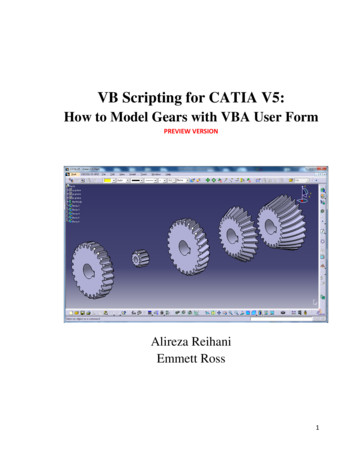CATIA V5 Workbook - SDC Publications
CATIA V5 WorkbookReleases 12 & 13By:Richard CozzensSouthern Utah UniversitySDCPUBLICATIONSSchroff Development Corporationwww.schroff.comwww.schroff-europe.com
Visit our website to learn more about this and other books:
Lesson 1Introduction to CATIA V5IntroductionCATIA V5 is a powerful software package yet has a relatively short learning curve. Oneof the reasons for the short learning curve is that it is fully Windows compatible and theprocesses are consistent across the workbenches, toolbars and tools. If you learn thebasics of a particular workbench the same process can be used for more complexproblems. Several tools are used in more than one workbench.The lessons in this workbook present basic real life design problems (when possible) andthe workbenches, toolbars, and tools required to solve the problem. The lessons presentthis information with step-by-step instructions. For every step there are numerouspossible methods of accomplishing the same thing. The steps are to be used as guides tosolving the design problem. You are encouraged to try new and different methods, findthe method that works for you.This lesson provides a brief foundation about CATIA V5 to build upon in the followinglessons.Figure 1.1
1-2CATIA V5 WorkbookObjectivesThe objective of this workbook is to instruct anyone who wants to learn CATIA V5through organized, graphically rich, step-by-step instructions on the basic processesand tools provided by CATIA V5.The objectives of this lesson are listed below:-Provide suggestions on how to best utilize this workbook.Provide some basic background on CATIA and CATIA V5.Provide an overview of all the CATIA V5 Applications Tools and theirWorkbenches.Provide an overview of all the possible CATIA V5 document types.Provide an introduction to CATIA V5 and MS Windows functionality.The CATIA AcronymThe CATIA acronym stands for: “Computer Aided Three Dimensional InteractiveApplication”. V5 stands for Version 5.How To Use This WorkbookAlthough most of the steps are detailed for the beginner, the steps and processes arenumbered and bolded so the more experienced user can go directly to the subject and/orarea of interest.All of the lessons follow the same format:Introduction: This section introduces the problem covered in the lesson and the CATIAV5 workbenches and tools used to solve the problem. This section is a quick overview ofthe problem, basic steps and completed results.Objectives: This section provides the main concepts that will be covered in the lesson.The Review Questions and Practice Exercises are tied directly to these the statedobjectives.Work Bench and Tool Bars: This section introduces the workbenches and tools with abrief definition of each tool. The tool icons are also displayed in this section.Step-by-Step Instructions: The bulk of each lesson consists of step-by-step instructionon how to apply the newly introduced tools to solve the lesson problem. This section isdesigned for basic users and more advanced users. The beginner will want to readthrough each step while the more advanced user may want to skip to the bolded words
Introduction to CATIA V51-3which for the most part are the actions required by each step. There are Notes, Hintsand Comments along with links to all of the graphics for visual explanations.Summary: This section brings everything you have learned together.Review Questions: This section consists of 20 questions taken from the lesson. Thepurpose of the review is to help solidify the concepts and tools taught in the lesson. Thequestions tie directly back to the listed objectives.Practice Exercises: Being able to answer questions is one thing, being able to create isanother! The Practice Exercises are problems that require the use of the tools andprocesses covered in the lesson. Some of the Practice Exercises have helpful hints onhow to create the part.To get the most out of each lesson, it is suggested that you preview the entire lesson soyou get an overview of what information is contained in each lesson. This overview willalso give you an idea of what it will take to complete the lesson. Read through theLesson Review questions before you begin, this way you can be searching for theanswers as you go through the lesson. Preview the Practice Exercises, as you gothrough the lesson you can be looking for the tools and processes required to completethe Practice Exercises.A Brief History of CATIACATIA was developed by Dassault Systemes in the early 1980’s and quicklyemerged as an industry leader. CATIA V5 is different from V4 and earlier versionsbecause it was programmed to take advantage of the MS Windows capability whilemaintaining the UNIX power and stability.As a user, making the transition to CATIA V5 from CATIA V4 is a huge step.CATIA V5 does not resemble CATIA V4 at all; it is new. For Experienced CATIAV4 users often seem to struggle with the change at first, until they can let go of theold and embrace the new. The learning curve has been greatly reduced, whilemaintaining the power and significantly improving the flexibility and integration.With CATIA V5 the designer is not limited by the software but is limited only byhis/her own ability to put the software to work. CATIA V5 is the engineering packagethat will lead industry into the world of Product Life Cycle Management (PLM).
1-4CATIA V5 WorkbookCATIA V5 ConfigurationCATIA V5 is configured into three different platforms. The platform defines atechnical capability. Within each platform there are Applications Tools. TheseApplication Tools contain workbenches that are organized into categories dependenton their application, for example the NC Manufacturing Application Tools containworkbenches that support NC applications like Lath Machining, Prismatic Machiningand Surface Machining. Workbenches contain toolbars and tools that are specific tothat workbench. For example, metaphorically speaking a woodshop contains toolsfor woodworking and a weld shop contains tools for welding. This is similar toCATIAV5’s workbenches; the Part Design Workbench contains toolbars and tools forcreating parts. Toolbars within workbenches can also be broken down into specificfunctions. Some particular toolbars and tools will show up in numerousworkbenches.Figure 1.2To determine your CATIA V5 configuration from the MS XP Desktop select Start,Programs, CATIA, Tools as shown in Figure 1.2. Select the SoftwareManagement V5R13 option. This will bring up a window similar to the one shownin Figure 1.3. The General tab will display the Build Level and Service Pack Level.The Installed Software tab will display all the CATIA V5 Licenses. Notice thatthere are numerous options under the CATIA, Tools options. These options may notbe available depending on how CATIA was installed. These tools may be availableat the administration level only. If this is the case you can still find out basicconfiguration information by selecting the Help option on the top pull down menu (inCATIA V5) and selecting the About CATIA V5 option.
Introduction to CATIA V51-5Figure 1.3CATIA V5 PlatformsCATIA V5 is configured into with three different platforms. The platforms P1, P2and P3 designate the design level available to the user.P1 PlatformThe P1 Platform is the starting point for smaller companies that do not require theprocess-oriented tools. The functionality is limited to design tools.P2 PlatformThe P2 Platform provides the extended design tools as well as additional processoriented tools. The process tools are fully interchangeable and scaleable.P3 PlatformThe P3 Platform has the look and feel of the P2 Platform but can be customized to fita particular industry (highly specialized).
1-6CATIA V5 WorkbookFigure 1.4Access to theApplicationToolsApplication Tool:Mechanical DesignWorkbench:Part DesignPart Design Workbench toolbarsand toolsCATIA V5 Applications ToolsThe Application Tools are where all the Workbenches are made accessible(organized). To access the Application Tools select the Start menu located at the topleft of the CATIA V5 Screen (reference Figure 1.4). The Start menu will display theApplication Tools. The number of Application Tools depends on the Platform leveland license package purchased. The Applications Tools shown in this sectionrepresent the P2 Platform and ED2 License package.InfrastructureMechanical Design
Introduction to CATIA V51-7ShapeAnalysis & SimulationNC ManufacturingDigital MockupKnowledgewareCATIA V5 WorkbenchesThe following is a list of workbenches that are organized within each Application Tool.InfrastructureThis Application Tool contains workbenches that apply to all the otherApplications. These workbenches are integrated across CATIA V5applications.WorkbenchWorkbench Workbench DefinitionNameProductStructureMaterialLibraryCATIA V4,V3, V2CatalogEditorPhoto StudioReal TimeRenderingFeatureDictionaryEditorThis workbench provides tools that help the userorganize and work with assemblies. Numerous toolsare similar or duplicates of tools found in theAssembly Design Workbench.This workbench provides the tools to create a userdefined material (customized).This workbench provides tools that help integrate thedifferent versions of CATIA.This workbench provides the tools to create a userdefined entity, part and/or assembly.This workbench provides the tools to create pictures(*.jpg) of the CATIA creation.This workbench provides the tools for creating lights,environments, turn tables and simulations for pictureand video renderings of the CATIAV5 products.This workbench provides tools for creating featuredictionary, inherited attributes and local attributes.
1-8CATIA V5 WorkbookMechanical DesignThis Application Tool contains workbenches that apply to design, solidmodeling, assembly and drafting.WorkbenchWorkbench Workbench DefinitionNameSheet MetalDesignThis workbench is the basis for most of CATIA V5’sother workbenches. This workbench provides tools forthe creation of individual 3D entities (parts). Theresulting design document (file) has the file extensionof *.CATPart.This workbench provides the tools that bring(constrain) numerous CATPart documents together asan assembly. The resulting document has the*.CATProduct extension.This workbench provides tools to create 2D profiles.This workbench is tied closely to the Part DesignWorkbench; most of the Part Design entities arecreated in the Sketcher Workbench and completed(extruded) in the Part Design Workbench.This workbench provides the tools to create production(drafted) drawings of the CATIA V5 CATParts and/orCATProducts.This workbench provides the tools to create SheetMetal designs.Sheet MetalProductionThis workbench provides the tools to create SheetMetal designs.Wireframeand SurfaceDesignGenerativeSheet MetalDesignThis workbench provides the tools to create 3Dwireframe and 3D surfaces.Part DesignAssemblyDesignSketcherDraftingThis workbench provides the tools to create SheetMetal designs.
Introduction to CATIA V51-9ShapeThis Application Tool contains workbenches that apply to surfaces andsurface design.WorkbenchWorkbenchNameWorkbench DefinitionFree StyleThis workbench provides the tools for creating andmodifying free style surfaces.This workbench provides tools for tracing sketches.Sketch TracerDigitizedShape EditorGenerativeShape DesignThis workbench provides tools forimporting/exporting clouds of points and creatingsurfaces from the points.This workbench provides the tools for creating andmodifying wireframe and surface geometry.Quick Surface This workbench provides the tools for creatingReconstruction surfaces from existing geometry.Analysis & SimulationThis Application Tool contains workbenches that apply to Analysis andSimulation.WorkbenchWorkbench Workbench uralAnalysisThis workbench provides the tools for creating andmodifying advanced meshes.This workbench provides the tools to apply loads onexisting parts and/or assemblies. The results of theloads and supports can then be calculated and printedout in a report.
1-10CATIA V5 WorkbookNC ManufacturingThis Application Tool contains workbenches that apply to Numeric h DefinitionLatheMachiningPrismaticMachiningThis workbench provides the tools to create NCprograms for Lathe applications.This workbench provides the tools to create NCprograms for 3 axis-milling machines.SurfaceMachiningAdvancedMachiningThis workbench provides the tools to create NCprograms for 3 and 5 axis-milling machines.This workbench provides advanced tools to create NCprograms for 3 and 5 axis milling machinesNCManufacturingReviewSTL RapidPrototypingThis workbench provides the tools to review CATIAV5 NC programs.This workbench provides the tools for STL RapidPrototyping.Digital MockupThis Application Tool contains workbenches that apply to digital recreationof the realworld.WorkbenchWorkbenchNameWorkbench DefinitionDMUNavigatorDMU SpaceAnalysisDMUKinematicsDMU 2DViewerThis workbench provides the tools to help the usernavigate through the design.This workbench provides the tools to help the useranalyze space in a design.This workbench provides the tools to help the userapply and extract kinematics information about aspecific design.This workbench provides the tools for analyzingassemblies such as part clash detection, simulations,part shuttles and automated assembly explosions.This workbench provides the tools to analyze andannotate 2D documents.DMUOptimizerThis workbench provides the tools to help the useroptimize the design.DMU Fitting
Introduction to CATIA V51-11KnowledgewareThis Application Tool contains workbenches that allow the user toincorporate intelligence into CATIAV5 documents.WorkbenchWorkbenchNameWorkbench DefinitionKnowledgeAdvisorThis workbench provides the tools to create and applyrules and checks for defined parameters. Thisworkbench also has macro and script tools.This workbench provides the tools to create and applyexpert rules and ProductFunctionDefinitionThis workbench provides the tools to optimizeassembly designs.This workbench provides the tools to create templatecopies of existing knowledgeware creations.This workbench provides the tools to create andmodify functional actions.This workbench provides the tools to definefunctional actions.CATIA V5 DocumentsAll files created using CATIA V5 are referred to as documents. The basis of mostCATIA V5 documents is the part document. The part document is similar to the*.model file in CATIA V4. Different CATIA V5 Workbenches generate differenttypes of documents (extension types). The following is a list of differentworkbenches and the extension types.Part DesignSketcherSurface DesignDraftingAssembly .CATMaterial*.CATShape
1-12CATIA V5 WorkbookRunning CATIA V5 On WindowsThis book was developed with CATIA V5 running on Microsoft Windows XPProfessional. CATIA V5 running on UNIX is similar although there are some minordifferences. The biggest difference is UNIX will not have all of the Windowsfunctionality. The Windows functionality gives the user the flexibility of havingseveral options for completing almost any task. For example, you have the Cut/Copyand Paste tools in the Windows XP pull down menu, you have the quick keys thataccomplish the same thing ( Ctrl c and Ctrl v ) or you could use the CATIA V5 Cutand Paste tool found in the CATIA V5 Standard tool bar. Another example is youhave the choice to highlight an entity then select the tool to apply or you can reversethe choices and select the tool, then select the entity. Some of these options are notavailable on the UNIX operating system. This workbook assumes you have atminimum a basic knowledge of the Windows Operating System.Contextual MenusCATIA V5 was developed to take advantage of MS Windows functionality. One ofthe most powerful functions offered by MS Windows technology is the ContextualMenu. For most tools/functions in CATIA V5 there are several different ways toaccomplish and/or access the same tool. The Contextual Menu is one of the quickermethods to accomplishing some tasks, rather than attempting to locate a tool ornavigate through the pull down menus. The Contextual Menu can provide immediateaccess to some tools/functions by selecting the particular item and selecting the rightmouse button. Figure 1.5 shows an example of the Contextual Menu applied to thePad.1.
Introduction to CATIA V51-13Figure 1.5Contextual Menu: Select thespecific entity from the graphicswindow or Specification Tree.Select the right mouse button. Thisbrings up the menu as shown. Theoptions will be applied to theselected entity ( Pad.1 in thisexample).Drag and DropThis is another MS Windows tool that CATIA V5 offers the user. With most CATIAV5 tools the user can select the tool (so it is highlighted) and then select the entity toapply the tool to or the user can select the entity/entities and then the tool. Antheroption is to drag the tool and drop it onto the entity/entities. In other words the orderin which the processes are executed is not critical. Most users get used to applying atool a particular way and stay with that method. It is important to know that option isavailable. The methods described in this workbook are usually limited to onemethod. Even so, be aware of the other options.SummaryThis is a brief background and introduction to the world of CATIA V5. It is also abrief guide to how to get the most out of this workbook no matter what skill level youare at. The better you remember and understand the information presented in thislesson the easier it will be to learn and apply the information contained in theremaining lessons.
1-14CATIA V5 WorkbookReview QuestionsAfter completing this lesson you should be able to answer the questions and explain theconcepts listed below.1. T or F The acronym of CATIA stands for “Computer Aided ThreeDimensional Interactive Application.”2. T or F CATIA V5 is a product of Dassault Systemes.3. How many sections are there in each lesson?4. How many Platforms are there in CATIA V5?5. T or F The P1 Platform contains the most functionality.6. How can you find out what CATIA V5 release level you are working on?7. T or F The Part Design workbench is found in the Infrastructure ApplicationsTools.8. T or F Sketcher is an Application Tool.9. As presented in this lesson how many different types of documents canCATIA V5 create?10. T or F The Part Design Workbench creates a *.CATPart type document.11. T or F The Part Design Workbench creates a *.CATProduct type document.12. As presented in this lesson how many options are on the Contextual Menu?13. T or F The Contextual Menu applies only to the selected entity prior toactivating the Contextual Menu.14. How do you activate the Contextual Menu?15. What does the short cut Ctrl c (Ctrl key along with the c key) accomplish?16. What does the short cut Crtl v (Ctrl key along with the v key) accomplish?17. T or F This lesson covers another method of accomplishing the same thing asselecting the Crtl C short cut.
Introduction to CATIA V518. What workbench does the following icon represent?19. What Application Tool does the following icon represent?20. What workbench does the following icon represent?1-15
1-16CATIA V5 WorkbookPractice Exercises1. Start CATIA V5.2. Select the Part Design Workbench. Practice moving around between the differentApplication tools and Workbenches, particularly the Part Design, Sketcher,Assembly Design and Drafting Workbenches.3. Select (highlight) the Part1 from the Specification Tree as shown below. OncePart1 is selected select the right mouse button to bring up the Contextual Menuspecific to that entity. Review the options provided by the Contextual Menu.Select the Properties option, review the information provided.
CATIA V5 is a powerful software package yet has a relatively short learning curve. One . Free Style This workbench provides the tools for creating and modifying free style surfaces. Sketch Tracer This
I am using CATIA V5 standalone license at the office. How do I use CATIA V5 in my laptop at home which does not have any CATIA V5. Shall I use the Same License Package? To whom should I contact? Indeed, you would need to have CATIA code on your laptop and have access to a CATIA V5 license. In the case your company has the CATIA V5 licenses on .
Textbook: Richard Cozzens (2013), CATIA V5 Workbook, Release V5-6R2013, SDC Publications. ISBN 978-1-58503-544-1 (Available at Penn State Bookstore or online bookstore: www.schroff.com). Nader G. Zamani (2012), CATIA V5 FEA Tutorials, Release 21, SDC Publications. ISBN: 978-1-58503-764-3 (Available at Penn State Bookstore or
The CATIA-CADAM Interface product allows you to integrate your CADAM Drafting environment with other V5 CATIA product offerings. Depending on your intended usage, there are two basic design methodologies that the CATIA-CADAM Interface product supports for integrating your V5 CATIA and CADAM drafting environments. They are as follows:
A prerequisite for this guide is to knowthe basics of CATIA, programming by Visual Basic, and VBScript for CATIA. To start learning programming for CATIA V5 from scratch, please read VB SCRIPTING FOR CATIA V5 by Emmett Ross.
CATIA Student Edition isn't certified on Windows 8 and Windows 10 but some students reported it works well NB: Windows 10 will be certified soon on further CATIA V5 Student Edition releases ATI Radeon graphic cards are not supported. CATIA Student Edition will not work with this GPU. A. Differences between CATIA V5 Student Edition and the
added very easily and designers can start the necessary CATIA V5 Release configuration file a list of available projects will be build for which the user can start CATIA V5. Several additional options are available to start CATIA V5 (Start CATIA V5
CATIA V5 Fundamentals, Getting started with CATIA V5, CATIA Sketcher, and Part Design Fundamentals Available Online Yes. 3DS Learning Solutions Course Catalog 9 / 19 CATIA Product Design (ASM) Course Code CAT-en-ASM-F-V5R23 Available Releases V5R19 , V5
With Abaqus for CATIA V5 your CATIA V5 models and your Abaqus models become one and the same, making this software a highly scalable solution. Design engineers skilled in using CATIA V5 have access to a wide array of Abaqus simulation capabilities, while Abaqus experts can readily access CATIA V5 models for their analysis work.