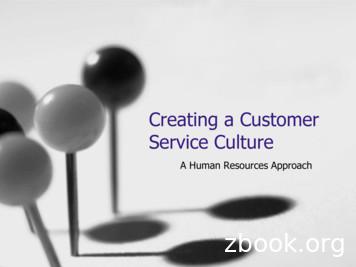Web Based Customer Service Call Documentation System - Allied Benefit
Web Based Customer Service Call Documentation SystemALLIED BENEFIT SYSTEMS, INC.Web Based Customer ServiceCall Documentation SystemOriginal Release Date: July 2008Current Version: 1.000Proprietary & ConfidentialPage 19/24/2008
Web Based Customer Service Call Documentation SystemTable of ContentsDOCUMENT REVISION HISTORY. 3INTRODUCTION. 4DEFINITIONS . 5CUSTOMER SERVICE NOTES . 6CALL NOTES SEARCH SCREEN . 8NEW CUSTOMER SERVICE CALLS . 10CALL NOTES DATA ENTRY ERRORS . 14RETRIEVING EXISTING CALLS . 17EDITING EXISTING CALLS. 19MANAGING CUSTOMER SERVICE CALLS. 20Proprietary & ConfidentialPage 29/24/2008
Web Based Customer Service Call Documentation SystemDocument Revision HistoryDocument revision history is summarized below.Document Version1.000Proprietary & ConfidentialDate07/08/2008DescriptionInitial release of documentPage 39/24/2008
Web Based Customer Service Call Documentation SystemIntroductionThis document describes the functionality of Allied’s web based customer service call documentationsystem. The customer service call documentation system is an integrated solution within thealliedbenefit.com web site. This system allows customer service agents to document customer servicecalls for later access and retrieval. The system also supports call routing and workflow, which allowsother staff and departments to access customer service calls for resolution and closure. In addition to theonline call documentation and search features, several web reports have been created, which can be usedto analyze call statistics and manage open calls.Proprietary & ConfidentialPage 49/24/2008
Web Based Customer Service Call Documentation SystemDefinitionsBecause there are many new concepts and ideas introduced in this document, the following sectionprovides definitions of the most commonly used terms.Agent – A customer service representative, usually one who takes calls from members orproviders.Call – A generic term used to describe a unique call instance or sequence of related calls byone or more callers who have an interest in a transaction or service managed by Allied.Call Owner – The user who created the original customer service call. The call owner is apermanent property of a customer service call.Caller – Any person calling in to Allied’s customer service department seeking informationrelated to health care benefits administered by Allied or it’s affiliates. Every Call must includea caller name and caller type. The caller does not necessarily have to be one of the individualsdirectly associated with a health care transaction or a covered benefit.Closed Call – A call that has been closed by a specific individual at Allied and presumed to bein a final and completed status from the perspective of Allied and the caller(s).Notes – A generic term used to describe the process of documenting a call. The term notes isalso used to describe the actual free form notes take by an agent in relation to thedocumentation of a call or an action taken on a call (e.g. routing to another agent or queue,closing a call, etc.)Open Call – A call that is currently in open status and needs to be resolved and closed byAllied.Queue – Within the context of the online customer service documentation system a group ordestination specifically used for routing open calls. Users are assigned to specific queues andare responsible for managing the queues and either closing calls themselves or routing tospecific individuals.Routing – The act of routing an open call to another agent or queue. Call routing is thefundamental concept behind customer service web site workflow. Calls can be routed toanother agent or a queue. When a call is routed to a queue, the assumption is that the call willbe reviewed by the queue manager and then either resolved directly by the queue manager orrouted to another queue or more commonly to another agent.User – A user of the Allied web site and particularly the customer service system. A customerservice agent or customer service support user is referred to generally as a user.Proprietary & ConfidentialPage 59/24/2008
Web Based Customer Service Call Documentation SystemCustomer Service NotesFor convenience and ease of access, the customer service call notes screen can be opened from any webpage. The user simply clicks on the Notes hyperlink just above the menu items on the left side of the webpage. Users must have the following credentials to access the customer service system. Must be an Administrator type user Must have the Customer Service Call Notes program option Must be a member of either the Allied Customer Service or Allied Customer Service SupportgroupsClick here to openthe notes pageProprietary & ConfidentialPage 69/24/2008
Web Based Customer Service Call Documentation SystemWhen the user clicks on the Notes hyperlink, the Call Notes page is opened. By default the Call Notespage starts in search mode. The following sections describe in detail the search capabilities and how tocreate new calls edit/route existing calls or add notes to existing calls.Proprietary & ConfidentialPage 79/24/2008
Web Based Customer Service Call Documentation SystemCall Notes Search ScreenThis section describes how to search for existing calls.Each item on this search screen will now be described. New Call – If there are no previous calls then press this button to immediately start a new call. Newcalls will be described in the following sections. Search for Calls – Press this button from the new or edit call screens to immediately load the SearchCustomer Service Calls screen. Close – Close this screen. Reference Number – All customer service calls are assigned a unique reference number. Customerservice call reference numbers start with the prefix “CC” and are sequential, for example CC1000,CC1001, etc. For expediency, the CC prefix can be omitted when searching using this field. Caller Name – Enter the caller’s name in this field. You can enter the complete first and last name,partial first and last names, or just the last name. When entering partial names be sure to select the SoftSearch option. Claim Number – Enter the 10 character claim number to search for calls that include the entered claimnumber. Select (Claim Number) – If this screen is opened from the claim inquiry page, this list will bepopulated with the claim number. Subscriber Name – Enter the subscriber’s first and last name or partial first and last names. If enteringpartial names be sure to select the Soft Search option. Since subscriber name is not required forcustomer service calls, this option will only find calls with subscriber names that match the enteredvalues. SSN/UID – Enter the subscriber’s SSN or UID. Since subscriber SSN/UID is not required for customerservice calls, this option will only find calls with subscriber SSNs or UIDs that match the enteredvalue.Proprietary & ConfidentialPage 89/24/2008
Web Based Customer Service Call Documentation System Select (Subscriber) – If this screen is opened from either the claim or eligibility inquiry page,this list will be populated with the subscriber information. Member Name – Enter the member’s first and last name or partial first and last names. If enteringpartial names be sure to select the Soft Search option. Since member name is not required for customerservice calls, this option will only find calls with member names that match the entered values. Select (Member) – If this screen is opened from either the claim or eligibility inquiry page, thislist will be populated with subscriber family member information. Provider Name – Enter the provider’s first, last or full name or partial first, last or full name. If enteringpartial names be sure to select the Soft Search option. Since provider name is not required for customerservice calls, this option will only find calls with provider names that match the entered values. Provider ID – Enter the provider’s TIN or NPI. Since provider TIN/NPI is not required for customerservice calls, this option will only find calls with provider TINs or NPIs that match the entered value. Select (Provider) – If this screen is opened from the claim inquiry page, this list will bepopulated with the service and payment provider information. Group Number – Select a group to limit the calls to a specific group. Search by Call Status – Search for specific call types, i.e. All Calls, Open Calls, and ClosedCalls. Search by User/Queue – Search for calls opened by or routed to specific users or queues. Thislist is populated with all customer service users, customer service support users and queues.This list also include the option to search for all calls or my calls (the currently logged in webuser). Search by Call Start Date – Select the start date for the call search. All calls opened on or afterthe start date will be included in the results. Leave blank to select all calls. Search by Call End Date – Select the end date for the call search. All calls opened on or beforethe end date will be included in the results. Leave blank to select all calls. Hard Search – Use this option when searching for explicit information, e.g. call reference number,claim number, selected subscriber, selected member or selected provider. Soft Search – Use this option when searching for calls with partial or questionable information, e.g.partial names, etc. This option uses wildcard searching. These searches can be slower than hardsearches, but they there is a higher likelihood of finding the desired calls when only partial informationis known.Proprietary & ConfidentialPage 99/24/2008
Web Based Customer Service Call Documentation SystemNew Customer Service CallsA new customer service is entered by clicking on the New Call button.Click here to entera new callThe Customer Service Call Notes screen will then be refreshed so that call information can be entered.The call data entry screen is shown on the next page.Proprietary & ConfidentialPage 109/24/2008
Web Based Customer Service Call Documentation SystemProprietary & ConfidentialPage 119/24/2008
Web Based Customer Service Call Documentation SystemEach item on the call notes screen will now be described.Caller InformationCaller Last Name – The current caller’s last name. This is a required field.Caller First Name – The current caller’s first name. This is a required field.Caller Type – The caller type. This is a required field.Call Back Phone Number – The caller’s call back number. This field is required if a Call Back isrequired. Contact E-mail Address – The caller/contact’s e-mail address. This field is not required. Call Information Ref# – An auto-generated call reference number. Make sure to give this number to the caller for futurereference. Date – The date and time of the original call. Agent– The name of the agent who took the original call. Group – Group selection list. The current group will be selected if this screen was opened from theeligibility or claim inquiry page. This field is not required. Claim Number – The related claim number. This field is not required. Select (Claim Number) – If this screen is opened from the claim inquiry page, this list will bepopulated with the claim number. Select the claim number from this list if it applies to the callto eliminate unnecessary data entry and potential data entry errors. Subscriber Last Name – The subscriber’s last name. This field is not required. Subscriber First Name – The subscriber’s first name. This field is not required. SSN/UID – The subscriber’s SSN or UID. This field is not required. Select (Subscriber) – If this screen is opened from either the claim or eligibility inquiry page,this list will be populated with the subscriber information. Select the subscriber from this list ifit applies to the call to eliminate unnecessary data entry and potential data entry errors. Thisfield is not required. Member Last Name – The member’s last name. This field is not required. Member First Name – The member’s last name. This field is not required. Select (Member) – If this screen is opened from either the claim or eligibility inquiry page, thislist will be populated with family member information. Select the family member from this listif it applies to the call to eliminate unnecessary data entry and potential data entry errors. Thisfield is not required. Provider Last Name – The provider’s last name. This field is not required. Provider First Name – The provider’s first name. This field is not required. Provider ID – The provider’s TIN or NPI. This field is not required. Select (Provider) – If this screen is opened from the claim inquiry page, this list will bepopulated with the service and payment providers. This field is not required. Call Status – Select the call status. This item can be updated during initial data entry. This item isrequired.Proprietary & ConfidentialPage 129/24/2008
Web Based Customer Service Call Documentation System Call Reason – Select the call reason. This item can be updated during initial data entry. This item isrequired. Call Type – Select the call type. This item can be updated during initial data entry. Call types includecaller initiated calls, Allied initiated calls and call notes that are not related to an actual phone call. Thisitem is required. Reason Open – Select the reason why the call is open. This item can be updated during initial dataentry. This item is required if the call is in open status. Call Back Required – Select the call back required option. This item can be updated during initial dataentry. This item is required. Route To – Select the route to agent or queue. This item can be updated during initial data entry. Thisitem is not required. Route To Reason – Select the route to reason. This item can be updated during initial data entry. Thisitem is required if the call is routed. New Call Notes – Enter the call notes. Call notes are optional but should always be entered anytime acall is opened, routed or closed. Call notes are required when a call is closed. Call notes cannot exceed1000 characters. Save – Saves the current call.Proprietary & ConfidentialPage 139/24/2008
Web Based Customer Service Call Documentation SystemCall Notes Data Entry ErrorsCall notes data entry errors are detected when a call is saved. The system will detect missing orinconsistent fields and warn the user on a data entry error page. The user can then navigate backto the data entry page to resolve any errors.Proprietary & ConfidentialPage 149/24/2008
Web Based Customer Service Call Documentation SystemOnce the required fields and items have been properly entered, the call note will be successfullysaved. Here is an example simple call note. The call reference number should be given to thecaller immediately.Proprietary & ConfidentialPage 159/24/2008
Web Based Customer Service Call Documentation SystemOnce the note is saved, the following screen is displayed.Proprietary & ConfidentialPage 169/24/2008
Web Based Customer Service Call Documentation SystemRetrieving Existing CallsThe customer service agent should always ask the caller if they are calling in regards to anexisting call or if it’s a new call. For existing calls, the agent should ask for the referencenumber. If the caller does not have a reference number, the agent should search by subscriberand/or member. So for the previous note, if the caller provided the call reference number ofCC1133, the agent would perform a hard search using the call reference number.The call can then be opened by simply clicking on the Reference # hyperlink. The call isdisplayed on the following page.Proprietary & ConfidentialPage 179/24/2008
Web Based Customer Service Call Documentation SystemProprietary & ConfidentialPage 189/24/2008
Web Based Customer Service Call Documentation SystemEditing Existing CallsExisting customer service calls can be opened for review or editing. There are specific rules forediting existing calls that are enforced by the system. These rules are summarized below in thefollowing table.ActionSearch all callsClose open callsReopen closed callsAdd new call notes to open callsRoute open calls to otheragents/queuesUpdate other call properties (e.g.call reason, call routing, callbackoptions, etc.)Call OwnerYesYesYesYesYesRouted Agent/QueueYesYesYesYesYesOther AgentsYesNoNoYesNoYesYesNoPlease note the following when editing existing calls.1. All fields and selection lists are populated with the previously entered values.2. The original call date and time and agent are displayed under the call information.3. The Call Type selection list is NOT initialized with the previous Call Type selection.This item must be selected each time a call is edited.4. The Call Notes text entry area is clear and ready to accept new notes.5. Prior call history is displayed on the bottom of the screen in descending chronologicalorder. The call history includes the caller name (it’s possible that different callers arecalling back for the same call, especially with provider offices), call date and time, thecustomer service agent and the routing information.Proprietary & ConfidentialPage 199/24/2008
Web Based Customer Service Call Documentation SystemManaging Customer Service CallsThe following section describes the typical ways in which customer service agents, customerservice support personnel and queue managers should use the system to manage customerservice calls. The following example illustrates the basic approach to managing customerservice calls. The example is based on a provider requesting a claim review for possibleincorrect provider discount.Here is the scenario:Step 1. Customer service agent #3 creates a new call for provider John Bates, MD inquiringabout a claim for member MaryAnn Connors. The provider is requesting a call back froma customer service supervisor. Agent #3 routes the call to the Repricing queue.Step 2. User #1, who manages the Repricing queue logs on to the web site and notices a newcustomer service call in their queue.Step 3. User #1 uses the customer service search screen to view all open Repricing calls.Step 4. User #1 then opens the call and routes to User #2 (repricing clerk) for review.Step 5. User #2 logs on to the web site and notices that a new customer service call is open.Step 6. User #2 performs the necessary research, resolves the claim issue and routes the call toAgent #1 who is a customer service supervisor.Step 7. Agent #1 (customer service supervisor) calls the provider back and closes the call.Step 8. Agent #2 accesses the closed call at a later date.The entire process is summarized on the following pages.Proprietary & ConfidentialPage 209/24/2008
Web Based Customer Service Call Documentation SystemStep 1a. Locate the claim from the claim history viewThis is the claimof interestStep 1b. Open the claim and then click the Notes linkOpen the Notespage by clickingthe Notes linkProprietary & ConfidentialPage 219/24/2008
Web Based Customer Service Call Documentation SystemStep 1c. Create a new callClick here toopen a new callProprietary & ConfidentialPage 229/24/2008
Web Based Customer Service Call Documentation SystemStep 1d. Enter the call informationThe IQI group wasalready selectedSelect the claimfrom the claim listSelect the subscriberfrom the subscriberlistSelect the memberfrom the member listSelect the providerfrom the provider listProprietary & ConfidentialPage 239/24/2008
Web Based Customer Service Call Documentation SystemThe call has been saved successfully.Proprietary & ConfidentialPage 249/24/2008
Web Based Customer Service Call Documentation SystemStep 2. User #1 logs on to alliedbenefit.comNotice that the Notes link shows that one (1) open call is in this user’s queue.The Notes linkincludes the numberof open callsProprietary & ConfidentialPage 259/24/2008
Web Based Customer Service Call Documentation SystemStep 3. The user searches for open calls in the Repricing queue.Calls routed to theRepricing queueOpen calls onlyThis is thedesired callProprietary & ConfidentialPage 269/24/2008
Web Based Customer Service Call Documentation SystemStep 4. User #1 routes the call to User #2 who is a repricing clerk.Internal processing,no related callRoutes the call toUser #2Enters additionalcall notesOriginal callinformationProprietary & ConfidentialPage 279/24/2008
Web Based Customer Service Call Documentation SystemThe call was successfully updated.Proprietary & ConfidentialPage 289/24/2008
Web Based Customer Service Call Documentation SystemStep 5. User #2 logs on to alliedbenefit.comNotice that the Notes link shows that one (1) open call is in this user’s queue.The Notes linkincludes the numberof open callsProprietary & ConfidentialPage 299/24/2008
Web Based Customer Service Call Documentation SystemStep 6. User #2 researches the claim request and routes the call back to the customerservice supervisor (Agent #1).Proprietary & ConfidentialPage 309/24/2008
Web Based Customer Service Call Documentation SystemCall is routed to thecustomer servicesupervisorThe repricing clerkconfirms the claim wasprocessed correctlyProprietary & ConfidentialPage 319/24/2008
Web Based Customer Service Call Documentation SystemStep 7. The customer service supervisor calls the provider back and closes the call.The customer servicesupervisor hasseveral open calls.Proprietary & ConfidentialPage 329/24/2008
Web Based Customer Service Call Documentation SystemThe customer service supervisor’s open call list is shown below.This is the call ofinterestProprietary & ConfidentialPage 339/24/2008
Web Based Customer Service Call Documentation SystemThe final call notes.Allied initiated thecall and called theprovider backThe call is beingclosedProprietary & ConfidentialPage 349/24/2008
Web Based Customer Service Call Documentation SystemStep 8. Future access to the same call by another customer service agent (Agent #2).The call is correctlyshown as closedProprietary & ConfidentialPage 359/24/2008
Web Based Customer Service Call Documentation SystemNotice that since the call is closed, and Agent #2 is not the original call owner Agent #2 can onlyadd notes.Can only add callnotesProprietary & ConfidentialPage 369/24/2008
Web Based Customer Service Call Documentation System Proprietary & Confidential Page 10 9/24/2008 New Customer Service Calls A new customer service is entered by clicking on the New Call button. The Customer Service Call Notes screen will then be refreshed so that call information can be entered.
The web portal allows you to view summary and detailed service call information through the "Service" tab. The initial view on the service tab provides summary information for all Open service calls including; 1. Service Call ID. 2. Reference Call ID (customer call reference number) 3. Equipment ID 4. Call Type 5. Problem Type 6. Current .
Customer satisfaction has identified as an important influencer on customer loyalty. Further, customer trust impacted by customer satisfaction which proved that customer satisfaction is an antecedent of customer trust. Moreover, an indirect relationship between customer satisfaction and loyalty through customer trust was observed.
4355 Peavey Road Chaska, MN 55318 Phone: 952.448.6539 Fax: 952.448.7950 Call For Pricing Call For Pricing Call For Pricing Call For Pricing Call For Pricing Call For Pricing Call For Pricing Call For Pricing Call For Pricing. Sales Service Rentals Southwest Rental & Sales :: Equipment :: ELECTRIC TOOLS
4. Customer service and the "independent contractor" behind your counter. 5. Addressing the belligerent and unreasonable customer: Did you ever "fire" a customer? 6. When you argue with the customer and win: you lose! 7. Customer Service and the derailed "be back" train. 8. The true cost of poor customer service and the rewards of .
Site metadata and soil characteristics web service Catalog of data sets and service metadata CRN web service - NCDC ArcServer (does not include soil moisture) SCAN web service - AWDB SOAP OK Mesonet web service West TX Mesonet web service NLDAS web service - USGS Geo Data Portal Algor
Using web-based customer service A model of web-based CRM Examples III. Web-based CRM and organizational change Cultural Process-oriented Technological Structural . S643: Digital Entrepreneurship Spring '13 I. What is customer relationship management?
Creating a Customer Service Culture A Human Resources Approach 1. Introductions About the presentation About me 2. Customer Service Basics What is customer service? –Definition 3. Customer Service Basics Providing genuine service that . –With the support of an effective
ASTM INTERNATIONAL Helping our world work better Standards Catalog 2016 www.astm.org Highlights in this issue: 24 ook of B Standards 2 uilding Codes B 9 nline TrainingO 6 MNL 43 - 3rd 13 Proficiency Testing Standards Books Journals and Software Training Laboratory QA Programs. What’s New from ASTM International ASTM Compass Your Portal for Standards, Testing, Learning & More Give your .