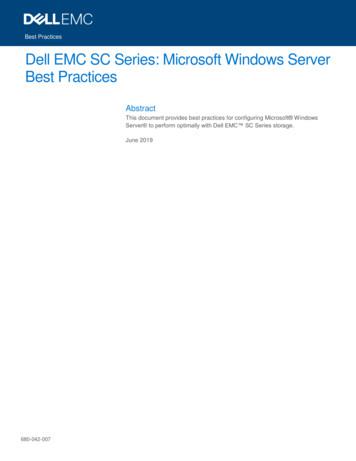Windows Server 2012 R2 - NEC
Express5800 SeriesWindows Server 2012 R2Installation GuideExpress5800/A1040bExpress5800/A2040b, A2020b, A2010bThis manual is for Windows Server 2012 R2.Microsoft, Windows, Windows Server, Active Directory and Hyper-V are registered trademarks or trademarks of Microsoft Corporationin the United States and other countries. All other product, brand, or trade names used in this publication are the trademarks orregistered trademarks of their respective trademark owners. The information in this document is subject to change at any time.Reproduction of this document or portions thereof without prior written approval of NEC is prohibited.This document and the NEC product(s) discussed in this document are warranted in accordance with the terms of the WarrantyStatement accompanying each product.-1Copyright(c) 2014 NEC Corporation All rights reserved.July 24, 2014Rev.3856-121112-478-Ce
Latest editionsThis document was created based on the information available at the time of its creation. The screenimages, messages and procedures may differ from the actual screens, messages andprocedures. Substitute as appropriate when content has been modified.The most recent version of Installation Guide, as well as other related documents, is also availablefor download from the following website.http://www.nec.com/Notations used in the textThe symbols used in this document include the following:ImportantIndicates required actions when handling hardware or operating software. If you do not follow theprocedures indicated, serious issues such as hardware faults and data loss may occur.NoteIndicates points to be checked before handling hardware or operating software.TipsIndicates useful information.Optical disk drivesThroughout this document, optical disk drives mean:1.DVD-ROM drive2.DVD Super MULTI driveSupported drives differ depending on the server model.-2Copyright(c) 2014 NEC Corporation All rights reserved.856-121112-478-Ce
ContentsLatest editions . 2Notations used in the text . 2Optical disk drives . 2Contents . 31.Introduction . 51.1 Supported Models . 51.2 Scope of OS Editions . 51.3 In-place Upgrade to Windows Server 2012 R2. 51.4 Install Options. 52.Setting Up the Operating System . 63.Before You Start . 73.1 Preparation for Operating System Installation . 73.2 Supported Mass Storage Controllers . 83.3 Supported LAN Controllers . 93.4 Downloads. 104.Before Starting Setup . 125.Installing Windows Server 2012 R2 . 196.Installing Starter Pack . 277.Setting Up Device Drivers. 307.1 Installing LAN drivers . 307.1.1 LAN drivers . 307.1.2 Optional LAN board . 307.1.3 Network adapter name . 317.2Setting up LAN drivers . 317.2.1 Setting link speed . 317.2.2 When using NE3304-128. 327.2.3 When using NE3304-132/133/138 . 327.37.47.57.6Graphics accelerator driver . 33When using a SAS Controller (NE3303-142). 33When using a RAID Controller (NE3303-H001). 33When using a Fibre Channel controller (NE3390-153/154/157/158) . 33-3Copyright(c) 2014 NEC Corporation All rights reserved.856-121112-478-Ce
8.Activating Windows . 348.1 Server with a GUI . 348.2 Server Core installations . 379.Setup of Windows Server 2012 R2 NIC Teaming (LBFO) . 389.1 Launching the NIC teaming setup tool . 389.2 Creating a team . 389.3 Notes and restrictions . 3910.Setup for Solving Problems . 4010.1 Specifying Memory Dump Settings (Debug Information) . 4010.2 How to Create a User-mode Process Dump File . 4611.Windows System Recovery . 4712.Troubleshooting . 4713.Windows Event Logs . 48Document Revision History. 51-4Copyright(c) 2014 NEC Corporation All rights reserved.856-121112-478-Ce
1. IntroductionThis document provides step-by-step guidance for installing Windows Server 2012 R2 on theExpress5800 Series servers.Before you install Windows Server 2012 R2, read this document carefully.1.1Supported ModelsThe following models are supported by this document.Express5800/A1040bModel NamesExpress5800/A2040b, A2020b, A2010b1.2Scope of OS EditionsYou can install the following Windows operating systems (editions) with this guide.Windows Server 2012 R2 is 64-bit(x64) only.Expression in this documentEdition nameWindows Server 2012 R2 StandardWindows Server 2012 R2Windows Server 2012 R2 Datacenter1.3In-place Upgrade to Windows Server 2012 R2Performing an in-place upgrade from Windows Server 2012 or Windows Server 2008 R2 toWindows Server 2012 R2 is not recommended because this may adversely affect files and theregistry. If you want to use Windows Server 2012 R2, please read this document and back-upnecessary user files prior to installation.Tips An In-place Upgrade refers to upgrading the operating system to Windows Server 2012R2 by overwriting the existing operating system, Windows Server 2012 or WindowsServer 2008 R2, on the same server hardware. Performing upgrade from evaluation version to release version is not recommendedsince this may unexpectedly affect to system or applications.1.4Install OptionsConverting one install option (Server Core Installation, Server with a GUI, or Minimal ServerInterface) to another after installing Windows Server 2012 R2 is not recommended because thismay adversely affect drivers and applications.-5Copyright(c) 2014 NEC Corporation All rights reserved.856-121112-478-Ce
2. Setting Up the Operating SystemSee the figure below to find a section appropriate to your OS installation.StartChapter 3 Before You StartChapter 4 Before Starting SetupUpdate BIOS and BMC firmware/SDRChapter 5 Installing Windows Server 2012 R2Chapter 6 Installing Starter PackChapter 7 Setting Up Device DriversChapter 8 Activating WindowsChapter 9 Setup of Windows Server 2012 R2 NIC Teaming (LBFO)Chapter 10 Setup for Solving ProblemsThe installation is complete.If you need to install applications after installing the operating system, refer to the applicationinstallation guides.-6Copyright(c) 2014 NEC Corporation All rights reserved.856-121112-478-Ce
3. Before You StartBefore installing Windows Server 2012 R2, check the hardware environment (disk arrayconfiguration, etc.) referring to the User’s Guide and other documents included on theEXPRESSBUILDER DVD.3.1Preparation for Operating System InstallationMake sure that you have all the following modules and documents.Starter Pack for Windows Server 2012 R2 (“Starter Pack”)Module ted ModelsExpress5800/A2040b, A2020b, A2010bEither of the following OS installation media NEC operating system installation media ( “Backup DVD” ) Microsoft operating system installation media( “Windows Server 2012 R2 DVD-ROM” )Windows Server 2012 R2 Installation Guide ( this document )Accessories for Express5800 Series Servers EXPRESSBUILDER DVD (“EXPRESSBUILDER“)ImportantAfter you have installed Windows Server 2012 R2, do not apply Starter Pack forWindows Server 2012 attached to EXPRESSBUILDER or that has released in ourWeb site.Starter Pack for Windows Server 2012 is not available on Windows Server 2012 R2.Be sure to apply Starter Pack for Windows Server 2012 R2 that suitable to purchasedsystem.Tips For the details about the Starter Pack, see “3.4 Downloads” section. For copying theStarter Pack, prepare an optical disk. You can find the document in EXPRESSBUILDER. To open the document, select“Instruction Manual” on the menu.-7Copyright(c) 2014 NEC Corporation All rights reserved.856-121112-478-Ce
3.2Supported Mass Storage ControllersThe Starter Pack supports the following mass storage controllers.A1040bA2040bA2020bA2010bOperating system installation supports the following mass storage controllersNE3303-168 RAID Controller(1GB, RAID 0/1/5/6) NE3303-173 RAID Controller(512MB, RAID 0/1/5/6) NE3303-142 SAS Controller NE3303-H001 RAID Controller(1GB, RAID 0/1/5/6) NE3390-153 Fibre Channel Controller(8G FC, 1 port) NE3390-154 Fibre Channel Controller(8G FC, 2 port) NE3390-157 Fibre Channel Controller(16G FC, 1 port) NE3390-158 Fibre Channel Controller(16G FC, 2 port) Other Options :Supported :Not Supported-8Copyright(c) 2014 NEC Corporation All rights reserved.856-121112-478-Ce
3.3Supported LAN ControllersThe Starter Pack supports the following LAN ASE Adapter(SFP /2port) NE3304-1321000BASE-T Adapter(2port) NE3304-1331000BASE-T Adapter(4port) NE3304-1381000BASE-T Adapter(1port) :Supported :Not Supported-9Copyright(c) 2014 NEC Corporation All rights reserved.856-121112-478-Ce
3.4DownloadsBefore you start installing Windows Server 2012 R2, download the Starter Pack applicable to yoursystem following the steps below.1.The Starter Pack is downloaded.(1) Go to NEC Corporation Web site at http://www.nec.com/.Click Support & Downloads.(2) Under “Downloads,” find “Service” and click Asia Pacific.(3) On “Downloads - Express5800 Server Series” page, click Windows Support Kits tab.- 10 Copyright(c) 2014 NEC Corporation All rights reserved.856-121112-478-Ce
(4)Select Windows Server 2012 R2.(5) On “NEC Express5800 Server Series Microsoft Windows Server 2012 R2 SupportKit” page, select the appropriate model name on the list of supported models.(6) Scroll down to Windows Server 2012 R2 Support Kit section and download themodule.2.After downloading the Starter Pack, unzip the file in any folder (e.g. C:\TEMP) on thehardware. Folders which include double-byte characters or spaces in their names cannot bespecified.If you copy the Starter Pack to an optical disk such as a DVD, copy all the files and folderswithout changing the structure.Tips If folder hierarchy is too deep, extraction of setup programs may not be performedcorrectly. If you use a DVD, write the data in a format compatible with Windows operating system.3.After copying the modules, delete all the files and unzipped folders on the hardware.- 11 Copyright(c) 2014 NEC Corporation All rights reserved.856-121112-478-Ce
4. Before Starting SetupBefore you install Windows Server 2012 R2, read this chapter carefully.Windows ActivationTo activate Windows Server 2012 R2, enter the Product Key written on the COA (Certificate ofAuthenticity) label. The COA label of Windows Server 2012 R2 is attached to the operating systemmedia package or the server. See Chapter 8 of this document, “Activating Windows,” for details.Starter PackThe Starter Pack includes the necessary drivers for the Express5800 Series. Be sure to install StarterPack.System BIOSWhen re-installing OS in UEFI environment, confirm that the boot priority of optical disk drive is higherthan [Windows Boot Manager] in [Boot Priorities] of BIOS menu. Correct setting [Boot]‐[Boot Priorities]‐Boot Option #1 [UEFI : Optical disk drive]‐Boot Option #2 [Windows Boot Manager] The system can boot from OS install media. Incorrect setting [Boot]‐[Boot Priorities]‐ Boot Option #1 [Windows Boot Manager]‐ Boot Option #2 [UEFI : Optical disk drive] The system cannot boot from OS install media.Note Insert the OS install media into optical disk drive before opening BIOS SETUPmenu. You do not need to confirm If [Windows Boot Manager] is not displayed in [BootPriorities].- 12 Copyright(c) 2014 NEC Corporation All rights reserved.856-121112-478-Ce
BIOS UpdateA BIOS update may be required to install Windows Server 2012 R2. BIOS version must be 5.6.0132 orlater.To see if your system needs a BIOS update, go to NEC Corporation Web site athttp://www.nec.com/express/.For the update procedure, refer to “Readme.txt” included in the downloaded data or instructions shownon the above web site when downloading the module.BMC Firmware UpdatesBMC Firmware updates may be required to install Windows Server 2012 R2. BMC Firmware must be1.31 or later.To see if your system needs BMC firmware updates, go to NECCorporation Website at http://www.nec.com/express/.For the update procedures, refer to “Readme.txt” included in the downloaded data or instructionsshown on the above web site shown when downloading the modules.Hardware configurationThe following hardware configurations require special procedures.Setup on a computer that has multiple physical drivesWhen you install Windows Server 2012 R2, disk drive numbers displayed on the screen may notcorrespond to the actual slot locations. Select the install location by disk capacity or partition size. Ifyou select the incorrect disk drive, existing data may be deleted unexpectedly.ImportantRefer to the Microsoft Website for usReinstalling to a mirrored volumeWhen you install Windows Server 2012 R2 in a mirrored volume created using Windows feature,disable mirroring before installing the operating system and enable it again after the installation. Use[Computer Management] – [Disk Management] to create, disable, or remove the mirrored volume.DAT, LTO, and similar mediaDo not set media that is unnecessary to installation during setup.Re-installation on an Upgraded Dynamic DiskIf you upgrade the disk drive for the operation system to Dynamic Disk, you cannot re-install theoperating system and keep existing partitions. In this case, you have to perform a clean installation.- 13 Copyright(c) 2014 NEC Corporation All rights reserved.856-121112-478-Ce
Setup when mass memory is installedIf mass memory is installed in your system, the large size of paging file is required at installation. Thus,the partition size for storing debug information (dump file) may not be secured.If you fail to secure the dump file size, use clean installation for setup, and allocate the file spacerequired for storing the dump file to other hard disk drives by performing the following steps.1.Set the system partition size to a size sufficient to install the OS and paging file.2.Specify another disk as the destination to store the debug information (required dump filesize) by referring to Chapter 10(Setup for Solving Problems).If hard disk drives do not have enough space to write dump file, add another disk drive after installation.If the partition size for installing Windows is smaller than the size to install the OS andNotepaging file, expand the partition size or add another hard disk drive.If sufficient space cannot be secured for the paging file, perform either of the following after setting upusing clean installation is complete.-Specify a hard disk drive other than the system drive as the location to store the paging filefor collecting memory dump.Create a paging file of the installed memory size 400 MB or more in a drive other than thesystem drive.The paging file that exists in the first drive (in the order of drive letter C, D, E, .) is used as thetemporary memory dump location. Therefore, the size of the paging file must be "installed memory size 400 MB" or more. Paging files in dynamic volumes are not used for dumping memory. The setting isapplied after restarting the system.Example of correct settingC:No paging file existsD:Paging file whose size is "installed memory size 400 MB" or more The paging file in drive D can be used for collecting memory dump because itssize satisfies the requirement.Example of incorrect setting 1C:Paging file whose size is smaller than the installed memory sizeD:Paging file whose size is "installed memory size 400 MB" or more The paging file in drive C is used for collecting memory dump, but collection mayfail because the size of the paging file is smaller than the installed memory size.- 14 Copyright(c) 2014 NEC Corporation All rights reserved.856-121112-478-Ce
Example of incorrect setting 2C:Paging file whose size is "installed memory size 0.5"D:Paging file whose size is "installed memory size 0.5"E:Paging file whose size is 400 MB The total paging file size in all drives is "installed memory size 400 MB", butcollection may fail because only the paging file in drive C is used for collectingmemory dump.Example of incorrect setting 3C:No paging file existsD:Paging file whose size is "installed memory size 400 MB" or more(in dynamic volume) Paging files in a dynamic volume cannot be used for collecting memory dump.Thus, collecting memory dump fails.-Specify a drive other than the system drive for "Dedicated Dump File".Create the registry shown below by using the Registry Editor and specify the name of DedicatedDump File. When specifying the file named "dedicateddumpfile.sys" in drive D Key:HKEY LOCAL rolName :DedicatedDumpFileType:REG SZData: D:\dedicateddumpfile.sysNote the following when specifying Dedicated Dump File: Pay strict attention to edit the registry. The setting is applied after restarting the system. Specify a drive that has free space of "installed memory size 400 MB" or more. Dedicated Dump File cannot be placed in dynamic volumes. Dedicated Dump File is only used for collecting memory dump, and is not used as virtualmemory. Specify the paging file size so that sufficient virtual memory can be allocated in theentire system.- 15 Copyright(c) 2014 NEC Corporation All rights reserved.856-121112-478-Ce
System partition sizeThe system partition size can be calculated by using the following formula.OS size paging file size dump file size application sizeServer with a GUISize required to install OS 9,200MBPaging file size (recommended) installed memory size 1.5Dump file size installed memory size 400MBApplication size as required by the applicationServer Core installationsSize required to install OS 6,400MBPaging file size (recommended) Installed memory size 1.5Dump file size Installed memory size 400MBApplication size as required by the applicationFor example, if the installed memory size is 1 GB (1,024 MB) and application size is 100 MB, andServer with a GUI is selected, the partition size is calculated as follows:9,200MB (1,024MB 1.5) 1,024MB 400MB 100MB 12,260MBThe above mentioned partition size is the minimum partition size required for system installation.Ensure that the partition size is sufficient for system operations.The following partition sizes are recommended.Server with a GUI:32,768MB(32GB) or moreServer Core installations :32,768MB(32GB) or more*1GB 1,024MBNote The above paging file sizes are recommended for collecting debug information(dump file). The initial size of the Windows partition paging file must be large enoughto store dump files. Make sure you set a sufficient paging file size. If the paging file isinsufficient, there will be a virtual memory shortage that may result in an inability tocollect correct debug information. Regardless of the sizes of internal memory and write debug information, When installing other applications or other items, add the amount of space neededthe maximum size of the dump file is "size of internal memory 400 MB".by the application to the partition.- 16 Copyright(c) 2014 NEC Corporation All rights reserved.856-121112-478-Ce
If the partition size for installing Windows is smaller than the recommended size, expand the partitionsize or add another hard disk drive.TipsWhen new partition is created, Windows creates the following three partitions at thetop of hard disk drive.—Recovery partition:300MB—EFI System partition(ESP):100MB*1—Microsoft reserved partition (MSR) :128MB*2528MB is allocated to these 3 partitions.Example:If 61,440MB (60GB) is specified for partition size, usable space will be:61,440MB - (300MB 100MB 128MB) 60,912MBFree spaceSystem partitionRecovery partition(300MB)Microsoft reserved partition (MSR) *2(128MB)EFI System partition (ESP) *1(100MB)*1 : 260MB may be allocated to this partition depending on hard diskdrive type.*2 : This partition is not displayed on [Disk Management].- 17 Copyright(c) 2014 NEC Corporation All rights reserved.856-121112-478-Ce
Windows Server 2012 R2 Hyper-V supportRefer to the following web site for information related to Windows Server 2012 R2 load/w2012r2/hyper-v/hyper-v-ws2012r2.htmlUsing BitLockerIf using BitLocker, note the following. Be sure to keep the recovery password secure. Do not keep it near a server running BitLocker.ImportantIf the recovery password is not entered, the OS cannot be started, and the contentof the partition encrypted by BitLocker cannot be referenced any more.The recovery password might be required at startup of the OS after the following:—Replacement of motherboard—Change of BIOS setting—Initialization of trusted platform module (TPM) ** Depending on your system, it may not be supported. Refer to the documentabout hardware. To reinstall the operating system into a partition that is encrypted with BitLocker, delete theBitLocker-encrypted partition prior to reinstallation.Support for NIC teaming in Windows Server 2012 R2The NIC teaming feature, which used to be provided by network interface card (NIC) vendors, is builtinto Windows Server 2012 R2. In Windows Server 2012 R2, this feature is also called "load balancingand failover (LBFO)". Refer to (Setup of Windows Server 2012 R2 NIC Teaming (LBFO)) and specifyany required settings.- 18 Copyright(c) 2014 NEC Corporation All rights reserved.856-121112-478-Ce
5. Installing Windows Server 2012 R2NoteRead Chapter 4 “Important Instructions” before you start the installation.This chapter lists the steps to install Windows Server 2012 R2.1.Turn on your display and server in that order.Important2.If you need to update the BIOS, refer to “BIOS Update” section in Chapter 4.Insert the Backup DVD or the Windows Server 2012 R2 DVD-ROM into your DVD-ROMdrive.3.Restart the system.To restart the system, press Ctrl Alt Del or turn off the system once and then turnit on again.4.The DVD-ROM starts.If an operating system has been installed already, the following message will appear:”Press any key to boot from CD or DVD.”Press Enter to boot from the DVD-ROM.NoteIf the Windows Setup screen does not appear, it means that Enter key has not beenpressed correctly. In this case, you should restart the system.5.Click Next.- 19 Copyright(c) 2014 NEC Corporation All rights reserved.856-121112-478-Ce
6.Click Install now.7.Enter the product key and click Next.If you are using the Backup DVD, this screen does not appear. Go straight to the next step.8.Select the operating system you want to install and click Next.The options listed on the screen vary depending on the installation media you are using.- 20 Copyright(c) 2014 NEC Corporation All rights reserved.856-121112-478-Ce
9.Read the license terms carefully.If you agree, check I accept the license terms and click Next.10. Select the type of installation you want.Custom: Install Windows only (advanced) is selected below.11. Click New.- 21 Copyright(c) 2014 NEC Corporation All rights reserved.856-121112-478-Ce
Important Take care in making partition.If you install into the disk that OS is installed, delete partition in which OS isinstalled in advance.At this time, contents of the partition to be deleted are not preserved. NoteIf necessary user data exists, back up before deleting partition.When installing the OS to a disk of over 2,097,152 MB(2 TB),set the partition size to2,097,152 MB or lress.12. Specify the partition size and click Apply.TipsWhen the following screen appears, click OK.When new partition is created, Windows creates the following three partitions at the top ofhard disk drive.-Recovery partition-EFI System partition(ESP)-Microsoft reserved partition13. Select the partition created in step 12 and click Format.- 22 Copyright(c) 2014 NEC Corporation All rights reserved.856-121112-478-Ce
14. Select the partition you created and click Next.TipsThe number of partitions displayed differs depending on the hardware configuration.When the following message appears, Windows installation starts automatically.- 23 Copyright(c) 2014 NEC Corporation All rights reserved.856-121112-478-Ce
15. Set according to operating system selected in Step 8.Server with a GUIType a password and click Finish.To sign-in to Windows Server 2012 R2, press Ctrl Alt Del on the screen below.Type the password and press Enter .- 24 Copyright(c) 2014 NEC Corporation All rights reserved.856-121112-478-Ce
Windows Server 2012 R2 starts.Server Core InstallationsClick OK.Type the new password.- 25 Copyright(c) 2014 NEC Corporation All rights reserved.856-121112-478-Ce
Click OK.Windows Server 2012 R2 starts.TipsRefer to Microsoft Website for more details.“Configure and Manage Server Core /library/jj574091.aspx(as of July.24, 2014)16. See Chapter 6 (Installing Starter Pack) and follow the instructions.17. See Chapter 7 (Setting Up Device Drivers) and follow the instructions.18. See Chapter 8 (Activating Windows) and follow the instructions.19. See Chapter 9 (Setup of Windows Server 2012 R2 NIC Teaming (LBFO)) and followthe instructions.20. Execute setup by following the instructions described in Chapter 10 (Setup for SolvingProblems).The installation is complete.- 26 Copyright(c) 2014 NEC Corporation All rights reserved.856-121112-478-Ce
6. Installing Starter PackStarter Packs contains drivers customized for the Express5800 Series.Before using your system, be sure to apply necessary modules to run Windows Server 2012R2 (Starter Pack) dedicated for supported models. A Starter Pack can be used only for thesupported models.Also, Starter Pack for Windows Server 2012 is not available.If you need to download Starter Pack, see “Downloading” in Chapter 3.4.ImportantAlso install Starter Pack in the following cases.‐ The hardware configurations is changed:(If an internal optional device is installed or removed, apply the Starter Pack. Ifa dialog box prompting system reboot is displayed, reboot the systemaccording to the on-screen instructions, and the
Windows Server 2012 R2 Datacenter 1.3 In-place Upgrade to Windows Server 2012 R2 Performing an in-place upgrade from Windows Server 2012 or Windows Server 2008 R2 to Windows Server 2012 R2 is not recommended because this may adversely affect files and the registry. If you want to use Windows Server 2012 R2, please read this document and back-up
Several LTSC Windows Server versions that are supported with SC Series are in various phases of mainstream or extended Microsoft support: Windows Server 2008 R2, Windows Server 2012, Windows Server 2012 R2, Windows Server 2016, and Windows Server 2019. Microsoft extended support for Windows Server 2008 R2 is scheduled to end in January 2020.
The Windows The Windows Universe Universe Windows 3.1 Windows for Workgroups Windows 95 Windows 98 Windows 2000 1990 Today Business Consumer Windows Me Windows NT 3.51 Windows NT 4 Windows XP Pro/Home. 8 Windows XP Flavors Windows XP Professional Windows XP Home Windows 2003 Server
A computer with at least a 450MHz Pentium CPU with 128 MB of RAM, running Windows 2000, Windows XP, Windows Server 2003, Windows Vista, Windows Server 2008, Windows 7, Windows 8/8.1, Windows 10, Windows Server 2012, Windows Server 2016 or Windows Server 2019 platforms. Instal
Web Server Hardware Processor - Fast Multi Core or Multi Processor Memory - 4 gig Disk - 500MB Operating System Windows Server 2008 Windows Server 2008 R2 Windows Server 2012 Windows Server 2012 R2 Windows Server 2016 Windows Server 2019 Windows Server 2022 Software IIS 7, 7.5, 8, 8.5 & 10
The Windows Server 2008 R2 installation media ("Windows Server 2008 R2 DVD-ROM") Accessories provided with your NEC Express5800 series server - The NEC EXPRESSBUILDER CD/DVD - The User's Guide (Start the NEC EXPRESSBUILDER DVD, and open Online Document or Read Document on the menu.) Downloading a Driver Set
Windows Server 2012 Standard Additional Licenses apply for Windows Server 2012 R2 Standard. “Additional licenses” for Windows Server 2012 Datacenter—Each HP OEM license for Windows Server 2012 Datacenter and Windows Server 2012 R2 Datacenter support up to 2 physical processors and an unlimited
- 32 & 64 bit Windows 7, Windows 8 & Windows 10 - 32 & 64 bit Windows 2008 Server - Windows 2008 Server R2 - Windows Server 2012 - Windows Server 2012 R2 - Windows Server 2016 NOTE: Microsoft .Net Framework 4.5 is required on all o
Hardware Design Description Introduction The PCB scope is the result of a challenge I set for myself – to build a practically usable oscilloscope with a minimum amount of components and for minimum cost. The practical benefit is of course that this is an instrument that I hope will be interesting to many teachers, students and hobbyists looking for an affordable, simple tool for their .