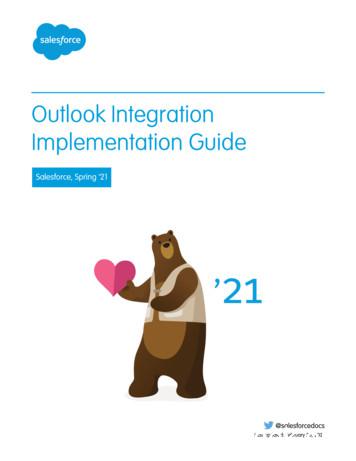FAQ For Outlook Web Access - Radio1net
ContentsHow to access Outlook Web Access (OWA) . 2When to use ‘This is a public or shared computer’ . 2When to use ‘This is a private computer’ . 2When to use the light version of Outlook Web App . 3How to disable Conversation view . 3How to turn off message preview pane. 4How to recover deleted items . 5How to change password via OWA . 7How to create E-Mail Signature . 8How to set Out of Office. 9How to create a personal Distribution List . 10How to add Bcc field . 12How to turn on/off sound when new items arrive. 14How to turn on/off notification when new email items arrive . 14How to add email addresses to your Safe Senders and Recipients . 15How to add email addresses to your Blocked Senders . 16Choose how to respond to requests for read receipts . 16Choose when items should be marked as Read . 17Sort messages in the conversation Reading Pane in this order . 17Choose how to sort the messages in List View in an expanded conversation . 181 Page
Logging into Outlook Web Access (OWA) To log into OWA, launch your web browser and type the following in theaddress bar of your Internet Browser:o http://radio1net.com/ After you enter this URL in the address bar, select the Webmail link on theHome page and you will be taken to the login page, which asks you to enteryour username and password. Use your Network login account informationthat was provided to you. The following is what you will see when you access this site and are promptedto login in to OWA After you enter your username and password, you will be logged in and takento the Outlook Web Access interface.When to use ‘This is a public or shared computer’ Select this option if you are working from a pc that is shared by many orlocated in a public place such as library or café.o Note: Selecting this option will prevent others from accessing youremail should you forget to close out your browser session after 15minutes.When to use ‘This is a private computer’ 2 PageSelect this option if this is your personal computer or workstation
When to use the light version of Outlook Web App Select this option if you do not want the following features Tasks modules Reminders HTML composition of messages. OWA Light users get only plaintext boxes with no editing or formatting options Flags and Categories Monthly or weekly view in Calendar: OWA Light shows the dailyview only Free/Busy grid in Appointment/Meeting Scheduling Assistant:OWA Light users get only “Suggested Times: Print Spell Check Conversation View Account Quota information Recover Deleted Items Add/edit distribution lists Public Folder access Add/edit rulesHow to disable Conversation view 3 PageNote: By default, the system is automatically set to view in Conversationmode. Conversation view has its benefits and drawbacks, but if you don’tlike it, you can turn it off. Just click Arrange by, scroll down toconversations and deselect.
How to turn off message preview pane 4 PageClick ViewSelect OffClick here to select View andcheck Off
How to recover deleted itemsOnce you have deleted messages from your Inbox and other folders, they will be stored inyour Deleted Items folder.If you have recently emptied items from your Deleted Items folder, you now have theability to recover data deleted within the past seven days. In order to do this:1. Right-click on Deleted Items folder2. Select Recover Deleted Items3. Highlight the message(s) you would like to recover. Note: Click message andpress CTRL key to select multiple messages4. Click envelope when done5 Page
5. Select Folder you where you want recovered message to be moved to6. Click Recover6 Page
How to change password via OWAEvery 90 days you will be prompted to change your email password. A warning willnotify before you are forced to make this change. Failing to change your password willlock out your account. You should always change your password when prompted toavoid any inconvenience. To change your email password:1. Click on Options (located in the upper right-hand corner) (see Diagram 1)Diagram 1A2.Select Change Your Password .that appears in the drop-down window (seeDiagram 2)Diagram 23. You will be prompted to enter your current password and a new password (SeeDiagram 3) The new password must be entered and confirmed.password requirement is suggested as follows: 7 PagePassword cannot be your last 12 passwords usedPassword must be at least 7 characters in lengthPassword should contain at least 1 capital letter (A - Z)Password should contain at least 1 lowercase letter (a - z)Password should contain at least 1 number (0 - 9)Password should contain at least 1 special character (! @ # )Note: The recommended
Diagram 34. Click Save after filling in the above fields.5. When your password has been successfully changed, you will see Diagram 4Diagram 4How to create E‐Mail SignatureTo automatically add a signature to your outgoing messages:1. Click on Options (located in the upper right-hand corner) (see Diagram 1)Diagram 12. Select See All Options3. Click Settings (located on left pane)8 Page
Diagram 1A4. Modify settings in the E-Mail Signature sectiona. Note: Check the Automatically include my signature on messages I send.If you want signature on all messages sent.Creating an Out of Office Message1. Click on Options (located in the upper right-hand corner) (see Diagram 1)Diagram 12. Click Set Automatic Replies3. Click Send automatic replies9 Page
4. Customize your ‘Out of Office’ message. Note: You can set specificschedule/time to begin and end your out of office by checking ‘Send replies onlyduring this time period’5. Set Out of Office for both Internal and External user emailsCreating DistributionIf you often send messages to the same group of people, it may be beneficial to create aDistribution List. In order to do this, you must first be in the Contacts screen. Fromthere:1. Click New Group2. The following window will be displayed10 P a g e
3. In this window, you will create the name of your Group Name in the fieldprovided4. You will need to add the names of contacts you would like added to this list. Youcan do this by either typing the names or email addresses into the filed providedand Click Add to Group or;5. Members to search for a contact to add to the list.6. Click or Highlight contact11 P a g e
7. Click Members8. Click OK when you are finished adding names9. Click Add to Group10. Click Save and CloseHow to add Bcc field1. Click on Options (located in the upper right-hand corner) (see Diagram 1)Diagram 12. Select See All Options3. Click Settings (located on left pane)12 P a g e
Diagram 1A4. Check ‘Always show Bcc’13 P a g e
How to turn on/off sound when new items arrive1. Click on Options (located in the upper right-hand corner) (see Diagram 1)Diagram 12. Select See All Options3. Click Settings (located on left pane)4. Scroll down to bottom of screen until you see ‘Message Options5. Check the appropriate notificationsHow to turn on/off notification when new email items arrive1. Click on Options (located in the upper right-hand corner) (see Diagram 1)Diagram 12. Select See All Options14 P a g e
3. Click Settings (located on left pane)4. Scroll down to bottom of screen until you see ‘Message Options5. Uncheck the appropriate notificationsHow to add email addresses to your Safe Senders and Recipients1. Click on Options (located in the upper right-hand corner) (see Diagram 1)Diagram 12. Select See All Options3. Click Block or Allow (located on left pane)4. Modify Settings under ‘Safe Senders and Recipients’a. Click Editb. Type the email address you wish to add15 P a g e
How to add email addresses to your Blocked Senders1. Click on Options (located in the upper right-hand corner) (see Diagram 1)Diagram 12. Select See All Options3. Click Block or Allow (located on left pane)4. Modify Settings under ‘Block Senders’a. Click Editb. Type the email address you wish to addChoose how to respond to requests for read receipts1. Click on Options (located in the upper right-hand corner) (see Diagram 1)Diagram 12. Select See All Options3. Click Settings (located on left pane)4. Modify settings under Read Receiptsa. Check ‘Ask me before sending a response’ if you want to be prompted16 P a g e
b. Check ‘Always send a response’ if you do not want to be promptedc. Check ‘Never send a response’ if you don’t want response to be sent tosenderChoose when items should be marked as Read1. Click on Options (located in the upper right-hand corner) (see Diagram 1)Diagram 12. Select See All Options3. Click Settings (located on left pane)4. Modify ‘Reading Pane’a. Choose ‘Mark the item displayed in Reading Pane as Read’ if you want todelay message readb. Choose ‘Mark the item as Read when the selection changes’ if you wantinstant resultsc. Choose ‘Don’t automatically mark items as Read’ if you want to manuallymark your itemsSort messages in the conversation Reading Pane in this order1. Click on Options (located in the upper right-hand corner) (see Diagram 1)Diagram 12. Select See All Options3. Click Settings (located on left pane)4. Modify ‘Conversations’17 P a g e
a. Choose ‘Newest message on top’ if you want to see the most recentmessage receive firstb. Choose ‘Newest message on bottom’ if you want to see the oldest messagereceived firstChoose how to sort the messages in List View in an expandedconversation1. Click on Options (located in the upper right-hand corner) (see Diagram 1)Diagram 12. Select See All Options3. Click Settings (located on left pane)4. Modify ‘Conversations’a. Choose ‘Show the conversation tree’ if you want to see this view. Note:Conversation starts from the top down.b. Choose ‘ Match the sort order of the Reading Pane’ if you want to see thisview. Note: Conversation starts from bottom up Choose how to sort the messages in List View in an expandedconversationWhen you are finished using OWA, please remember to log out of your session byclicking sign outin the tool bar. It is important understand that OWAautomaticallycloses connections to your mailbox after a period ofinactivity, toprotect your account from unauthorized access. If yoursession ends, refresh your browser and logon again.18 P a g e
Getting HelpShould you have problems while working in Outlook Web Access, and it is not coveredin this guide, please contact:IT Support Help DeskPhone: 301-429-4611Email: helpdesk@radio-one.com19 P a g e
Logging into Outlook Web Access (OWA) To log into OWA, launch your web browser and type the following in the . When to use the light version of Outlook Web App Select this option if you do not want the following features Tasks modules . clicking sign out in the tool bar. It is important understand that OWA
Bruksanvisning för bilstereo . Bruksanvisning for bilstereo . Instrukcja obsługi samochodowego odtwarzacza stereo . Operating Instructions for Car Stereo . 610-104 . SV . Bruksanvisning i original
Outlook 2013, Outlook 2016, or volume-licensed versions of Outlook 2019 Support for Outlook 2013, 2016, and volume-licensed versions of Outlook 2019 ends in December 2021. To continue using the Outlook integration after the end of 2021, make plans now to upgrade to the latest versions of Outlook and Windows. Outlook on the web
10 tips och tricks för att lyckas med ert sap-projekt 20 SAPSANYTT 2/2015 De flesta projektledare känner säkert till Cobb’s paradox. Martin Cobb verkade som CIO för sekretariatet för Treasury Board of Canada 1995 då han ställde frågan
service i Norge och Finland drivs inom ramen för ett enskilt företag (NRK. 1 och Yleisradio), fin ns det i Sverige tre: Ett för tv (Sveriges Television , SVT ), ett för radio (Sveriges Radio , SR ) och ett för utbildnings program (Sveriges Utbildningsradio, UR, vilket till följd av sin begränsade storlek inte återfinns bland de 25 största
Hotell För hotell anges de tre klasserna A/B, C och D. Det betyder att den "normala" standarden C är acceptabel men att motiven för en högre standard är starka. Ljudklass C motsvarar de tidigare normkraven för hotell, ljudklass A/B motsvarar kraven för moderna hotell med hög standard och ljudklass D kan användas vid
LÄS NOGGRANT FÖLJANDE VILLKOR FÖR APPLE DEVELOPER PROGRAM LICENCE . Apple Developer Program License Agreement Syfte Du vill använda Apple-mjukvara (enligt definitionen nedan) för att utveckla en eller flera Applikationer (enligt definitionen nedan) för Apple-märkta produkter. . Applikationer som utvecklas för iOS-produkter, Apple .
Outlook Integration with Salesforce Page 1 of 19 Outlook Integration with Salesforce This guide will help you set up the Outlook Integration add-in, which replaces the Salesforce for Outlook app you may be familiar with, within Outlook and Outlook on the Web to connect to Salesforce, and show you how to log emails, events and meetings to Salesforce.
o Microsoft Outlook 2000 o Microsoft Outlook 2002 o Microsoft Outlook 2003 o Microsoft Outlook 2007 o Microsoft Outlook 2010 o Microsoft Outlook 2013 o Microsoft Outlook 98 o Microsoft PowerPoint 2000 o Microsoft PowerPoint 2002 – Normal User o Microsoft PowerPoint 2002 – Power User o Microsoft PowerPoint 2002 – Whole Test