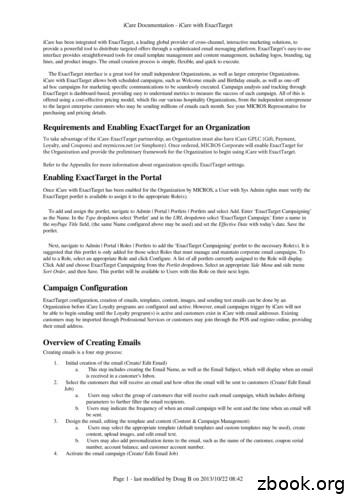ReadyTalk For ExactTarget User Guide - Assets.hubexchange
ReadyTalk for ExactTarget – User GuideReadyTalk for ExactTargetUser GuideJuly 2013Page 1
ReadyTalk for ExactTarget – User GuideCONTENTSOVERVIEW .3High-level workflow .4GETTING STARTED: SIGN UP FOR READYTALK FOR EXACTTARGET .5STEP 2: SETUP YOUR DEFAULT SETTTINGS AND TEMPLATES .7Default settings .7Default webinar emails .8Default email templates .9Default Registration page .12CREATE YOUR WEBINAR IN EXACTTARGET .15Schedule your webinar in conference center .15Import the webinar.17Viewing scheduled webinar emails on the IMH calendar .27Reporting for Key webinar Metrics .27Link a recording for follow-up emails .28Archiving a webinar .29EXACTTARGET EMAILS .30Email types & what’s included .30Editing and Sending webinar emails from ExactTarget .31How to Send invitations.32Confirmation and Reminder emails .34Follow-up emails to attendees and non-attendees .36Editing email content and timing .37UPDATING AND CANCELLING A READYTALK WEBINAR .38FREQUENTLY ASKED QUESTIONS.41Page 2ReadyTalk www.readytalk.com 303.209.1600 800.843.9166 help@readytalk.com
ReadyTalk for ExactTarget – User GuideOVERVIEWSave time and drive better results with ReadyTalk. Our easy-to-use webinar solution seamlesslyintegrates with ExactTarget so you can send emails, capture registrations, manage activities, and viewkey metrics right from the Interactive Marketing Hub. Speed Set-UpSave valuable time by instantly creating ExactTarget webinar invitations, confirmation,reminder, and follow-up emails using your own existing ExactTarget templates or ReadyTalk’seasily customizable templates. Send Webinar Emails and Capture Registrations through ExactTargetTake advantage of ExactTarget’s customizability, deliverability, and reporting capabilities whenyou send all event-related emails from ExactTarget.Quickly create and customize a polished webinar registration page using your own ExactTargetlanding page template or a ReadyTalk-provided registration form. Once a prospect completesthe form, they will be automatically registered in ReadyTalk and instantly receive a confirmationemail from ExactTarget. Increase Webinar AttendanceDrive higher attendance rates by making it easy for prospects to add the event to their calendar.Include an ICS file with all of the information people need to join the event (including theirunique ‘Join Meeting’ link) in confirmation and reminder emails sent from ExactTarget. Follow-Up FasterTimely follow-up is essential for driving higher conversion rates. Automatically captureattendance data and the recording link in ExactTarget so you can send post-event emails toattendees and non-attendees immediately after the webinar.The ReadyTalk for ExactTarget application enables webinar registration, attendance and recordinginformation to be automatically passed between ReadyTalk and ExactTarget.Page 3ReadyTalk www.readytalk.com 303.209.1600 800.843.9166 help@readytalk.com
ReadyTalk for ExactTarget – User GuideHIGH-LEVEL WORKFLOWPage 4ReadyTalk www.readytalk.com 303.209.1600 800.843.9166 help@readytalk.com
ReadyTalk for ExactTarget – User GuideGETTING STARTED: SIGN UP FOR READYTALK FOR EXACTTARGETTo get started with ReadyTalk for ExactTarget, go to www.hubexchange.exacttarget.com/readytalk andclick the ‘Get App’ button.Please note: Your ExactTarget account must have data extensions configured to use the ReadyTalk forExactTarget integration. Please contact your ExactTarget administrator or account manager to addthis feature to your account.The ReadyTalk for ExactTarget application will be placed in the HubExchange section of your InteractiveMarketing Hub. Click on the ReadyTalk application within the navigation menu on the left-hand side todisplay the following screen:Step 1: Select Account Type If you have an active ReadyTalk account, select the first option and hit Next. If you do not have a ReadyTalk account and would like sign up for a free 30 day trial, select thesecond option and complete the form to request a free trial.oNote: You will receive a verification email with your ReadyTalk account credentials within 1business day of submitting your request. Please ensure that you use a valid email address and phone number so a ReadyTalkrepresentative can follow-up with you in a timely manner.Page 5ReadyTalk www.readytalk.com 303.209.1600 800.843.9166 help@readytalk.com
ReadyTalk for ExactTarget – User GuideoAfter receiving your ReadyTalk credentials, select the ReadyTalk application within thenavigation menu and select the first option, “Already a ReadyTalk Customer” and hit ‘Next’Step 2: Enter your ReadyTalk Chairperson Login Credentials Toll Free Number – enter the phone number you use to connect to ReadyTalk.o This is your On-Demand Toll-Free Conferencing Phone Number (ie. 866.740.1260)Access Code – enter your ReadyTalk access code.Passcode – enter your ReadyTalk passcode.o To ensure the information you entered is valid, click on the ‘Test Credentials’ button Credential Check Succeeded Notification: ReadyTalk credentials are valid Credential Check Failed Notification: ReadyTalk credentials are invalid Please double check the information and hit ‘Test Credentials’ again If your credentials are still invalid, please contact ReadyTalk Customer CareAfter entering your credentials, hit Next.Step 3: Enter your ExactTarget API User CredentialsNote: API Users have special access to the ExactTarget SOAP API behind the scenes. Please check withyour ExactTarget administrator to see if you have API Access on your ExactTarget account. It is encouraged that API Users are created independently of traditional users.Page 6ReadyTalk www.readytalk.com 303.209.1600 800.843.9166 help@readytalk.com
ReadyTalk for ExactTarget – User Guide If you update your API User password in ExactTarget, you will need to make the sameupdate within the ReadyTalk for ExactTarget application.Learn more about various configurations that should be enabled on your ExactTarget account to use allavailable features within the application.How to Setup an API User with ExactTargetOnce you have your API username and password, enter in the following information: API Username: Enter the username associated with the ExactTarget API-enabled account API Password: Enter the password associated with the ExactTarget API-enabled accounto To ensure the information you entered is valid, click on the ‘Test Credentials’ button Credential Check Succeeded Notification: ExactTarget API credentials are valid Credential Check Failed Notification: ExactTarget API credentials are invalid Please double check the information and hit ‘Test Credentials’ again If your credentials are still invalid, please contact ExactTarget Customer Care After entering your ExactTarget API credentials, hit Submit.Congratulations! Now you are ready to setup your default email templates and registration pages foryour upcoming ReadyTalk webinars!STEP 2: SETUP YOUR DEFAULT SETTTINGS AND TEMPLATESDEFAULT SETTINGSThe Default Settings information will automatically populate with the credentials you entered duringthe one-time setup for the ReadyTalk for ExactTarget application.Page 7ReadyTalk www.readytalk.com 303.209.1600 800.843.9166 help@readytalk.com
ReadyTalk for ExactTarget – User Guide Chairperson Login Credentials on the default settings page can be changed at any time. In addition,chairperson login credentials can be updated on a per webinar basis.DEFAULT WEBINAR EMAILSReadyTalk recommends creating five standard emails to associate with your webinar: Invitation Registration Confirmation Email Multiple Reminder Emails to Confirmed Registrants Follow-up Email to attendees Follow-up Email to non-attendeesThe Default Webinar Emails page enables you to select which emails should be generated for eachwebinar as well as the timing for reminder emails to confirmed registrants.How to configure your default email preferences:Page 8ReadyTalk www.readytalk.com 303.209.1600 800.843.9166 help@readytalk.com
ReadyTalk for ExactTarget – User Guide To disable an email, uncheck the associated box next to the email typeoNote: If you uncheck the email type Reminder, the scheduled times for the defaultreminder email(s) will also be unchecked and disabled.oEmail preferences can be updated on a per webinar basisAfter updating your email preferences, hit Submit.DEFAULT EMAIL TEMPLATESReadyTalk recommends five standard emails to associate with your webinar.Each email contains similar information about the webinar:oWebinar TitleoWebinar Date, Time, and Time ZoneoBranding elementsoHeader ImageoAlternate Header ImageoHeader/Footer BackgroundoText/Line ColorsoPresenter Information (Name, Bio, and Image)oBody/Footer TextUsers can select an existing ExactTarget email template from their account or customize the defaultemail template provided within the ReadyTalk for ExactTarget application.Using ExactTarget Email TemplatesExactTarget templates reside in your ExactTarget account and can be fully customized with ExactTarget’sediting tools. Note: The ExactTarget template must be configured and edited within ExactTarget. Thetemplates cannot be customized within the ReadyTalk application.Page 9ReadyTalk www.readytalk.com 303.209.1600 800.843.9166 help@readytalk.com
ReadyTalk for ExactTarget – User Guide Choose the template you would like to use from the ExactTarget Email Template drop-down menuo Choose the Template Content Locationo Note: The drop-down menu will display all email templates that are currently setup on yourExactTarget account and/or business unitSpecific webinar information from ReadyTalk (ie. Webinar title, date/time/time zone, anddescription) will populate in the chosen content areaHit SubmitUsing the ReadyTalk-provided Default Email TemplatesAs part of the ReadyTalk for ExactTarget application, a single set of email templates have been providedwithin the HubExchange to help get your webinar program up and running quickly.Page 10ReadyTalk www.readytalk.com 303.209.1600 800.843.9166 help@readytalk.com
ReadyTalk for ExactTarget – User GuideCustomization Options for the Default Email Template Header Image: Select the default header image from your ExactTarget portfolio.oRecommended dimensions: 960 X 150oRecommended best practice: Resize the image before uploading into your ExactTarget portfolioAlternate Header Image: Select the alternate header image from your ExactTarget portfolio. Thismay be an additional logo or a sponsor logo.oRecommended dimensions: 200 X 100oRecommended best practice: Resize the image before uploading into your ExactTarget portfolio Header/Footer Background Color: Input your HEX (color) number to match your branding or choosethe color from the provided pallet. Text Color: This color will apply to the following:oMeeting description that is entered in Conference CenteroPresenter Name and Bio information that is entered in Conference Center Note: If you set a different font color on the meeting description and presenternames/bios when creating your webinar in Conference Center, it will be automaticallyupdated to the default text color that you set within the application Link Color: This will apply to the background color of the Register Now button Forward to Friend Link: Including this button will allow subscribers to forward your webinarinvitation to a friend. Learn more about Forward to a Friend functionality in ExactTarget. Social Sharing Link: Including this button will allow subscribers to share your upcoming webinar, likethe title and registration link, to their social networks (Facebook, Twitter, and LinkedIn). Learn moreabout Social Forward functionality in ExactTarget. Body Text: Use this area to include additional information about your webinar, new products,company news, etc. Footer Text: Use this area to include additional information like asking users to add your emailaddress to their safe listo Note: The minimum CAN-SPAM Requirements such as unsubscribe instructions and yourcompany address will be automatically included on every email sent from ExactTargetHit SubmitPage 11ReadyTalk www.readytalk.com 303.209.1600 800.843.9166 help@readytalk.com
ReadyTalk for ExactTarget – User GuideThe preview pane will display each of the above options as you customize your template. In addition,when a webinar is imported, the following webinar details will be imported and saved in the ReadyTalkapplication to populate content areas in the email templates.oWebinar title, date, time, and time zoneoWebinar DescriptionoPresenter Name and BiooAudio and web information for joining the webinarAll customization options on default email templates can be changed or updated on a per webinar basis.DEFAULT REGISTRATION PAGEUsers can use a Custom ExactTarget Landing Page or customize the default registration page templateprovided within the ReadyTalk for ExactTarget application.Using Default Registration Pages Choose the Use the Default Registration Page option and customize the following content options:oHeader Image: Select the default header image from your ExactTarget portfolio.Page 12ReadyTalk www.readytalk.com 303.209.1600 800.843.9166 help@readytalk.com
ReadyTalk for ExactTarget – User Guideoo Recommended dimensions: 960 X 150 Recommended best practice: Resize the image before uploading into yourExactTarget portfolioAlternate Header Image: Select the alternate header image from your ExactTarget portfolio.This may be an additional logo or a sponsor logo. Recommended dimensions: 200 X 100 Recommended best practice: Resize the image before uploading into yourExactTarget portfolioForm Fields: Select the registration fields that should be included on the registration form First Name, Last Name, and Email are the default required fields and are requiredfor the integration To add additional fields, check the box next to each field. To make a field required, check the corresponding Required box Note: You must setup the exact same registration question configuration inConference Center to accurately capture the information in ReadyTalk’sRegistration reports.Up to 19 standard registration fields are enabledoHeader/Footer Background Color: Input your specific HEX (color) number to match yourbranding or choose the color from the provided pallet.oText Color: This color will apply to the following: Meeting description that is entered in Conference Center Presenter Name and Bio information that is entered in Conference Center Note: If you set a different font color on the meeting description andpresenter names/bios when creating your webinar in Conference Center, itPage 13ReadyTalk www.readytalk.com 303.209.1600 800.843.9166 help@readytalk.com
ReadyTalk for ExactTarget – User Guidewill be automatically updated to the default text color that you set withinthe applicationoLink Color: This will apply to the background color of the Register Now buttonoSocial Sharing Link: Including this button will allow subscribers to share your upcomingwebinar, like the title and registration link, to their social networks (Facebook, Twitter, andLinkedIn). Learn more about Social Forward functionality in ExactTarget. Body Text: Use this area to include additional information about your webinar, new products,company news, etc. Footer Text: Use this area to include additional information like asking users to add your emailaddress to their safe list Hit Submit.Using Custom ExactTarget Landing PagesNote: Please check with your ExactTarget administrator to ensure you have access to ExactTargetlanding pages and microsites. Choose the Use a Custom Landing Page optiono Note: You must setup the Default Registration Page before setting up a Custom LandingPageClick on the blue Generate Landing Page button. Copy and paste the HTML code into a new landingpage within ExactTarget.oGet complete instructions on creating a custom landing page in ExactTarget.Page 14ReadyTalk www.readytalk.com 303.209.1600 800.843.9166 help@readytalk.com
ReadyTalk for ExactTarget – User Guide After publishing the custom landing page in ExactTarget, copy and paste the landing page URL in theLanding Page URL box in the ReadyTalk application.o Once the page is published in ExactTarget, you can utilize ExactTarget’s editing tools tofurther customize the landing page within ExactTarget.Hit Submit.CREATE YOUR WEBINAR IN EXACTTARGETSCHEDULE YOUR WEBINAR IN CONFERENCE CENTERBefore importing your webinar into the ReadyTalk for ExactTarget application, you will need to schedulethe webinar in Conference Center. Conference Center can be accessed from within the application, oryou can choose to sign in to Conference Center from www.readytalk.com.The following information is required to ensure that information syncs correctly with the ReadyTalk forExactTarget application and the associated registration page/invitations/emails: Meeting Title – enter the webinar titleHost (s): This field defaults to the chairperson’s name that is associated with the access code.Update if needed.From Email: This field defaults to the chairperson’s email that is associated with the access code.Update if needed.o Note: The from email address can be updated on a per email basis for any emails initiatedout of ExactTarget.Date/Time/Time Zone/DurationRegistration Type: Always set to ‘Pre-Register before the Meeting’ and ‘Automatically Confirm allRegistrants.’Page 15ReadyTalk www.readytalk.com 303.209.1600 800.843.9166 help@readytalk.com
ReadyTalk for ExactTarget – User Guideo Leave Notify me of new registrations via email unchecked as you will be using anExactTarget form to register leadsMeeting Type: Web & Audio, Audio Only, or Web OnlyAudio Typeo On-Demand: Choose this option if your meeting has less than 150 participants and does notrequire operator assistanceo Operator-Assisted: Choose this option if your meeting has more than 150 participantsand/or you require operator assistance or Broadcast Audio A two-step process is required to request operator-assisted services: Complete the request form After receiving a confirmation email from the ReadyTalk events team withyour webinar details (ie. Audio join details like the Broadcast Audio code),enter the information into Conference Center Note: Manual updates to confirmation and reminder emails will be neededMeeting Description: The meeting description will populate the registration pages, invitations, andemails associated with the webinar. If this information is not completed in Conference Center, it willbe blank in the various registration pages and emails.o Note: To ensure consistency on the ExactTarget registration pages, invitations, and emails,the font type for the meeting description will automatically be converted to Arial. The otherformatting properties will be maintained (ie. Font color and size, bulleted/numbered lists,hyperlinks, etc)Standard Registration Questions (Within Registration Form Option): To ensure all registrationinformation that is collected on an ExactTarget registration form is also captured in ConferenceCenter, you must select the same standard registration questions in both Conference Center andExactTarget, including the same designation for optional vs required questions.Presenter Information: Enter the presenter name and bio information for each presenter on yourwebinar. After importing the webinar into the ReadyTalk app in ExactTarget, you will be promptedto choose a presenter image from your ExactTarget Content Portfolio to associate with eachpresenter.The following information is optional for your webinar setup in Conference Center:Page 16ReadyTalk www.readytalk.com 303.209.1600 800.843.9166 help@readytalk.com
ReadyTalk for ExactTarget – User Guide Security Passcode for Web Meeting: This is an additional layer of security that will be included inconfirmation and reminder emails to registrants. Attendees will need to enter this passcode to gainaccess to your webinaro Note: If a security passcode is enabled for your webinar, you must enter the same passcodewhen importing the meeting into ExactTarget.Custom Branding: This includes a header image, alignment options and the header web linko Note: These branding elements will be included on the post-event survey page and postmeeting archive page, which are not included as part of your webinar templates inExactTarget.Presenter Photos: These branding elements will be included on the post-meeting archive page,which is not included as part of your webinar templates in ExactTarget.IMPORT THE WEBINARNow that your webinar is setup, it’s time to import the webinar into the ReadyTalk for ExactTargetapplication to build out the invitation, registration page, and emails.Go to the Webinars Tab.The Webinars Dashboard gives you a snapshot of the current webinar activity that has been syncedbetween ReadyTalk and ExactTarget, including: Webinar Title Webinar Date & Time Webinar Status (Scheduled, Cancelled, or Closed) Count of Invited Webinar Members Count of Confirmed Webinar Members Count of Attended Webinar MembersPage 17ReadyTalk www.readytalk.com 303.209.1600 800.843.9166 help@readytalk.com
ReadyTalk for ExactTarget – User GuideThe Archived Webinars tab shows a list of any ReadyTalk webinars that were imported into ExactTarget,and then archived through the application. Note: The archived webinar section can be used to organize webinars that have alreadyoccurred. Learn how to archive a webinar.Click on Import WebinarStep 1: Select WebinarThe Chairperson Login Credentials will automatically populate with the information from your DefaultSettings. In addition, the scheduled webinars associated with the displayed ReadyTalk credentials willappear in the Webinar Drop-down list under Select a Webinar to Import.Note: Information is not saved during the webinar import process until the final step.If you would like to import a webinar that resides on a different set of ReadyTalk credentials, just updatethe fields with the applicable toll free number, access code and passcode. Click the Refresh button todisplay the scheduled webinars on the updated chairperson credentials. From the drop-down Webinar menu, select the webinar that you wish to import. Note: If you choose to setup a security passcode for your web meeting in Conference Center,make sure to setup the exact same security passcode within the ReadyTalk for ExactTargetapplication.Page 18ReadyTalk www.readytalk.com 303.209.1600 800.843.9166 help@readytalk.com
ReadyTalk for ExactTarget – User Guide Select the presenter image(s) associated with each presenter name & bio from your ExactTargetportfoliooReminder: Presenter name(s) and bio(s) must be setup in Conference Center prior toimporting the webinar. The Webinar Details show a snapshot of the details associated with your webinar, such as Title,Host Name, Date/Time/Time/Zone, Duration, and Status of your Webinar Hit Next.Step 2: Choose Registration Page OptionsYou have three options to choose from: Use a Custom Landing Pageo This is the Custom Landing page that was created during the initial setup of theapplication.Create a New Custom Landing PageoClick on the blue Generate Landing Page button. Copy and paste the HTML code into anew landing page within ExactTarget. oGet complete instructions on creating a custom landing page in ExactTarget.After publishing the custom landing page in ExactTarget, copy and paste the landingpage URL in the Landing Page URL box in the ReadyTalk application. Once the page is published in ExactTarget, you can utilize ExactTarget’s editingtools to further customize the landing page within ExactTarget.Page 19ReadyTalk www.readytalk.com 303.209.1600 800.843.9166 help@readytalk.com
ReadyTalk for ExactTarget – User Guide Use the Default Registration PageoThis is the default registration page that was created during the initial setup of theapplication.oThis page cannot be edited or updated from within the ReadyTalk for ExactTargetapplication. To edit on a per webinar basis, exit out of the Import Webinar workflow byclicking on Home, then on Default Registration Page.Once you have chosen the registration page type, hit Next.Step 3: Email SetupYou have two options to choose from for your email setup on a per webinar basis.Remember, each email contains similar information about the webinar: oWebinar TitleoWebinar Date, Time, and Time ZoneoBranding elementsoHeader ImageoAlternate Header ImageoHeader/Footer BackgroundoText/Line ColorsoPresenter Information (Name, Bio, and Image)oBody/Footer TextUse an ExactTarget Email TemplateoExactTarget templates reside in your ExactTarget account and can be fully customizedwith ExactTarget’s editing tools. Note: The ExactTarget template must be configured and edited withinExactTarget. The templates cannot be customized within the ReadyTalkapplication.Page 20ReadyTalk www.readytalk.com 303.209.1600 800.843.9166 help@readytalk.com
ReadyTalk for ExactTarget – User Guide Choose the template you would like to use from the ExactTarget Email Template drop-down menuo Choose the Template Content Locationo Note: The drop-down menu will display all email templates that are currently setup on yourExactTarget account and/or business unitSpecific webinar information from ReadyTalk (ie. Webinar title, date/time/time zone, anddescription) will populate in the chosen content areaUsing the ReadyTalk-provided Default Email Template If desired, update the various customizable options for the Default Email TemplatePage 21ReadyTalk www.readytalk.com 303.209.1600 800.843.9166 help@readytalk.com
ReadyTalk for ExactTarget – User Guide Once you have chosen the registration page type, hit Next.Step 4: Select the emails to be created for your webinarReadyTalk recommends creating five standard emails to associate with your webinar: Invitation Registration Confirmation Email Multiple Reminder Emails to Confirmed Registrants Follow-up Email to attendees Follow-up Email to non-attendeesThe Webinar Emails page enables you to select which emails should be generated for this particularwebinar as well as the timing for reminder emails to confirmed registrants. To disable an email, uncheck the associated box next to the email typeoNote: If you uncheck the email type Reminder, the scheduled times for default reminderemail(s) will also be unchecked and disabled. If desired, update the Email Subject heading for each Email Type. After updating your webinar emails, hit Next.Step 5: Finalize & Review your Webinar ImportVerify that the webinar details, registration options, and email types/templates are correct. Need tomake changes? Click on Prev to return to the previous step, or click on any step to navigate within theworkflow.Page 22ReadyTalk www.readytalk.com 303.209.1600 800.843.9166 help@readytalk.com
ReadyTalk for ExactTarget – User Guide After verifying that all of the information is correct, hit Submit. The we
Users can select an existing ExactTarget email template from their account or customize the default email template provided within the ReadyTalk for ExactTarget application. Using ExactTarget Email Templates ExactTarget templates reside in your ExactTarget account and can be fully customized with ExactTargets editing tools.
Bruksanvisning för bilstereo . Bruksanvisning for bilstereo . Instrukcja obsługi samochodowego odtwarzacza stereo . Operating Instructions for Car Stereo . 610-104 . SV . Bruksanvisning i original
the Email Job, i.e. selecting the customer group that will receive an email. Note - Previously created emails may be deleted in iCare, which will also delete the email in ExactTarget, as long as the email is not linked to an Email Job. Once deleted, the email will no longer be visible in iCare or ExactTarget. If the email is linked to an Email .
Marketing Cloud Configuration mapping of up to thirty Salesforce Contact fields to Marketing Cloud fields. Configuration of sending ExactTarget email via the ExactTarget interface, using a Salesforce campaign or report as a Subscriber source Mapping of unsubscribes to Salesforce - ExactTarget Opt-outs will correlate to a single
Marketing Cloud Configuration mapping of up to thirty Salesforce Contact fields to Marketing Cloud fields. Configuration of sending ExactTarget email via the ExactTarget interface, using a Salesforce campaign or report as a Subscriber source Mapping of unsubscribes to Salesforce - ExactTarget Opt-outs will correlate to a single
It was three months before ExactTarget wanted to release a revolutionary social media solution to connect its customers with one another and ExactTarget's team of experts. It named the site 3sixty for the role it would play in connecting digital marketers to one another and to ExactTarget. The only problem: 3sixty didn't exist yet.
2013 exacttarget.com socialmediaexplorer.com 3. 4 2013 exacttarget.com . methods like direct mail or email marketing. The promise of social media (albeit mistaken to a degree) in the mid-2000s . of social marketing is much like loyalty and reward programs of old. Your focus is on customer retention, with customer acquisition as a
hiring spree as new parent Salesforce focuses on building its marketing technology business. ExactTarget was put in charge of the San Francisco tech giant's marketing cloud unit, and in fact now operates under the name ExactTarget Marketing Cloud. (Salesforce also cut staff, mostly in other cities, because of the acquisition.)
ARTIFICIAL INTELLIGENCE, STRATEGIC STABILITY AND NUCLEAR RISK vincent boulanin, lora saalman, petr topychkanov, fei su and moa peldán carlsson June 2020. STOCKHOLM INTERNATIONAL PEACE RESEARCH INSTITUTE SIPRI is an independent international institute dedicated to research into conflict, armaments, arms control and disarmament. Established in 1966, SIPRI provides data, analysis and .