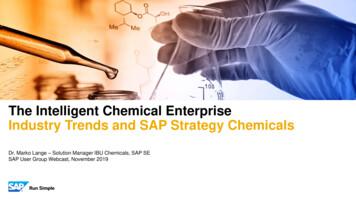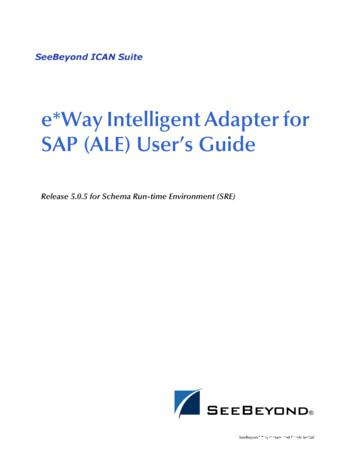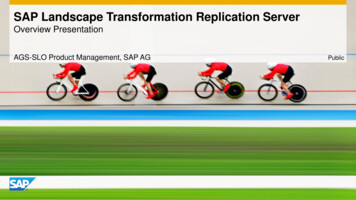SAP Concur User Guide - Exploring The Home Page And Profile Setup
Last Updated: 1/6/2020 User Guide – Exploring the Home Page & Profile Setup Prior to booking a trip or submitting an expense report, an employee must review and update their SAP Concur profile. This guide is intended to assist an employee navigate the SAP Concur home page and complete an initial set up their profile. Not all profile settings are detailed in this Guide. Exploring the Home Page The SAP Concur home page provides quick access to the tools and information that you need. 1. The Home Button will always return you to the Home Page. 2. The Menu Bar provides quick access to your SAP Concur tools. a. Requests, Travel, Expense, Approvals, App Center. 3. The Profile dropdown arrow allows access to the Profile Settings link and the Sign Out link. 4. To quickly view and act on tasks, use the Quick Task bar. “Work to Zero” by clicking each task until 00 remains. a. New, Required Approvals, Authorization Requests, Available Expenses, Open Reports 5. The Trip Search section provides the tools needed to book a trip. 6. The Alerts and Company Notes sections display important alerts, links, or messages. 7. In the My Trips section, you can view your upcoming trips so that you always know your trip itineraries. 8. Use the My Tasks section to view required approvals, available expenses, and open reports. 1 Page
Profile Setup Click on the Profile dropdown arrow on your Home Page and select the Profile Settings link. The Profile Options page is displayed. Your Information Personal Information Click on the Personal Information link under the Your Information heading or under the Profile Options page title Name – your official name on file within your SAP Human Resource master record is loaded to your SAP Concur profile during the initial setup. Since this name field is used for all flights you book, it must match what is on your official identification (i.e., Driver’s License or Passport) that you will provide to the Transportation Security Administration (TSA) at an airport. If it doesn’t, you must change it here to match your ID. If your name changes at any time, you must edit your SAP Concur profile to match the changes on your official ID. 2 Page
Work Address – This should be pre-populated based upon the work address stored in your SAP HR master record. If these fields are blank, complete this section with your work address. After updating, select the Save button to save your changes. Contact Information – A work phone number will be pre-populated if one is maintained within your SAP HR master record. If not, you must update this section with either your work or home phone number. If the prepopulated work phone number is incorrect, please contact your HR representative to update your SAP master record with the correct information. Optional Step: Click on the Add a new device link in the Contact Information section to open the Concur Mobile Devices window. While in travel status, unplanned events such as inclement weather, natural disasters, or other travel disruptions may occur. Registering a device here will permit risk, safety, and other business-related text messages to be sent to this device from SAP Concur. Enter the Device Name, select a Device Type from the dropdown list, and enter your Mobile Phone Number. Select the checkbox to agree to receiving text messages, and then click OK. 3 Page
Email Address – An email address will be pre-populated if one is maintained within your SAP HR master record. An option to add a personal email address is available by clicking the “ Add an email address” link. Any email addresses added in this section will be used for SAP Concur system generated notifications, such as booking confirmations and reimbursements. In order to be able to email receipts directly to your expense reports, you must verify your email address. Follow the instructions in the link “How do I verify my email address?” Emergency Contact – Although not required, it is STRONGLY recommended that you complete this section. This information will provide your travel administrator with the ability to get in touch with your emergency contact. If the address of your emergency contact is different from yours, uncheck the box next to “Address same as employee” to make the address field available for input. 4 Page
After updating, select the Save button to save your changes. TSA Secure Flight – Gender and Date of Birth are required and must be completed prior to booking any flights as this is required for TSA screening. These two fields should be pre-populated from the employee’s record in the SAP source system (Note: The Date of Birth field will be completed but masked as **/**/****). If this information is not populated, please update this section. If you have a Redress Number or TSA Precheck number, enter this as well as it will be included on any flight bookings. After updating, select the Save button to save your changes. Expense Settings Expense Delegates Click on the Expense Delegates link under the Expense Settings heading. Use this section to designate a delegate to act on your behalf. SAP Concur does not automatically provide a delegate with access, so you must grant permissions. To add a delegate, click the Add button then use one of the search criteria, such as employee name or employee ID. Select the delegate when they are displayed in the list. Select the permissions you want the delegate to have by clicking in the checkboxes under the permission description. 5 Page
The permission descriptions are: 1. 2. 3. 4. 5. 6. 7. 8. Can Prepare – permits a delegate to prepare expense reports but not submit them. Can Book Travel – permits a delegate to book travel reservations. Can Submit Reports – permits a delegate to prepare and submit expense reports. Can Submit Requests – permits a delegate to submit travel requests. Can View Receipts – permits a delegate to view the receipt store to add receipts to expense reports. Receives Emails – permits the system to send email notifications to the delegate. Can Approve – permits a delegate to approve workflow on their behalf. Can Approve Temporary – permits a delegate to approve workflow on their behalf for a temporary period of time. You must enter a start and end date for this permission. 9. Receives Approval Emails – permits a delegate to receive approval emails. o To delete a delegate, select the checkbox next to their name and click the Delete button. Note: if another employee has granted you with permission to act on their behalf as a delegate, their name will appear on the Delegate For tab. If you need to remove yourself as their delegate, select the check box next to their name and then click the Delete button. Personal Car Click on the Personal Car link under the Expense Settings heading. This section will be pre-populated and is used to properly calculate mileage reimbursement. DO NOT CHANGE, DELETE or ADD any entries for this section. If you make any changes to the information in this section, it could cause errors on your expense report which might prevent you from submitting mileage reimbursements. Other Settings E-Receipt Activation 6 Page
Click on the E-Receipt Activation link under the Other Settings heading. If you decide to enable E-Receipts, click the “here” link and review the Terms and Conditions and then select “I Agree”. You have the ability to deactivate by returning to this option and deactivating. Change Password Click on the Change Password link under the Other Settings heading. You can change your password by following the instructions in this section. Enter Old Password. Enter New Password. Re-enter New Password. A password must be at least 7 characters. It can contain numbers, upper and lower case characters, and symbols. It cannot contain spaces. After updating, select the Save button to save your changes. 7 Page
User Guide - Exploring the Home Page & Profile Setup Prior to booking a trip or submitting an expense report, an employee must review and update their SAP Concur profile. This guide is intended to assist an employee navigate the SAP Concur home page and complete an initial set up their profile. Not all profile settings are detailed in this Guide.
SAP S/4HANA Cloud SAP SuccessFactors Employee Central (Integration planned) SAP Business One* Concur Expense (Professional Edition) Concur Invoice** SAP ERP 6.0 (on premise) SAP S/4HANA (on premise) Seamless data integration between SAP systems and Concur solutions gives you secure end-to-end visibility of all your spending in real time. SAP .
SAP ERP SAP HANA SAP CRM SAP HANA SAP BW SAP HANA SAP Runs SAP Internal HANA adoption roadmap SAP HANA as side-by-side scenario SAP BW powered by SAP HANA SAP Business Suite powered by SAP HANA Simple Finance 1.0 2011 2013 2014 2015 Simple Finance 2.0 S/4 HANA SAP ERP sFin Add-On 2.0
SAP Certification Material www.SAPmaterials4u.com SAP Certification Material for SAP Aspirants at Low cost Home Home SAP Business Objects SAP BPC CPM SAP BPC 7.0 SAP EWM SAP GTS SAP Public Sector SAP Real Estate SAP FSCM SAP FI/CO SAP AC - FI/CO SAP BI 7.0 SAP CRM 5.0
SAP Master Data Governance SAP Information Steward SAP HANA smart data integration SAP Data Hub SAP Cloud Platform Big Data Services SAP HANA, platform edition SAP Vora Customer Experience IoT Workforce Engagement SAP Cloud for Customer SAP Commerce SAP Marketing SAP Asset Intelligence Network SAP Predictive Maintenance and Service SAP .
ALE/RFC Setup 88 SAP System Type 88 SAP IDoc Version 88 Program ID (SAP to e*Gate) 88 SAP Load Balancing Usage (e*Gate to SAP) 89 SAP Application Server (e*Gate to SAP) 89 SAP Router String (e*Gate to SAP) 90 SAP System Number (e*Gate to SAP) 90 SAP Gateway Ho
SAP HANA Appliance SAP HANA DB In-Memory A io BI Client non-ABAP (SAP supported DBs) SAP Business Suite SAP Business Suite SAP Business Suite SAP Business Suite SAP Business Suite SAP Business Suite SAP Business Warehouse SAP HANA DB r In-Memory Source Systems SAP LT Replication Ser
Customer Roadmap to SAP Simple Finance - Example " Adopting SAP Simple Finance is a journey - start early" Side-by-side SAP HANA Acceleration SAP HANA accelerators, BW, BPC, GRC SAP Business Suite on SAP HANA SAP ERP on SAP HANA SAP ERP in SAP HANA Enterprise Cloud SAP Accounting Powered By SAP HANA Simple Finance add-on/
The most popular agile methodologies include: extreme programming (XP), Scrum, Crystal, Dynamic Sys-tems Development (DSDM), Lean Development, and Feature Driven Development (FDD). All Agile methods share a common vision and core values of the Agile Manifesto. Agile Methods: Some well-known agile software development methods include: Agile .