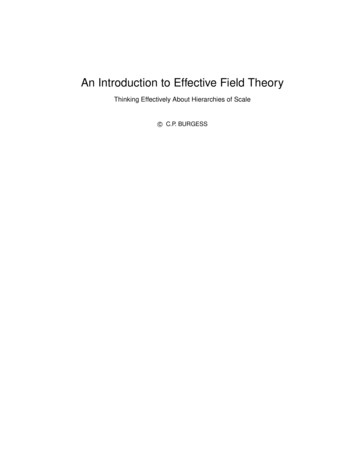JDSU HST-3000 PRI Trunk Testing Guide - VIAVI Solutions
Page 1 of 18 JDSU HST-3000 PRI Trunk Testing Guide Version 1.3 January 14, 2014 Technical Support tac@jdsu.com 855-275-5378
Page 2 of 18 Table of Contents Scope. 2 Revision History . 2 1. Overview . 2 1.1 2. Hardware Description . 3 PRI Trunk Test Procedures . 5 2.1 Configure Test. 5 2.2 Connecting to the Circuit . 7 2.3 Inbound Call Testing. 8 2.4 Outbound Call Testing . 9 2.5 Call Plan Testing . 10 2.6 Viewing ISDN Decodes . 11 2.7 Saving Test Results . 12 2.8 Saving Configuration Template . 13 Appendix 1: ISDN PRI Decodes, Layer 2 . 14 Appendix 2: ISDN PRI Decodes, Layer 3 . 16 Scope This document covers PRI Trunk testing procedures used for Business Services customer activation, fault isolation, and troubleshooting using the JDSU HST-3000 portable business services tester. This document provides procedures to place and receive calls on ISDN PRI trunks. Revision History Revision 1.0 1.1 1.2 1.3 Description Initial Draft Added instructions to save D-Channel capture file. Added User Interface Description Added instructions to view D Channel decodes Added Appendices with D-Channel Decode information Name Dave Baker, JDSU Dave Baker, JDSU Dave Baker, JDSU Dave Baker, JDSU 1. Overview This document covers PRI Trunk testing procedures used for Business Services customer activation, fault isolation and troubleshooting. At customer activation, this test equipment is used to emulate the customer’s PBX and validate the performance of a PRI trunk. Technical Support tac@jdsu.com 855-275-5378
Page 3 of 18 1.1 Hardware Description The HST-3000 is a portable test tool for PRI testing. . The product supports a variety of subscriber interface modules (SIMs) to support Ethernet, T1/T3, Copper/DSL and other access technologies. A T1 SIM is required for this test. Menu selections are made from the HST-3000 front panel by using the keypad to select the option number or by using the arrow keys to scroll to the desired selection and pressing the OK key. HST-3000 Front Panel: Ethernet and USB ports; Headphone Jack Status LEDs LCD Readable in direct sunlight Soft Keys 4 Keys Arrow keys Microphone Cancel Key OK Key Navigation Keys: Configure, Home, Autotest, System Keypad 12 Buttons Second function key Power Key Speaker User Interface: Technical Support tac@jdsu.com 855-275-5378
Page 4 of 18 Technical Support tac@jdsu.com 855-275-5378
Page 5 of 18 2. PRI Trunk Test Procedures The following procedures describe how to test a PRI trunk using the HST-3000. 2.1 Configure Test Step 1. Action Install SIM Det-ails Install T1 SIM on the HST-3000 2. Power On Press the green Power Key to turn on the HST-3000. 3. Launch Test App Press the T1 Soft key. Press the Down Arrow key to select ISDN PRI, then press the OK key to launch the ISDN PRI test application. 4. Load Config Press the Configure Navigation key to configure ISDN test setting. If a configuration template has been previously stored, press the Left Arrow key to select the STORAGE tab and display the Config Store menu. Select Load Config, select the desired Configuration template, and press OK. Technical Support tac@jdsu.com 855-275-5378
Page 6 of 18 5. Configure Test Using the Right Arrow key to scroll through menus, configure ISDN PRI test setting as follows. Leave all other values at default, unless specified in the Work Order: Menu Option Value Comment Test Mode Terminate Rx Input Terminate Framing ESF DS1 LBO Level 0 Line Code B8ZS Tx Clock Recovered Single/NFAS Single Emulation TE Emulation See Work If not specified, Call Control Order select “National” Numbering Type Auto ISDN Numbering Plan ISDN PRI D Channel 24 D Channel Rate 64K Dial Mode Dual Call Bearer Capability Voice Channel Any Enter Billing Directory See Work Telephone Number Number Order for the PBX CALL Enter your 10 Number To Call digit cell phone number Call Answer Prompt Mode Pres. Ind. Status Disabled Suppresses the Decode Filter Enable capture of RR Frames. DECODE L2 Filter Enable All Other Filters Disable Technical Support tac@jdsu.com 855-275-5378
Page 7 of 18 2.2 Connecting to the Circuit Step 1. Action Connect Details Connect the HST-3000 to the Network Termination (NT) or Integrated Access Device (IAD) using the RJ-48c to Dual bantam cable and the primary T1 connectors on the right side of the SIM. If a straight through cable is required, connect the Blue bantam labeled TRANSMIT to the Primary Tx port of the T1 SIM. Connect the Red bantam labeled RECEIVE to the Primary Rx port of the T1 SIM. Connect the RJ-48c cable to the configured T1 port on the IAD/NT. If a cross-over cable is required, connect the Blue bantam labeled TRANSMIT to the Primary Rx port of the T1 SIM. Connect the Red bantam labeled RECEIVE to the Primary Tx port of the T1 SIM. Connect the RJ-48c cable to the configured T1 port on the IAD/NT. Primary T1 Rx and Tx Bantam 2. View Results Press the Home key to display ISDN PRI Summary Results 3. Check LED A Green Sync LED indicates the HST-3000 has detected the T1 signal. 4. Restart Press the Restart soft key to reset counter and alarms. ALL SUMMARY RESULTS OK should be displayed. “LAPD State: Mult. Frm. Est” should also be displayed. Technical Support tac@jdsu.com 855-275-5378
Page 8 of 18 5. Troubleshoot If the Sync LED is not green or “LAPD State: Mult. Frm. Est.” is not displayed, verify the following: The HST-3000 is configured correctly, as outlined above. The Port is configured properly and enabled in the IAD/NT. Cables are good quality and properly connected. If a straight through cable is required, connect the Blue bantam labeled TRANSMIT to the Primary Tx port of the T1 SIM. Connect the Red bantam labeled RECEIVE to the Primary Rx port of the T1 SIM. Connect the RJ-48c cable to the configured T1 port on the IAD/NT. If a cross-over cable is required, connect the Blue bantam labeled TRANSMIT to the Primary Rx port of the T1 SIM. Connect the Red bantam labeled RECEIVE to the Primary Tx port of the T1 SIM. Connect the RJ-48c cable to the configured T1 port on the IAD/NT. If the Sync LED is still not green or “LAPD State: Mult. Frm. Est.” is still not displayed, the HST-3000 failed to establish a datalink with the IAD/NT. Contact PRI Technical Support. 2.3 Inbound Call Testing Step 1. Action Dial Details Using your cell phone, dial the Billing Telephone Number for the PBX. 2. Answer When an inbound call reaches the HST-3000, allow the call to ring at least 2 times. Confirm the Ring back tone is heard on your cell phone, and press the OK key to answer to call. “CONNECTED” indicates that the call setup was successful. 3. Converse Confirm that Voice is heard and Voice Quality is good on the HST-3000 and on the Cell Phone. 4. Disconnect Call Hang up the call from your cell phone. Verify that the call state on the HST3000 changes to IDLE Technical Support tac@jdsu.com 855-275-5378
Page 9 of 18 2.4 Outbound Call Testing Step 1. Action Dial Details Press the Action soft key and select Dial Call 1. The HST-3000 sends a SETUP message to the IAD/NT. Status is displayed in the results screen. 2. Answer Answer the incoming call on your cell phone. “CONNECTED” indicates that the call setup was successful. 3. Converse Confirm that Voice is heard and Voice Quality is good on the HST-3000 and on the Cell Phone. 4. Troubleshoot If “CONNECTED” is not displayed in step 2 or voice is not heard in step 3, verify that the HST-3000 setup is correct and that your cell phone is working properly and repeat step 1. If “CONNECTED” is still not displayed, the test has failed. Contact PRI Technical Support. 5. Disconnect Call Press the Action soft key and select Disconnect Call 1. The Cause Code is displayed momentarily, followed by “Idle” Technical Support tac@jdsu.com 855-275-5378
Page 10 of 18 2.5 Call Plan Testing Step 1. Action Phonebook Details If Phonebook settings haven’t been added yet, press the Configure Navigation key. Press the Right Arrow key until the Phonebook Settings menu is displayed. 2. Add Entries Select 1 –New, enter a descriptive name at the prompt, and press the OK button. At subsequent prompts, enter a Phone Number, Numbering Type , and Numbering Plan. Repeat this step for the desired numbers in your Call Plan. Numbers may include the following: Name Number Numbering Numbering Type Plan Toll Free 1800xxxxxxx National ISDN Off network xxxxxxxxxx Local ISDN On network xxxxxxx Local ISDN Long Distance 1xxxxxxxxxx National ISDN International 011xxxxxxxxx International ISDN Blocked Call xxxxxxxxx National ISDN Community services 211 Local ISDN Government services 311 Local ISDN Directory assistance 411 Local ISDN Traffic 511 Local ISDN Police non511 Local ISDN emergency services Customer service 611 Local ISDN TDD relay 711 Local ISDN Public utilities 811 Local ISDN Emergency services 911 Local ISDN 3. Results Press the Home key to return to the Results screen. Technical Support tac@jdsu.com 855-275-5378
Page 11 of 18 4. Dial Press the Action soft key and select Speed Dial (Call 1), select the first entry in the dial plan and press OK. The HST-3000 sends an SETUP message to set up the call. Call status is displayed in the Call 1 Results screen. Verify that you hear a ring back tone before the call is connected. 5. Converse Talk to the Called party and verify that voice quality is good for a period of at least 15 seconds. 6. Disconnect Call Press the Action soft key and select Disconnect Call 1. The Cause Code is displayed momentarily, followed by “Idle” 7. Repeat Repeat steps 4 through 6 for all numbers in the Speed Dial list. 2.6 Viewing ISDN Decodes Step 1. Action Display 2. View 3. Troubleshoot Details Press the Right Arrow key or the Display soft key to display D-Channel Decode Results Navigate through the messages: Use the Up and Down Arrow keys to scroll through the text of a message. Use the Left Arrow key to view the previous message in the buffer. Use the Right Arrow key to view the next message in the buffer. Use the 2nd function key and the Left Arrow key to view the first message in the buffer. Use the 2nd function key and the Right Arrow key to view the last message in the buffer. Refer to Appendix 1: ISDN Decodes, Layer 3 on page 10, for an explanation of Layer 3 message flow. Technical Support tac@jdsu.com 855-275-5378
Page 12 of 18 2.7 Saving Test Results Step 1. Action Save Results Details Press the Results soft key, select Save, and enter a filename to save the test results. Press OK after “ filename was saved successfully” is displayed. Press the Results soft key again, select Capture D-Chan decodes, and enter a filename to save the Capture file. Press OK after “ filename was saved successfully” is displayed. The files are saved to the /results/T1 folder. 2. Connect Connect the USB Flash Drive to the HST-3000’s USB port on the top of the mainframe. 3. System Tools Press the System Navigation key, and press the TOOLS soft key. Press the OK key to launch the File Manager. 4. Copy File(s) Using the OK key, Up Arrow key, and Down Arrow key, navigate to the desired files in the /results/T1 folder. Press the Action Soft key and select “Copy to USB”. Technical Support tac@jdsu.com 855-275-5378
Page 13 of 18 2.8 Saving Configuration Template Step 1. Action Save Config Details If a configuration template has not been previously stored, press the Home Navigation key, then press the Configure Navigation key. Press the Right Arrow key several times to display the Config Store menu, select Save Config, enter a Filename at the prompt, and press OK. 2. Shutdown Press the green power button to turn the unit off. 3. Disconnect Disconnect the USB Flash Drive from the HST-3000’s USB port on the top of the mainframe. Technical Support tac@jdsu.com 855-275-5378
Page 14 of 18 Appendix 1: ISDN PRI Decodes, Layer 2 ISDN D channel decodes provide detailed information on maintenance of the D channel (Layer 2), as well as call related messaging (Layer 3). Layer 3 messages help the user to troubleshoot problems such as: who is disconnecting a call, why a call is rejected, or if calling party data is being provided. Layer 2 messages are used to troubleshoot malfunctions of the D channel itself such as: why the D channel will not establish, if a D channel link is being terminated or the cause for why a link is being terminated. This appendix addresses the messaging that takes place at Layer 2 and how they are involved in establishing, maintaining and terminating D channel communications. LAPD (Link Access Procedure D-Channel) is the protocol used at Layer 2. There are 3 basic types of frames transmitted in LAPD: Supervisory frames - maintain link communications once the link has been established. Unnumbered frames - establish or terminate the D channel communications Information frames - contain Layer 3 call information The following are Unnumbered frame types. Any of these messages can be sent from the network (NT) or the customer. (TE): SABME – Set Asynchronous Balanced Mode with Extended Sequence Numbering UA – Unnumbered Acknowledgement DISC – Disconnect (NOTE: Layer 3 also has a disconnect message, all references to disconnect in this section refer to Layer 2 and the D channel itself terminating) DM – Disconnect Mode FRMR – Frame Reject UI – Unnumbered Information A SABME is the message that is sent to first establish D channel communications. The proper response, from the other end of the link, is a UA message. This is the initial handshake that is necessary to consider the D channel as operational. The DISC message is the frame that is sent to terminate D channel communications. The proper response is also a UA. The DM can be seen as a negative response to the SABME request and would indicate that the node is not in a state that is ready for D channel communication. The DM may also be seen as a response to the DISC command and would be indicating that it is already in a disconnected state. FRMR is sent when an unrecoverable link-level problem has occurred. This would occur on conditions that cannot be corrected by having a frame retransmitted (such as an invalid field content) and would be an indication of possible high level protocol issues between the two nodes. UI frames are sent for link management activities that require some information exchange between the two nodes, such a TEI Request message which is sent by each BRI TE device during its initialization process. Supervisory frames are used to maintain link communications once the link has been established. There are 3 supervisory frame types. Any of these messages can be sent from the network or the customer. Technical Support tac@jdsu.com 855-275-5378
Page 15 of 18 RR – Receiver Ready RNR – Receiver Not Ready REJ – Reject RR messages are the most commonly seen frames in D channel decodes. They are routinely exchanged between nodes as a keep-alive signal and are also used to acknowledge the reception of frames. The D channel is only allowed to be inactive (no frames sent) for a brief period of time. When there are no call related messages to send, the nodes will transmit RR frames to ensure that the D channel link remains in service. Failure to send frames within the allotted time period would be one reason for seeing a node terminate and re-establish the D channel. Timers that control activity such as this are programmable within the switches and are therefore a possible source of incompatibility between nodes. A receive sequence number field within the RR frame is used to inform the far-end node of the number of frames that have been successfully received by this node. A RR frame is indicating that the transmitting device is present, in service, capable of receiving traffic but does not currently have any call related messages to transmit. A RNR message is sent when a node is experiencing difficulties (such as buffer depletion) and is informing the far-end node that it cannot accept any additional information frames (call related messages) at this time. RNR frames should rarely be seen and should be investigated by switch personnel as to their cause. REJ frames are used to force retransmission of bad frames. Supervisory frames as well as information frames always contain sequence numbers. Some frame types have both send and receive sequence numbers and some only require receive sequence numbers. These numbers are used to keep track of the frames that have been transmitted or received by a node and are used during transmission of supervisory and information frames to ensure that all frames are properly communicated to the far end. Frequent REJ frames are a sign of miscommunications on the D channels, most likely due to frames experiencing errors during transmission. When looking at D channel decodes, the TE NT or NT TE designation of the message will identify the source of the message. TE NT indicates the message was sent by the Terminal Equipment (TE) whereas NT TE indicates the message was sent by the Network Termination Equipment (NT). Complaints where it is pertinent to look at layer 2 messages include: failure to get the D channel to go in service, unexplained loss of D channel communications, excessive delays, or timeouts when trying to process calls. Technical Support tac@jdsu.com 855-275-5378
Page 16 of 18 Appendix 2: ISDN PRI Decodes, Layer 3 The following message exchange is a typical ISDN Layer 3 call setup sequence between ISDN Terminal Equipment (TE) such as a PBX or HST-3000, and ISDN Network Termination Equipment (NT) such as an IAD: TE NT SETUP CALL PROCEEDING ALERTING CONNECT CONNECT ACK In this example, the TE originated the call, but the same message types would have been exchanged for an incoming call from the network. In the following example, the TE disconnects the call by going on hook. The sequence would be the same if the disconnect originated from the network: DISCONNECT RELEASE RELEASE COMPLETE The Alerting message is not required and may not always be present. The Call Proceeding and Alerting are indications that the SETUP message has been received and that the network is attempting to process the call. The CONNECT message is the final indication that the call has completed and the calling party is connected with the called party. These messages are formed by grouping together various different information elements. Some elements of the message are required (such as called number) and some are optional (such as calling party number). The following is an example of a PRI SETUP message decoded on the HST-3000. TE NT:R SAPI:000 TEI:000 TIME 09:35:00 PD 08 .CALL REFERENCE: 00100 M 05 SETUP I 04 BEARER CAPABILITY . .Len 3 80 Coding Standard . . .CCITT Transfer Capa . .SPEECH 90 Transfer Mode . . .CIRCUIT Transfer Rate . . .64 kbp/s A2 Layer 1 Protocol . .u-law I 18 CHANNEL ID . .Len 3 A9 Indicated Channel . .Exclusive Channel Selection . B1 Channel Identifier .Not D-CH I 6C CALLING PARTY NUMBER . Len 8 C1 Type of Address .Subscriber Numbering Plan ID . .ISDN 5551234 I 70 CALLED PARTY NUMBER . . Len 8 A1 Type of Number .National Number Technical Support tac@jdsu.com 855-275-5378
Page 17 of 18 Numbering Plan ID . .ISDN 5551212 The first line in the decode display tells us is that message was sent from the TE to the NT. The next important field is the Call Reference Number. The call originator assigns the call reference number. All other messages exchanged for this call will have the call reference number set to the same value. When viewing an active D channel, with messages for multiple calls, this field allows you to “match up” which message is for which call. Do not assume that the next message in the decode pertains to the same call. Always check the call reference value for a match. On the next line, SETUP identifies the type of message being sent. As shown in the first example, SETUP is the first message sent when attempting to place an ISDN call. Bearer Capability, Channel ID, and Calling Party Number and Called Party Number are all information elements. Each element contains some type of information pertinent to the call. Fields of interest are: Transfer capability, Channel Selection, Calling Party Number (5551234) and Called Party Number. Transfer capability identifies whether it is a voice call or a data call. In this example the call is coded as SPEECH (voice). The Calling Party number identifies the party that is placing the call (5551234). Called party provides the phone number that the calling party is attempting to reach (5551212). These fields, within the setup message, give you the basics about what type of call is being attempted. The next most valuable message types, when analyzing decodes, are the DISCONNECT and RELEASE messages. The following is an example of a DISCONNECT message. TE NT:R SAPI:000 TEI:000 TIME 09:35:00 PD 08 .CALL REFERENCE: 00100 M 45 DISCONNECT I 08 CAUSE .Len 02 82 Coding Standard . CCITT Location .Public Network 90 Class . .Normal Event, Normal Clearing The Disconnect message contains the CAUSE or reason for the call being disconnected. If the call never makes it to the CONNECT stage, but is immediately rejected by the network, the DISCONNECT step may be skipped and the RELEASE message will contain the cause information. In the above example, the cause was Normal Clearing. This cause code is sent when a call terminates normally because a user hung up the phone. When calls are not completing properly, the CAUSE field can provide valuable clues as to why the call did not complete. There are dozens of cause codes but the following are some of the codes seen for common problems. 16 Normal Call Clearing: No fault detected, the call is finished. 18 No User responding: No response to the call attempt within the allowed time. 21 Call Rejected: The receiving equipment refuses to accept the call. This is most commonly seen on BRI lines when the SPID information is not correct. Typically off of a 5ESS switch. 28 Invalid Number Format: Call can’t be complete because the number is incomplete or in a format not considered valid by the receiving equipment. This can occur when the number sent does not match the dialing plan. Numbers sent as subscriber plan are normally expected to be 7 digits or less and numbers sent as national dialing plan are normally expected to be more than 7. 31 Normal Unspecified: The preverbal catch all but often seen when the call is terminating into something like a fast busy. Technical Support tac@jdsu.com 855-275-5378
Page 18 of 18 44 No channel available: The requested circuit/channel is not available. This cause is returned when the circuit or channel indicated by the requesting entity cannot be provided by the other side of the interface. 57 Bearer Capability not Authorized: The caller has asked for a call type or service that is not implemented in the receiving equipment for this line. Usually seen when trying to place voice calls on data only lines or vice versa. 88 Incompatible Destination: Destination is not capable of supporting the call type requested. Usually seen when trying to place data calls to a voice phone. 100 Invalid Information Element Contents: Protocol problem where the receiving equipment does not understand one of the fields inside of the call setup message. Verify the call control is correct (National or Custom). Normally would require a Tier II or Tier III technician or switch vendor to isolate and resolve. 102 Recovery on timer expiry: No response to generated messages. Can be seen on PRI NFAS circuits when equipment is trying to generate call activity on the backup D channel and not on the currently active D channel. The message type and information elements within the messages can help to isolate and resolve call setup problems. Fields and exact message contents will vary depending on type of call control and the type of call being placed but the basic principles of call setup will remain the same. To be successful, try to limit the D channel capture time to cut down on the volume of messages that have to be screened. Ignore all RR messages as they are merely keep-alive messages and contain no call information. Try to get a detailed description of the failures being reported. Are they just to one phone number? Perhaps all long distance calls or all international calls? Inbound versus outbound? This information can help give you an idea on what to look for and what you can ignore in the Decode buffer. Busy PRI lines can generate an enormous amount of D channel messages in a short period of time. Sometimes knowing what you can ignore can help as much as knowing what to look at. Technical Support tac@jdsu.com 855-275-5378
2. PRI Trunk Test Procedures The following procedures describe how to test a PRI trunk using the HST-3000. 2.1 Configure Test . Step Action Det-ails 1. Install SIM Install T1 SIM on the HST-3000 2. Power On Press the green Power Key to turn on the HST-3000. 3. Launch Test App Press the T1 Soft key. Press the Down Arrow key to select ISDN PRI,
P9HST1 9mm Luger 124 HST 1150 P9HST2 9mm Luger 147 HST 1000 P9HST3 9mm Luger P 124 HST 1200 P9HST4 9mm Luger P 147 HST 1050 P357SHST1 357 Sig 125 HST 1360 P40HST3 40 S&W 165 HST 1130 P40HST1 40 S&W 180 HST 1010 P45GHST1 45 G.A.P. 230 HST 890 P
- HST-3000 — Handheld Services Tester 3000. In this user's guide, "HST-3000" is used to refer to the HST-3000 family of products or to the combination of a base unit and attached SIM. "HST" is also sometimes used to refer to the base unit/SIM combination. - SIM — Service Interface Module. Sometimes referred to
This document covers Ethernet testing procedures used for Business Services customer activation, fault isolation, and troubleshooting using the JDSU HST-3000 portable business services tester. This document provides procedures for Metro Ethernet service up to 1 Gbps, including: Layer 2 and Layer 3 IPv4 RFC-2544 tests between two HST-3000s
How To Guide: SIP Trunking Configuration Using the SIP Trunk Page 6(19) 2.2 The SIP Trunk Page The SIP Trunk pages are found under SIP Trunks. Several SIP Trunk pages may be defined if you have several PBXs or Trunk Services. You need to purchase Additional Trunk Group licensees to get more than one SIP Trunk page. Details are found below. s d he n
Sept. 13 HST 146 resumes HST 162 resumes Sept. 20 Sept. 27 Oct. 4 Oct. 11 Indigenous Peoples Day; Columbus Day (Federal) – no classes Oct. 18 HST 162 ends Oct. 25 HST
How to Guide: SIP Trunking Configuration using the SIP Trunks page 4 2.2 The SIP Trunk Page The SIP Trunk pages are found under SIP Trunks. Several SIP Trunk pages may be defined if you have several PBXs or Trunk Services. You need to purchase Additional Trunk Group licensees to get more than one SIP Trunk page. Details are found below. s d he Tru
HST Curare Zusatz zum HST Zeitschrift f ur Medizinethnologie Erschverlauf 1.1978 - ISSN 0344-8622 Sigel Signatur Standort Bestand 305 - - 2.1979 - 13.1990 303 - - 12.1989 - 20.1997,2 431 Z 182 - 1.1978 - ZDB-Id 352835-2 HST Erziehungswissenschaft, Erziehungspraxis Zusatz zum HST Vierteljahresschr. d. Deutschsprachigen Sektion d. Weltbun-
An Introduction to Effective Field Theory Thinking Effectively About Hierarchies of Scale C.P. BURGESSc. i Preface It is an everyday fact of life that Nature comes to us with a variety of scales: from quarks, nuclei and atoms through planets, stars and galaxies up to the overall Universal large-scale structure. Science progresses because we can understand each of these on its own terms, and .