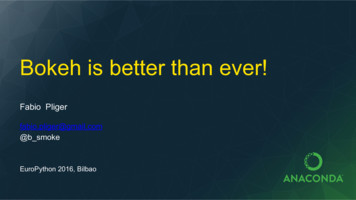Building Your Active Directory Structure - Pearsoncmg
06 0976-9 ch03 10/11/00 1:01 PM Page 87 OBJECTIVES Now that you have had an introduction to the concepts of Active Directory and have reviewed DNS, it is time to start looking at how to work with Active Directory. Some of the objectives and subobjectives from the units “Installing, Configuring, and Troubleshooting Active Directory” and “Managing, Monitoring, and Optimizing the Components of Active Directory” are covered in this chapter. The other objectives and subobjectives are covered in other chapters. The first part of this chapter will look at the logical structure of Active Directory. The last part of the chapter will show you how to create a root domain. Install, configure, and troubleshoot the components of Active Directory. Install Active Directory. Verify Active Directory installation. Create sites. Create subnets. Create connection objects. Create site links. Create site link bridges. Move server objects between sites. Create global catalog servers. . This objective is included primarily to make sure you can install Active Directory and verify that it is installed. This objective also is included to ensure that you can configure a domain to match the physical network. You should know the requirements for installation, primarily the DNS server requirements. You should also understand the changes made to the system due to the installation. C H A P T E R 3 Building Your Active Directory Structure
06 0976-9 ch03 10/11/00 1:01 PM Page 88 OBJECTIVES The domain configuration aspect of this objective requires that you know how to set up Active Directory based on the network. This includes creating sites, which are collections of subnets, and then making sure replication is possible using site links and site link bridges. You also need to know how to create a connection object. Using connection objects, you can override the system-generated connections. Finally, you need to know how to create a global catalog server. OUTLINE Introduction 90 Understanding AD's Logical Structure 90 Domains 90 Trees and Forests 91 Organizational Units 95 Installing the First Domain Manage and troubleshoot Active Directory replication. Manage intrasite replication. Manage intersite replication. . This objective is included to ensure that you are familiar with the replication process and are able to recognize and resolve replication issues. An important aspect of managing and troubleshooting Active Directory replication includes understanding the Knowledge Consistency Checker and how it works with site links to build the replication topology. You also need to know how to control the replication topology with the NTDS settings. 96 Prerequisites 97 Naming Your Domain 98 The Installation Process 98 Verifying the Installation 102 Other Installations 103 Adding a Domain Controller 104 Adding a Child Domain 105 Creating a Forest 107 Working in the Physical Network 108 Working with Sites Adding a Site Renaming a Site Deleting a Site Site Properties 109 110 111 111 112 Working with Subnets Adding a Subnet Deleting a Subnet Moving a Subnet 113 113 114 114
06 0976-9 ch03 10/11/00 1:01 PM Page 89 OUTLINE S T U DY S T R AT E G I E S Replicating Active Directory Information 116 How Replication Works 117 Replication Within a Site 118 Connection Objects 119 Replication Between Sites Moving Domain Controllers Connecting Sites Bridgehead Servers Site Link Bridges 120 121 122 124 125 Global Catalog Servers 127 This chapter covers three main topics: logical structure, physical structure, and replication. You should understand how these work together to move information around an Active Directory network. Most notably, you should pay attention to the following: . The installation of domain controllers and their differences depending on where they are logically located . The creation and use of sites and site links . The role and function of the Knowledge Consistency Checker . The ways in which replication takes place and how replication works Chapter Summary 131 Apply Your Knowledge 132 . How to use global catalog servers and where they should be placed
06 0976-9 ch03 90 10/11/00 Par t I 1:01 PM Page 90 EXAM PREPARATION INTRODUCTION The domain controllers serve as the backbone to the network, and being able to implement them in a logical manner is key to the success of any Windows 2000 deployment. In this chapter, you will look at how to roll out the domain controllers and how to configure replication between these controllers. Keeping your organization running smoothly requires the replication of information about both the structure of and the objects in Active Directory. The chapter begins with a discussion of the logical structures that make up the Active Directory and then moves on to installing domain controllers. After that, the physical world is introduced, and the discussion will turn to subnets and sites. This leads to the discussion of the replication of Active Directory both within a site and between sites. UNDERSTANDING AD'S LOGICAL STRUCTURE Although some of the following information has already been introduced, it is worth taking a closer look at the logical structures that make up Active Directory. The discussion will begin with a look at domains and the purpose of domains, which are the building blocks of the logical structure. Then the discussion will turn to the ways in which you can tie domains together into trees and, eventually, how trees can expand to make up a forest. Domains The basic unit you deal with is the domain, just like Windows NT 4.0. By breaking your enterprise into different domains, you achieve several benefits: á Domains enable you to organize objects within a single department or a single location. Within the domain, all information about the objects is available.
06 0976-9 ch03 10/11/00 1:01 PM Page 91 Chapter 3 BUILDING YOUR ACTIVE DIRECTORY STRUCTURE á Domains act as a security boundary; domain administrators have complete control over all the resources within the domain. Group policies can be applied at the domain level. Group policies determine how resources can be accessed, configured, and used. á Domain objects can be made available to other domains and can be published in the Active Directory. á Domain names follow the DNS naming structure. This permits an infinite number of child domains. á Domains enable you to control replication; objects stored in the domain are only fully replicated to other domain controllers in the domain. There are two ways to create Active Directory domains: by upgrading a Windows NT 4.0 domain or by installing a Windows 2000 Server and then promoting it to be a domain controller. After you have created a root domain, you can then move on to create trees. A tree always starts with the root domain but then can branch out to include other domains. This provides you with the first level of hierarchies within Active Directory. Trees and Forests When you are controlling the domain, you are dealing with the working level of the network. Users are located in domains. Computers are located in domains. To tie the domains together, you need to organize them into a logical structure. This structure will either be a domain tree or a forest. Obviously, this is why we had the discussion on DNS in Chapter 2, “Configuring DNS for Active Directory.” The DNS hierarchy is used in Windows 2000 to tie the various domains together and to create the domain tree. If you start with a domain such as Widgets.com, for example, you could create a single domain that contains all the objects in your enterprise. However, this might not be practical if your organization has offices in two major geographical areas and if each area works independently from the other. In this case, you might opt to create separate domains that could be independently managed. In Figure 3.1, you will notice that there 91
06 0976-9 ch03 92 10/11/00 Par t I 1:01 PM Page 92 EXAM PREPARATION is a Widgets.com as well as an East.Widgets.com and a West.Widgets.com. In this case, the top domain is simply a pointer to one or the other of the lower-level domains. Widgets.com East.Widgets.com West.Widgets.com FIGURE 3.1 A sample domain tree for Widgets.com broken down using geography. If you were to break the organization down along the lines of an organizational chart, the tree might look more like Figure 3.2. In this figure, there is a domain for sales and marketing, a domain for logistics (production and shipping), and a domain for research and development. The administration and other support roles, in this case, would be in the top-level domain. Remember from Chapter 1, “Understanding Active Directory,” that throughout this enterprise, there would be a single schema, a common global catalog, and transitive two-way trust relationships.
06 0976-9 ch03 10/11/00 1:01 PM Page 93 Chapter 3 BUILDING YOUR ACTIVE DIRECTORY STRUCTURE Widgets.com Sales.Widgets.com RD.Widgets.com Logistics.Widgets.com FIGURE 3.2 A sample domain tree for Widgets.com broken down by function. There are some cases, however, in which a domain tree will not work. In cases in which different parts of the organization need to have separate public identities, you cannot use the same structure if the internal naming is to mirror the external nature. In a case such as this, you might have more than one tree. However, it is still important to keep the three common elements: shared schema, shared configuration, and the global catalog. To do this, one of the domains will become the root of the enterprise. The other domains will be children even though their names look different. In Figure 3.3, Stuff.com has been added. Convention dictates that the line joining the new tree to the forest is drawn to the top of the root to show that it is not just a child domain. Widgets.com FIGURE 3.3 Stuff.com Sales.Widgets.com RD.Widgets.com Logistics.Widgets.com A sample domain forest. 93
06 0976-9 ch03 94 10/11/00 Par t I 1:01 PM Page 94 EXAM PREPARATION From here, you could add children to Stuff.com (see Figure 3.4). Widgets.com Stuff.com Sales.Widgets.com East.Stuff.com West.Stuff.com RD.Widgets.com Logistics.Widgets.com FIGURE 3.4 An expanded domain forest. After you have installed the first domain controller for the first domain, you can begin to build the hierarchy by using DCPROMO to create other domain controllers. During the promotion, you will have the option of creating new domain controllers in the existing domain, a new controller for a new child domain, or a new root controller for a new tree in the forest. The combination of trees and forests provides you absolute flexibility in the design of your domain structure and, therefore, in the design of your Active Directory. Now that you have knowledge of domains, which provide your first level of hierarchy, it makes sense to move on and talk about organizational units (OUs). OUs provide the secondary level of hierarchy. They let you break down a domain into logical units that you can control, to a degree, independently.
06 0976-9 ch03 10/11/00 1:01 PM Page 95 Chapter 3 BUILDING YOUR ACTIVE DIRECTORY STRUCTURE Organizational Units The capability to delegate control of part of a domain to a user or a group of users is new to Windows 2000. This is achieved through the use of organizational units. An organizational unit is a container within the Active Directory you create. After you create the container, you can move computers, users, and other objects into the container. After this is accomplished, you could delegate control of those objects in the container to a set of users or groups. As a domain administrator, you would still have control, but the people you delegate can also control these objects. This enables you to create workgroup administrators who can handle a limited section of your domain. You can also apply group policies to the organizational unit that are different from those policies you applied to the domain. Figure 3.5 shows an example of how the Widgets.com network could be fit into a single domain while still providing local administrators to deal with a group of users and computers. Logistics Sales RD FIGURE 3.5 The Widgets.com network designed using organizational units. 95
06 0976-9 ch03 96 10/11/00 Par t I 1:01 PM Page 96 EXAM PREPARATION You can even create organizational units within another organizational unit. This enables you to create a hierarchy of organizational units within a domain. You need to decide for your organization whether you should use domains or organizational units to manage users, computers, and the other objects in Active Directory. The following guidelines should be used to decide whether to use domains or organizational units: á Use domains if the organization is one in which different users and resources are managed by completely different sets of administrators. á Use domains for a network in which parts of the network are separated by a slow link. This can also be accomplished using sites, which we will see later in the section “Working in the Physical Network.” á Use organizational units to mimic the structure of your organization. á Use organizational units to delegate administrative control over smaller groups of users, groups, and other objects. á Use organizational units if this particular part of your company is likely to change later. As you can see, the logical structure of Active Directory is used to build a hierarchy that enables you to organize users within any size of organization. Using domains, you can create security and replication boundaries; and then using organizational units, you can further divide domains into manageable sections. The planning of the Active Directory structure is the domain of the network planners. As the implementer, you now need to create the root domain and the rest of the tree and then the organization units. INSTALLING THE FIRST DOMAIN Install, configure, and troubleshoot the components of Active Directory. Install Active Directory.
06 0976-9 ch03 10/11/00 1:01 PM Page 97 Chapter 3 BUILDING YOUR ACTIVE DIRECTORY STRUCTURE Obviously, this is an important objective because all the other work you will do depends on the capability to install Active Directory. This section starts with an examination of the root installation and then looks at verifying installations. From there, the discussion will turn to the other types of installations. Now that you are familiar with the logical structure of Active Directory, it is time to look at the installation of Active Directory. The installation is a simple process. Before beginning installation, however, you will want to have planned the structure of your enterprise. Prerequisites As you have probably guessed, a number of necessary items and tasks need to be completed before you install Active Directory. The following is a list of the key items that need to be in place: á You need to have a Windows 2000 Server, Advanced Server, or Data Center Server installed and running. á You should have a DNS server installed with a forward lookup zone configured. The DNS server needs to support Service (SRV) records and should allow for dynamic updates and standard zones incremental transfers. á You need to be sure that the correct DNS server is selected for the computer you are making a domain controller and that the name of the computer is correct. The computer also needs to have TCP/IP installed and correctly functioning. á You need to be sure that you have an NTFS partition on the computer you are making into a domain controller. You also need to have enough space for the directory (1GB is recommended). á You need to be sure that the system time zone is correct. You also need to be sure that the correct time is set on the system. In addition to the physical systems in place to install the domain controller, you need to know the name of the domain controller to install. You also need to know the domain name for the domain you are creating. 97
06 0976-9 ch03 98 10/11/00 Par t I 1:01 PM Page 98 EXAM PREPARATION Naming Your Domain There are several different ways you can decide to name the domain. The three main choices are: á Use your organization’s real Internet domain name. This would mean that your internal and external identities would be the same, and the risk is that your Active Directory structure could easily become exposed to the public Internet. á Use a subdomain under your existing Internet domain. In other words, create something like AD.widgets.com as the starting point for the Active Directory. This makes it easier to separate the public and private structure. However, this approach adds complexity to the naming system. á Use a totally separate name internally. This means you can keep the public and private parts of the network completely separate. Microsoft suggests that you can use .local if you plan to separate the internal and external naming of the organization. You might use Widgets.com for the Internet and Widgets.local for the Active Directory. The domain name, of course, should be decided before you begin to perform the installations. Naming domains will require probably a lot of discussion. Assuming you have all the required information and the prerequisites are met, it is time to install Active Directory. The Installation Process The installation of the root domain is very straightforward, and the complete process is outlined in the following Step by Step. STEP BY STEP 3.1 Installing Active Directory 1. From the Start menu, choose Run. Enter dcpromo and then click OK. 2. Click Next to pass the introductory screen of the Active Directory Installation Wizard.
06 0976-9 ch03 10/11/00 1:01 PM Page 99 Chapter 3 BUILDING YOUR ACTIVE DIRECTORY STRUCTURE 3. Choose Domain Controller for a New Domain and then click Next (see Figure 3.6). 4. Choose Create a New Domain Tree and then click Next (see Figure 3.7). FIGURE 3.6 Creating a new domain. FIGURE 3.7 Creating a new domain tree. 5. Choose Create a New Forest of Domain Trees and click Next (See Figure 3.8). 6. Enter the Full DNS name for the new domain and click Next (See Figure 3.9). FIGURE 3.8 NOTE Creating a new domain tree in a new forest. FIGURE 3.9 Entering the name for your new domain. continues If the first part of the name is the name for your existing NT domain, you will receive a warning, and the down-level (NetBIOS) domain name will include a number to differentiate it from the existing domain. This will not happen when you upgrade an existing PDC (see Figure 3.10). 99
06 0976-9 ch03 100 10/11/00 Par t I 1:01 PM Page 100 EXAM PREPARATION continued 7. Confirm the down-level (NetBIOS) domain name (see Figure 3.11). FIGURE 3.10 The error indicates that the domain name exists as an NT 4.0 domain. FIGURE 3.11 The down-level domain name (used by non-Active Directory clients). 8. Confirm the location of the Active Directory database and log files. It is best to place these on different drives for recoverability. Both must be located on a drive formatted with NTFS (see Figure 3.12). 9. Confirm the location of the SYSVOL directory (which replaces the Netlogon share). This must be located on a drive formatted with NTFS 5 (see Figure 3.13). FIGURE 3.12 Specifying where the directory services database and log should be located. FIGURE 3.13 Choosing the location for the SYSVOL.
10/11/00 1:01 PM Page 101 Chapter 3 BUILDING YOUR ACTIVE DIRECTORY STRUCTURE 10. The wizard now confirms your DNS server. You will receive a warning if it does not find the server (see Figure 3.14). FIGURE 3.14 You will receive this error if the system cannot find your DNS server. NOTE 06 0976-9 ch03 101 If the DNS server could not be located, the wizard will offer to install and configure it for you (see Figure 3.15). If you want the wizard to do this, click Yes. If you choose No, the installation will continue. You will receive numerous startup errors, however, and Active Directory will not work until you correct the problem. It is recommended that you allow the wizard to install and configure DNS if it cannot find an appropriate DNS server. FIGURE 3.15 The installation will offer you the choice of installing DNS if it was not found. 11. Next you will receive a security warning about preWindows 2000 RAS security. In NT 4.0 and prior, the RAS server had to allow clients to read domain information before authentication. If you run down-level RAS servers, you need to allow the weaker permissions. Choose the appropriate option and click Next (see Figure 3.16). 12. Next you are prompted to enter the directory services Restore-mode password. You should make this a secure password and should safely store the password so it can’t be forgotten (see Figure 3.17). continues FIGURE 3.16 This dialog box warns you about NT 4.0 RAS security.
06 0976-9 ch03 102 10/11/00 Par t I 1:01 PM Page 102 EXAM PREPARATION continued 13. The next screen will summarise all the choices you have made to this point. You should review the entries and, if necessary, use the Back button to go back and change any of the options that are not correct (see Figure 3.18). FIGURE 3.17 Entering the directory services Restore-mode password. FIGURE 3.18 Confirming all the choices you made. 14. Assuming that all has gone well, you should now get a final screen confirming the installation of Active Directory. Click Finish and then restart the computer (see Figure 3.19). At this point, Active Directory will be installed. After the system has restarted, you might want to verify the installation. Verifying the Installation FIGURE 3.19 The final dialog box summarizes your installation. Install, configure, and troubleshoot the components of Active Directory. Verify Active Directory installation. After the installation of Active Directory, you should verify that the installation worked and that the system is running correctly. This will ensure that the other servers you add to the domain and the other domains you add to the tree will install correctly.
06 0976-9 ch03 10/11/00 1:01 PM Page 103 Chapter 3 BUILDING YOUR ACTIVE DIRECTORY STRUCTURE It is a fairly simple matter to verify that Active Directory is installed on the computer. All you need to do is verify that the following options are now in the Administrative Tools folder on the Start menu. á Active Directory Users and Computer. This is used to manage users and computers as well as organizational units within your domain. á Active Directory Domains and Trusts. This is used to manage domains and trust relationships with NT 4.0 domains. á Active Directory Sites and Services. This is used to configure the directory services site and the replication between sites. You can also use the following steps to make sure Active Directory is installed. STEP BY STEP 3.2 Verifying That Active Directory Is Installed 1. Open Active Directory Users and Computers. 2. Click on the Domain Controllers folder. 3. Verify that your computer is listed. Getting the first domain controller installed and running correctly is critical because all the other installations will need to communicate with this system as they proceed. After you have your first domain controller, you will need to add others. The next few sections cover the differences for the various types of setups you will need to perform. OTHER INSTALLATIONS Now that you have a working domain controller, you will want to add at least one other domain controller for redundancy. In most 103
06 0976-9 ch03 104 10/11/00 Par t I 1:01 PM Page 104 EXAM PREPARATION cases, you will add several more domain controllers to a domain. In addition, you need to be able to add other domains to your domain tree or more trees to the forest. This section looks at these types of installations. Adding a Domain Controller To provide redundancy and load balancing, you need to add more domain controllers to the domains you create. The process for adding a domain controller is straightforward. You begin with a computer with Windows 2000 Server, Advanced Server, or Data Center Server installed. Then you do the following. STEP BY STEP 3.3 Adding a Domain Controller to an Existing Domain 1. From the Start menu, choose Run. Enter dcpromo and then click OK. 2. Click Next to pass the introductory screen of the Active Directory Installation Wizard. 3. Choose Additional Domain Controller for an existing domain and then click Next. 4. You will be asked for your network credentials. The credentials you provide should be those of a member of the Domain Admins group. When you have entered the credentials, click Next to continue. 5. Next you will be asked for the name of the domain you want to join. This is the full DNS name of the domain. You should make sure the system is using a DNS server that can resolve the name. After this is entered, click Next to continue. 6. You will now be asked where you want to put the database and the log for Active Directory. This needs to be on an NTFS partition. Enter the location for these files and then click Next to continue.
06 0976-9 ch03 10/11/00 1:01 PM Page 105 Chapter 3 BUILDING YOUR ACTIVE DIRECTORY STRUCTURE 7. Next you need to enter the location of the SYSVOL directory. This also needs to be on an NTFS partition; after you have entered the location, click Next to continue. 8. You will be asked for the Active Directory Restore-mode password. Enter the password and click Next. 9. Next you will get the summary screen. Click the Finish button and the Active Directory information will be copied. 10. When the copy is finished, you are prompted to restart the computer. You should now be able to add a domain controller to an existing domain. Using multiple domain controllers is important for redundancy and for load balancing. The next section looks at adding a child domain to an existing domain. Adding a Child Domain As you build the Active Directory structure for your organization, you will probably need to add child domains. The process is more like creating a new domain than adding a domain controller. The basic steps follow. STEP BY STEP 3.4 Adding a Child Domain to a Domain Tree 1. From the Start menu, choose Run. Enter dcpromo and then click OK. 2. Click Next to pass the introductory screen of the Active Directory Installation Wizard. 3. Choose Domain Controller for a New Domain and then click Next. 4. Choose Create a New Child Domain in an Existing Tree and then click Next. continues 105
06 0976-9 ch03 106 10/11/00 Par t I 1:01 PM Page 106 EXAM PREPARATION continued 5. Enter the network credentials for a user in the Enterprise Admins group from the parent domain and then click Next. 6. Enter the DNS name for the new domain and the parent domain and click Next. 7. Confirm the down-level (NetBIOS) domain name and click Next. 8. Confirm the location of the Active Directory database and log files. It is best to place these on different drives for recoverability. Both must be located on a drive formatted with NTFS. 9. Confirm the location of the SYSVOL directory (which replaces the Netlogon share). This must be located on a drive formatted with NTFS 5. 10. Next you get a security warning about pre-Windows 2000 RAS security. In NT 4.0 and prior, the RAS server had to allow clients to read domain information before authentication. If you run down-level RAS servers, you need to allow the weaker permissions. Choose the appropriate option and click Next. 11. You will be asked for the Active Directory Restore-mode password. Enter the password and click Next. 12. Assuming all has gone well, you should now get a summary screen confirming the installation of Active Directory. Click Next and then restart the computer. After this installation, you would proceed to add more domain controllers to the new domain using the steps in Step by Step 3.3. Remember that child domains act as boundaries for replication and security. Child domains become part of the same namespace. In some cases, this isn’t what you require, and you need to create a new tree, making a forest.
06 0976-9 ch03 10/11/00 1:01 PM Page 107 Chapter 3 BUILDING YOUR ACTIVE DIRECTORY STRUCTURE 107 Creating a Forest Creating a forest is the final setup we’ll discuss. Your internal organization will probably use one naming scheme, so creating a forest is not a common event. In any case, the process is almost identical to that of adding a child domain. The following steps help you to create a forest. STEP BY STEP 3.5 Adding a Root Server in a Forest 1. From the Start menu, choose Run. Enter dcpromo and then click OK. 2. Click Next to pass the introductory screen of the Active Directory Installation Wizard. 3. Choose Domain Controller for a New Domain and then click Next. 4. Choose Create a New Domain Tree and then click Next. 5. Choose Place this New Domain Tree in an Existing Forest and then click Next. 6. Enter the network credentials for a user in the Enterprise Admins group from the root domain and then click Next. 7. Enter the DNS name for the new domain and click Next. 9. Confirm the location of the Active Directory database and log files. It is best to place these on different drives for recoverability. Both must be located on a drive formatted with NTFS. 10. Confirm the location of the SYSVOL directory (which replaces the Netlogon share). This must be located on a drive formatted with NTFS 5. continues NOTE 8. Confirm the down-level (NetBIOS) domain name and click Next. DNS Support Because this domain will be the start of a new tree, it will also be the start of a separate namespace. If the DNS server is not set up correctly, you will have the same options as you did during the installation of the initial domain controller as seen in Step by Step 3.1.
06 0976-9 ch03 108 10/11/00 Par t I 1:01 PM Page 108 EXAM PREPARATION continued 11. You next get a security warning about pre-Windows 2000 RAS security. In NT 4.0 and prior, the RAS server had to allow clients to read
concepts of Active Directory and have reviewed DNS, it is time to start looking at how to work with Active Directory. Some of the objectives and subobjectives from the units "Installing, Configuring, and Troubleshooting Active Directory" and "Managing, Monitoring, and Optimizing the Components of Active Directory" are covered in this .
DNS is a requirement for Active Directory. Active Directory clients such as users computers) use DNS to find each other and locate services advertised in Active Directory by the Active Directory domain controllers. You must decide whether DNS will be integrated with Active Directory or not. It is easier to get Active Directory up and
An Active Directory forest is a collection of one or more Active Directory domains that share a common Active Directory schema . Most Active Directory environments exist with one Active Directory domain in its own Active Directory forest .
Active Directory Recovery Planning Chewy Chong Senior Consultant Systems Engineering Practice Avanade Australia SVR302 . Key Takeaways . Backup utility, DNS Manager, Active Directory Domains and Trusts Microsoft Management Console snap-in, Active Directory Installation Wizard, Active Directory Schema snap-in, Active Directory Sites and .
Module 4: Principles of Active Directory Integration This module explains how Active Directory can be integrated and used with other Active Directory Forests, X.500 Realms, LDAP services and Cloud services. Lessons Active Directory and The loud _ User Principle Names, Authentication and Active Directory Federated Services
1. The Structure of the Active Directory Environment The whole AD environment composes the following systems and services Active Directory Server: A server that is running Microsoft Windows Server 2008 Enterprise with DNS, DHCP, Active Directory Domain Services, and Active Directory Certificate Service, which provides AD, DNS, and DHCP services.
Introducing Active Directory Countless books, articles, and presentations have been written on the subject of Active Directory, and it is not the intention of this book to repeat them. However, it is important to review a few basic terms and concepts inherent in Active Directory. Figure 3-1 illustrates the concepts that make up an Active Directory.
It is not the actual backup, which you would use to restore the Active Directory or Group Policies in the case of emergency when the server or Active Directory has crashed. A snapshot is used to restore the state of Active Directory, Group Policies, or their objects individually but only if Active Directory or the Server is in working condition.
JS/Typescript API JS Transforms [More] WebGL support Extras What’s next? 8 Completely rewritten since 0.11 Powerful and performant Based on tornado and web sockets Integrated with bokeh command (bokeh serve) keep the “model objects” in python and in the browser in sync respond to UI and tool events generated in a browser with computations or .