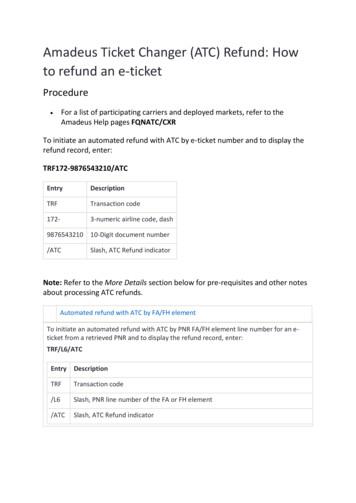Océ Job Ticket 2 - Files.oceusa
Océ Job Ticket 2.4 Specifications
Océ-Technologies B.V. Copyright Océ-Technologies B.V. Venlo, The Netherlands 2006 All rights reserved. No part of this work may be reproduced, copied, adapted, or transmitted in any form or by any means without written permission from Océ. Océ-Technologies B.V. makes no representation or warranties with respect to the contents hereof and specifically disclaims any implied warranties of merchantability or fitness for any particular purpose. Further, Océ-Technologies B.V. reserves the right to revise this publication and to make changes from time to time in the content hereof without obligation to notify any person of such revision or changes. FS SRI OJT Edition 1.10 - 2006-12-20 GB
Contents Contents 3 Chapter 1 Introduction Purpose of the document 8 Scope of the document 8 Intended audience 8 List of abbreviation 8 Chapter 2 OJT Concept Job Ticket 10 Block structure 11 Logical image 16 Coordinate system 17 Physical representation 18 Chapter 3 Processing Introduction 20 Order of processing 21 Transformations 22 Mirroring 22 Rotating 23 Zooming 23 Shifting 24 Attach transformation 25 Machine handling 26 Media selection 27 Adjustment transformations 29 Finishing 29 Depositing 30 Chapter 4 3
Ticket and data in stream Chapter 5 Syntax and grammar Encoding specifications 34 Token 35 Line oriented 37 EBNF grammar 38 Keywords and arguments 39 General specifications 41 Chapter 6 Default mechanism Levels 46 Chapter 7 Job ticket settings Structure settings 49 BeginTicket / EndTicket 49 BeginBlock / EndBlock 49 BeginOutput / EndOutput 50 IncludeBlock 51 Identification and information settings 52 AccountId 52 GroupName 52 HostName 52 JobName 53 UserId 53 UserName 53 General settings 54 Unit 54 Copies 55 JobCopies 55 JobCollate 57 Jobtype 58 Language settings 59 ASCII 59 Calcomp 60 HPGL HPGL2 61 Pens 63 4 TDS SRI OJT 2.4 Specifications
Input/output settings 66 ContentType 66 Emulation 67 RemoveStrip 67 Segment 68 Transformation settings 69 Mirror 69 Rotate 69 AdjustRotate 71 Zoom 75 AdjustZoom 77 AdjustShift 78 Media settings 79 AddStrip 79 CutMethod 80 MediaType 80 MediaSource 82 MediaSize 83 MediaFeed 84 MediaDeposit 86 Finishing settings 88 Fold 88 Punch 90 Reinforce 90 Process settings 91 ColorMode 91 ColorRenderingIntent 94 ColorSimulation 95 Quality 95 Stamp 96 ZoomMethod 98 Chapter 8 Examples Minimum ticket 100 Complete setting set for a device 101 Transformation examples 102 Mirror horizontal and Rotate landscape 102 Zoom auto 102 Adjustzoom tofit 103 Adjustzoom off: clipping 103 Adjustshift right 104 5
Finishing settings 105 Fold 105 Job level / block level examples 106 N inputs / N outputs 106 N inputs / one output 107 Mixed job 108 Chapter 9 Glossary 6 TDS SRI OJT 2.4 Specifications
Océ Job Ticket 2.4 Specifications Chapter 1 Introduction 7
Purpose of the document This document describes how to use Océ Job Ticket for submitting print jobs to the Océ TDS and Océ TCS printers. Scope of the document The scope of this document is the Standard Reproduction Interface that is provided to third party developer in order to connect their application to an Océ TDS or an Océ TCS printer. Please refer to [FS SRI TDS options&capabilities] for information on options and capabilities of each device. Intended audience The primary audience of this document is third party developers who build print management applications submitting print jobs to Océ devices. List of abbreviation OJT PDL SRI TCS TDS 8 Océ Job Ticket Page Description Language Standard Reproduction Interface Technical Colour System Technical Document System TDS SRI OJT 2.4 Specifications
Océ Job Ticket 2.4 Specifications Chapter 2 OJT Concept 9
Job Ticket A job ticket specifies: n the input(s) n the output(s) n how the output(s) should look like (e.g. the applied transformations) n what job handling is required n identification, accounting and logistic information For example for a print job, the job ticket specifies the input (document) and output (paper tray, output deposit,.). It also specifies the transformations (scaling, binding offset,.). The job ticket further contains identification information. Part of this information is used for processing the job, part of it can be used for job logging or accounting. Example Here is a simple example of a job ticket. It specifies a print job with 1 input and 1 output: BeginTicket 2.2 JobName job1 BeginBlock 1 Type segment Segment 1 EndBlock BeginOutput IncludeBlock 1 EndOutput EndTicket Defaults This ticket is identified by the BeginTicket and EndTicket lines. It is a simple ticket. This is possible because not all the settings have to be specified. All the settings that are not specified have default values. For instance, the number of copies and the type of output are not specified. By default the number of copies equals one and the output type is paper taken from the default paper tray, etc. This is all handled by default values. The default behaviour is described in a separate chapter. 10 TDS SRI OJT 2.4 Specifications
Block structure OJT has a block structure. A block structure is chosen because it is flexible. It gives control over how the outputs are constructed from the inputs, it allows to have jobs with more than one input and more than one output. The block structure gives control over each separate input and output: The first input can be zoomed, the second input can be shifted, the second output can be send to punch unit, etc. All these operations are described in the blocks. The blocks are chained, the output of one block becomes the input of the next block. An output block can reference more than one input, in this case the settings of the output block are applied to the plots referenced by the input blocks. It is a way to do a set job. The separate blocks in the OJT specification correspond to the way the output is constructed from one or more inputs. input A input block output block output X input B input block input C input block output block output Y input block output block input D output Z OJT domain [1] Examples of blocks structure There are 2 types of blocks: n inputblocks n outputblocks An input block is a block that specifies the job input. If a job has more than one input, then it has more than one input block. Any setting describing the content of the plot should be placed in the input block, i.e.: it is the right place for language settings (see ‘Language settings’ on page 59) or for forced emulation (see ‘Emulation’ on page 67). OJT Concept 11
An output block specifies the job output. If a job has more than one output, then it has more than one output block. An output block is not referenced by other blocks. The output of a block is the input of the next block, the output of an output block is the output of the job. It is possible to group transformation settings, media settings and finishing settings into an output block. If those processing settings are common to several documents, they can be grouped in only one output block. If it is not the case, a different output block can be applied to each input block in order to differentiate each processing, media choice and finishing. Input blocks don't have special keywords to identify them, they use: BeginBlock / EndBlock Output blocks do have special keywords: BeginOutput / EndOutput Each block has one or more inputs and only one output. Circular references of blocks are not allowed. 12 TDS SRI OJT 2.4 Specifications
The following is an example for three files. The job is sorted by set (Collate on). So the output is: file1 - file2 - file3 - file1 - file2 - file3 - file1 - file2 - file3 BeginTicket 2.2 username Smith jobname Test JobCopies 3 JobCollate on job settings BeginBlock 1 Segment 1 input settings EndBlock BeginBlock 2 Segment 2 EndBlock BeginBlock 3 Segment 3 EndBlock BeginOutput IncludeBlock 1 output settings EndOutput BeginOutput IncludeBlock 2 output settings EndOutput BeginOutput IncludeBlock 3 output settings EndOutput EndTicket OJT Concept 13
Additional rules Some additional rules define the ticket structure: n An input block can be referenced only one time. So only one output block can include a specific input block. The case of the next figure is not allowed. [2] An input block can be referenced by only one output block n For allowing print while spool mode, the order of processing and delivering of the plots is the order of concrete plots concatenated in the job (see ‘Ticket and data in stream’ on page 31). An output block can only groups consecutive input blocks (means in regular succession without gaps). A concrete job is made of an OJT ticket and one or more plots, those elements are concatenated with token (see ‘Ticket and data in stream’ on page 31). Those plots form a set job. Any permutation by using "includeblock" can not change the order of plots in the set job. The case of the next diagram is not allowed: [3] An output block can reference only consecutive input blocks 14 TDS SRI OJT 2.4 Specifications
But the same job can be easily structured like the following diagram: Input block Output block Input block Input block Output block A job ticket [4] A correct OJT ticket structure n The IncludeBlock setting groups inputs blocks into an output block but does not affect the order of processing and delivering of the plots (‘IncludeBlock 2 1’ does not inverse the order of delivery of plots 1 and 2, the correct syntax is ‘IncludeBlock 1 2’). For summarize, OJT block structure offers two functionalities: n The factorization in output-block: some settings could be factorized in the output block, some other could be specific to each input block (see ‘N inputs / one output’ on page 107). Input block Output block Input block A job ticket [5] Factorization in output block n Each plot has one input block, and one output block. So every Input/output settings affects only one plot. But the Job level settings are common to all the plots of the job (see ‘N inputs / N outputs’ on page 106). Input block Output block Input block Output block Input block Output block A job Ticket [6] Several plots with specific settings in the same job Those two figures can be repeated and combined in the same job. OJT Concept 15
Logical image The input of an input block and the result of any transformation consist of logical images. These logical images are conceptual, they don't exist, they are not on paper, not stored in a file. Therefore they are called logical images. The logical images that form the input of an input block are called native logical images. The job ticket specifies how these native logical images are transformed to the requested logical images. Even if no transformations are needed, a job ticket is needed to reference the input, specify identification settings, specify paper handling, etc. The requested logical images are transferred to paper. When transferring images to paper (or some other medium) an extra, machine dependent, transformation can take place. This machine handling can make use of information from the ticket. native logical images input block [7] Logical images 16 TDS SRI OJT 2.4 Specifications output block requested logical images machine handling job output (file, physical paper,.)
Coordinate system A plot to print is the input of an input block, it is a logical image. A logical image is positioned in a coordinate system. A logical image has a reference point (the upper left corner of the image). The size of the image in the X direction is the image width, the size in the Y direction is the image length. The relation between the width and the length determines if an image is portrait or landscape. origin reference point origin reference point X X length Y length Y width portrait width landscape [8] Logical images in the coordinate system Transformations as rotations and scaling manipulate logical images. These logical images do not necessarily have the same width or length and they can have different positions relative to the origin. Normally the reference point of the logical image is positioned at the origin (upper left), positioning the logical image in the first quadrant. OJT Concept 17
Physical representation Media has a width and a height and is positioned with its reference point at the origin (the upper left corner of the media) of the coordinate system. What happens when requested logical images are transferred to media is that these logical images are mapped to the media (the coordinate system of the image is mapped to the coordinate system of the media) and the part that falls outside the media is clipped. logical image media result clipped [9] Mapping local image on media The logical images are positioned somewhere in the coordinate system. Operations can still be applied to those logical images. But when they are transferred to media their positions matter, as is shown in the figure above. There are settings that automatically rotate, scale and position images with respect to the media. 18 TDS SRI OJT 2.4 Specifications
Océ Job Ticket 2.4 Specifications Chapter 3 Processing 19
Introduction OJT settings allow to define the nature of the plot and to control processing, transformation, finishing A basic setting is made of the setting name and the setting value (like ‘emulation ascii’), a composed setting is made of several sub-settings (like ‘fold method afnor size 210 297 mm’). We distinguish immediate settings and attach settings. The major difference is that immediate setting should not be repeated several time in linked block. 20 TDS SRI OJT 2.4 Specifications
Order of processing The last occurrence of a setting in a block (or at job level) wins. If the multiple occurrences consist of different subsettings, then these are combined. The last occurrence of a subsetting wins. We advice to not have several contradictory occurrences of a setting in the same block. Attached settings in linked blocks don't combine. Here the rule last-one-wins applies. An inter-block conflict resolution applies the last-one-wins rule. In the next example, only the last occurrence of Zoom will be taken in account. Zoom 25 Zoom 50 zoom 50 [10] Attached settings: last-one-wins Others settings are Immediate settings. Except ‘Copies’, immediate settings must not be repeated in the input and output block. There is no guaranteed inter-block conflict resolution. The Copies setting is an exception, it is classified ‘immediate’, but can be repeated in input and output blocks, the combination rule is the multiplication. Processing 21
Transformations There are 4 basic transformation types that change sizes and positions of logical images: n mirroring n rotating n zooming n shifting The transformations can be used in 2 categories: Attach transformations Adjust transformations Mirror Rotate AdjustRotate Zoom AdjustZoom AdjustShift The first category can be applied before the machine handling. Most of those transformations manipulate logical images and not refer to the media. But some Attach transformations may need to know the destination in order to be processed (e.g. Zoom auto needs to know the papersize to zoom to). The second category is related to the machine handling (see Machine handling). Adjust transformations are intended to specify adjustments of images with respect to the media they are put on to. This chapter describes the relations between these transformation settings, but first a description of the transformations themselves is given. Mirroring The mirror transformation mirrors the logical image in the horizontal direction. The mirroring operation only affects the contents of the logical image. 22 TDS SRI OJT 2.4 Specifications
mirror horizontal ref. point X Y [11] Mirroring Rotating The rotate transformation rotates (counterclockwise) a logical image. The rotate does not change the position of the reference point of the logical image in the coordinate system. ref. point X rotate 90 Y ref. point ref. point rotate 90 [12] Rotating Zooming The zoom transformation scales the logical image to make it smaller or larger, it changes the width and/or height of a logical image. ref. point X Zoom 150 50 Y [13] Zooming In the example the width (X direction) is zoomed 150%, the height (Y direction) is zoomed 50%. Processing 23
Shifting The shifting is done with respect to physical media. A first form of shifting is shifting to a specific position There are 9 alignment positions. The reference points are marked in the figure below. upperlef top upperright left center right lowerleft bottom lowerright [14] Shifting to alignment positions and reference points The second form of shifting is shifting the logical image in the X and/or Y direction. The reference point of the image is repositioned. ref. point X ref. point Y [15] Shifting a distance Both forms of shifting can be combined: both a shifting to an alignment position and an offset from that position. Adjustshift upperleft 10 10 ref. X Y [16] Alignment shift offset For TDS systems the physical upperleft point is as the figure below. Upperleft point X Direction of the media transport Y TDS PRINTER [17] Physical reference of TDS system 24 TDS SRI OJT 2.4 Specifications
Attach transformation These transformations use the size and orientation of the destination for automatic transformations. The destination is the output of an output block. The requested media can be specified in the ticket. This forms the destination for the attached transformations. For instance the media size and orientation, as specified in the MediaSize setting, are used for automatic zooming (Zoom auto). Rotate and Zoom may use the size and orientation of the destination for their processing (note that Mirror does not need this information). The physical paper can differ from the requested logical images of an output block. This is taken care of in the Machine handling, with the adjustment transformations. (see ‘Machine handling’ on page 26) The attached transformations can be specified in any block. If they are specified more than once in linked input and output blocks, the last one wins. InputBlock OutputBlock Zoom 80 Zoom 90 zoom 80 [18] Zoom specified twice Zoom is specified twice in the related blocks. In this case the last specification (Zoom 80) is applied. Block A Zoom 90 Block B OutputBlock Zoom 80 . Block C . [19] Zoom specified for different plots of the same job Images from block A are zoomed 90%, images from block B are zoomed 80%. What happens with images from block C depends on what is specified as default for Zoom. Processing 25
Machine handling For output blocks there is a 'fifth processing step'. The output of an output block consists of a sequence of logical images. Each image has settings attached to it, which specify how the image is to be further handled by the machine. The machine handling takes care of this. The handling for the media output (paper, transparent, etc.) is described below. The machine handling part consists of: n media selection (based on size, colour,.) n adjustment transformations (rotate, zoom, shift) n finishing (fold,.) n depositing (belt, sorter bin,.) The media selection selects one of the media that are available at the machine. This selection uses the characteristics of the requested logical images and their attached settings (these are the requested logical pages). When the requested logical pages are printed on the selected media, a last transformation process takes place. This part could perform some extra zoom and rotation to match the requested logical images with the selected media. requested logical images selected media requeste logical images media selection adjustment transformations physical pages finishing & depositing available media [20] Machine handling as last step in the processing This machine handling processing is not described as a separate processing step in the job ticket, but is described in the job ticket as media requirements and adjustment settings. For example, if the paper output needs to be folded, an extra rotation may be needed. First the paper for folding is selected and then the requested logical images are rotated in such a way that their orientation is correct for folding. Media have physical characteristics: they come from a roll or a sheetfeeder, have a certain size (for rolls only in 1 dimension), a weight, a colour, are pre-punched, etc. 26 TDS SRI OJT 2.4 Specifications
Media selection The machine handling will select the physical media for output and generate the physical image, using the attached settings of the requested image and the requested media. Since many settings depend on other settings, a specific order is used. Each image can have a different size, and the Media settings can be different for each image. Therefore, the machine handling is done separately for each requested page. If the ticket does not contain a setting for the requested media, the setting from a PDL can be used (see ‘Default mechanism’ on page 45). The machine has a set of available media sources: rolls of different widths, trays with different media types, sizes and orientations, and possibly a manual feed option. The settings that are attached to the image are used to reduce the set of usable media sources, until one is selected. 1 The initial set of media sources that can be used is selected, using the MediaSource setting If a specific tray is selected, only that media is put in the set, with its size and orientation. Continue with point 4. If a specific roll is selected, only that media is put in the set. The orientation is undefined. Continue with point 4. If manual is selected, the set will contain all media that can be fed manually. Otherwise all available media in all trays and rolls that have the specified MediaType are put in the set. 2 If the MediaFeed setting is exact or size exact, all media that are not of the same size as the requested media size are removed from the set of media. If MediaSize auto is specified, all media are removed that are smaller than the image size or larger than the smallest standard format in which the image completely fits. If the MediaFeed size smaller setting is present, all media that are larger than the requested media size are removed from the set. If MediaSize auto is used, all media are removed that are larger than the smallest standard size in which the image size completely fits. Processing 27
If the MediaFeed size larger setting is present, all media that are smaller than the requested media size are removed from the set. If MediaSize auto is used, all media that are smaller than the image size are removed. If the MediaFeed size any setting is used, then all media are kept. 3 If the AdjustRotate off setting is present, then media with the wrong orientation are removed from the set. If the AdjustRotate productive setting is present, and at least one productive media orientation is available, the non-productive media sources are removed from the set. If the AdjustRotate auto setting is present and folding is on, the set of media is reduced to only media that make the legend appear in the right position after folding. 4 If the set of media is now empty, the operator is asked to supply the right kind of media. Once this has been done, the machine handling restarts completely, but now with the newly supplied media included. If the set of media contains more choices, one of these media will be chosen from this set in a device dependent way. After these four steps the media that will be used is known. This media size and orientation are used in the following steps: 5 AdjustRotate When this setting specifies that rotation is allowed, and the requested logical page is in a different orientation than the selected media, the logical page is rotated. 6 AdjustZoom If this setting is noclip or tofit, the image may be zoomed to avoid clipping, or to fit it on the selected media. This zoom is always isomorphic. 7 AdjustShift If this setting is present, the requested page is shifted to the specified position on the selected media. 8 AddStrip If this setting is present and a roll is used, the specified amount is added to the media size. The image is shifted by the specified leading amount. 28 TDS SRI OJT 2.4 Specifications
Adjustment transformations The requested logical images may not have the same size and/or orientation as the selected media. The machine handling part may have to perform some extra transformations to adjust the size and/or orientation. The transformations AdjustRotate, AdjustZoom and AdjustShift specify how these adjustments must be done. These transformations are processed in a fixed order: 1 AdjustRotate 2 AdjustZoom 3 AdjustShift requested logical image physical media result clipped [21] Clipping when requested image and physical media don't match When there is a mismatch, the part of the requested logical image that does not fit on the physical media is clipped. The part of the physical media that is not covered by the requested logical image is empty. Adjustment transformations can be used to avoid this clipping. The AdjustRotate, AdjustZoom and AdjustShift transformations can be specified anywhere (in input block or output block). When an adjust transformation is specified more than once in linked input and output blocks, the last one wins. Finishing There are several settings that can be used to select the finishing. For example: Fold or Punch. If the media that has been selected cannot be finished in the specified way, then there is a conflict. The media selection overrules the finishing setting. Processing 29
Depositing The MediaDeposit setting specifies where to put the resulting media. There can be a conflict between a finishing and a depositing setting. What happens is machine dependent: on some machines the finishing setting overrules the depositing setting, on other machines the other way around. 30 TDS SRI OJT 2.4 Specifications
Océ Job Ticket 2.4 Specifications Chapter 4 Ticket and data in stream 31
An Océ TDS system references input in an Océ Job Ticket by using data segments. These data segments are combined with the ticket in a stream. This is the standard way for combining OJT ticket and data. The Océ Job Ticket is to be embedded in a stream as follows: *OceJobBegin ticket *OceJobData file 1 *OceJobData file 2 *OceJobData file 3 *OceJobEnd After the ticket each file is concatenated. Ticket and files are separated by the line *OceJobData. The order of the input files must be respected in the input blocks (first segment must be put in the first input block, and so on). An input block is included once in one output block. Note: JobCopies and JobCollate are job settings; they are defined at job level (not in a block) and apply to the whole job. Job settings and output settings are detailed in the next chapters. 32 TDS SRI OJT 2.4 Specifications
Océ Job Ticket 2.4 Specifications Chapter 5 Syntax and grammar 33
Encoding specifications The Océ Job Ticket can have one of the two formats: n 7-bits ASCII encoding extended with ISO Latin 1 (ISO-8859-1) for accented characters in strings (filenames, etc.). See also string specification . This format may be used by Western countries which need a limited set of characters handled by 8 bits ASCII. n Unicode, using UTF-16 format. Note that UTF-16 must then be used for the whole ticket i.e. the keywords as well as the strings and token. 34 TDS SRI OJT 2.4 Specifications
Token If a document with a prepended job ticket is sent to a printer without any job ticket processing, the printer should handle the job ticket specification as comments: the printer should skip the job ticket. For this purpose the Océ Job Ticket uses a token at the start of each line. Variable token The Océ Job Ticket starts with the line containing the string BeginTicket. This line and all the lines of the ticket start with a special token. A job from the Engineering Systems world may need a token that differs from a token used in the PostScript printing world and therefore the token string is not fixed. In principle, each Océ Job Ticket can have its own token string. However, one ticket has only one token. A ticket ends with a line containing a token, followed by the string EndTicket. Using a token is especially useful for specifying all the ticket lines as comments for a certain PDL, interpreter or application. Different PDLs have different comment syntaxes and therefore having a variable token string is useful. Leading/trailing whitespace On some systems, characters on a specific position on a line have special meaning. The Océ Job Ticket allows variable whitespace (spaces and/or tabs) before and after the token. This whitespace can also be used for indentation to improve the readability of the ticket. Maximum token length The maximum token length is 50 characters. This is an arbitrary value, specified to make reading the ticket easier. Syntax and grammar 35
Token detection An application determines the token by scanning the first line of the ticket. This line should contain the string BeginTicket. The characters on the first line before the string BeginTicket form the token, except any leading or trailing whitespace. When the line starts with BeginTicket or when there is only whitespace before the keyword, then the token is empty. whitespace token whitespace BeginTicket 2.2 The job ticket ends with the line: whitespace token whitespace EndTicket Embedded whitespace The token itself can contain embedded whitespace (spaces and/or tabs). The whitespace before and after the token can be variable, the whitespace inside a token is fixed. Example of a job ticket for a PostScript environment with token %!Oce and some extra whitespace. Empty lines, lines containing only whitespace or lines containing only the token are allowed. %!OceBeginTi
10 TDS SRI OJT 2.4 Specifications Job Ticket A job ticket specifies: n the input(s) n the output(s) n how the output(s) should look like (e.g. the applied transformations) n what job handling is required n identification, accounting and logistic information For example for a print job, the job ticket specifies the input (document) and
Incident Report Ticket Incident Ticket Investigation Ticket This ticket reaches to the RTIR system via email/portal messages or is created manually by the responder if its lodged via phone or fax. This ticket is created by the manager after verifying the facts and getting all details from the incident report ticket. This ticket is created by the
1. What is job cost? 2. Job setup Job master Job accounts 3. Cost code structures 4. Job budgets 5. Job commitments 6. Job status inquiry Roll-up capabilities Inquiry columns Display options Job cost agenda 8.Job cost reports 9.Job maintenance Field progress entry 10.Profit recognition Journal entries 11.Job closing 12.Job .
TICKET MANAGEMENT PAGE On the Ticket Management screen you can display a list of tickets sent to your company that are currently in the system. You can sort them in a variety of different ways. Let's look at how you can do that now. TICKET MANAGEMENT PAGE TICKET MANAGEMENT PAGE Choose the ticket set you'd like to display on the Ticket .
Semantic Jira 3 - the ticket reporter / creator - the ticket assignee / solver - the ticket follower Before the actual opening of a ticket and the specification of the involved roles, the ticket creator hast to create the ticket in a relatively complex decision process as shown in figure 1.
Display the e-ticket record of the original ticket, for example: TWD/L7 13. Issue the new e-ticket and the TSMs (penalty and residual value TSM, if there are any). TTP (to issue e-ticket only) TTM (to issue MCOs only) For EMD issuance, you must use the combined TTP/TTM entry (not applicable in the U.S. market). In the U.S. Market:
At the same time, the program notifies help desk operators about new ticket submission. Picture 4 shows sample email notification. Pic.4. Email notification. Summary: Upon a ticket submission the Trouble Ticket Express -- assigns unique ID to the ticket and appends it to the service queue; -- generates confirmation page with access instructions;
parking ticket* when it goes unanswered. Avoid penalties they can add up Days Ticket 61 91 1 0 2 0 n e w p e n a l t y 3 0 3 0 t n e w p e n a l t F i r s t p e n a l y Plus Ticket Plus Ticket Plus Ticket * After 30 days, a 25 penalty will be added to unanswered camera violations. Interest may also be added.
Academic writing is cautious, because many things are uncertain. When we put forward an argument, point of view or claim, we know that it can probably be contested and that not everybody would necessarily agree with it. We use words and phrases that express lack of certainty, such as: Appears to Tends to Seems to May indicate Might In some .