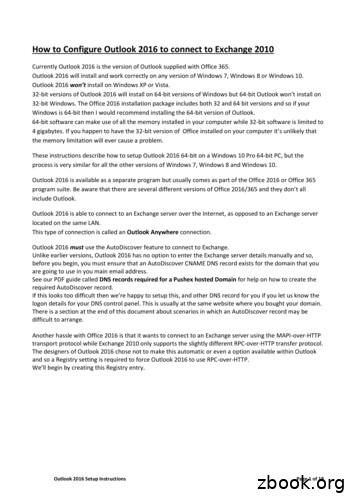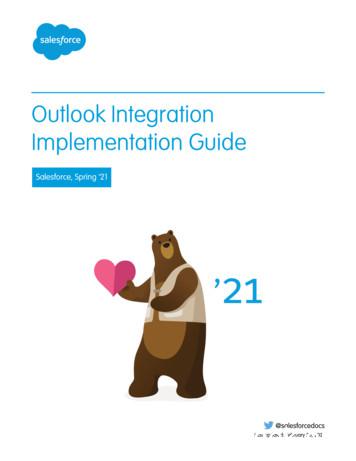Outlook 2016 Windows Manual Setup For IMAP - Synergy Broadband
Outlook 2016 Windows Manual Setup for IMAP 1. Start the Microsoft Outlook program Use the Start menu to start Outlook 2016. If you’ve never used Outlook before, it will prompt you to create a new account. In that case, skip ahead to step 2. If you’ve previously used Outlook and it doesn’t prompt you, click the File tab, then the Add Account button:
2. The “Auto Account Setup” window appears. When this window appears, leave the spaces empty, choose the Manual setup or additional server types option, then click Next.
3. The “Choose Service” window appears. Choose POP or IMAP, then click Next.
4. The “POP and IMAP Account Settings” window appears. This is the window where you’ll enter most of your account settings. You want the window to look like this:
“Your Name” is the name that other people will see when you send them e-mail. It should usually be your real name. Enter your “Email Address”. The address must be the e-mail address of the mailbox you created in your account management control panel. For “Account Type”, choose IMAP. Enter popmail.synergybroadband.com for both the “Incoming mail server” and “Outgoing mail server (SMTP)”. Enter your e-mail address again as the “User Name”. (The user name must be all lowercase). Type your e-mail password into the “Password” box. This is the password you chose for this e-mail address when you created the mailbox in your account management control panel. This password may be different from your master “My Account” password with our company. Make sure that “Require logon using Secure Password Authentication (SPA)” is not checked. Do not click “Test Account Settings” or “Next” yet; they will not work until you complete the next steps. 5. View “More Settings” Click the More Settings button. A new “Internet E-mail Settings” window appears.
6. Choose the “Outgoing Server” tab. In the “Outgoing Server” tab, check My outgoing server (SMTP) requires authentication and make sure Use same settings as my incoming mail server is selected:
7. Choose the “Advanced” tab. Click the “Advanced” tab, then: Change “both the Incoming Mail Server Port: 993 Encryption method: SSL and Outgoing Mail Server Port: 587 Encryption method: TLS sections Those parts of the window should look like this:
8. Close the “Internet E-mail Settings” window. Click OK to close the “Internet E-mail Settings” window. The “Add New Account” window will still be visible. 9. Test the settings.
Click Next. Outlook should tell you that “all tests completed successfully”: 10. Finish the wizard. If the “Test Account Settings” window is still open, click Close to continue. Click Finish to finish the wizard. Outlook setup is complete You’re finished! Try sending yourself a test e-mail message to make sure it works. Outlook 2016 and folders When you use IMAP for an account, Outlook may display the account (and its folders) below the other accounts you have created. However, you can grab any account and drag it up or down in the list of folders.
You might need to click on the little triangle icon to see all the folders on the server, too: We’ve seen some cases where Outlook will display both an indented server folder named “Drafts”, “Deleted Items”, “Junk E-mail”, or “Sent Items” plus a separate local unindented local folder of the same name, as in this “Junk E-mail” example: This is just a quirk of Outlook; there’s no way we know of to remove the extra local folder. Note that Outlook shows IMAP server folders indented beneath the e-mail address by default. You can cause Outlook to display the folders unindented so that they line up with the Inbox folder. To do so: Click the File tab, then Account Settings Choose your e-mail account, then click Change Click More Settings Click the Advanced tab In the Root folder path type INBOX
Click OK and Next to save your changes Also, please note that if you have multiple addresses, each address is separate: you can’t (for example) combine the “Drafts” folders of two different addresses into one folder.
Outlook 2016 Windows Manual Setup for IMAP 1. Start the Microsoft Outlook program Use the Start menu to start Outlook 2016. If you've never used Outlook before, it will prompt you to create a new account. In that case, skip ahead to step 2. If you've previously used Outlook and it doesn't prompt you, click the File tab, then the Add .
Outlook 2016 Setup Instructions Page 1 of 18 How to Configure Outlook 2016 to connect to Exchange 2010 Currently Outlook 2016 is the version of Outlook supplied with Office 365. Outlook 2016 will install and work correctly on any version of Windows 7, Windows 8 or Windows 10. Outlook 2016 won't install on Windows XP or Vista.
Outlook 2013, Outlook 2016, or volume-licensed versions of Outlook 2019 Support for Outlook 2013, 2016, and volume-licensed versions of Outlook 2019 ends in December 2021. To continue using the Outlook integration after the end of 2021, make plans now to upgrade to the latest versions of Outlook and Windows. Outlook on the web
The Windows The Windows Universe Universe Windows 3.1 Windows for Workgroups Windows 95 Windows 98 Windows 2000 1990 Today Business Consumer Windows Me Windows NT 3.51 Windows NT 4 Windows XP Pro/Home. 8 Windows XP Flavors Windows XP Professional Windows XP Home Windows 2003 Server
AutoCAD 2000 HDI 1.x.x Windows 95, 98, Me Windows NT4 Windows 2000 AutoCAD 2000i HDI 2.x.x Windows 95, 98, Me Windows NT4 Windows 2000 AutoCAD 2002 HDI 3.x.x Windows 98, Me Windows NT4 Windows 2000 Windows XP (with Autodesk update) AutoCAD 2004 HDI 4.x.x Windows NT4 Windows 2000 Windows XP AutoCAD 2005 HDI 5.x.x Windows 2000 Windows XP
User Setup Guide for Outlook (2010) Note: This setup guide is for Outlook 2010. Account configuration may look differently on other versions of Outlook. However, the configuration settings provided in this guide will function for any version of Outlook. The following guide will walk you through several easy steps to configure Outlook to work .
For users with Outlook 2010 and Exchange 2010 on Windows, use the Amazon Chime Add-In for Outlook on Windows. Supported Outlook versions: Microsoft Outlook 2010 Outlook 2013 Outlook 2016 Supported Exchange versions: Office 365 On-premises Exchange Downloading Amazon Chime. Amazon Chime User Guide. Amazon Chime User Guide.
A computer with at least a 450MHz Pentium CPU with 128 MB of RAM, running Windows 2000, Windows XP, Windows Server 2003, Windows Vista, Windows Server 2008, Windows 7, Windows 8/8.1, Windows 10, Windows Server 2012, Windows Server 2016 or Windows Server 2019 platforms. Instal
BEC Higher Second Edition Bilingual Wordlist English and German Tapescripts Tapescripts Resulting Terms English Translation (be the) catalyst for (v) der Beschleuniger (with the utmost) discretion (n) die Diskretion adventurous (adj) abenteuerlich appraisal (n) die Beurteilung assertiveness (n) die Bestimmheit assumption (n) die Annahme attribute (n) die Attribute audience reach (n) die .