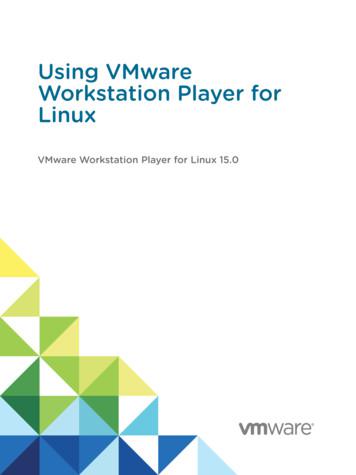VMware Workstation Abbas Hussain What You Can Do By This Document .
VMware Workstation Abbas Hussain What you can do by this document. 1-How to configure Virtual Machine in VMware Workstation 8/9/10/12 installed on Windows Machine. Step -1 After the installation of VMware workstation you will find its shortcut on Desktop or you can open VMware workstation from Windows Menu bar. From Start Menu in MS windows 10. Create VM on VMware Workstation in simple way by Abbas Hussain abbashussain1@hotmail.com 92-333-4139749
VMware Workstation Abbas Hussain From Desktop icon Now you have application interface on front at your screen Create VM on VMware Workstation in simple way by Abbas Hussain abbashussain1@hotmail.com 92-333-4139749
VMware Workstation Abbas Hussain From file menu Click Create a new virtual machine/ or simply click Create a new virtual machine From Next Windows Select installation configuration type Select Typical (Also Recommended) Create VM on VMware Workstation in simple way by Abbas Hussain abbashussain1@hotmail.com 92-333-4139749
VMware Workstation Abbas Hussain After Selecting Typical Wizard you will find two options which installation media wants to select 1 2 CD/DVD (Here we can install from physical media means laptop/desktop/server physical CD/DVD) In my case I have ISO image in my system already I will select that. ISO image for Oracle Linux 6.5 selected now. Press next to proceed Create VM on VMware Workstation in simple way by Abbas Hussain abbashussain1@hotmail.com 92-333-4139749
VMware Workstation Abbas Hussain Now in below screen we need to define the name of the machine, please note the name of the Virtual machine is the name of the folder where all the file regarding this machine will save the default path of every virtual machine. The name we will define will create a folder under the below path. When we press next as upper screen you can see VM Workstation will assign a name automatically for the VM but we can change that. C:\Users\abbas\Documents\Virtual Machines Here (Abbas) is my system user name (What every your system user that will come in replace of this name. Eg: C:\Users\administrator\Documents\Virtual Machines C:\Users\xyz\Documents\Virtual Machines But we have option to change this path. Create VM on VMware Workstation in simple way by Abbas Hussain abbashussain1@hotmail.com 92-333-4139749
VMware Workstation Abbas Hussain In my case I will choose default location and just change the name of VM. As pressed next button you will another windows. Here you to select hard drive storage for the VM that you needs to create. Default is 20 GB storage (We can change according to the requirement) How to store virtual disk into one file or spilt into multiple files (Default is multiple files) Create VM on VMware Workstation in simple way by Abbas Hussain abbashussain1@hotmail.com 92-333-4139749
VMware Workstation Abbas Hussain My requirement is 100 GB Hard drive and I also wants to store my VM disk in one file so I will select that see below window. As pressed next I have next window which will give me summary of the VM Machine that I need. If I will press Finish it will create the VM for my and power that also but I will select customize. As I select customize I have next window and have several options check below window. Create VM on VMware Workstation in simple way by Abbas Hussain abbashussain1@hotmail.com 92-333-4139749
VMware Workstation Abbas Hussain I will change Ram size here just click close further settings can be changed later on. I have selected 4 GB ram and close that. Create VM on VMware Workstation in simple way by Abbas Hussain abbashussain1@hotmail.com 92-333-4139749
VMware Workstation Abbas Hussain Select power on after finish which is default we can uncheck that but I leave default and press finish. Now I will simply click Power on and the Selected ISO image OS installation will begin. Create VM on VMware Workstation in simple way by Abbas Hussain abbashussain1@hotmail.com 92-333-4139749
VMware Workstation Abbas Hussain Here is in below window you can see the VM Location. Here Olinux6.5(11gr2).vmdk (is Virtual hard disk that we select as single file.) ----------------- Create VM on VMware Workstation in simple way by Abbas Hussain abbashussain1@hotmail.com 92-333-4139749
Create VM on VMware Workstation in simple way by Abbas Hussain abbashussain1@hotmail.com 92-333-4139749 What you can do by this document. 1-How to configure Virtual Machine in VMware Workstation 8/9/10/12 installed on Windows Machine. Step -1 After the installation of VMware workstation you will find its shortcut on Desktop or you can
Using VMware Workstation Pro Workstation 12 Pro VMware Workstation Pro 12.0 VMware Workstation Pro 12.1 This document supports the version of each product listed and supports all subsequent versions until the document is replaced by a new edition. To check for more recent editions
Using VMware Workstation Player for Windows Workstation 12 Player VMware Workstation Player 12.0 VMware Workstation Player 12.1 This document supports the version of each product listed and supports all subsequent versions until the document is replaced by a new edition. To check for more recent editions
Linux Using VMware Workstation Player for Linux describes how to use VMware Workstation Player to create, configure, and manage virtual machines on a Linux host. Intended Audience This information is intended for anyone who wants to install, upgrade, or use VMware Workstation Player on a Linux host. VMware, Inc. 9
2.7 VMware vCenter Support Assistant 22 2.8 VMware Continuent 23 2.9 VMware Hyper-Converged Infrastructure Kits 23 2.10 VMware Site Recovery Manager 23 2.11 VMware NSX 24 2.12 VMware NSX Advanced Load Balancer 28 2.13 VMware SD-WAN by VeloCloud 29 2.14 VMware Edge Network Intelligence 30 2.15 VMware NSX Firewall 30
Discovers VMware clients, such as VMware workstation & VMware Fusion . VMware Local Patch Checking Supports VMware Fusion, Workstation, vSphere, & vCenter . Secure Access to VMware API .
VMware, Inc. 9 About ThisBook The Guest Operating System Installation Guide provides users of VMware ESX Server, VMware GSX Server, VMware Server, VMware ACE, VMware Workstation, and VMware Fusion information about installing guest operating systems in
VMware ESX Server uses a virtual disk file format different from the format used by VMware products that run on a host operating system—such as VMware GSX Server, VMware Server, VMware Player, VMware Workstation, and VMware Fusion. As a result, when you move a virtual machine from a system
awakening – relaxed, reflective, taking its time – which soon turns to a gently restless frustration and impatience as Arianna waits for Theseus to return. The following aria, whilst sensuous, continues to convey this sense of growing restlessness, with suggestions of the princess's twists into instability reflected in the music. In the .