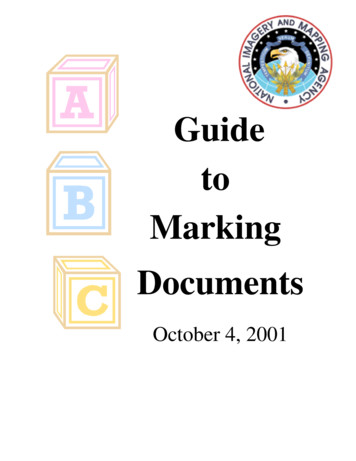CCC ONE Appraisal Platform - CCC Information Services
CCC ONE Appraisal Platform Installation Guide version 4.5 and above Updated August 2016 2016 CCC Information Services Inc. All rights reserved. CCC ONE and the CCC ONE logo are trademarks of CCC Information Services Inc.
CCC ONE Appraisal Platform version 4.5 and above – Installation Guide Quick Reference Guide Table of Contents . 1 Step One: Before you begin . 3 Step Two: Plan your install . 4 Step Three: Start the install . 5 Step Four: Launch the CCC ONE Install Wizard . 6 Step Five: Install CCC ONE on other network computers (optional) . 10 Step Six: Log into CCC ONE . 11 Step Seven: Run the First Time Use Wizard . 12 Step Eight: Set up Alternate Parts Vendors . 13 Step Nine: Set up CCC ONE Import and Export directories (optional) . 14 Step Ten: Safely store the CCC ONE USB Flash Drive . 16 2016 CCC Information Services Inc. All rights reserved. CCC ONE and the CCC ONE logo are trademarks of CCC Information Services Inc. 2
CCC ONE Appraisal Platform version 4.5 and above – Installation Guide Step One: Before you begin Before you begin Open the CCC ONE package and make sure you have the following items. Mailer and CCC ONE USB Flash Drive. Estimated time to complete CCC ONE installation: Three hours (The installation may take longer depending on the number of computers and users you have to set up.) 2016 CCC Information Services Inc. All rights reserved. CCC ONE and the CCC ONE logo are trademarks of CCC Information Services Inc. 3
CCC ONE Appraisal Platform version 4.5 and above – Installation Guide Step Two: Plan your install Planning your install For optimal performance of CCC ONE, you should complete the following tasks before installing the program. Estimated time: 5 minutes Step Action 1 Make sure your primary computer is always turned on, connected to the Internet, and not set to go in to hibernation mode. CCC ONE Update Manager requires this to keep your software up-to-date by automatically downloading data and program updates over the Internet. NOTE: If you have multiple independent appraiser locations, complete these tasks all computers at all your locations. 2 To successfully install CCC ONE, you will need to log into Microsoft Windows using an administrator User name and password. If you do not have this information, contact your Computer Systems Administrator. If your Windows Administrator account is not configured with a password, you can: a. Create a separate Windows Administrator account containing a password b. Add a password to your existing Windows Administrator account As a result, it is recommended to specify an account for which the password does not expire. To update user account settings or create new accounts, navigate to: Windows 7 - Start Control Panel User Accounts Windows 8, 8.1 - Start Apps PC Settings Accounts 2016 CCC Information Services Inc. All rights reserved. CCC ONE and the CCC ONE logo are trademarks of CCC Information Services Inc. 4
CCC ONE Appraisal Platform version 4.5 and above – Installation Guide Step Three: Start the install Starting the install Insert the CCC ONE USB Flash Drive into an open USB port. The CCC ONE Welcome screen will open. Estimated time: 1 minute NOTE: If the CCC ONE Welcome screen does not automatically open, type d:\setup.exe in the Search field. If your USB port is assigned a letter other than d: use that letter. 2016 CCC Information Services Inc. All rights reserved. CCC ONE and the CCC ONE logo are trademarks of CCC Information Services Inc. 5
CCC ONE Appraisal Platform version 4.5 and above – Installation Guide Step Four: Launch the CCC ONE Install Wizard Launching the CCC ONE Install Wizard From the Welcome to CCC ONE screen, follow the prompts and answer the questions throughout the installation program to install CCC ONE Update Manager and CCC ONE Program, Data, and Graphics. Estimated time: 60 minutes, depending on the speed of the computer, and the Internet connection. 1. The Product Information screen lists important reminders about installing CCC ONE. Carefully read the information and click Next when you are ready to continue. 2. If you are installing CCC ONE on your primary computer, click No on the Confirm Prior Installation screen. Then click Next to continue. Continued on next page 2016 CCC Information Services Inc. All rights reserved. CCC ONE and the CCC ONE logo are trademarks of CCC Information Services Inc. 6
CCC ONE Appraisal Platform version 4.5 and above – Installation Guide Step Four: Launch the CCC ONE Install Wizard, Continued Launching the CCC ONE Install Wizard, continued 3. Use the Confirm Installation Category screen to tell the Setup Wizard how you will use CCC ONE on this computer. Typically, both CCC ONE and CCC ONE Update Manager are installed on the same computer as a stand-alone. However, if you are going to use this computer to download updates only, just install CCC ONE Update Manager. 4. Read the requirements listed on this screen. If you need to prepare your computer before continuing with the installation, click the Cancel button. Otherwise, click the Next button. 5. The Update Manager Location screen lets you choose a folder on your computer’s local hard drive where CCC ONE Update Manager will be installed. NOTE: CCC ONE Update Manager must be installed on only one computer at your location. Continued on next page 2016 CCC Information Services Inc. All rights reserved. CCC ONE and the CCC ONE logo are trademarks of CCC Information Services Inc. 7
CCC ONE Appraisal Platform version 4.5 and above – Installation Guide Step Four: Launch the CCC ONE Install Wizard, Continued Launching the CCC ONE Install Wizard, continued 6. a) If you have a network of computers at your location, CCC ONE Data has to be installed to a Shared Data Location. Enter or browse to the shared folder location as shown on the right (e.g., \\computername\CCC). - Or b) For a single computer installation, just enter the local folder location as shown on the right. From there, click Next. 7. Next, select the time of day to check for updates and install them using the Daily Update Schedule screen. Select a time outside of your normal working hours for best results, and then click Next. NOTE: Your computer must be turned on, connected to the Internet, and not set to go into Hibernation mode for the Daily Update to work. You do not have to be logged out of CCC ONE Estimating for CCC ONE Update Manager to properly download and install updates. 2016 CCC Information Services Inc. All rights reserved. CCC ONE and the CCC ONE logo are trademarks of CCC Information Services Inc. 8
CCC ONE Appraisal Platform version 4.5 and above – Installation Guide 8. Click the Install button on the Ready to Install screen to begin the installation. 9. The Installation Complete screen displays a Summary of the instructions for installing CCC ONE on other network computers. NOTE: Click the Print button to print a Summary of this installation to assist you when installing CCC ONE on other network computers. Continued on next page 2016 CCC Information Services Inc. All rights reserved. CCC ONE and the CCC ONE logo are trademarks of CCC Information Services Inc. 9
CCC ONE Appraisal Platform version 4.5 and above – Installation Guide Step Five: Install CCC ONE on other network computers (optional) Installing CCC ONE on other network computers This step is only necessary if you are installing CCC ONE on other computers on the same network. Use the installation Summary that you printed after installing CCC ONE on your primary computer as a guide for your next installation. 2016 CCC Information Services Inc. All rights reserved. CCC ONE and the CCC ONE logo are trademarks of CCC Information Services Inc. 10
CCC ONE Appraisal Platform version 4.5 and above – Installation Guide Step Six: Log into CCC ONE Logging into CCC ONE 1. Run CCC ONE using the icon on your Microsoft Windows desktop. The CCC ONE Welcome screen opens. 2. Make sure that you select the “I have never used CCC ONE” option. 3. Enter the Invitation Key and Access Code from the Mailer. (Please note that both the key and access code are case-sensitive). 4. Enter your user name, password, first, and last name. 5. Click the Login button. 2016 CCC Information Services Inc. All rights reserved. CCC ONE and the CCC ONE logo are trademarks of CCC Information Services Inc. 11
CCC ONE Appraisal Platform version 4.5 and above – Installation Guide Step Seven: Run the First Time Use Wizard Running the First Time Use Wizard You will be able to set preferences such as labor prompts, rates, and other estimate options. You will also be able to configure the users who will access CCC ONE. Estimated time: 15 minutes Once the First Time use Wizard completes, you will be logged into CCC ONE and the Workfiles screen will be displayed. 2016 CCC Information Services Inc. All rights reserved. CCC ONE and the CCC ONE logo are trademarks of CCC Information Services Inc. 12
CCC ONE Appraisal Platform version 4.5 and above – Installation Guide Step Eight: Set up Alternate Parts Vendors Setting up Alternate Parts Vendors On your primary computer, set up your Aftermarket, Optional OEM, and Reconditioned Vendors to make sure you have the most current Alternate Parts data. Estimated time: 10 minutes 1. Click on New, and then click on Vendor from the main menu bar. 2. Select the Alternate Parts Source to set up, and then click Next. 3. Follow the prompts on the screen to select and activate Alternate Parts Vendors, and then click Next, and then Finish. 2016 CCC Information Services Inc. All rights reserved. CCC ONE and the CCC ONE logo are trademarks of CCC Information Services Inc. 13
CCC ONE Appraisal Platform version 4.5 and above – Installation Guide Step Nine: Set up CCC ONE Import and Export directories (optional) Setting up EMS If you use the Estimating to Management System (EMS) import and export feature, you will have to set up the import and export directory information in CCC ONE. Estimated time: EMS export preferences, export and import settings 5 minutes 1. Select Configure Machine Settings from the main menu bar. The Machine Settings screen opens. 2. Click on EMS Export Preferences under Import/Export in the left panel, and then select your Extract Preferences. Continued on next page 2016 CCC Information Services Inc. All rights reserved. CCC ONE and the CCC ONE logo are trademarks of CCC Information Services Inc. 14
CCC ONE Appraisal Platform version 4.5 and above – Installation Guide Step Nine: Set up CCC ONE Import and Export directories (optional), Continued EMS export preferences, export and import settings, continued 3. Click on File Export, and then select the Export Type, Insurance Company, and Directory. 4. Click on File Import, and then select. Select “Enable import of files for estimates supplements and part changes on this computer” Select the Import Type Select the Directory where files are to be imported from 5. Click OK, and then click OK again. NOTE: You will need to close and then log back into CCC ONE for these changes to take effect. IMPORTANT! You must set up your CCC ONE File Import and Export directories on all the computers where you installed CCC ONE. Use File Import to bring in EMS files for estimates, supplements, and part price changes on the computer. Use File Export to send EMS files to other programs. 2016 CCC Information Services Inc. All rights reserved. CCC ONE and the CCC ONE logo are trademarks of CCC Information Services Inc. 15
CCC ONE Appraisal Platform version 4.5 and above – Installation Guide Step Ten: Safely store the CCC ONE USB Flash Drive Once complete, remove your CCC ONE USB Flash Drive and store it safely. That’s it! You are now ready to set up CCC ONE. IMPORTANT: About once a month, check the computer where you have installed CCC ONE Update Manager for any messages on the screen. After downloading and installing certain updates, CCC ONE Update Manager may ask you to restart the computer. If you do not restart the computer, your CCC ONE program may not work correctly. If you need help, call the dedicated CCC ONE Technical Support team at 855-867-5404. 2016 CCC Information Services Inc. All rights reserved. CCC ONE and the CCC ONE logo are trademarks of CCC Information Services Inc. 16
CCC ONE Appraisal Platform version 4.5 and above - Installation Guide 2016 CCC Information Services Inc. All rights reserved. CCC ONE and the CCC ONE logo are .
CCC-466/SCALE 3 in 1985 CCC-725/SCALE 5 in 2004 CCC-545/SCALE 4.0 in 1990 CCC-732/SCALE 5.1 in 2006 SCALE 4.1 in 1992 CCC-750/SCALE 6.0 in 2009 SCALE 4.2 in 1994 CCC-785/SCALE 6.1 in 2011 SCALE 4.3 in 1995 CCC-834/SCALE 6.2 in 2016 The SCALE team is thankful for 40 years of sustaining support from NRC
CCC ONE Install Wizard, continued 3. Use the Confirm Installation Category screen to specify how the Setup Wizard will install CCC ONE on this computer. Typically, both CCC ONE and CCC ONE Update Manager are installed on a single computer installation. However, if you are going to use this computer to download updates only, just install CCC ONE
Public Relations and Communications Committee Co-Chair Lisa Evangelista CScD, CCC-SLP, BCS-S Joan Kelly Arsenault MA, CCC-SLP, BCS-S Maria Centeno PhD, CCC-SLP, BCS-S Marta Kazandjian MA, CCC-SLP, BCS-S Gina Palma MS, CCC-SLP, BCS-S Historian Joe Murray PhD, CCC-SLP, BCS-S Consumer Board Member Phillip Hartzer BSIM, MSM Easy2Digest: June 2021
Self Appraisal Report Appendix -2 TEACHER APPRAISAL REPORT Format -1 PERFORMANCE APPRAISAL REPORT FOR SELF APPRAISAL OF TEACHERS i) General Information a) Name : Dr.M.Karthy b) Address (Residential) : 'Vaishnavam', Thiruvattar (P.O), Kanyakumari District -629 177. c) Designation : Principal d) Department : Education
Aug 08, 2016 · CCC ONE Update Manager and CCC ONE Program, Data, and Graphics. Estimated time: 20 minutes, depending on the computer hardware, and the Internet connection. 1. The Product Information screen lists important reminders about installing CCC ONE. Carefully read the information and click Next when you are ready to continue. 2. If you are installing .
helping the environment, the CCC helped construct visitor services that are still in use today. Thousands of picnic shelters, camp sites, cabins, lodges, trails, and roads were built by these men. The CCC at Fort HancockMary Rasa www.GardenStateLegacy.com Issue 29 September 2015 An example of a regulation CCC foot locker. courtesy CCC Legacy .
CCC Tires should be inflated to 41 psi. CCC Any retaining straps should be removed from the top auger. CCC Close dump door on bottom auger tube. (Leave this door open when not in use to allow for water drainage.) CCC Make sure sufficient counter weights are used on tractor front end. CCC Move tractor draw bar to shortest position.
There are three levels of classification: "TOP SECRET", "SECRET", and "CONFIDENTIAL." Information is classified only to protect the national security. To have access to classified information, a person must have a security clearance at an appropriate level and a need-to-know. 2 National Security Information National security information is marked to alert recipients about its .