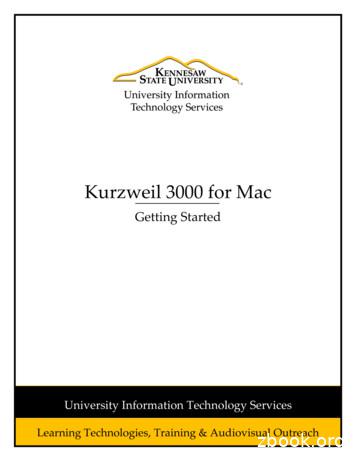Installation Guide For Kurzweil 3000 Web License (Visual Walkthrough .
Installation Guide for Kurzweil 3000 Web License (Visual Walkthrough) Macintosh Version 16 Updated June 6, 2018 Follow the instructions in this guide to download, install, and get started with Kurzweil 3000 Web License (Kurzweil 3000). Table of Contents First remove any older versions of Kurzweil 3000 . 1 Change your Mac’s security settings . 1 Download Kurzweil 3000 Web License . 2 Install Kurzweil 3000 Web License. 3 Download/Install the Acapela Voices (Optional Step) . 4 Install the Firefox Read the Web add-on (Optional Step). 6 Install the Chrome Read the Web add-on (Optional Step) . 8 Your Kurzweil 3000 username and password . 9 Accessing Kurzweil 3000 for Web Browsers . 10 First remove any older versions of Kurzweil 3000 Before you attempt to install Kurzweil 3000, make sure that you’ve first uninstalled any older version of Kurzweil 3000 on your computer by following the instructions below. Uninstalling an older version of Kurzweil 3000 will not cause you to lose any Kurzweil documents (.kes files), so you don’t have to worry about losing your work. 1. From the Applications folder delete Kurzweil 3000 (or drag it to the Trash). 2. Then Empty the Trash. Change your Mac’s security settings By default Macintosh computers are set to not allow applications to run if they were downloaded from outside the Mac App Store. So before you download and install Kurzweil 3000, you must first allow such applications to run in your Security & Privacy settings. Kurzweil 3000 Installation Guide, Macintosh Version 16 Page 1 of 10
1. Go to Apple Icon System Preferences Security & Privacy. 2. In the Security & Privacy window, click the General tab. Then click the lock button at the bottom left. Follow the prompts to unlock your Security & Privacy settings. 3. Under Allow applications downloaded from, select the Anywhere radio button or the App Store and identified developers radio button (depending on your operating system). Your settings should appear as pictured to the right. Download Kurzweil 3000 Web License Before you can install and use Kurzweil 3000 you must first download the software. 1. You can download the latest Kurzweil 3000 Macintosh software for free from this webpage: www.kurzweiledu.com/k3mac. 2. Click the link for Kurzweil 3000 Version 16 (web license). Then click Save File to start downloading Kurzweil 3000. Kurzweil 3000 Installation Guide, Macintosh Version 16 Page 2 of 10
3. Click the download arrow button near the top-right corner of your web browser. You’ll see the status of the download. Note: The download arrow button may look different depending on what web browser you’re using – Chrome, Firefox or Safari. 4. It may take several minutes to an hour to download the file. Wait for it to finish downloading. Double-click the .dmg file to open it. Install Kurzweil 3000 Web License With the installer file downloaded, you’re ready to install Kurzweil 3000 on your computer. 1. From the DVD window or the location to where you saved the downloaded file, double click the .DMG file. 2. A window is displayed containing the Kurzweil 3000 installation package, the Acapela Voices installation package, the Readme file, the Documentation folder, the Extras folder, and the Sample Files folder. 3. Double-click the Kurzweil 3000.pkg icon. The Install Kurzweil 3000 window is displayed. 4. Click the Continue button in the Install Kurzweil 3000 window to start the installation wizard. Follow the instructions in the windows that display until the installation has completed. Kurzweil 3000 Installation Guide, Macintosh Version 16 Page 3 of 10
5. You can open Kurzweil 3000 by double-clicking the app icon in your Applications folder. The first time you open the app, you may receive a security warning. If you receive such a warning, click the Open, Yes, Allow, or OK button. Download/Install the Acapela Voices (Optional Step) Extra high quality Acapela text-to-speech voices may be installed for use in Kurzweil 3000. Each voice package must be downloaded and installed separately. The voice packages contain voices with English or Australian accents and additional foreign languages, such as German or Dutch. Follow the instructions below to download and install these voices. 1. From the initial Installation screen, double-click the InstallAcapelaVoices.pkg icon. Kurzweil 3000 Installation Guide, Macintosh Version 16 Page 4 of 10
2. The Install Kurzweil 3000 window is displayed. Click the Continue button and then follow the prompts to complete the installation. You can also install additional voice packages from downloads on our website. 1. You can download the Acapela voices for free from this webpage: https://www.kurzweiledu.com/k3mac. 2. Find a voice package you’d like to use, such as the North and South American Voices. Click the Macintosh download link for the voice package. Then click the Save File button to start downloading it. 3. After the file finishes downloading, open it by double-clicking it. This will start an installation process. Follow the prompts to install the additional voice package. Kurzweil 3000 Installation Guide, Macintosh Version 16 Page 5 of 10
Install the Firefox Read the Web add-on (Optional Step) After you install Kurzweil 3000, it is recommended to install the Read the Web add-on for Mozilla Firefox . This will install a toolbar into Firefox that will let you read some web pages in your web browser with Kurzweil 3000 voices. The Kurzweil 3000 Read the Web extension enables the Kurzweil 3000 Read the Web application to work with Firefox version 50 or greater. This requires Macintosh OS 10.9 or greater and Kurzweil 3000 Web License Edition. Follow the instructions below to add the Kurzweil 3000 Read the Web extension to your Firefox Browser. 1. If you do not have Mozilla Firefox, you can download it here: https://www.mozilla.org/enUS/. After Mozilla Firefox is installed and working, you’re ready to install the Read the Web add-on. 2. Open the Kurzweiledu.com Download Center and click Software Updates. 3. When the Updates page opens, scroll down to OTHER TOOLS. Click Firefox Extension for Read the Web. A page will open with instructions and a link. Read the instructions. 4. Click the link at the bottom of the Read the Web instructions. Note: You may get a warning about Firefox blocking installation. Kurzweil 3000 Installation Guide, Macintosh Version 16 Page 6 of 10
4. Click Allow. A message appears about installing an add-on. 5. Click Install. You will get a message that it has been installed successfully. 6. Close the message. Open a web page (e.g., https://www.kurzweiledu.com). 7. You should see the Read the Web icon in the upper right of your Firefox browser. 8. Click the Kurzweil 3000 icon. The Read the Web login screen is displayed. 9. Enter your Kurzweil 3000 Username and Password and click Login. The Read the Web Extension opens for you to use. Kurzweil 3000 Installation Guide, Macintosh Version 16 Page 7 of 10
Install the Chrome Read the Web add-on (Optional Step) The Kurzweil 3000 Read the Web extension enables the Kurzweil 3000 Read the Web application to work with Chrome. This application is for the Kurzweil 3000 Web License Edition only, version 16 or greater. Note that you won't be able to install the Read the Web extension from within the Kurzweil 3000 application. Follow the instructions below to add the Kurzweil Education Read the Web extension to your Chrome Browser. 1. Be sure you have the Chrome browser installed. If you do not have the Chrome browser installed, you can get it here: https://www.google.com/chrome/ 2. Locate the Google Search field on the Chrome browser and search for Chrome Web Store. 3. Click the Chrome Web Store link. The Web Store is displayed. 4. Click Extensions. In the Search box type Kurzweil 3000. The results window displays Kurzweil 3000 Read the Web. Kurzweil 3000 Installation Guide, Macintosh Version 16 Page 8 of 10
5. Click the blue ADD TO CHROME button. A confirmation window is displayed. 6. Click the Add extension button. An instruction window is displayed. 7. Open a web page, then click the Kurzweil 3000 icon in the top right corner of the Chrome browser. The Read the Web login screen is displayed. 8. Enter your Kurzweil 3000 Username and Password and click login. The Read the Web Extension opens for you to use. Your Kurzweil 3000 username and password You are ready to log in and use Kurzweil 3000 Web License Edition. When you open the Kurzweil 3000 software on your computer it will prompt for your username and password. Use the username and password your administrator provided. This username and password can be used to log in to Kurzweil 3000 and Kurzweil 3000 for Web Browsers. Kurzweil 3000 Installation Guide, Macintosh Version 16 Page 9 of 10
Kurzweil 3000 for Web Browsers is a combination web-based reading tool, online file storage system, and account management system. A user account should have been created for you in Kurzweil 3000 for Web Browsers (https://www.kurzweil3000.com). If you were not provided a username and password, please contact someone at your organization leading the implementation of Kurzweil 3000 for Web Browsers. Accessing Kurzweil 3000 for Web Browsers You can log in and access the Kurzweil 3000 for Web Browsers here: https://www.kurzweil3000.com/. You can also download the Kurzweil 3000 iPad app for free from the Mac App Store: mt 8. Educators primarily use the Kurzweil 3000 for Web Browsers for its user management system, creating user accounts for others. Students primarily use its web-based reading tool, letting them read files uploaded to the online file storage system called the Universal Library. Kurzweil 3000 Installation Guide, Macintosh Version 16 Page 10 of 10
The Kurzweil 3000 Read the Web extension enables the Kurzweil 3000 Read the Web application to work with Chrome. This application is for the Kurzweil 3000 Web License Edition only, version 16 or greater. Note that you won't be able to install the Read the Web extension from within the Kurzweil 3000 application. Follow the instructions below to add
Kurzweil 3000 Standalone Installation Package The Kurzweil 3000 for Macintosh product family includes: Kurzweil 3000 Professional Color Kurzweil 3000 Professional Black and White Kurzweil 3000 LearnStation Note: There are also network versions of all Kurzweil 3000 products. Please
Installing Kurzweil 3000 on Mac OS X 8 Installing Kurzweil 3000 on Mac OS X To install Kurzweil 3000 on Mac OS X: 1. Place the Kurzweil 3000 CD-ROM in the computer’s CD-ROM drive. The Kurzweil 3000 CD image appears on your desktop. 2. Double-click the Kurzweil 3000 CD image. The install window appears, displaying the contents of the CD.
5. The installation window will appear. Click and drag the Kurzweil 3000 file on to the Applications folder. Kurzweil 3000 will begin to install on your computer. Figure 1 - Install Kurzweil 3000 to Mac 6. After Kurzweil 3000 has finished installing, you will be able to access the program from your Launchpad by clicking on the Kurzweil 3000 icon.
Welcome to Kurzweil 3000 for Macintosh Network Edition. A Kurzweil 3000 Network is a system that provides all of the features and benefits of the single-user Kurzweil 3000 product, but with the following added advantages: The Kurzweil 3000 Engine stores each student's Kurzweil 3000 settings and preferences.
Macintosh product. If you are using the Kurzweil 3000 LearnStation , certain features such as scanning and zone editing will not be available on your system. Starting Kurzweil 3000 1. Go to the location where Kurzweil 3000 is installed. 2. Double-click the Kurzweil 3000 icon. If the Select Kurzweil 3000 User window appears, select your name .
2018 Kurzweil Education. Kurzweil 3000 Mac Getting Started Page 4 . Virtual Print . Bring files from another application into KURZWEIL 3000 to save as a .kes file Open a file in its native application File Print In the . PDF dropdown, choose . Open as a PDF in Kurzweil 3000 The file will appear in KURZWEIL 3000 to be read .
Kurzweil 3000 for Macintosh . running Mac OS X 10.6 to 10.10. . 2.m the DVD window or the download location, drag the Kurzweil 3000 . Fro application icon to your Applications folder. 3.tart Kurzweil 3000 by double-clicking the Kurzweil 3000 icon. S
Basis for the industry’s worldwide operations Foundation of self-supporting programs including API Monogram More than 7000 active volunteers representing over 50 countries API Standards Program API publishes close to 700 technical standards