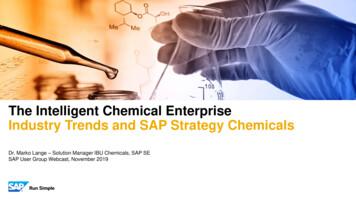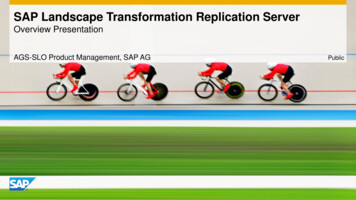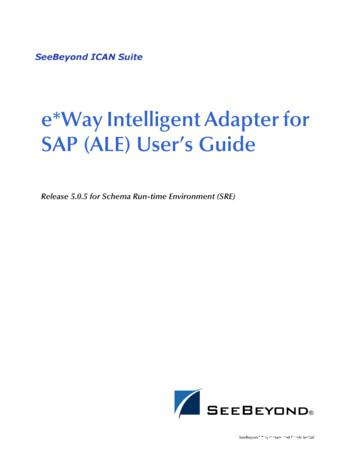ARIS For SAP Solutions - Software AG
ARIS FOR SAP SOLUTIONS VERSION 10.0 - SERVICE RELEASE 14 April 2021 SOFTWARE AG
This document applies to ARIS Version 10.0 and to all subsequent releases. Specifications contained herein are subject to change and these changes will be reported in subsequent release notes or new editions. Copyright 2010 - 2021 Software AG, Darmstadt, Germany and/or Software AG USA Inc., Reston, VA, USA, and/or its subsidiaries and/or its affiliates and/or their licensors. The name Software AG and all Software AG product names are either trademarks or registered trademarks of Software AG and/or Software AG USA Inc. and/or its subsidiaries and/or its affiliates and/or their licensors. Other company and product names mentioned herein may be trademarks of their respective owners. Detailed information on trademarks and patents owned by Software AG and/or its subsidiaries is located at https://softwareag.com/licenses. Use of this software is subject to adherence to Software AG's licensing conditions and terms. These terms are part of the product documentation, located at https://softwareag.com/licenses and/or in the root installation directory of the licensed product(s). This software may include portions of third-party products. For third-party copyright notices, license terms, additional rights or restrictions, please refer to "License Texts, Copyright Notices and Disclaimers of Third Party Products". For certain specific third-party license restrictions, please refer to section E of the Legal Notices available under "License Terms and Conditions for Use of Software AG Products / Copyright and Trademark Notices of Software AG Products". These documents are part of the product documentation, located at https://softwareag.com/licenses and/or in the root installation directory of the licensed product(s).
FOR SAP SOLUTIONS Contents 1 ARIS for SAP Solutions . 1 1.1 SAP Solution Manager 7.2 . 2 1.1.1 ARIS Advanced Architect . 2 1.1.1.1 1.2 SAP Solution Manager 7.1 and 7.2 . 4 1.2.1 ARIS Connect . 4 1.2.1.1 1.2.1.2 1.2.1.3 1.2.1.4 1.2.2 1.2.3 1.2.3.3.1 1.2.3.3.2 1.2.3.3.3 1.2.3.3.4 Transfer function modules . 15 Modify HELP START in program LSHL2U01 . 16 Specify settings . 18 Specify ARIS Online Guide Administrator Settings . 18 ARIS Online Guide User Settings. 20 F1 Help Settings . 22 System language and locale IDs . 22 ARIS Publisher Server . 26 SAP Solution Manager 7.1 . 26 1.3.1 1.3.2 Import transport request for customizing (SAP Solution Manager 7.1) . 27 SAP Synchronization . 29 1.3.2.1 1.3.2.2 2 Provide SAP JCo for ARIS for SAP Solutions . 10 Provide sapjco3.dll for ARIS Download Client. 11 Provide SAP JCo for locally installed clients . 12 Provide SAPJco for server LOCAL . 13 ARIS Online Guide . 14 1.2.3.1 1.2.3.2 1.2.3.3 1.2.4 Define a portal configuration set providing SAP content . 5 Select the View Providing SAP Content . 7 Configure ARIS Online Guide. 8 Publish database in ARIS Connect portal (ARIS Online Guide) . 9 ARIS Architect/ARIS Designer . 10 1.2.2.1 1.2.2.2 1.2.2.3 1.2.2.4 1.3 Provide SAP JCo for ARIS Advanced Architect . 3 Import transport request for SAP synchronization (SAP Solution Manager 7.1) . 29 Activate Web services (SAP Solution Manager 7.1) . 30 Legal information . 32 2.1 2.2 Documentation scope . 32 Support . 33 I
FOR SAP SOLUTIONS 1 ARIS for SAP Solutions If you are going to use ARIS for SAP Solutions, additional requirements must be met. For details, see ARIS for SAP Solutions manual and ARIS Requirements for SAP Solutions manual available on DVD, in the ARIS Download Center (https://aris.softwareag.com/) or on Empower (https://empower.softwareag.com/). Depending on the features you provide and the SAP Solution Manager version in use, you must customize the system. If you use SAP Solution Manager 7.2 (page 2), you must configure the system regardless of the SAP Solution Manager version in use (page 4). If you use SAP Solution Manager 7.1, in addition to the version-independent configuration (page 4), you must configure the system accordingly (page 26). 1
FOR SAP SOLUTIONS 1.1 SAP Solution Manager 7.2 ARIS and SAP Solution Manager 7.2 communicate via HTTP access. Therefore the requirements must be met in the SAP system. In general, the system no longer requires transport requests. SAP JCo is only required for ARIS Architect or ARIS Designer if you want to run executables. The transport request for synchronization and sapjco3.jar on the server side are needed only for data migration. For details, see Migrating SAP projects to SAP Solution Manager 7.2 solutions on DVD, ARIS Download Center (https://aris.softwareag.com/) or Empower (https://empower.softwareag.com/). If you want to provide ARIS for SAP features, you must configure them regardless of the SAP Solution Manager version that you use (page 4). If you want to use ARIS Advanced Architect, you must provide the SAP Java Connector (sapjco3.jar) (page 3) to run executables. 1.1.1 ARIS Advanced Architect When using ARIS Advanced Architect, you must provide the SAP Java Connector (sapjco3.jar) (page 3) if you want to run actions, such as Run executable, Show blueprint, and Show configuration (client). For licensing reasons, it may not be installed automatically. 2
FOR SAP SOLUTIONS 1.1.1.1 Provide SAP JCo for ARIS Advanced Architect ARIS and SAP Solution Manager 7.2 communicate via HTTP access. Therefore the requirements must be met in the SAP system. In general, the system no longer requires transport requests. The sapjco3.jar file is only required for ARIS Advanced Architect if you want to run executables. The transport request for synchronization and sapjco3.jar on the server side are needed only for data migration. For details, see Migrating SAP projects to SAP Solution Manager 7.2 solutions (ARIS Download Center (https://aris.softwareag.com/) or Empower (https://empower.softwareag.com/)). Procedure 1. Download SAP JCo 3.0.x version appropriate for your operating system and for the runtime environment (JRE) used from the SAP Service Marketplace .html). If you are using a different operating system please refer to the appropriate download package from SAP AG. 2. Copy the file sapjco3.dll next to the Windows system libraries. For information on JRE version and Windows system, refer to the table below. 3. Copy the sapjco3.jar file to the Windows user profile \ARIS10\DownloadClient\ IP of ARIS Advanced Server \lib directory, such as C:\Users\ user \ARIS10\DownloadClient\10.111.1531.94\lib. 4. Restart the ARIS Advanced Architect. SAP Jco 3.0.x is available for ARIS Advanced Architect. If you have correctly provided SAP Java Connector SAP JCo 3.0.x but have installed older runtime libraries of Visual Studio 2005 C/C , you may have to update isplaylang en&FamilyID 766a6af7ec73-40ff-b072-9112bab119c2) the Microsoft Active Template Library (ATL). Please consider the SAP notes 1077727 and 1375494 on the SAP Service Marketplace .html). JCo and JRE Windows Processor DLL Windows installation directory 32-Bit 64-Bit x86 sapjco3.dll \SysWOW64 64-Bit 64-Bit x86 sapjco3.dll \system32 3
FOR SAP SOLUTIONS 1.2 SAP Solution Manager 7.1 and 7.2 If you want to provide ARIS for SAP features, you must configure them regardless of the SAP Solution Manager version that you use: ARIS Connect (page 4) ARIS Architect/ARIS Designer (page 10) ARIS Publisher Server (page 26) ARIS Online Guide (page 14) If you transfer data between ARIS and SAP Solution Manager, make sure to make log files available. 1.2.1 ARIS Connect If you plan to use ARIS Online Guide (page 14) to make documents available across the company which were specially created for your business processes in the SAP system during customizing, please make the database available as a portal using ARIS Connect and define an additional view (page 5). 4
FOR SAP SOLUTIONS 1.2.1.1 Define a portal configuration set providing SAP content In order to start executables and download SAP documents, or to have the ARIS Online Guide available, you must create an additional configuration set for the portal and publish the database as a portal. You can create your own modification sets based on the classic configuration set, on the default configuration set or based on a user-defined configuration set. If you require further modification sets, please contact your local Software AG sales organization (http://www.softwareag.com). Prerequisites You have the Portal administrator function privilege. You have the ARIS Connect Designer license privilege. You have the Portal publisher function privilege. You have access to the ARIS Connect installation directory. Warning Advanced configuration changes require the use of XML configuration. Please contact Software AG (https://empower.softwareag.com/) for a customization request or participate in the 742xx ARIS Connect Portal Configuration training d 198). Please note that customization and training services are not covered by the standard Software AG software maintenance agreement. Configuration changes can only be performed by Software AG if you request and agree to them. Errors in XML configuration may have serious impact. You may not be able to start ARIS Connect again. Procedure 1. Copy and paste the directory you want to use as a basis for the new configuration set. This example is based on the classic configuration set: ARIS installation path \server\bin\work\work copernicus s, m, or l \base\webapps\ROOT\WEB-INF\config\classic 2. Rename it to Groupview SAP. Do not use spaces or any language-specific special characters. This directory name will be used automatically as configuration set name in all user interface languages. 3. Open the following XML file in an editor: ARIS installation path \server\bin\work\work copernicus s, m, or l \base\webapps\ROOT\WEB-INF\config\Groupview SAP\views\item.xml 4. Find the following entry that occurs multiple times in the file: !--Remove the following comments to enable SAP-Transactions-- 5
FOR SAP SOLUTIONS 5. Uncomment the tags before and after the rows with the SAP-relevant content: !--SAP . 6. 7. SAP-- Save the file. Open the following XML file in an editor: \work copernicus s, m, or l \base\webapps\ROOT\WEBINF\config\Groupview SAP\search\search.xml 8. 9. Find the following entry that occurs multiple times in the file: !--Remove the following comments to enable SAP-Transactions-- Uncomment the tags before and after the rows with the SAP-relevant content: !--SAP . SAP-- 10. Save the file. 11. Open the following XML file in an editor: \work copernicus s, m, or l \base\webapps\ROOT\WEBINF\config\Groupview SAP\factsheets\processViewDetails.xml 12. Find the following entry that occurs multiple times in the file: !--Remove the following comments to enable SAP-Transactions-- 13. Uncomment the tags before and after the rows with the SAP-relevant content: !--SAP . SAP-- 14. Save the file. 15. Load the current changes using the external link: http:// server name :port number, if different from default port /# tenant /reloadConfig, for example onfig 16. Log in as a system user. 17. Click Reload and validate configuration files. The changed configuration is validated. Results will be displayed on completion. 18. If the Groupview SAP entries marked with the are not error symbol, the new configuration set is configured properly and can be made available. If errors were detected, resolve the logged problems and Reload and validate configuration files again. Any warnings about missing properties can be ignored. 6
FOR SAP SOLUTIONS 19. Activate the Groupview SAP configuration set via external link: http:// server name :port number, if different from default port /# tenant /adminSettings for example: ttings You can also activate the Groupview SAP configuration set within ARIS Connect. In this configuration set, the functions Run SAP executable, Download SAP documents, and ARIS Online Guide are now available for published databases. If you are using HD server, define a portal configuration set providing SAP content also for the hds runnable as described for the abs runnable. Ensure you are connected to SAP Solution Manager 7.2. 1.2.1.2 Select the View Providing SAP Content Select the additionally created classicSAP view (page 5) to display portal data. Prerequisite You own the ARIS Connect Designer license privilege. You have created additional views (page 5). You own the Portal publisher function privilege. Procedure 1. Start ARIS Connect. 2. Click your name or the 3. Click Administration. 4. Click Portal Manage views on the Configuration tab. All available views are User menu icon. displayed. The current view is marked. 5. Move the mouse pointer over the additionally created view, for example, classicSAP. 6. Click Activate. All of the databases selected for the portal are published in the classicSAP view. 7
FOR SAP SOLUTIONS 1.2.1.3 Configure ARIS Online Guide If the ARIS Online Guide is used for making documents that were created in the SAP system specially for your business processes available across the company, configure your custom settings to call the ARIS Online Guide. Prerequisite ARIS and the SAP system have been configured for using the ARIS Online Guide. Procedure 1. 2. Log on to the SAP system. Start the /n/IDS/AOG USER executable. The ARIS Online Guide - User-specific settings dialog opens. 3. Enable the Use ARIS Online Guide check box. 4. Select the Connect option to display the ARIS Online Guide in the portal in ARIS Connect. 5. If you also want to use the F1 help from the SAP system in addition to the ARIS Online Guide, enable the Also show default help check box. 6. Enter the required connection data for ARIS Server and tenant on which the database was published as a portal. You administrator might already have specified default entries that you do not need to edit. Base URL for Connect URL for the relevant ARIS Server: http:// server name Tenant Tenant that manages the database published as a portal. 7. Save your changes. The settings have been applied. If you changed the default values set by your administrator and want to restore them, click Restore defaults. 8
FOR SAP SOLUTIONS 1.2.1.4 Publish database in ARIS Connect portal (ARIS Online Guide) If you plan to use ARIS Online Guide (page 14) to make documents available across the company which were specially created for your business processes in the SAP system during customizing, please make the database available as a portal using ARIS Connect. Prerequisite You own the ARIS Connect Designer license privilege. You own the Portal publisher function privilege. Procedure 1. Start ARIS Connect. 2. Click your name or the 3. Click Administration. 4. Click Portal Publish on the Configuration tab. All available databases are displayed. 5. Enable the check boxes of the databases you want to publish in the portal. 6. For versioned databases, select the version required. 7. Click Apply. User menu icon. The content of the databases is published in the portal in the selected view. As long as the databases are available in the portal they cannot be deleted in ARIS. 9
FOR SAP SOLUTIONS 1.2.2 ARIS Architect/ARIS Designer When using installed clients, you must provide the SAP Java Connector (sapjco3.jar) (page 10). This connector is used to create an RFC connection to the SAP system using SAP access parameters. For licensing reasons, it may not be installed automatically. If you want to run actions, such as Run executable (SAP Solution Manager 7.1 and 7.2), Show blueprint (SAP Solution Manager 7.1), or Show configuration (SAP Solution Manager 7.1), you must provide (page 12) SAP Java Connector (sapjco3.jar) for locally installed clients. 1.2.2.1 Provide SAP JCo for ARIS for SAP Solutions ARIS and SAP Solution Manager 7.2 communicate via HTTP access. Therefore the requirements must be met in the SAP system. In general, the system no longer requires transport requests. SAP JCo is only required for ARIS Architect or ARIS Designer if you want to run executables. The transport request for synchronization and sapjco3.jar on the server side are needed only for data migration. For details, see Migrating SAP projects to SAP Solution Manager 7.2 solutions on DVD, ARIS Download Center (https://aris.softwareag.com/) or Empower (https://empower.softwareag.com/). If you use SAP Solution Manager 7.1 and the SAP synchronization or Test Designer, you must provide SAP JCo containing sapjco3.jar and sapjco3.dll in order to allow the program to connect to the SAP systems and provide all functions. For licensing reasons, files of SAP JCo may not be automatically installed during installation. Transport requests (page 29) are required for SAP Solution Manager 7.1. The following procedure will automatically provide sapjco3.jar for ARIS Download Client and ARIS Server. Procedure 1. Download SAP JCo 3.0.x version appropriate for your operating system and for the runtime environment (JRE) used from the SAP Service Marketplace .html). If you are using a different operating system please refer to the appropriate download package from SAP AG. 2. Save the zip file, for example, d:/sapjco3 number .zip. 3. Start ARIS Cloud Controller (ACC). 4. Stop the abs runnable: for example, enter stop abs m. 5. Provide sapjco3.jar for download clients and ARIS Server using this command: enhance abs s, m, or l with webappsClasspath local file path to the saved zip file , for example: enhance abs m with webappsClasspath local file "d:\\sapjco3 number .zip" Notice the double backslashes. Alternatively, use single forward slashes, for example "d:/sapjco3 number .zip" 10
FOR SAP SOLUTIONS 6. Start the runnable: for example, enter start abs m. sapjco3.jar will be available for download clients and ARIS Server. The source file can be deleted. Make sure that all users of ARIS Download Client that want to run executables using SAP Solution Manager 7.2 and users that still use SAP Solution Manager 7.1 copy the needed sapjco3.dll file (page 11) to their local machines. For installed clients (page 12) and the server LOCAL (page 13) the sapjco3.jar file and the sapjco3.dll file must be provided manually. After you have performed an update setup you need to enhance SAP JCo again. If you are using a Heavy-duty Server (HDS), enhance JCO also for the hds runnable as described for the abs runnable. If you have correctly provided SAP Java Connector SAP JCo 3.0.x but have installed older runtime libraries of Visual Studio 2005 C/C , you may have to update isplaylang en&FamilyID 766a6af7ec73-40ff-b072-9112bab119c2) the Microsoft Active Template Library (ATL). Please consider the SAP notes 1077727 and 1375494 on the SAP Service Marketplace .html). 1.2.2.2 Provide sapjco3.dll for ARIS Download Client ARIS and SAP Solution Manager 7.2 communicate via HTTP access. Therefore the requirements must be met in the SAP system. In general, the system no longer requires transport requests. SAP JCo is only required for ARIS Architect or ARIS Designer if you want to run executables. The transport request for synchronization and sapjco3.jar on the server side are needed only for data migration. For details, see Migrating SAP projects to SAP Solution Manager 7.2 solutions on DVD, ARIS Download Center (https://aris.softwareag.com/) or Empower (https://empower.softwareag.com/). If you use SAP Solution Manager 7.1 and the SAP synchronization or Test Designer, you must provide SAP JCo containing sapjco3.jar and sapjco3.dll in order to allow the program to connect to the SAP systems and provide all functions. For licensing reasons, files of SAP JCo may not be automatically installed during installation. Transport requests (page 29) are required for SAP Solution Manager 7.1. After the sapjco3.jar file was made available for ARIS Download Client and ARIS Server (page 10) all ARIS Download Client 's users must copy the sapjco3.dll file (page 11) to their local machines. Procedure 1. Make sure that a 32-bit JRE version is installed and in use. 2. Download SAP JCo 3.0.x version appropriate for your operating system and for the runtime environment (JRE) used from the SAP Service Marketplace .html). If you are using a different operating system please refer to the appropriate download package from SAP AG. 3. Copy the sapjco3.dll file next to the Windows operating system libraries. 11
FOR SAP SOLUTIONS For information on the Windows operating system, refer to the table below. 4. Restart ARIS Download Client. If you have correctly provided SAP Java Connector SAP JCo 3.0.x but have installed older runtime libraries of Visual Studio 2005 C/C , you may have to update isplaylang en&FamilyID 766a6af7ec73-40ff-b072-9112bab119c2) the Microsoft Active Template Library (ATL). Please consider the SAP notes 1077727 and 1375494 on the SAP Service Marketplace .html). JCo and JRE Windows Processor DLL Windows installation directory 32-Bit 64-Bit x86 sapjco3.dll \SysWOW64 64-Bit 64-Bit x86 sapjco3.dll \system32 1.2.2.3 Provide SAP JCo for locally installed clients ARIS and SAP Solution Manager 7.2 communicate via HTTP access. Therefore the requirements must be met in the SAP system. In general, the system no longer requires transport requests. SAP JCo is only required for ARIS Architect or ARIS Designer if you want to run executables. The transport request for synchronization and sapjco3.jar on the server side are needed only for data migration. For details, see Migrating SAP projects to SAP Solution Manager 7.2 solutions on DVD, ARIS Download Center (https://aris.softwareag.com/) or Empower (https://empower.softwareag.com/). If you use SAP Solution Manager 7.1 and the SAP synchronization or Test Designer, you must provide SAP JCo containing sapjco3.jar and sapjco3.dll in order to allow the program to connect to the SAP systems and provide all functions. For licensing reasons, files of SAP JCo may not be automatically installed during installation. Transport requests (page 29) are required for SAP Solution Manager 7.1. Procedure 1. Download SAP JCo 3.0.x version appropriate for your operating system and for the runtime environment (JRE) used from the SAP Service Marketplace .html). If you are using a different operating system please refer to the appropriate download package from SAP AG. 2. Copy the file sapjco3.dll next to the Windows system libraries. For information on JRE version and Windows system, refer to the table below. 3. Copy the sapjco3.jar file to the ARIS installation directory \client\lib directory. 4. Restart the ARIS client. SAP Jco 3.0.x is available for this installed client. If you intend to use it together with the locally installed server LOCAL the latter must be provided with the 64-bit version of the sapjco3 file (page 13) as well. 12
FOR SAP SOLUTIONS If you have correctly provided SAP Java Connector SAP JCo 3.0.x but have installed older runtime libraries of Visual Studio 2005 C/C , you may have to update isplaylang en&FamilyID 766a6af7ec73-40ff-b072-9112bab119c2) the Microsoft Active Template Library (ATL). Please consider the SAP notes 1077727 and 1375494 on the SAP Service Marketplace .html). JCo and JRE Windows Processor DLL Windows installation directory 32-Bit 64-Bit x86 sapjco3.dll \SysWOW64 64-Bit 64-Bit x86 sapjco3.dll \system32 1.2.2.4 Provide SAPJco for server LOCAL If you use SAP Solution Manager 7.1 and installed clients were the sap Jco 3.0.x 32-bit version is already available (page 12), and you intend to use them together with the locally installed server LOCAL the latter must be provided with the 64-bit version of the sapjco3.jar file as well. For licensing reasons, files of SAP JCo may not be automatically installed during installation. Procedure 1. Stop the ARIS client. 2. Download SAP JCo 3.0.x 64 bit version appropriate for your operating system and for the runtime environment (JRE) used from the SAP Service Marketplace .html). If you are using a different operating system please refer to the appropriate download package from SAP AG. 3. Save the zip file. 4. Extract the sapjco3.jar file to the ARIS client installation directory \LOCALSERVER\bin\work\work abs local\base\lib directory. 5. Copy the 64 bit version of the sapjco3.dll into the directory Windows installation directory \system32. 6. Start the ARIS client. If you have correctly provided SAP Java Connector SAP JCo 3.0.x but have installed older runtime libraries of Visual Studio 2005 C/C , you may have to update isplaylang en&FamilyID 766a6af7ec73-40ff-b072-9112bab119c2) the Microsoft Active Template Library (ATL). Please consider the SAP notes 1077727 and 1375494 on the SAP Service Marketplace .html). 13
FOR SAP SOLUTIONS 1.2.3 ARIS Online Guide SAP system administrators can use ARIS Online Guide to make help on company-specific executables available for users of SAP systems alongside the standard F1 help. For example, ARIS Online Guide gives you access to documents that were created during customizing or later to explain complex processes. You can provide ARIS Online Guide via ARIS Connect. Using ARIS Publisher is no longer recommended. If you plan to use ARIS Online Guide, you must publish your database as a process portal using ARIS Connect (see ARIS Connect online help page Publish database as a process portal). Providing ARIS Online Guide via ARIS Publisher is no longer recommended. From ARIS 10.0.12.0 on ARIS Publisher and IT Inventory are no longer delivered. This means that you can no longer install ARIS Publisher Server. You can still use your current ARIS Publisher installation, but since this component is no longer supported, no more features will be developed. We strongly recommend to use the portal of ARIS Connect instead of ARIS Publisher in the future. To publish your database as a publisher export nevertheless, ARIS Publisher Server must be configured (page 26). An executable version of the SAP GUI and an approved Web browser must be installed. Once you have executed the client setup and made the created HTML documents available in the SAP system, your SAP system administrator must implement the executables /n/IDS/AOG ADMIN, /n/IDS/AOG USER, and ZEXTHLP in the SAP system and adapt the Web server. To do so, please adjust the following: 1. Import required function modules (page 15). 2. Modify HELP START in program LSHL2U01 (page 16). 3. Specify settings (page 18). 14
FOR SAP SOLUTIONS 1.2.3.1 Transfer function modules A transport request is executed to import the required function modules. The current transport request is located on the installation medium in the .\Addons\ARIS Architect extension pack SAP\ABAP\ARIS Online Guide directory. Procedure 1. Copy the file K number . SAP system SID from the installation media to the directory \sapmnt\trans\cofiles. 2. Copy the file R number . SAP system SID from the installation media to the directory \sapmnt\trans\data. The directory sapmnt normally corresponds to the directory \usr\sap. If you cannot find the cofiles and data directories under the specified paths, you can determine the correct path using the DIR TRANS variable. To do this, log on to the relevant SAP system, and run transaction AL11. To transfer the transport request to the SAP system using th
If you want to provide ARIS for SAP features, you must configure them regardless of the SAP Solution Manager version that you use (page . 4). If you want to use ARIS Advanced Architect, you must provide the SAP Java Connector (sapjco3.jar) (page . 3) to run executables. 1.1.1 ARIS Advanced Architect
From ARIS 10.0.12.0, ARIS Risk & Compliance Manager and ARIS Server use the same external database management system if configured. When you update your ARIS Server, ARIS Risk & Compliance Manager still uses the database connection as configured for ARIS Risk & Compliance Manager. If you want ARIS Server and ARIS Risk & Compliance Manager to
SAP ERP SAP HANA SAP CRM SAP HANA SAP BW SAP HANA SAP Runs SAP Internal HANA adoption roadmap SAP HANA as side-by-side scenario SAP BW powered by SAP HANA SAP Business Suite powered by SAP HANA Simple Finance 1.0 2011 2013 2014 2015 Simple Finance 2.0 S/4 HANA SAP ERP sFin Add-On 2.0
SAP Certification Material www.SAPmaterials4u.com SAP Certification Material for SAP Aspirants at Low cost Home Home SAP Business Objects SAP BPC CPM SAP BPC 7.0 SAP EWM SAP GTS SAP Public Sector SAP Real Estate SAP FSCM SAP FI/CO SAP AC - FI/CO SAP BI 7.0 SAP CRM 5.0
Before installing an ARIS server on a Linux operating system you must provide ARIS Cloud Controller (ACC) and ARIS Agent to your Linux Red Hat or SUSE system. To allow customizing activities additionally provide the command-line tools ARIS Server Administrator, and ARIS Scrip
SAP Master Data Governance SAP Information Steward SAP HANA smart data integration SAP Data Hub SAP Cloud Platform Big Data Services SAP HANA, platform edition SAP Vora Customer Experience IoT Workforce Engagement SAP Cloud for Customer SAP Commerce SAP Marketing SAP Asset Intelligence Network SAP Predictive Maintenance and Service SAP .
SAP HANA Appliance SAP HANA DB In-Memory A io BI Client non-ABAP (SAP supported DBs) SAP Business Suite SAP Business Suite SAP Business Suite SAP Business Suite SAP Business Suite SAP Business Suite SAP Business Warehouse SAP HANA DB r In-Memory Source Systems SAP LT Replication Ser
ALE/RFC Setup 88 SAP System Type 88 SAP IDoc Version 88 Program ID (SAP to e*Gate) 88 SAP Load Balancing Usage (e*Gate to SAP) 89 SAP Application Server (e*Gate to SAP) 89 SAP Router String (e*Gate to SAP) 90 SAP System Number (e*Gate to SAP) 90 SAP Gateway Ho
manufacturers in the automotive industry. The ‘Xtra’ range of products are also more resistant to humidity and thermal cycling (rapid changes in heating and cooling) than the standard range. The following graph shows the effects of humidity (168 hours, 25 C, 90% RH) and thermal cycling (25 cycles between -25 C and 65 C) on HTC and HTCX. The results show that the rheology of HTC changes .