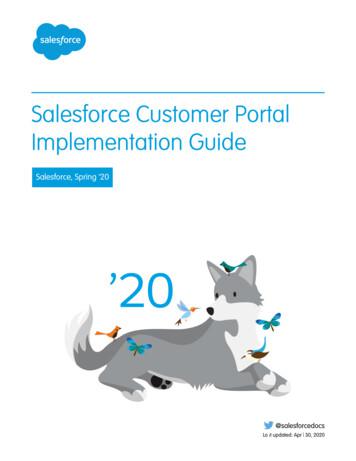K-12 Assessment Reporting Portal - New Mexico Public Education Department
K-12 Assessment Reporting Portal August 1, 2022
Agenda Roles and Responsibilities for Data Access Managing Access to the K12 Reporting Portal An Overview of K12 Reporting Portal Available Reports Ways to Communicate Scores in Your Schools
Roles and Responsibilities
College Board Reporting Tools The information in this presentation is designed to guide educators on the use of the Manage Access Tool which allows schools and districts access to the portal for PSAT and SAT data. Managing Access Tool Permissions and access to the reporting portal are created in the Managing Access tool. Campus and District leaders will use this tool to distribute permission to campus and district staff. There are four categories of permission ranging from summary access to student level data access. https://account.collegeboard.org/login K-12 Assessment Reporting Portal PSAT and SAT assessment data for schools and districts is stored in the K-12 Assessment Reporting portal. The portal provides a variety of reports and student level data. Entry to the portal requires an access code or through permission granted by the College Board and designated campus or district staff. https://k12reports.collegeboard.org/login
K-12 Reporting Portal Access Management Process - Permissions Each district should designate the individual who will control access and grant permissions for each school. Using the Manage Access Tool, the Access Manager gives permissions to the following: Manage Access Tool K-12 Assessment Reporting Portal Summary Reports Detail Reports – Student level data Download Center – Data files The Manage Access Tool https://dat.collegeboard.org/dat/login College Board District and/or Campus Access Manager The K-12 Assessment Reporting Portal https://k12reports.collegeboard.org/ Access codes: nmsat@collegeboard.org 866-499-6154 – NM-specific Customer Service District Staff District IT Staff Campus Staff Teachers/ Counselors
Access Managers: Who They Are The Access Manager for the district or school will use the Manage Access Tool to control and manage access to the College Board K-12 Assessment Reporting portal. What They Do Access Managers can: Grant, manage, and revoke access to their institution’s K-12 Assessment Reporting Portal Add additional Access Managers Provide access to Electronic Score Report data file downloads Provide access to enhanced online assessment reporting
Access Managers: District Assessment Coordinators (cont.) What They See Access Managers will not be able to see any assessment results or reports using the Manage Access tool. Once Access Managers set up their account and log in to the Manage Access tool, they must take the next step and assign themselves access to the K-12 Assessment Reporting tool in order to view assessment results or download files. For additional step-by-step instructions on using this tool to assign and manage access for your school, watch our webinar using this link: www.youtube.com/watch?v PROWF8BIztU
K-12 Assessment Reports The K-12 Score Reporting Portal is home to a wealth of information that can help schools analyze test scores. The summary below describes the different report functions. Reports Description Recommended Roles File Downloads (K-12) This is the only permission that provides access to the Download Center to download pre-formatted data files for import into student information systems. The files are provided in .txt and .csv format. IT personnel that need access to files for inclusion in data warehouse. Summary Reports User has access to the Reports Center for aggregate Anyone who needs summary-level data assessment score reporting. This user cannot view but should not have access to individual (K-12) student level data. Detailed Reports (K-12) student information. Example: Curriculum Director User has access to the Reports Center for both Principals, teachers, counselors, anyone aggregate and detail assessment score reporting. who works with students and needs Users can search for students or drill down from the student-level access. aggregate assessment score reports to see studentlevel reports
Managing Access to the K12 Reporting Portal
Create a College Board Account Create a College Board Account on www.collegeboard.org or https://account.collegeboard.org/login New Users sign up here ***Do you already have a College Board account? If you’re not certain, check here. Contact Customer Service if you need assistance – 866-499-6154
Professional Account Required Information To create a College Board Professional Account, the school’s Attending Institution (AI) code is important. Providing the school or district is essential when assigning roles in the Access Management Tool.
Steps To Locate the Manage Access Tool 1. Sign in 2. Already signed in? Click here 3. Open “My Dashboard”
Account Dashboard The Dashboard lists all of the tools and services available in an account. Educators may have different services listed depending on how College Board programs are utilized. 1. K-12 Assessment Reporting 2. Managing Access to support K-12 Assessment Reporting.
Troubleshooting: If Manage Access Does not appear on the Tools and Services Menu Scroll down toward the bottom of the “Tools and Services” page to the “Add Additional Tools and Services” section Select the “General” drop down and click “Get Access” for “Managing Access to Support K12 Assessment Reporting.” K-12
Adding a School to the District View Adding a school requires an access code for each additional high school. 1. When you have the access code, look in the “Professional Organization” dropdown for the selection titled “Select Another Organization”. 2. Enter the school’s access code. 3. Click “Add”
Districts with More than One High School Adding or Removing Schools to the District View District access shows only district level information. To see individual high schools add each high school. Select edit on the dashboard to add or remove schools.
For Districts with More than One High School Adding or Removing Schools The user’s institution will appear as the organization. Access managers can remove access to a school by using the “X” button in the remove column. Additional schools can also be added by using the school’s access code that was provided to you upon becoming the access manager.
Account Dashboard The Dashboard lists all of the tools and services available in an account. Educators may have different services listed depending on how College Board programs are utilized. For reporting access you will need: 1. K-12 Assessment Reporting 2. Managing Access to support K-12 Assessment Reporting.
Access Management Dashboard This is the Access Management Dashboard. The tabs at the top of the page allow the access manager to Manage users Assign Roles Invite Users See Pending Invitations
Manage Users Dashboard The Dashboard also allows the access manager to Grant Access to schools and the district from a drop down menu View user roles for assigned staff Review and update expiration dates debbie@cde.org Morton High School sung@cde.org Anthony High School
Manage Users Monitor Users Names that appear on the list have one or more roles associated with the school. The Access Manager can monitor and update expiration dates. Access may be revoked if individuals leave or move to new positions. If the role indicates N/A, that individual did not specify their employer when they created their College Board account.
Assign Roles Steps for Assigning Roles 1. Select the role that you would like to assign in the “User role dropdown”. 2. Update the user view using the “update view” button. 3. Check the box next to the name of the person whom you would like to assign to that role. 4. Choose an expiration date 5. Click “Assign Role” Tip: If you are an access manager and missing a role, follow the same process. jalba@ccisd.net scaldwell@ccisd.net Alene.dunn@ccisd.net
Invite Users Invite New Users to the Educator Portal 1. Over the course of the year, access managers may need to add new district or school users. For each new user added, the access manager will need: First and Last name Work email 2. Designate the high school and select an appropriate role for the user. 3. The manager may grant multiple roles in the drop down menu. 4. Emailed invitations will provide a link to log into the Educator Portal once the recipient has accepted the invitation. 1 2 3 4
Invitation to Users Dear Debbie, Invitations will be sent to users from a College Board, not from the Access Manager’s email account. Debbie invites you to access with the Detailed Reports (K-12) role for Jane Dapkus School This invitation expires on Tue Mar 20 22:35:53 EDT 2018. Here's how to get started: The invitation for access has an expiration date. If you don't have a College Board account, create one here. If you already have an account, click here to add access . You'll need to sign in. Forgot your username? Remind email recipients to check their junk mail should the email not appear in the Inbox. Forgot your password? Please do not respond to thi s email as it is not a monitored email address. If you have a question or comment concerning College Board email services, please contact our Customer Service Department. To ensure that collegeboard.org email is not incorrectly identified as spam, please add Collegeboard@noreply.collegeboard.org to your address book. 2018 The College Board. All rights reserved. The College Board, 250 Vesey Street, New York, NY, 10281
Manage Access Pending Invitations Track invitations to see when they are accepted Resend invitations or cancel Suggest recipients check their junk mail if the invitation does not appear in their mail box. Have questions? Help Topics has information to help navigate and use the manage access tool
Account Dashboard K-12 Assessment Reporting link
Need Help with Access to the K-12 Reporting Portal? Educators who attempt to use the reporting portal but do not have K-12 Assessment Reporting access permissions will see a notice to request access. A list of Access Managers for the district or school will be listed in the pop up notice.
An Overview of K12 Reporting Portal Available Reports
The SAT Suite of Assessments Full suite of assessments aimed at changing student outcomes
Longitudinal Progress Monitoring Section Scores are placed on a vertical scale. SAT (200-800) PSAT 10 & PSAT/NMSQT (160-760) PSAT 8/9 (120-720) 100 200 300 400 500 600 700 800 The same concept holds true for the Test, Cross-Test Scores and Total Score. SAT (10-40) SAT (400-1600) PSAT 10 & PSAT/NMSQT (320-1520) PSAT 10 & PSAT/NMSQT (8-38) PSAT 8/9 (6-36) 6 10 15 20 25 PSAT 8/9 (240-1440) 30 35 40 200 400 600 800 1000 1200 1400 1600
Score Reporting on the SAT Suite of Assessments
SAT College and Career Readiness Benchmarks 75% likelihood of earning at least a C in a first-semester, credit-bearing college course in a related subject Set at section level Grade-level benchmarks are based on expected student growth toward the SAT Benchmarks: 32
Use Benchmarks to Enhance College Readiness Students and educators can track progress toward college readiness from year to year. 33
Reporting: Color-Coded Score Ranges Section Scores A student who meets the benchmark for her grade level is in the green range A student who does not meet the benchmark for the previous grade level is in the red range A student in between these two ranges is in the yellow range 34
Percentiles and the SAT Suite Percentiles are reported for 15 scores: Total Score Two Section scores Three Test scores Two Cross-Test scores Seven Subscores 35
K-12 Score Reports Counsel Students Inform Instruction Track Progress Share scores with students and parents Figure out who needs help and improve curriculum Monitor and report on your institution and plan for the future Roster Reports Scores and Benchmarks Student Reports Scores and Benchmarks Be Instructional Planning Question Analysis Summary Demographic Reports Growth Reports
Let’s Get Started!
Run a Report Switch between schools Choose “Run Reports” -orChoose from the listed reports
Reports to Help You Support and Counsel Students Chapter 2
Roster Report Choose from: SAT Registration SAT Scores PSAT-related Scores 40
Full Registration Roster Report Print Admission Tickets, Student Score Reports, and Labels Connect to the AP Potential Tool Use Two Tabs for Different Tasks: 1. Registration Report/Admission Tickets 2. Score Reports/Labels Printing 41
Full Score Roster Report AP Potential Tool Print Score Reports or Labels Find Student Access Codes 42
Reports to Inform Instruction Chapter 3
Scores and Benchmarks Report 44
Benchmarks by Student/School/District Report Understand how your school compares with district, state, and total group in benchmark attainment 45
Instructional Planning Report Provides breakdown of student performance in section scores, test scores, cross-test scores, and subscores: Need to strengthen skills (red) Approaching benchmark (yellow) Meets or exceeds benchmark (green) Lists students in each performance group (school-level only) Links to state standards aligned to subscores Drills through to Question Analysis report Exports reports to PDF or .xls files 46
Question Analysis Report Aggregate question performance for your school as well as student-level question performance for all students in your school. Compares performance on a given question to the performance of all students in the district, state, and nation. Provides question content and answer explanations for disclosed forms. 48
Question Analysis Report Functions Sort by level of difficulty See student performance on individual questions Drill down to the CCSS for each subgroup (Choose the ?) See individual questions for disclosed form 49
Reports to Track Progress Chapter 4
Summary Report Academic Year Administration Grade Scores Participation Rates 52
Demographics Reports 53
Growth Report Observe how students’ mean scores changed between tests Matched cohort: students who took the same tests in the same seasons Includes projected scores based on mean scores of the previous test Reported at the Section level: Evidence-Based Reading and Writing, and Math Offers both Paired-test and Long- term growth reports Scheduled report, available in 24 hours in the Download Center 54
Watch PD EModules sat.org/PD
Share PD Courses https://collegereadiness.collegeboard s A set of PPTs that allow the user to deliver professional development presentations to a variety of audiences PLC or Dept. Meeting PLC or Dept. Meeting 6 Using Scores and Reporting to Inform Instruction 7 Connecting History/Social Studies Instruction with the SAT Suite of Assessments 3 Expression of Ideas and Standard English Conventions 8 Connecting Science Instruction with the SAT Suite of Assessments 4 Heart of Algebra and Problem Solving and Data Analysis 9 The SAT Essay 5 Passport to Advanced Math And Additional Topics 10 Supporting Student Success with Official SAT Practice Staff Meeting 1 Key Features 2 Words in Context and Command of Evidence 57
Ways to Communicate Scores
K-12 Score Reporting Portal: Student Score Report Reports individual student scores Links to detailed score reporting, including test scores, cross-test scores, and subscores, as well as the student’s AP Potential 59
Student Score Report (Paper/PDF Version) 60
View Projected Growth and Identify Opportunities PDF Projections Percentiles Note: All data are illustrative. 61
Using Skills Insight for the SAT Suite Demonstrates how the SAT Suite of Assessments is linked to the knowledge and skills taught in the classroom. See the academic skills typically mastered at each score band and develop strategies for improvement. -Use the Scores and Benchmarks report, find the percent of students in each score band. Provides actionable suggestions for improving skills that help students gain additional practice. lsinsight-sat-suite.pdf 62
Access Student Online Scores and Reports Log in to an existing College Board account or create a new one at studentscores.collegeboard.org. 63
Access Online Score Reports 1. Log in to your account. 2. Select PSAT/NMSQT Scores. 1. *OR* 3. Use the “Matching Tool” to locate scores. Student help: 866-433-7728 psathelp@info.collegeboard.org 64
Free, Official SAT Practice on Khan Academy satpractice.org Full Length Practice Tests Eight official practice tests plus study and test-taking tips Video Lessons Easy-to-follow videos explain problems step by step Interactive Problems & Instant Feedback Hints, explanations, and constant progress updates to know where you stand 65
Score Improvements with Official SAT Practice 66
Best Practices for Using Official SAT Practice Following Personalized Skill Recommendations Official SAT Practice provides personalized skill recommendations based on a student's previous scores and performance on any PSAT-related test of SAT assessment or through mini-diagnostic quizzes. Following these helps a student work on the areas they need to improve most. Completing a Full-length Practice Exam Taking a full-length practice test simulates the real test experience and helps students to see how they are doing. Leveling Up Skills As students progress through OSP material, they can achieve new levels in the skills practiced. Overall, leveling up provides a signal that students are consistently advancing in the content tested on the SAT. 67
Step 1: Create or Log into Khan Academy Account 68
Step 2: Link Khan Academy and College Board Account 69
Step 3: Sign into College Board Account 70
Step 4: Click “Allow” to Authorize 71
Step 5: Start Practicing 72
Step 6: Get Personalized Practice Based on SAT Suite Assessments Results This is only available to students who link their accounts. 73
Coach Tools Allow teachers, counselors, and other educators to see student progress and provide targeted help based on their practice. Features include: Recommended SAT skills to focus on based on a class’s performance. - Lesson plans created by teachers for teachers available for skills in Math, Evidence-Based Reading and Writing, and the SAT Essay. - Mini-reports showing individual student needs for skill development. Student practice information - Time practiced - # of practice Questions - % recommended practice Lesson Plans - Linking status Teacher Tools FAQ - All columns now sortable (see at a glance who has done the most time or is linked/ not linked) Teacher Tools Guide for-teachers 74
See the Top Recommended Lessons for Your Class 75
BigFuture Today: Your own guide to life after high school Build Your College List Strengthen Your College List Explore 1,000 Careers College Search (Live) View Career Profiles Planning for College Exploring Careers Compare Labor Market Information Apply To Colleges Paying for College Scholarship Search (Live) Career Search (Live) Explore & Match to Scholarships Complete the FAFSA 76
Class of 2023 students are automatically entered into scholarship drawings by completing college planning steps on BigFuture. Every month 40,000: Two winners 500: Hundreds of winners “It was the easiest thing to do. I would encourage every student to try and take a chance to try to earn a scholarship.” Aliyah from New York Class of 2022 Winner (Practice for the SAT) 77
Students who complete all six steps are eligible for 40,000 scholarships in March of senior year.
BigFuture Scholarships: Two 40,000 scholarships and hundreds of 500 scholarships every month to students who use BigFuture April 2022: Kaylee from Florida May 2022: Will from Illinois April 2022: Ariana from Pennsylvania June 2022: Adriana from New Jersey May 2022: Lin from New York June 2022: Cecilia from Pennsylvania About 70% of past winners qualify as lower-income. 79
New Mexico PED / College Board Partnership AP Coaches Assist with: Access to PSAT Scores Connecting Students with College Board accounts and linking scores Pam Richards pam.richards.contractor@regionix.org Gloria Lueras-Kidd gloria.lueraskidd.contractor@regionix.org 80
Questions?
Thank You NM SAT Assistance nmsat@collegeboard.org 866-499-6154 – NM-specific Customer Service College Board Field Contact: Kimberly Bostwick kbostwick@collegeboard.org Phone: 575.749.4969
SAT College and Career Readiness Benchmarks 75% likelihood of earning at least a C in a first-semester, credit-bearing college course in a related subject Set at section level Grade-level benchmarks are based on expected student growth toward the SAT Benchmarks:
The Portal Admin is the primary user for each Client Axcess portal. The Portal Admin may perform all portal-related functions, create other Portal Users and control access for other Portal Users. The Portal Admin user will be the only user that exists initially when a portal is created.
In the three volumes of the IBM WebSphere Portal V4.1 Handbook, we cover WebSphere Portal Enable and Extend. The IBM WebSphere Portal V4.1 Handbook will help you to understand the WebSphere Portal architecture, how to install and configure WebSphere Portal, how to administer portal pages using WebSphere Portal; it will also discuss the
mint payments - virtual terminal & merchant portal user guide 1.0 2 contents chapter 1: merchant portal - logging in 3 chapter 2: merchant portal - home page 6 chapter 3: merchant portal - setting up your company 7 chapter 4: merchant portal - user registration 10 chapter 5: merchant portal - mpos device setup 14 chapter 6: merchant portal - transaction, exporting data, refunds 15
KS COVID-19 Online Reporting Portal . User Guide . October 2020 . Background On May 4 , 2020, the Kansas Department of Health and Environment Bureau of Epidemiology and Public Health Informatics (KDHE) developed an online reporting portal for healthcare providers to report suspect and confirmed cases of COVID- 19. The reporting portal allows
complete a two-step process in the PRF Reporting Portal (also referred to as "the portal" throughout this document) in order to submit their reports to HRSA. To complete the two -step process, providers must 1) register as users and 2) complete reporting on the use of funds. The purpose of the PRF Reporting Portal User Guide - Registration
Sep 07, 2020 · Table of Contents Portals 4 Workspaces Portal 7 Perspectives Portal 9 Windows Portal 10 Extend Portal 13 Execute Portal 14 Guidebook Portal 17 Learning Portal 18. User Guide - Portals 7 September, 2020 Portals The Portals provide a high level, logical grouping of Enterprise Architec
This guide outlines the necessary steps to set up and use Customer Portal. The guide is divided into the following major sections: Customer Portal Preparation Make sure your organization is ready for a Customer Portal. Customer Portal Setup Configure Salesforce to allow your customers to use the Customer Portal. Setting Up Customer Portal Users
PeopleSoft Portal Solutions product family. PeopleSoft Enterprise Portal feature overview. PeopleSoft Enterprise Portal and PeopleTools. PeopleSoft Portal Solutions Product Family This section discusses the products that are part of the PeopleSoft Portal Solutions product family: PeopleSoft Enterprise Portal.