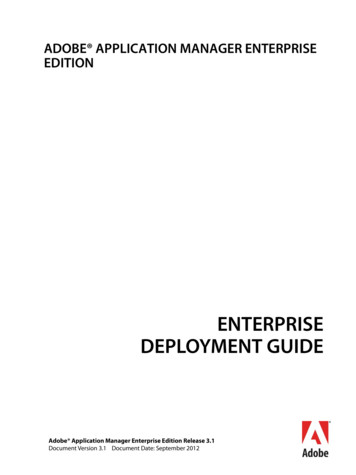And Install Adobe Digital Editions On Your Home Computer.
How to download online eBooks from ELibraryNJ to your eReader. Use of this service requires a valid Old Bridge library card and PIN number. Please make sure to have this information ready before you start. Download and install Adobe Digital Editions on your home computer. Click Launch. Click Install to start the process. Click Yes to download and continue the installation of Adobe Digital Editions.
Click Next on Adobe Digital Editions Setup screen. Click Install to install Adobe Digital Editions in the default folder.
Click Close to finish the installation. Activate Adobe Digital Edition software. Review and click on I Agree to the license agreement to continue. The Setup Assistant dialog box is displayed. Click Continue and the Authorize Computer screen is displayed.
If you have an Adobe Account: Enter your Adobe ID (email Address) and password. Click Activate. Your computer is activated to your Adobe ID. If you don’t have an Adobe Account: Click on get an Adobe ID online and follow the steps on the next screen. Click on Create an Adobe Account.
Fill in the required fields (noted with asterisk) on the Account Details screen. Scroll to the bottom of the screen and click Continue to finish creating your Adobe Account. If you need help creating your Adobe Account or have a question, Check Adobe FAQ Once you have finished creating your Adobe Account, fill in the following information:
Enter your Adobe ID (email Address) and password. Click Activate. Your computer is activated to your Adobe ID. Click on Finished to complete activating Adobe Digital Editions.
Adobe Digital Editions screen will appear and now you are ready to download your eBook. Check out eBooks and download On the Old Bridge Public Library Website, click at the top of the page on SEARCH BOOKS then on Search eBooks. Click on either Sign In or the Account icon at the top of the page:
Select Libraries of Middlesex Automation Consortium. Old Bridge Public Library is part of Libraries of Middlesex Automation Consortium. Login in to your account with your library card number and PIN Type in your complete card number beginning with 293xxxxxxxxxxx. Enter your PIN number. If you do not have a PIN number, you will need to see someone at the Circulation desk at the Library. PIN numbers cannot be given out over the phone. Logging in to your account before searching for a book to download will allow you to see all the available advantage titles that are only available for Old Bridge Public Library card holders.
Once you are logged in, you will be able to see your Bookshelf, Holds, Lists (Wish list, Rated titles, and Recommended for you), and Settings. To look for an eBook, you can click on the Menu icon collections. at the top to browse
You can also use the Advanced Search on the upper right side of the page or enter other search criteria: To search only for titles with copies available click the blue Available Now button then the Search button. Not all of the titles will work on an eReader; choose either Adobe EPUB or PDF titles to transfer to your eReader.
For a list of all supported devices, click on Help at the very bottom of the page. If you are browsing a category, you can filter your search by format, subject, publisher, language, grade level, ratings, and devices. (See left hand column of page, you may have to scroll down to see all categories).
If the book is already checked out, you can Add to Wish List. If the book is available, you have the option to Borrow it (click on blue Borrow button).
If you clicked on add to wish list, you can click it again to remove it or you can continue browsing for other titles. If you clicked on the Borrow button, it will take you to your bookshelf
At the Bookshelf screen, you must click the arrow on the Download button and choose a format. Once you put a checkmark in the appropriate box, click on Confirm & Download.
Click on OK button to download and open your book to Adobe Digital Editions. Adobe Digital Edition will open automatically and the eBook will be downloaded.
Once you have opened the eBook by either clicking on the Read button or double clicking the book, you can use Adobe Digital Editions to read it on your computer.
Transfer to your eReader and enjoy! Connect your eReader to your computer via its USB cable. Adobe Digital Edition will recognize your device and will list it within the Bookshelves area of the Adobe Digital Editions window. Look for the device name and icon. To transfer an eBook, simply drag and drop your book to the device name and icon. The transfer will begin automatically. To locate your title on a NOOK: select My Library then Digital Editions folder.
Download and install Adobe Digital Editions on your home computer. Click Launch. Click Install to start the process. . Click on Finished to complete activating Adobe Digital Editions. Adobe Digital Editions screen will appear and now you are ready to download your eBook.
Adobe Digital Editions is a free download. To install Adobe Digital Editions: 1. Click the Download Now link found on the page linked above. 2. Select Install. 3. Select Yes. 4. Follow prompts until installation is complete. Log in to Adobe Digital Editions with your Adobe Digital ID. Note: If you have
Adobe, the Adobe logo, Acrobat, Adobe Audition, Adobe Bridge, Adobe Device Central, Adobe OnLocation, Adobe Premiere, Adobe Premiere Pro, Adobe Technical Communication Suite, After Effects, Contribute, Captivate, Creative . Downloading updates from in-house update server on client machines running AAMEE 2.0 or later
Adobe Version Cue CS4 Adobe CreAtive Suite 4 deSign StAndArd Combines: Adobe InDesign CS4 Adobe Photoshop CS4 Adobe Illustrator CS4 Adobe Acrobat 9 Pro Plus Adobe Bridge CS4 Adobe Device Central CS4 Adobe Version Cue CS4 deSign
Adobe Premiere Pro CC Learn by Video (2014 release) Digital Video with Adobe Creative Cloud Classroom in a Book Adobe After Effects CC Classroom in a Book (2014 release) Adobe Photoshop CC Classroom in a Book (2014 release) Adobe Premiere Pro Studio Techniques An Editor's Guide to Adobe Premiere Pro (Second Edition) Module 1: Touring Adobe .
Page 1 of 127 Adobe Acrobat X Pro, Adobe Acrobat X Standard and/or Adobe Reader X Third Party Software Notices and/or Additional Terms and Conditions Adobe Acrobat X and Adobe Reader X contain Flash Player 10 and LiveCycle Designer ES2.
J.P. is an ACI (Adobe Certified Instructor) and an ACE (Adobe Certified Expert) in Adobe LiveCycle technology. He often writes and speaks about technology solutions for business and is the author of Creating Dynamic Forms with Adobe LiveCycle Designer (Adobe Press, 2007) and Paperless: Real-World Solutions with Adobe Technology (Adobe Press, 2009).
ADPH48.0051 Adobe Certified Associate (ACA): Adobe Photoshop ADIN48.0175 Adobe Certified Associate (ACA): Adobe InDesign ADST48.0176 Adobe Certified Associate (ACA): Adobe Illustrator BRVP10.0011 Television Video Production Skill Connect BRVP10.0012 NOCTI Television Production BRVP10.0013 Adobe Certified Associate (ACA): Adobe Premiere Pro
The external evaluation of the National Plan on Drugs and Drug Addiction 2005-2012 is taking place now and the final report will be presented in December 2012, which will include recommendations for the next policy cycle. The final report of the internal evaluation of both Plans (Drugs and Alcohol) will be presented by the end of 2012 for approval of the Inter-ministerial Council. Drug use in .