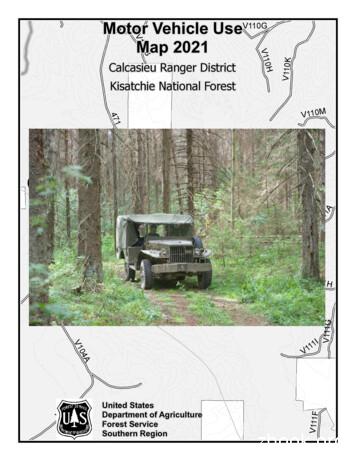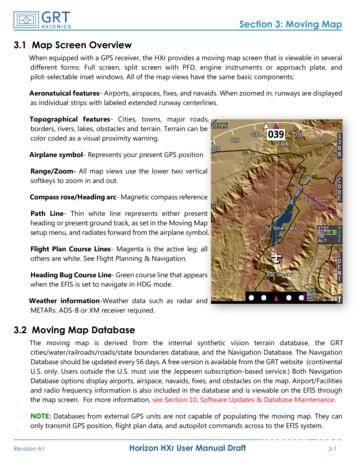Online Letter Of Map Change (LOMC) Update For Revisions .
Online LOMC Updatefor Revisions - MIPTraining TutorialJune 2015
What’s InsideThanks for your interest in theOnline LOMC tool! In this document, you will find information about theOnline LOMC and changes to the Mapping InformationPlatform (MIP) workflow screens for Revisions Applicants may easily make all types of LOMC requests,upload all information and supporting documentation,make fee payments, and check the status of their LOMCapplication online2
What’s Available in Online LOMC Applicants can use Online LOMC to request all types of LOMCs:LOMA, CLOMA, LOMR-F, CLOMR-F, LOMR, CLOMR Online LOMC may be used in place of the MT-EZ, MT-1 andMT-2 forms, however, these forms will remain available Online LOMC does not shorten FEMA’s time to make adetermination Determinations will be made within 60-90 days of a completedrequest (60 days for Amendments, 90 days for Revisions) Requests are considered complete after FEMA has received allrequested data Access Online LOMC: www.fema.gov/online-lomc,ww.hazards.fema.gov, n3
Online LOMC/MIP Highlights The following screens show the changes to the MIP resultingfrom the deployment of new updates to Online LOMC Multiple types of artifacts can now be uploaded and sent directlyfrom the MIP Email distribution lists are managed directly from the MIP Uploaded artifacts can be reviewed from the MIP Project Type, Fee Amount and Fee Received status are pre-populated in the MIP4
File Upload Information Any file uploaded through a data upload portal (“Load Data Artifacts” windows in theworkflow or the “Data Upload tab” in Tools & Links) with the following product types will beviewable by the applicant (no email will be sent to the applicant): Cover Letter, FinalDetermination, Special Response Letter, 116 Letter, and 316-PMR The FEMA Flood Risk Study Engineering Library (FRiSEL) allows MIP Users and the public,based on public access rules, to view and download uploaded files. Only ModelingHydraulics and Hydrology files uploaded during the revisions workflow are available fordownload by the public. The following product types viewable through the FRiSEL: ModelingHydraulics, Modeling Hydrology, Review Notes, Annotations, Final Determination,Correspondence, Cover Letter, Special Response Letter, Violation Letter, 116 Letter, BestAvailable Data, 316-PMR, FEDD File, Supporting Artifacts, Work Maps, and EndangeredSpecies Act (ESA) Documentation Any file uploaded through a data upload portal or through an “Upload and Send Email”screen will be available through the FRiSEL. Files uploaded through an “Upload and SendEmail” screen follow the default public access rules for the associated product type Files should not be uploaded through the “Search Online LOMC” screen because they willnot be viewable through the FRiSEL If you would like to modify the public access rules for a file already uploaded or delete anuploaded file, contact MIP Help (miphelp@riskmapcds.com)5
Workflow Screen Changes Designated letters pages include a third link thatopens an upload page The upload page includes instructions and an uploadlink The next screen includes the email distribution list Applicant sets up the initial contact list in Online LOMC You can add, delete and edit contacts from the list and senddocument(s) You can designate additional recipients of the email from thisscreen6
Workflow Screen ChangesThe following slides provide a closer look these activities: Search Online LOMC Review Data Received Process Request Distribute Invoice Distribute Determination Distribute Special Response Distribute Final BFE Letter7
Search Online LOMCTools & Links Tab / Search Online LOMC8
Search Online LOMC“Search Online LOMC” opens this screen9
Search Online LOMCOnly approved MIP users have access to this pageSearch by Case Numberor Application IDViewapplicant’ssubmission.Pagedisplay willbe thesame asapplicant’sviewUpload additional documentation, will appear in theapplicant’s Online LOMC account. It is notrecommended to upload files here because they will notbe available for users through the FRiSELA Registeredfile issearchableandretrievablethrough theFRiSELViewsupportingdocuments10
Workflow Screen Changes Most pagesremain thesame, with theaddition of twolinksAuto-populated from applicant’ssubmission – includes fee amountand project type Letters pagehas changedLinksappear oneveryscreen11
Review Data ReceivedUnder the “Letters” tab, a third link was added "Send 316Letter"Click “Send316 Letter”to open the316 letterdistributionscreen12
Review Data Received:Upload 316 LetterClick “Uploadand SendEmail” You can upload a 316 letter(prepared and saved outsidethe MIP) The 316 Letter will besearchable by the publicusing the Flood Risk StudyEngineering Library Applicant will receive anemail from noreply@riskmapcds.com Correspondence is listed inthe applicant’s Online LOMCportal13
Review Data Received:Upload and Send via EmailSelect file touploadAddcontacts toemaildistributionlistManage listSend letter14
Review Data Received:Applicant’s ViewThe Applicantreceives 316Letter forAdditionalData and/orFee. Theletter is thesame for allrequests:additionaldata requestsand additionalfee requests15
Review Data Received:Applicant’s ViewAfter logging intoOnline LOMC, theApplicant willselect “Upload” toupload requesteddata16
Process Request Similar to process for Review Data Received Under the “Letters” tab, a third link added "Send 316 Letter"Click to openthe 316 letterinstructionsscreen17
Process Request:Upload 316 LetterClick “Uploadand SendEmail” You can upload a 316 letter(prepared and saved outsidethe MIP) The 316 Letter will besearchable by the publicusing the Flood Risk StudyEngineering Library Applicant will receive anemail from noreply@riskmapcds.com Correspondence is listed inthe applicant’s Online LOMCportal18
Process Request:Upload/Send LetterSelect file touploadAddcontacts toemaildistributionlistManage listSend letter19
Process Request:Applicant’s ViewApplicant receivesnotification and willlog in to OnlineLOMC, select“Upload and Pay”,“Upload”, “Pay”20
Process Request:NotificationsTwo types of notifications are generated when the applicantcompletes certain actions in response to this stepFee AdminreceivespaymentnotificationPTS receivesuploadnotification21
Process Request:Applicant’s ViewApplicant receives payment confirmation22
Process Request:Applicant’s ViewApplicantreceives aDataReceivedConfirmation23
Distribute Determination:Send Determination Notification24 Unlike the 316 Letter, this step only notifiesthe requestor that the determination letter isavailable. The Determination Letter is not attached tothe email sent from this step The requestor must access Online LOMCto retrieve the Determination Letter To send a Final Determination to theapplicant, navigate to the DistributeDetermination page Send a Final Determination via email byclicking “Send Final Determination” Upload the Final Determination or otherdocument types using the “Load DataArtifacts" window You must upload a Final Determination tocomplete the activity Uploading files through the “Load DataArtifacts" window makes them search andretrievable through the Flood Risk StudyEngineering Library
Distribute Determination: Upload 25To upload an artifact in theactivity enter the file’sSubmission DetailsAvailable Product Types: Annotations Best Available Data Correspondence Cover Letter FEDD File Final Determination 116 Letter Modeling Hydraulics Modeling hydrology 316-PMR Review Notes Special ResponseLetter Supporting Artifacts Violation Letter Work Maps ESA Documentation
Distribute Determination: Upload Select the appropriate Access Restriction forthe material. Select Yes or No for the 3 AccessRestriction questions: Allow for Public Discovery? – Will thepublic see the upload dataset returned in theFlood Risk Study Engineering Library searchresults? Allow File Names Displayed? – Afterselecting an upload dataset in the Flood RiskStudy Engineering Library, can the publicview the file names within the specificupload? Allow for Public Download? – In the FloodRisk Study Engineering Library can thepublic download the files associated with thespecific upload? Selecting No for all 3 questions will result in theFlood Risk Study Engineering Library notdisplaying the uploaded materials to the publicat any time. By default, the Access Restrictionswill be set as defined in the Public AccessRules. You cannot remove restrictions that areplaced by default, so some or all of answers tothe 3 questions will not be editable.After uploading the file, click “Complete”26
Distribute Determination:Manage Distribution List and NotifyManage email listSendNotificationSendDeterminationlink leads tothe screenwhere you canadd/ deletecontacts andsend thenotice. Youcannot uploaddocuments.27
Distribute Determination:Applicant’s ViewApplicant receives notification stating that a FinalDetermination Letter for their request is available.Applicant must log onto the Online LOMC system toretrieve the letter28
Distribute Special ResponseThis is similar to process for earlier steps.Click to open theSend SpecialResponse Letterinstructionsscreen29
Distribute Special Response:Select and UploadClick “SendSpecialResponse Letter”Click“Upload andSend Email”30 You can upload aSpecial ResponseLetter (prepared andsaved outside the MIP) The Special ResponseLetter will be searchableby the public using theFlood Risk StudyEngineering Library Applicant will receive anEmail Correspondence islisted in Online LOMC
Distribute Special Response:Manage Distribution List and SendSelect file touploadAddcontacts toemaildistributionlistManage listSend letter31
Distribute Special Response:Applicant’s ViewApplicant receives notification stating that a SpecialResponse Letter for their request is available.Applicant must log into the Online LOMC system toretrieve letter32
Distribute InvoiceThis is similar to process for earlier steps.Click to openthe SendInvoice Letterinstructionsscreen33
Distribute Invoice:Select and UploadClick “SendInvoiceLetter”Click“Uploadand SendEmail”Whenadditionalpayment isrequired, youcan requestpayment bydistributing theinvoice in thisstep.The Invoice Letterwill be searchableby the publicusing the FloodRisk StudyEngineeringLibrary34
Distribute Invoice:Manage Distribution List and SendSelect file touploadAddcontacts toemaildistributionlistManage listSend letter35
Distribute Invoice:Applicant’s ViewApplicant receives notification stating that an InvoiceLetter for their request is available. Applicant mustlog into the Online LOMC system and select “Pay”36
Distribute Final BFE LetterThis is similar to process for earlier steps.Click to openthe SendFinal BFELetter (116)instructionsscreenUpload the 116 Letterin the same wayusing the “Load DataArtifacts” window asin the DistributeDeterminationActivity. You can alsoconfigure the publicaccess restrictions inthe same way.37
Distribute Final BFE Letter:Select and UploadClick “SendFinal BFELetter”Click“Upload andSend Email”You canupload andsend the FinalBFE Letterfrom this step.38
Distribute Final BFE Letter:Manage Distribution List and SendSelect file touploadAddcontacts toemaildistributionlistManage listSend letter39
Distribute Final BFE Letter:Applicant’s ViewApplicant receives notification stating that a FinalBFE Letter for their request is available. Applicantmust log into the Online LOMC system to view letter40
Making a Requestor’s FilesSearchable and RetrievableFiles uploaded by Requestor can be made searchable and retrievable within theFlood Risk Study Engineering Library: Access the “Load Amendments/Revisions Data Artifacts” Screen in the “DataUpload Activity” via “Tools & Links” Select a Product Type of “Supporting Artifacts” and fill the “Effective Date” and“Abstract” fields Artifacts associated with Online LOMC will be displayed on the subsequentscreen. The page will contain check boxes that are provided so the user canselect individual files that will then be searchable and retrievable via the FloodRisk Study Engineering Library. Like the “Final Determination” submission, youcan modify the public access rules on the screen to prevent the public fromviewing the names of the files and being able to search for them using theFlood Risk Study Engineering Library. The artifacts will not be publiclydownloadable These Online LOMC artifacts will be stored in the MIP K: drive underSupporting Artifacts folder within Submission Repository folder41
Making a Requestor’s FilesSearchable and RetrievableThe combination of what is uploaded through the Amendments Workflowand what is uploaded through the Data Upload tab will constitute the FinalCase File. Mapping partners do not upload files using the Online LOMCSearch tab, but through Data Upload.42
Correspondence, Cover Letter, Special Response Letter, Violation Letter, 116 Letter, Best Available Data, 316-PMR, FEDD File, Supporting Artifacts, Work Maps, and Endangered Species Act (ESA) Documentation Any file uploaded through a data upload portal or through an “Upload and Send Email” screen will be available through the FRiSEL.
Letter 1 Letter 2 Letter 3 Letter 4 . Letter 5 Letter 6 Letter 7 Letter 8 Letter 9 Letter 10 Letter 11 Letter 12 Letter 13 Letter 14 Letter 15 Letter 16 Letter 17 . the intellect for the attainment of the divine union of love. Proofs from passages and figures of Sacred Scripture. Chapter 10: A division of all apprehensions and ideas
Aug 27, 2019 · Map 1 – Map Basics Map 8 – Sub-Saharan Africa Map 2 – Land Features Map 9 – North Africa & the Middle East Map 3 – Rivers and Lakes Map 10 – E Asia, C Asia, S Asia, and SE Asia Map 4 – Seas, Gulfs, and other Major Water Features Map 11 – Central and South Asia Map 5 – North America and the Caribbean Map 12 – Oceania
Topographic map Political map Contour-line map Natural resource map Military map Other Weather map Pictograph Satellite photograph/mosaic Artifact map Bird's-eye map TYPE OF MAP (Check one): UNIQUE PHYSICAL QUALITIES OF THE MAP (Check one or more): Title Name of mapmaker Scale Date H
Resumes for Computerized Resume Searches 6 Section Headings 7 . Online Applications 13 Cover Letters: 14 Cover Letter Refresher Course 15 General Outline for a Cover Letter 17 Sample Cover Letter 18 Additional Sample Letters: 19 Prospecting Letter Networking Letter Thank-you Letter Acceptance Letter Withdrawal Letter Rejection Letter .
This map does not display non-motorized uses, over-snow uses, . Fort Polk Kurthwood Cravens Gardner Forest Hill 117 28 10 107 1200 113 112 111 118 121 28 121 399 468 496 28 112 488 463 465 MAP INDEX 8 MAP INDEX 1 MAP INDEX 3 MAP INDEX 2 MAP INDEX 4 MAP INDEX 5 MAP INDEX 7 MAP I
The Map Screen has many options for customization in the Moving Map Setup Menu. NOTE: To access the Moving Map setup menu, press MORE Set Menu Moving Map. Map Screen Orientation The map can be set up for Track Up, Heading Up or North Up. To choose the desired orientation: 1. Highlight Up Reference, on top of the Moving Map setup page. 2.
The Comprehensive Plan for the Town of Princess Anne Page 9 Adopted : October 13, 2009 List of Maps MAP 1 SENSITIVE AREAS MAP 2 HYDRIC SOILS MAP 3 EXISTING LAND USE MAP 4 PARKS SERVING TOWN OF PRINCESS ANNE MAP 5 TRANSPORTATION MAP 6 DEVELOPMENT CAPACITY ANALYSIS - TOWN LIMITS MAP 7 GROWTH AREAS Map 8 FUTURE LAND USE List of Appendices APPENDIX A: Map 9 GROWTH AREAS DEVELOPMENT CAPACITY
Conditional Letter of Map Amendment (CLOMA) A letter from FEMA stating a proposed structure that is not to be elevated by fill (natural grade) would not be inundated by the base flood if built as proposed. Letter of Map Revision based on Fill (LOMR -F) A LOMR-F is similar to a LOMA, but instead of being based on