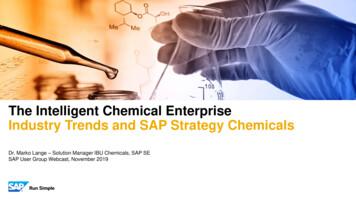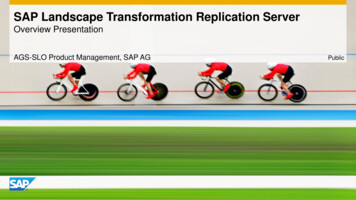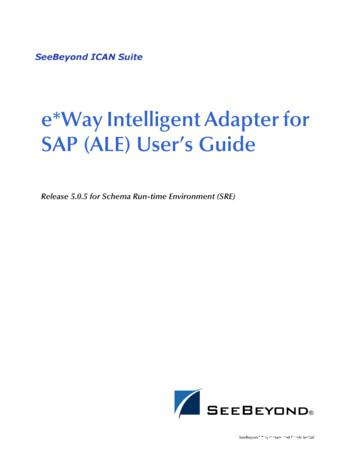Table Of Contents - SAP SIMPLE Docs
Beginner Accounts PayableTable of ContentsManaging Your Favorites . 3Adding Favorites. 3Inserting Folders. 7Change Favorite Text. 9Inserting Web pages. 11Adding Files . 13Editing Options . 16The Business Workplace . 18Purpose. 18Accounts Payable Overview. 25Direct Invoices – Vendors . 26Credit Memos . 36Display Documents. 45Change Documents . 47Display Document Changes . 49Park Documents . 51Change Parked Documents. 52Change Parked Documents Header . 57Display Parked Documents . 61Display Changes to Parked Documents . 62Delete Parked Documents . 63Post Parked Documents. 64Reversal of Individual Documents . 66Three-way Match Overview. 68STEP 2 - Three Way Match Process: Goods Receipt. 71Table of Contents1(May 2008)
Beginner Accounts PayablePartial Receipts. 75Change Goods Receipt. 79Display Goods Receipt. 84Reverse (Cancel) Goods Receipt . 89Goods Return . 92STEP 3 - Three Way Match Process: Logistics Invoice Verification. 95Invoices where prices vary from that of PO price. 106Unplanned Delivery Costs (Freight) . 107Planned Freight Billed in Separate Invoice. 108Planned Freight Billed by Third Party Vendor . 112Credit Memo after MIRO invoice. 115Subsequent Credit Posting to MIRO. 119Subsequent Debit Posting to MIRO. 123Other Features to Posting MIRO Invoices . 127Display Invoice Verification Documents. 131Reversal of Individual Logistics Invoice Documents . 134Analysis of GR/IR & Freight Clearing Accounts . 139Correct the GR/IR & Freight Clearing Accounts. 145Manually Clear Vendor Line Items . 149Reset Vendor Cleared Items . 153(May 2008)2Table of Contents
Beginner Accounts PayableManaging Your FavoritesAdding FavoritesOne of the more productive ways of working within SAP is to use the Favorites procedure.Generally a user processes the same T-codes over and over. SAP has a built-in method ofgathering all of these procedures into one area labeled Favorites. This allows the user to findtheir T-code easily without looking for it in the menus or memorizing it.There are different methods on adding favorites to the user ID. The user can choose whichmethod they feel comfortable using.1) Insert TransactionOn the main menu in SAP click on Favorites Insert TransactionManaging Favorites3(May 2008)
Beginner Accounts PayableEnter the T-code and then click on the green check mark.Enter theT-codeClick the greencheck markContinue with this process to add more T-codes.For Accounts Payable technicians, the following T-codes are -58FCHN(May 2008)Enter Vendor InvoiceEnter Vendor Credit MemoReverse DocumentEnter Goods Receipt (part of 3 Way Match Process)Display Goods ReceiptEnter Vendor Invoice (part of 3 Way Match Process)Display Vendor Line ItemsAccounts Payable ReportsCheck Run – Multiple checksHot CheckDisplay Check Register4Managing Favorites
Beginner Accounts Payable2) Drag and DropIf the user finds a T-code in a menu, it can be added by dragging and dropping it under theFavorites folder.Highlight the T-code and then clickand hold the left mouse button.While holding, drag the T-code upto the Favorites folder.Managing Favorites5(May 2008)
Beginner Accounts Payable3) Add ManuallyIf the user finds a T-code in a menu, it can be added by highlighting and clicking on the rightmouse button. Then click ‘Add to favorites’.Highlight the favorite andright mouse click. Choose‘Add to Favorites’.Once the favorites have been added, the user will be able to access the T-codes easily. Thefavorites can be saved as a raw list like below, or folders can be added to organize the favorites.(May 2008)6Managing Favorites
Beginner Accounts PayableInserting FoldersIf a user has several T-codes, folders can be added to organize. This is up to the user. Folders donot have to be created. To add a folder, click on Favorites Insert folder. The user can then dragand drop the T-codes into the appropriate folders.Make sure the cursorhighlights where thefolder should be placed.Make sure the cursorhighlights where the foldershould be placed.Managing Favorites7(May 2008)
Beginner Accounts PayableAfter adding folders, the T-codes are organized by a way the user feels comfortable looking fortransactions.(May 2008)8Managing Favorites
Beginner Accounts PayableChange Favorite TextThe description for the T-code may or may not make sense to the user. This description can bechanged to make more sense. For example, F-58 T-code says Payment with Printout. To mostusers, the title ‘Hot Checks’ might make more sense. To change a favorites description, singleclick on the favorite to highlight it. Right mouse click and change the description.Managing Favorites9(May 2008)
Beginner Accounts PayableEnter a text that is more meaningful.Enter a description and then clickon the green check mark.The text will change.(May 2008)10Managing Favorites
Beginner Accounts PayableInserting Web pagesThere are several web pages that users have to refer to while conducting their job. SAP allowsURL addresses to be added as favorites. Highlight the folder that the URL address should gounder and click on Favorites Add other objects.Double click on Web address or file.Click on ‘Webaddress or file’Managing Favorites11(May 2008)
Beginner Accounts PayableEnter the text and web address.Enter a text and then the webpage address. Then click onthe green check mark.The web address will appear in the favorites and can be executed without exiting SAP.Double click to goto the web page(May 2008)12Managing Favorites
Beginner Accounts PayableAdding FilesFiles can also be added to the favorites. Any Microsoft product (Excel, Word or Powerpoint)can be added. The file can only be accessed when the drive associated to it is available. Forexample, if a file from the local C drive is added, it will only be available when logged on to thatmachine. If a file has been added from a shared drive, the file will be available as long as thecomputer has access to the shared drive.Highlight the folder that the document should go under and click on Favorites Add otherobjects.Managing Favorites13(May 2008)
Beginner Accounts PayableDouble click on Web address or file.Click on ‘Webaddress or file’(May 2008)14Managing Favorites
Beginner Accounts PayableEnter the text and then browse for the document.Enter a text and then usethe browse functionality tosearch for the document.Click on the green checkmark.The document is now available under the Favorites folder.Double click onthe document tolaunch it.Managing Favorites15(May 2008)
Beginner Accounts PayableEditing OptionsEditing Options allows the user to determine the format of screens they use. An option that canbe set is currency (USD or foreign currency), while there are standard formats for other settings.The next few pages showcase the recommended settings and variants.Menu path:ACCOUNTING FINANCIAL ACCOUNTING GENERAL LEDGER ENVIRONMENT USER PARAMETERS EDITING OPTIONSTransaction Code: FB00The initial screen that appears is Document Entry. Below are the standard settings for this tab.CONUS bases should have the box to the left of “Documents only in local currency” flagged sothat all transactions will be displayed in USD.(May 2008)16Editing Options
Beginner Accounts PayableThe variants in the section “Screen templates and line layout variant for document entry” can bechanged to personal preferences. For Accounts Payable technicians, there is a choice for invoiceand credit memo fast entry screen. The variant “Z0001 AIMS one-line fastentry screen” is thedefault and is usually the best choice. However, one of the others can be used, if it is preferred.The rest of the tabs in this transaction can be left to the default settings.Editing Options17(May 2008)
Beginner Accounts PayableThe Business WorkplacePurposeOne of the many features of the SAP environment is The Business Workplace in which everyuser can carry out their share of the business and communication processes in the enterprise. It ishere where the user is able to create, edit and send and receive messages and documents. Thisprocess is enabled from entirely within the SAP environment without the necessity of goingoutside the system. This part of The Business Workplace is called SAP Mail and is, in fact, aninternal e-mail system.The Business Workplace has six working environments for processing documents and messages.The working environments are as follows and are flagged with symbols.Working Environment(May 2008)DescriptionInboxUnder Documents, you find all the documents sentto you and their resubmissions. Under UnreadDocuments, you will find only those documentswhich you have not yet read. (they are, however,displayed in the lower right preview window.OutboxUnder Documents, you will find an overview andother information about the documents sent by you.ResubmissionsUnder Documents, you will find the documents thatare to be resubmitted to the user’s inbox at a laterdate.Private FoldersFolder structure that you create yourself to managedocuments, lists, messages, etc.Shared FoldersFolder structure for publishing and/or managinginformation on an enterprise or group-specific basis.Subscribed FoldersThe folders that you subscribe to are listed here.We are not using this function at the present time.Trash FolderDeleted folders, documents, lists and messages arestored here temporarily and you have the option ofreversing the deletion.18Business Workplace
Beginner Accounts PayableThe entry into your personal workplace is through opening SAP Easy Access Menu Tree asshown below:SAP Menu Office SBWPWorkplaceThe individual working environments are shown as we have expanded the Workplace tree.You may further expand the tree to show the individual factors that make up the Inbox, forexample.Business Workplace19(May 2008)
Beginner Accounts PayableAt the present time, we are not using any of the Workflow procedures. The Business Workplaceis being used to rapidly communicate with those users who have a need to know specific processsteps, updates and other information pertaining to their roles within the SAP system.(May 2008)20Business Workplace
Beginner Accounts PayableThe above screen shot shows the Business Workplace. The menu tree on the left allows quickand immediate access to the documents. The upper right window is a listing of the documentsand the lower right is a preview window of the document that has the focus in the window above.By double-clicking on the document title, the entire document is opened and any attachmentsmade available to the user.Business Workplace21(May 2008)
Beginner Accounts PayableTo create a document to be sent through the SAP mail system, click on the new message icon onthe application toolbar.Click on theNew Messageicon.By clicking on this icon, you will open a window that allows the user to create, edit and combineattachments to the message they wish to send with the SAP mail system.You may title the document, add the pertinent text and combine an attachment with it.(May 2008)22Business Workplace
Beginner Accounts PayableTo send the communication to a particular recipient, merely type a partial last name combinedwith a wild card * to search for the user (example Libby*robin*). It is NOT necessary to enter aRecipient type.You will note the three checkboxes to the right of the Recip. Type. The “Lightning Bolt”checkbox allows Express mail. The SAP definition of Express mail means that as long as therecipient is in the SAP system, they will be notified that mail awaits them. This notification willshow on their screens as illustrated below.Business Workplace23(May 2008)
Beginner Accounts PayableBy clicking on the Execute button , the user may instantly see the document. If speed is not apriority, they may choose the Inbox button and read the document at their leisure.(May 2008)24Business Workplace
Beginner Accounts PayableAccounts Payable OverviewThe Accounts Payable department is responsible for entering invoices received from vendors andthen paying those vendors. In SAP, there are two methods for entering invoices and twomethods for paying vendors.First, there are direct invoices. This method is used for invoices such as BPA purchases, creditcard invoices, petty cash and change fund reimbursements, employee travel expenses.The other method is called the Three Way Match method. It starts in Procurement with apurchase order being created. Next, a goods receipt is posted once the goods are received. Thefinal step is the invoice verification (also called MIRO in SAP).Vendors are paid by two different methods in SAP. The first is by check. This process is doneat the individual regions. The other method is by electronic fund transfer (EFT). This process isdone centrally by CNIC Millington with the approval of the regions.Accounts Payable Overview25(May 2008)
Beginner Accounts PayableDirect Invoices – VendorsThis type of invoice entry posts directly into FI - Accounts Payable. This procedure is used forentering non-purchase order (PO) related invoices (i.e., utilities, telephone, magazinesubscriptions, etc.), BPA-related invoices, NAF purchase card invoices, custodian fundreplenishments (i.e., petty cash, change funds, unit funds), prize winnings (e.g., bingo events), oremployee expense reimbursements (e.g., travel expenses).Menu Path:ACCOUNTING FINANCIAL ACCOUNTING ACCOUNTS PAYABLE DOCUMENT ENTRY INVOICETransaction Code: F-43Enter the invoicedate on the vendorinvoice (not the day itwas received).Enter the vendorinvoice numberexactly as it is on theinvoice.(May 2008)26Direct Invoices – Vendors
Beginner Accounts PayableFieldDescription/UsageEnter Vendor Invoice: Header DataDocument dateEnter the date of the originating document. For example, this date may be thedate of a non-PO related vendor invoice, date of a BPA-related vendor invoice,date of an employee expense claim, date prize was won, or date of a custodian’spetty cash/change fund replenishment form.TypeKR (default entry).Company codeEnter the company code for the base/fund.Posting dateThis field defaults to the current date. Change this date if the document shouldbe posted in a different fiscal period.PeriodLeave blank.CurrencyEnter appropriate currency. For CONUS bases, this field might be hidden.Translatn DateLeave blank.ReferenceEnter the reference number of the originating document. For example, this maybe the vendor’s invoice number, form number of an employee expense claim,prize control number, or form number of a fund custodian’s replenishment form.DO NOT PREFIX the vendor invoice number with # or INV#. Remember inorder for the duplicate invoice feature to work properly, the system willcheck for exact matches of invoice numbers on exact same dates! EXACTMATCHES please carefully key in invoice number to avoid duplicate payments do NOT change invoice date from that on the invoice or receiving document!Doc. header textThe document header text contains explanations or notes that apply to thedocument as a whole, that is, not only for certain line items. A general descriptionof the business transaction can be entered here. For certain transactions specialdata must be entered in this field. For example, for BPA-related invoices, enterthe BPA number and the call number. Users should be careful to use the formatof their locally generated call number.PstKyEnter posting key 31 for a credit entry to a vendor account number.AccountEnter the vendor account number. This should not be confused with the accountspayable reconciliation G/L account. If it is an invalid vendor account, the systemwill give an error message.Sp.G/LLeave blank.Trans.typeLeave blank
One of the more productive ways of working within SAP is to use the Favorites procedure. Generally a user processes the same T-codes over and over. SAP has a built-in method of gathering all of these procedures into one area labeled Favorites. This allows the user to find their T-code eas
SAP ERP SAP HANA SAP CRM SAP HANA SAP BW SAP HANA SAP Runs SAP Internal HANA adoption roadmap SAP HANA as side-by-side scenario SAP BW powered by SAP HANA SAP Business Suite powered by SAP HANA Simple Finance 1.0 2011 2013 2014 2015 Simple Finance 2.0 S/4 HANA SAP ERP sFin Add-On 2.0
SAP Certification Material www.SAPmaterials4u.com SAP Certification Material for SAP Aspirants at Low cost Home Home SAP Business Objects SAP BPC CPM SAP BPC 7.0 SAP EWM SAP GTS SAP Public Sector SAP Real Estate SAP FSCM SAP FI/CO SAP AC - FI/CO SAP BI 7.0 SAP CRM 5.0
Customer Roadmap to SAP Simple Finance - Example " Adopting SAP Simple Finance is a journey - start early" Side-by-side SAP HANA Acceleration SAP HANA accelerators, BW, BPC, GRC SAP Business Suite on SAP HANA SAP ERP on SAP HANA SAP ERP in SAP HANA Enterprise Cloud SAP Accounting Powered By SAP HANA Simple Finance add-on/
SAP Master Data Governance SAP Information Steward SAP HANA smart data integration SAP Data Hub SAP Cloud Platform Big Data Services SAP HANA, platform edition SAP Vora Customer Experience IoT Workforce Engagement SAP Cloud for Customer SAP Commerce SAP Marketing SAP Asset Intelligence Network SAP Predictive Maintenance and Service SAP .
SAP HANA Appliance SAP HANA DB In-Memory A io BI Client non-ABAP (SAP supported DBs) SAP Business Suite SAP Business Suite SAP Business Suite SAP Business Suite SAP Business Suite SAP Business Suite SAP Business Warehouse SAP HANA DB r In-Memory Source Systems SAP LT Replication Ser
ALE/RFC Setup 88 SAP System Type 88 SAP IDoc Version 88 Program ID (SAP to e*Gate) 88 SAP Load Balancing Usage (e*Gate to SAP) 89 SAP Application Server (e*Gate to SAP) 89 SAP Router String (e*Gate to SAP) 90 SAP System Number (e*Gate to SAP) 90 SAP Gateway Ho
SAP Business Suite SAP BW SAP Apps Partner Apps SAP HANA PLATFORM Planning and Calculation Engine Real-Time Replication Services Information Composer & Modeling Studio SAP UI HTML5 Mobile SAP BI 4 SAP ERP SAP CRM SAP SCM SAP PLM SAP SRM SAP Netweaver Predictive Analytics & Business Function Libraries In-Memory
Sep 28, 2021 · SAP LLC “SAP Labs“ MEE Russian Federation SAP SAP CIS, LLC MEE Serbia SAP SAP West Balkans d.o.o. MEE Slovakia SAP SAP Slovensko s.r.o. MEE Slovakia SAP Ariba Ariba Slovak Republic, s.r.o. MEE Slovenia SAP SAP sistemi, aplikacije in produkti za obdelavo podatkov d.o.o. MEE Switzerland Emarsys Emarsys Schweiz GmbHFile Size: 598KB