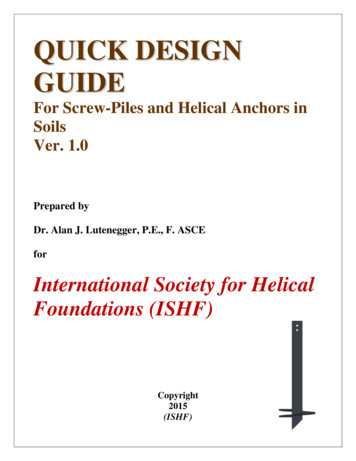T:18.5” B:18.75” USERGUIDE - Rogers
B:18.75”T:18.5”USERGUIDECABLE TV INTERNET HOME PHONEGET STARTEDLog in to rogers.com/myStartup for Helpful FAQs,How-To Videos, Set-Up Information,Service Upgrades and moreInside: My Rogers Cable TV Internet Home Phone Troubleshooting & FAQsTo get the most from your Rogers services, sign in to the Getting Started Centreon My Rogers today at rogers.com/myStartup And moreLEARN. EXPLORE. DO MORE.rogers.com/myStartupRogers & Mobius Design are trademarks of or used under license from Rogers Communications Inc. or an affiliate. 2011 Rogers Communications.4843-MP-GDE-EN-1111TMROG 4843 COVER GDE EN.indd 110/31/11 10:18 AMB:8.875”ROGERS SERVICEST:8.625”WITH YOUR NEW
B:18.75”T:18.5”Your GuideTo Getting Started With RogersThank you for choosing to bring Rogers into your home. This helpful User Guide is designedto get you set up as quickly as possible so that you can start getting the most out of yourservices – from blazingly fast Internet to reliable Home Phone clarity to amazing Cable TVentertainment and so much more.As you read through this User Guide, you’ll find that Rogers offers you the latest technologyto make your life more enjoyable and infinitely more connected. With that in mind, you’ll betaken through all the essentials of your new services, from included features to simplestep-by-step instructions and frequently asked questions.We also encourage you to explore the rest of the My Rogers portal, which lets you manageyour Rogers account, check your account balance, view your bill online, check your usage,and much more.Once again, thank you for deciding to make Rogers services your Rogers services.To register or login to My Rogers go to rogers.com/myStartup today.ROG 4843 COVER GDE EN.indd 28/5/11 12:50 PMB:8.875”T:8.625”In addition, you’ll be introduced to the My Rogers Getting Started Centre, where you’ll find awealth of helpful How-To videos, as well as access to our Community Forums and instructions onhow to use your new services to their full potential. If you’re already registered at rogers.com, youcan log in with the same information.
T:9.125”TABLE OFCONTENTST:8.625”› My Rogers3› Cable TV7› Internet31› Home Phone55› Index811 2011 Rogers CommunicationsROG 4843 BODY GDE EN.indd114P10/26/11 4:24:24 PMM
T:18.25”MY ROGERSGET STARTED WITHT:8.625”2ROG 4843 BODY GDE EN.indd22-3-3› My Rogers4› Rogers On Demand Online53 2011 Rogers Communications4P10/26/11 4:24:24 PMM
MY ROGERST:18.25”Welcome to My RogersRogers On Demand OnlineMy Rogers is secure, convenient and the one-stop destination to assist you in getting started and to manageyour Rogers account any way you like, at any time of the day or night.TV on the go is here. And anywhere.*Getting Started CentreAs a valued Rogers customer you can catch your favourite TV shows and the latest movies – anytime, anywhere* – withRogers On Demand Online. Find valuable answers to the top questions posted by other customers Discover helpful videos and setup information Pick up many other tips, tricks and shortcuts to help you along the wayQuite simply, Rogers On Demand Online offers you one of Canada’s finest collections of premium-produced video entertainment on theweb. Once registered, you can enjoy the best of TV, movies, sports and more – when you want, where you want*. All you need is aninternet connection to get exclusive access to the largest selection of online video entertainment available today, including: And if you ever misplace this Guide, you can download another copy online Television – from current on-the-air shows to classic TV show favourites Participate in our Community Forums Movies – blockbuster hits, Hollywood classics and everything in betweenNOTE: If you are already registered for My Rogers, you can simply sign in to rogers.com/myStartup and clickon the Getting Started tab. Companion Content – exclusive behind-the-scenes footage & condensed episodesManage Your AccountWe’re always working to add more and more movie and TV show titles for you to choose from – many of them at no additional cost!And if you subscribe to Rogers Cable TV and specialty channels, you’ll enjoy an even wider selection of programming, at no additional cost.Plus, with Rogers On Demand Online, you can watch all this great entertainment at home, in the office or on the go. View all your Rogers services, bills and payment historyT:8.625” Make changes to your personal profile whenever you like Web-Only Content – cool clips and programs that are only distributed onlineTo start watching today, it’s included with your subscription. Click on JOIN NOWat RogersOnDemand.com Track your internet usage or get a SpeedboostTM Make one-time or recurring payments in a few simple steps Add new services or TV programming quickly and easilyPaperless Online Billing Reduce clutter and protect the environment all at once Receive email notifications when new bills are posted Review prior months billing and payment historyFind out more or register now at rogers.com/onlinebilling.Sign up to My Rogers and click on the Getting Started tab at rogers.com/myStartup.Did You Know: Smartphone customers currently subscribed to Rogers cable and wireless services can pay their consolidatedinvoice right from their Rogers smartphone with the My Rogers App at no additional cost. Visit the Apple Store,Blackberry App World or the Android Market to download the app.* Exclusively available from Rogers within Rogers cable serviceable area. SpeedboostTM technology temporarily increases download speeds for the first 10 MB of a filedownload when extra bandwidth is available on the network. Actual speed may vary based on network traffic, amount of data transferred, length of time since lastboost and other factors.4ROG 4843 BODY GDE EN.indd44-5-5 2011 Rogers Communications* Only available in Canada with an internet connection.5 2011 Rogers Communications4P10/26/11 4:24:24 PMM
T:18.25”CABLE TVDiscover the benefits ofRogers Cable TV with theseeasy-to-follow instructions.GET STARTED WITHCABLE TVT:8.625”› Your Remote› Programming Your Remote› Quick Start Menu› Interactive Programming Guide› Parental Controls› Quick Settings› Cable Hookups› Functions› Introduction to On Demand› Setting Up Your HD› Your Personal Video Recorder (PVR)› Troubleshooting & FAQs6ROG 4843 BODY GDE EN.indd66-7-789101214151617182021237 2011 Rogers Communications4P10/26/11 4:25:25 PMM
Your RemoteProgramming Your RemoteThe power to control your TV experience is in your hands.Control your TV, VCR and DVD player with your remote.Refer to the diagram below for a quick overview of your Rogers remote. To learn how to replace your TV, VCRand DVD remotes with the remote that came with your digital box, see page 9.Create one easy-to-use universal remote for yourhome entertainment system.CABLE TVSet your digital box remote to control your TV’s volumeand mute.Follow the simple step-by-step instructions below toautomatically program your Rogers remote to control yourTV, VCR or DVD.NOTE: To control a different device, press the appropriate modebutton and use the controls on your remote.You’re using it to turn the channel. So why use a separateremote to turn the volume up and down? To program yourdigital box remote to control the volume on your TV, justfollow the steps to the right.Equipment Controls (Mode Buttons)Use these buttons to select which home entertainmentdevice you want to control with the remote.On-screen ControlsUse these buttons to navigate and activate the featuresof the on-screen Interactive Program Guide and Quick Start menu.5-mode buttonsTo program the 5-mode remote:On Demand ButtonIf you have a remote with a “Rogers On Demand” button,simply press it to accessss over 4,000 movies and shows thatyou can watch wheneverver you want. If your remote doesnot have a “Rogers Onn Demand” button, simply tune toChannel 100.1. Turn your TV on.2. Pressonce – it will blink once.3. Press and holduntil it blinks twice.blinks twice.5. With the remote pointed towards the TV, pressT:8.625”4. PressPlayback and Personal Video Recorder (PVR) ControlssUse these buttons to control the viewing of On Demand,PVR and DVD/VCR content.once.6. Repeatedly press and releaseuntil your TV turns off. The remote will cycle through all possible codes until a match is found.(You may need to pressmultiple times before finding a match.)Picture-In-Picture Controls (PIP))Use these buttons to take advantagege of the PIP functionavailable with a PVR.7. Once the TV turns off, press8. Pressonce to lock the code – thebutton will blink twice.to turn on your TV and to confirm the correct code was locked.Did You Know: For the best audio quality and control, set the digital box remote to control the volume and mute functions on your TV.Did You Know: After you’ve programmed your remote, to turn a device on or off, press the appropriate mode button, then press the Powerbutton. If you have a three-mode remote, you only have to press the mode button. You can choose to see the Quick Start menu or the Interactive Program Guide on the first press of theGuide button. To control a different device, press the appropriate mode button and use the controls on your remote. If you want more information about the option you’ve highlighted, presswill appear with a description. While in the Quick Start menu use theright-hand corner of the screen.and a pop-up windowor the number keys to change the channel playing in the top If you have a PVR digital box, the PVR controls still work while in the Quick Start menu.(See how to control liveTV on page 21.)8ROG 4843 BODY GDE EN.indd88-9-9 2011 Rogers Communications Not working? If you are having trouble programming your remote with the provided steps, you can program the specific code foryour home entertainment equipment. Check the small guide that was packaged with your remote or visit Rogershelp.com Changing batteries? When you change the batteries in your remote, replace them one at a time so that your remote will retainits programming.For the best audio control, ensure your volume is set to Fixed in the General Settings under Audio: Volume Ctrl. Make sure youset the volume to maximum on the digital box.9 2011 Rogers Communications4P10/26/11 4:25:25 PMM
T:18.25”Quick Start MenuQuick Start Menu TV MixFinding what you want to watch is easy.View 6 channels on one screenExplore the Quick Start menu to find:TV Mixes are a great way to follow many different programs at once, or to scan what’s on and choose what you want to watch.And if you subscribe to Digital VIP, you can stay on top of the latest events with our sports and news TV Mixes. Launch Guide: See everything that’s on up to seven days inadvance with the Interactive Program Guide. Search: Find and watch your favourite programs in seconds.Search by program title, actor, director, genre, and channelname or number. What’s On: See what’s on up to 7 days in advance, seea listing of free preview channels you may not have, andaccess PVR recordings you’ve made. On Demand: Quick access to On Demand channels to findyour favourite movies, TV shows, kids’ shows, specialtyprogramming and more. Daily Essentials: Check your local weather, get a 5-dayforecast, and more. Fun & Games: Play up to 4 different games withyour remote while you watch TV. Get more TV: Order new channels right from your TV.Press to read moreinformation on theoption highlighted.Press to vieview your TV channellistings in the InteractiveProgram Guide.T:8.625”Press to close theQuick Start menu andreturn to your TV show.To use the QQuick Start menu:1. Pressonce to access the Quick Start menu. Whatever you are watching will continue to play in the top righthand corner of the screen.2. Highlight the menu item you want using the arrow buttonsand pressif you want to view the TV channel listings in the Interactive Program Guide). (Pressone more time3. A sub-menu appears with a list of options.4. Highlight the option you want and pressTo change your guide order:Select to see the Quick Start menu (default) or the Interactive Program Guide on the first press of the1. Pressto launch the Quick Start menu.2. Highlighti h theh Self Service menu option and press.5. If you want to go back one menu item, press the.NOTE: The Quick Start menu is not available on the following digital boxes: Scientific Atlanta 2000 and 2010, Pace 550 and551, Cisco 4642 and 8642.button.3. Select Change GUIDE Order and press.4. Choose your preference and press. The option that is not selected will appear on the second press of thebutton. Once you’vemade your selection, the new order willil be updated automatically. If you have multiple digital boxes in your home,ome you’llyneed to updateyour selection on each.Did You Know:You can enjoy the freedom and flexibility of Remote TV Manager1 – at no additional monthly charge with yourRogers digital cable service! Think of a show and record it. That’s what anywhere access to your Rogers PVR 1gives you with Remote TV Manager. Set recordings for shows, movies and events from your iPhone or PC Search for programs by name, actor or director Delete reruns or old shows to make room for new recordings Adjust recording times when show schedules change10ROG 4843 BODY GDE EN.indd 10-11Remote TV Manager service is only available to customers with applicable set-top box models in Ontario (8300 HD-PVR only). Registration to My Rogers onlineself-service is required.1 2011 Rogers Communications 2011 Rogers Communications1111/1/11 8:52 PM
T:18.25”Interactive Program GuideChannel BannerWith your digital box, you can search through TV listings 7 days in advance with the Interactive Program Guidefeature. Search by date, theme or title.The Channel Banner gives you information about a program while you’re watching it.To use the Channel Banner:1. Simply presson your remote and the Channel Banner will appear towardthe bottom of your screen, displaying the channel, title and time of your program.2. If you press the button a second time, you’ll get a program description.You can keep watching a showwhile searching for others.3. To see what else is on while you continue to watch your current program in fullscreen, use the arrow buttons indicated on the Channel Bar.When you highlight a show,a short plot description appears.Easily scan through channels forprogramming at different times.Your Personal Identification Number (PIN)Secure your settings and purchases.T:8.625”Check out what’s on your favouritechannels up to 7 days in advance. Your PIN is necessary for blocking and unblocking Parental Controls settings and for the use and purchase of On Demand andPay Per View content. You have the option to set two different PINs – one for Parental Controls and the other for On Demand and Pay Per View.To create a PIN:To use the Interactive Program Guide:1. Press1. Presson your remote to access the Quick Start menu and pressone more time to access theInteractive Program Guide. The program you’re currently watching will be displayed in the top right of your screen.2. Scan through the guide with the arrow buttons .4. If your digital box is a Personal Video Recorder (PVR), simply pressplaying or upcoming show.5. To exit the guide and return to your current program, press2. Scroll through the list and select Purchase: PIN if you want to change your Pay Per View/On Demand Purchase PIN. OR SelectBLOCK: PIN if you want to change your Parental Controls PIN.3. Press3. When you see something you like, pressand a pop-up description will appear, or pressto jump to aselected program. If the program is not currently running, you can set a timer to remind you when it starts.(REC) to program it to record a currentlyuntil you reach the General Settings screen.4. Scroll through the next list and select ENABLE if you have not yet activated your PIN.5. Press.6. Follow the prompts to enter your PIN (the default is 0000 – Rogers recommends changing it to protect your security).7. Once you’ve created your own PIN, press.Did You Know:The default PIN for your account is 0000. Rogers reccomends using this for blocking and purchasing to reduce the likelihoodof forgetting it. After three failed attempts to enter your PIN, the system will be locked. If you’ve forgotten your PIN or need toreactivate it, call 1 866 368-8335 for assistance.12ROG 4843 BODY GDE EN.indd112-132-13 2011 Rogers Communications13 2011 Rogers Communications4P10/26/11 4:25:25 PMM
T:18.25”Parental ControlsQuick SettingsParental Controls settings are included with your digital box and allow you to block programming by ratingsand channels.Change your basic settings easily.You can also restrict TV access at certain times – like homework time. In order to use Parental Controls, you willfirst need to create a secure Personal Identification Number (PIN). See page 13 for instructions.The Quick Settings menu provides you with fast access to the most commonly used features: you can add an unlimited numberof channels to your list of Viewer Favourites for faster access, block channels with Parental Controls, or record a program if youhave a PVR.To block/unblock programs by ratings:To block/unblock channels:To access Quick Settings:1. Ensure you have created a Parental Controls PIN.See page 13 for information on how to createyour PIN.1. Ensure you have created a Parental Controls PIN.See page 13 for information on how to createyour PIN.1. Press2. Pressuntil you reach the GeneralSettings screen.2. Pressuntil you reach the GeneralSettings screen.3. Follow the on-screen prompts.3. Scroll through the list until BlOCk: RATINGS ishighlighted and press.3. Scroll through the list until BlOCk: CHANNElS ishighlighted and press.4. Enter your PIN.4. Enter your PIN.5. Scroll through the available ratings and pressto toggle between blocked or unblocked. Apadlock symbol will indicate if a rating is blockedOR Scroll to the lowest rating you want to block orunblock and press– all the ratings below yourselection will be blocked.5. Scrolly to the channelss you want to block orunblock and pressOR You can enter thechannels you want to block on the remote’snumber keypad.6. Pressto accept.7. Once complete, press6. Pressto accept.7. Once complete, presson your remote until the Quick Settings menu appears.2. Scroll through the menu until you find the basic feature you want,then press.General SettingsCustomize your TV experience.Personalize your TV experience by changing languages, background colours, volume controls and more.To access General Settings.1. Presson your remote until the General Settings menu appears.2. Scroll throughg the menu until you find the basic feature you want,then press.3. Follow the on-screen prompts.To temporarily turn off Parental Controls:When you tune into a blocked channel, you will have the following options:1. Press. Allow viewing of this program only. (When the program ends, the channel will become blocked again.)2. Press. Allow viewing of this channel only. (The channel will remain unblocked until the digital box is turned off.)3. Press. Allow viewing of all blocked programs for the next 2, 4, 6 or 8 hours. (When the timer runs out, allchannels will become blocked again.)4. Press. Turn off Parental Controls temporarily. (This disables all Parental Controls until the digital box is turnedoff.) To activate any of the above selections, you will have to enter your PIN. Any of the above settings will stay ineffect until the timer runs out or the digital box is turned off. Once the digital box is turned back on, your originalParental Controls will be reactivated.14ROG 4843 BODY GDE EN.indd 14-15 2011 Rogers CommunicationsDid You Know:To get more information on General Settings, highlight the menu item and press. Rogers recommends you block programs by rating to restrict access to adult content. Remember, if you have a PVR, you must enter your Parental Controls PIN to view programs recorded on a blocked channel orwith a blocked rating. 2011 Rogers Communications1510/27/11 9:11 AM
T:18.25”Cable Hookups
Follow the simple step-by-step instructions below to automatically program your Rogers remote to control your TV, VCR or DVD. To program the 5-mode remote: 1. Turn your TV on. 2. Press once – it will blink once. 3. P ress and hold until it blinks twice. 4. Press . blinks twice. 5. With the remote pointed towards the TV, press once. 6.
3 www.understandquran.com ‡m wQwb‡q †bq, †K‡o †bq (ف ط خ) rُ sَ _ْ یَ hLbB َ 9 آُ Zviv P‡j, nv‡U (ي ش م) اْ \َ َ hLb .:اذَإِ AÜKvi nq (م ل ظ) َ9َmْ أَ Zviv uvovj اْ ُ Kَ hw ْ َ Pvb (ء ي ش) ءَ Cﺵَ mewKQy ءٍ ْdﺵَ bِّ آُ kw³kvjx, ¶gZvevb ٌ یْ"ِKَ i“Kz- 3
2 General tips for the online map update Since maps can become out of date they are updated on a regular basis. The following options are available for carrying out updates in the multimedia system:
Screw-Pile in sand under compression loading (ignoring shaft resistance) calculated using Equation 1.5 is shown in Figure 3. The influence of submergence on the calculated ultimate capacity is also shown. The friction angle used in these calculations is the effective stress axisymmetric (triaxial compression) friction angle which is most appropriate for Screw-Piles and Helical Anchors. 8 .
Integrity inspection, American Petroleum Institute (API), Steel Tank Institute (STI), Magnetic Flux Leakage (MFL), Ultrasonic Testing (UT), National Fire Protection Association (NFPA). WHAT IS AN INTEGRITY INSPECTION An integrity inspection of a container(s) is a system designed to be sure that a container would not fail under normal operating conditions. In this application, it generally .
counseling and consultation for little or no cost to the employee. VA offers up to 15 days a year of military leave support for reservists and National Guard, and supports our nurses’ ability to serve both their country and Veterans. VA employees have the benefit of the Federal Employee Retirement System and Thrift Savings Plan. VA also offers continuation of federal service from .
automotive industry based on patents and text-mining of company websites. The third section presents findings about private equity investment and startup/spinoff activity. The fourth section explores the supply and demand of skills related to advanced technologies in the automotive industry. The fifth chapter concludes with a short future outlook. Section . Technological trends of .
Behavior Nicholas E. Newton‐Fisher Abstract The pursuit, capture and consumption of small- and medium-sized vertebrates, appears to be typical of all chimpanzee (Pan troglodytes) populations, although large variation exists. Red colobus monkeys (Piliocolobus sp.) appear to be the preferred prey but intensity and frequency of hunting varies from month to month and between populations. Hunting .
black holes limited their own growth by unleashing torrents of energy that drove away the surrounding gas (S&T: April 2005, page 42). These waves of unrest also dictated the ebb and flow of starbirth in the host galax-ies. This feedback process forged a close link between massive black holes and their surrounding stars. This view of abrupt but dazzling mayhem in major galaxies represents a .