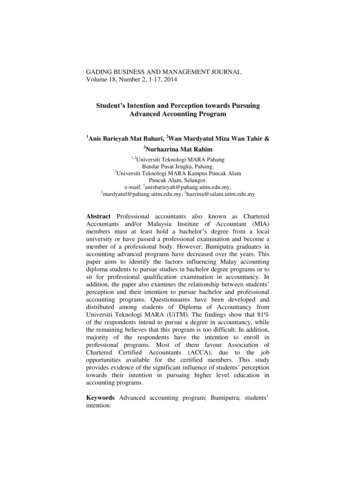AGENT LOG IN - HomeSmart
The SmartSite 2.0 website offers a vast amount of marketing tools toenhance your business and includes CMA, SEO, and CRM. This documentwill guide you through each section of the SmartSite 2.0 Admin Panel.AGENT LOG INThis log in is for the back end of your SmartSite 2.0 where you can edit and customizeyour personal agent web site.You can access your SmartSite 2.0 Admin Portal by logging into your RSA panel, clickingon the Marketing button and then on My SmartSite 2.0.
TABLE OF CONTENTSAGENT LOG IN . 1MySmartSite 2.0 Public Site. 8STATIC PAGES . 9EDITABLE PAGES . 9My Website . 10MY INFO . 10CONTACT INFO .10Website . 11Social Media . 11My Blog . 11Neighborhood. 11RECENT SALES .12HEADER IMAGE .12THEME .13MARKET TRENDS .13ANALYTICS CODE .15PAGES . 16ABOUT ME .16BLOG .18Add Post . 19Subscribe . 20Settings . 20REFERENCES .21MY LISTINGS .23Open Houses . 25NEIGHBORHOODS .262 of 127Rev. 14.10.29
RESOURCE PAGES .28TOOLS.30Mortgage Calculator . 30Buyer/Seller Tips . 31SEO Tags .32HOME PAGE . 32TITLE .32DESCRIPTION .32KEYWORDS .32PROPERTY DETAILS . 33 city state pType pAddress pMls . 33OTHER PAGES . 34Media Center .35UPLOAD CONTENT TO MEDIA CENTER .35Categories (Listings, HomeSmart, Buyer Tips, Seller Tips,Resources) . 35Launch Media Center . 38Smart CMA .39CREATE . 39SUBJECT PROPERTY . 40COMPARABLES. 41Select Your Comparables . 41COMPARABLES SELECTION - AGENT VIEW OPTION .42COMPARABLES SELECTION - CONSUMER VIEW OPTION .43COMPARABLES POP-UPERROR! BOOKMARK NOT DEFINED.Send. 44Compare . 45Short Report . 463 of 127Rev. 14.10.29
ADJUSTMENTS . 48PRICING . 49NET SHEET . 50CLIENT REFERENCES. 51CUSTOMIZE . 52Profile Page, Letter, and Free Page . 52MARKETING . 53VIEW. 55DLP . 56CRM .59INQUIRIES . 59INQUIRIES SEARCH FILTER .60CONTACTS . 63EDIT CONTACTS .64Edit Contact Details. 64Edit Contact Tags . 65Edit Contact Follow Up Error! Bookmark not defined.Edit Contact Notes . 65Edit Contact Email Alerts . 66Edit Contact Marketing Materials . 67EXPORT CONTACTS .68Export to Farm . 69Export to Group . 69Export to Excel . 69Save to Hot Inquiry. 70CONTACTS SEARCH PANEL .70ADD CONTACT .75IMPORT CONTACTS .76GROUPS .774 of 127Rev. 14.10.29
Marketing .78FARMS . 78PREVIEW FARM .2Edit Contact . 2SHARE .2EDIT FARM .3UPLOAD A FARM .4Upload Farm . 4Manually Create Farm . 5NEWSLETTERS . 6Email Your Newsletter . 6CREATE NEWSLETTER .7Insert Images . Error! Bookmark not defined.MLS Information Import . 8HTML Coding . 8E CARDS . 9Email Your E Card . 9CREATE E CARD .10Insert Images . Error! Bookmark not defined.MLS Information Import . 11HTML Coding . 12FLYERS . 12Email Your Flyer . 13Create Flyer . 13Insert Images . Error! Bookmark not defined.MLS Information Import . 14HTML Coding . 155 of 127Rev. 14.10.29
DRIP CAMPAIGNS . 15CREATE DRIP CAMPAIGN.16PLANS . 17ASSIGN FARM TO PLAN .18VIEW ASSIGNED FARMS .18VIEW PLAN.19EDIT PLAN.20OPTED OUT . 20Email Templates . 21Editing in a Rich Text Editor (RTE) .22NEW DOCUMENT . 22BOLD / ITALICIZE / UNDERLINE / STRIKETHROUGH . 22JUSTIFICATION . 23STYLE . 23FORMAT . 24FONTS. 24TEXT CUT & PASTE MODE . 25CUT & PASTE FROM MICROSOFT WORD . 26FIND & REPLACE . 27BULLETED/NUMBERED LISTS . 27INDENTATION . 28UNDO & REDO . 28HYPERLINKS . 29HYPERLINKS TO EXTERNAL WEB PAGES .29General . 29HYPER LINKS TO WITHIN THE SAME DOCUMENT .306 of 127Rev. 14.10.29
HTML CODE . 31CLEAN UP MESSY CODE .31HTML SOURCE CODE .31DATE & TIME STAMPS . 32HORIZONTAL LINE . 33REMOVE FORMATTING . 33SHOW/HIDE GUIDELINES . 34SUBSCRIPT & SUPERSCRIPT . 34SPECIAL CHARACTERS . 35HORIZONTAL LINE (FORMATTABLE) . 35LINE DIRECTION . 36TABLE EDITING . 36INSERT/EDIT TABLE .37DELETE TABLE .38ROW PROPERTIES .38CELL PROPERTIES .39INSERT AND DELETE ROWS .40INSERT AND DELETE COLUMNS .40SPLIT AND MERGE TABLE CELLS .40TEXT AND HIGHLIGHTING BACKGROUND COLOR . 41CHANGE CSS STYLE . 41Text . 42Background . 42Block . 43Box . 43Border . 44List . 44PREVIEW . 45BROKER VARIABLES . 457 of 127Rev. 14.10.29
INSERT/EDIT EMBEDDED MEDIA . 46General . 46Advanced . 46INSERT/EDIT EMBEDDED MEDIA . 47General . 47Appearance . 48Advanced . 48Image Gallery . 49TOGGLE FULL SCREEN MODE . 49MySmartSite 2.0 Public SiteYou can view your public facing web site from the SmartSite 2.0 Admin Portal MyWebsite Tab. Click on the Preview Website button at the top right.The URL generated for your SmartSite (and that will show in the User’s web browseraddress bar) is lengthy.You may wish to purchase a domain name (i.e.www.JohnDoeAgentRE.com) from a web hosting company, such as GoDaddy, andforward that domain name to your SmartSite. Work with your web hosting vendor if youdo not know how to forward the domain name.a) If you choose to “mask” the original domain (done through your web hostingvendor) your new domain name will show in the address bar when the User ifviewing your site.b) This will also make it easy for your Clients to go to your site – without having togo to the brokerage website, searching for you in Agents, and then clicking onyou’re My Website link.SmartSite URL – EXAMPLE – Every SmartSite has a unique URL8 of 127Rev. 14.10.29
STATIC PAGESThe following pages cannot be edited by an agent. They are written by the brokerage. Buyerso The Offero Inspectiono Choosing the Right Home Careers Resources Sellerso Why use a realtor to sello Choosing An AgentEDITABLE PAGESThe following pages have content that is editable by an agent. About Meo Blogo References My Listingso Neighborhoods Resource Pageso Buyer/Seller Tipso All agent-added pages9 of 127Rev. 14.10.29
My WebsiteThe My Website Tab allows you to edit your personal information, upload a photo foryour site, enter in recent sales, set market trends, and much more!MY INFOCONTACT INFOEnter/update your personal information as well as your profile picture. To edit theinformation, click on the “Edit” link in the upper right-hand corner. To upload your photo,click the “Browse” button, search for your photo, and click Open. Once you havecompleted the section, Click the “SAVE” button at the bottom of the page.Changes made here will reflect on your brokerage’s website Agents page also.Note: If you have an accent or other special character in your name, you can add this tothe panel by cutting & pasting the character from a Word document.10 of 127Rev. 14.10.29
WEBSITEIf you want to use your own website instead of the one provided to you from HomeSmart,enter your website URL in the Website field and this will redirect traffic to your private site.SOCIAL MEDIASocial media icons appear in the header and footer of your website. Icons in the footerare permanently linked to the HomeSmart International social media pages.Icons in the header will link to social media pages that you enter here. If you do not enterany information here, the icons in the header will also default to International links.MY BLOGIf you enter a blog address here, a link will appear next to your name on your brokerage’swebsite Agents tab. If you want your outside blog to appear on your website instead ofmaking new posts on the admin panel, you can subscribe to your blog through the MyWebsite Pages Blog Subscribe tab.NEIGHBORHOODThis section shows Neighborhoods that have been created by your brokerage. If youcheck the checkbox next to any Neighborhood, that Neighborhood will then show as onoption when doing Property Searches.11 of 127Rev. 14.10.29
RECENT SALESThe system can automatically pull your recent sales from your MLS and add them to yourSmartSite 2.0. Using the Auto button, sales will be pulled for the last year. To add salesmanually, choose the Manual button and click Add Recent Sales in the upper right-handcorner to enter in the specific sale information.HEADER IMAGEThis tab is where you select one or more photos that will rotate through your Home Page.Headers are supplied to the Admin panel from you brokerage. Check the photos you wishto show up and click the APPLY button. You may choose as many headers as you wish.The headers will rotate through your website Home Page.12 of 127Rev. 14.10.29
THEMEYou may also select a color scheme for your site. This selection only changes the colorof your SmartSite, not the headers. When you select the theme you wish, you will receivea pop-up box that asks if you are sure you would like to change the theme. Click OK.MARKET TRENDSMarket Trends is information pulled from your MLS regarding the markets that you select.Information that will be available here includes statistics on sold properties, properties forsale in that area, and nearby towns. You may select up to four cities from your local MLSfor this function. The system will automatically pull MLS information for the selectedarea(s). Links to detailed information for these cities will show at the bottom of your HomePage.13 of 127Rev. 14.10.29
View of Market Trends on SmartSite Home PageIf a SmartSite viewer clicks on the View button to the right of any of your shown markets,a dynamic report on that market will populate in a new internet browser tab.View of Market Trends Report in new Browser Window14 of 127Rev. 14.10.29
ANALYTICS CODEThis section is for those agents that wish to use Google Analytics (a separate serviceprovided through www.Google.com/analytics). Google Analytics generates detailedtracking information regarding traffic on your website (i.e. how many people visit per day,which pages they visit, and how they were directed to your site). There is a free basicservice as well as a Platinum Version for a fee. All analytics/website traffic information isviewed through Google’s website.Once you have created a Google Analytics account, they will provide the code to posthere.Sample Google Analytics Page15 of 127Rev. 14.10.29
PAGESNOTE: The Buyers and Sellers pages are static and cannot be edited from your AdminPanel. They are controlled by input from your brokerage.All page editing is done through a Rich Text Editor. This functions much the same as astandard word processing program. In addition, HTML coding can be manipulated foradditional formatting. Refer to the RTE section at the end of the manual for more info.ABOUT MEInformation entered here will show on your Home Page and on your About page. It willalso be added (optionally) to any CMA reports that you generate through the Smart CMAtab. To edit, click the Edit Button in the upper right-hand Corner. You can add text,photos, embed videos, and format your page.16 of 127Rev. 14.10.29
The About Me page can be viewed on your SmartSite by selecting the About tab. Thispage will display the same information as the Welcome section of your Home Page.View of your About Me page17 of 127Rev. 14.10.29
BLOGYour blog will show on your Home Page as well as on a sub menu to the About tab onyour website.From this section of the admin panel, you can manage/edit/add your blog post(s), nameyour blog, subscribe to outside blogs, and select which blog(s) you wish to appear onyour site.NOTE: If you do not wish to make blog posts, the blog on your website will automaticallydefault to show your brokerage’s blog content.18 of 127Rev. 14.10.29
ADD POSTClick Add Post to create your post. Be sure to change the Publish status to “Publish” orthe post will not show in your Blog.All editing is done through a Rich Text Editor. This functions much the same as astandard word processing program. In addition, HTML coding can be manipulated foradditional formatting. Refer to the RTE section at the end of the manual for more info.19 of 127Rev. 14.10.29
SUBSCRIBEIf you subscribe to a blog from another source and would like to link it to your website (i.e.the NY Times Real Estate blog), you can enter the RSS Feed URL on the Subscribescreen. You will have the opportunity to select whether this blog shows on your sitethrough the Settings tab.NOTE: The blog you wish to link to must have an active RSS feed or you will not be ableto route it to your website.SETTINGSChoose a title for your blog, and then choose which blog you wish to show on yourwebsite. Blog titles (links) will show on your Home Page, and full blog entries andsubscriptions will show under your About tab.20 of 127Rev. 14.10.29
REFERENCESReferences is a sub menu to the About tab on your website. This section could serveas testimonials from clients or from your preferred vendors. To add a reference, simplyadd the Name, company, and description with a photo and Click SAVE.Once you have entered two or more references, a Re-Order button will appear at the topof the screen. In the re-order screen you can drag and drop your references into theorder you wish them to appear on your site.21 of 127Rev. 14.10.29
View of References on SmartSite22 of 127Rev. 14.10.29
MY LISTINGSYour listings will automatically pull from MLS. You can also manually add Pocket Listingsand Shared Listings. Pocket Listings are listings that you do not wish to put into yourMLS. Example: Multi-million dollar home that you are only showing by appointment anddo not wish to have drop-by showings. NOTE: This may not be legal in your area; pleaserefer to your brokerage if you can have listings that are not shown on MLS.Mark as Featured Property will show in Featured Properties on your Home Page.Mark as Featured on brokersite Request that the property be shown on the FeaturedProperties section of the brokerage website.Open Houses Create an Open House schedule for your property.23 of 127Rev. 14.10.29
View of My Listings on SmartSiteViewer can click on the image or the address to pull up a detail screen for the property24 of 127Rev. 14.10.29
OPEN HOUSESClick on the Open Houses button to schedule an Open House. Click on Add Open Houseand enter the required information.View of scheduled Open House on SmartSite25 of 127Rev. 14.10.29
NEIGHBORHOODSNeighborhoods is a submenu to My Listings on the website and allows you to drawneighborhoods (i.e. area of the city, subdivision, housing development, golf community)in which you specialize. Current MLS listings will show for the drawn map area.To add a neighborhood, click Add in the upper right-hand corner where you can input theneighborhood information. You must draw a custom neighborhood on the Map.26 of 127Rev. 14.10.29
View of Neighborhoods on SmartSite27 of 127Rev. 14.10.29
RESOURCE PAGESResource Pages are additional page links that you can add to your web site. Forexample, if you want to market your Mortgage Company (or other preferred vendor), youcan add and customize a page to do just that. To add a page, click Add in the upperright-hand corner. Pages added here will appear as links under the Resources tab.All page editing is done through a Rich Text Editor. This functions much the same as astandard word processing program. In addition, HTML coding can be manipulated foradditional formatting. Refer to the RTE section at the end of the manual for more info.28 of 127Rev. 14.10.29
View of Resources Tab on SmartSite29 of 127Rev. 14.10.29
TOOLSTools currently include a Mortgage Calculator and Buyer/ Seller Tips. If you wouldlike to have these Tools on your SmartSite, checked the boxes next to each Tool andthey will appear under your Resources tab on the website.MORTGAGE CALCULATORMortgage Calculator is an automatic tool – you cannot edit the fields/information on yourAdmin Panel.View of Mortgage Calculator on SmartSite30 of 127Rev. 14.10.29
BUYER/SELLER TIPSThe Buyer/Seller Tips are written by you and must be manually inserted.tips in the text box on the main Tools page and Click SAVE.View of Buyer/Seller Tips on SmartSite31 of 127Rev. 14.10.29Type your
SEO TagsSEO stands for Search Engine Optimization. The concept to SEO is placing tags of keywords on your pages that increase the visibility of your site on search engines like Google,Bing, Yahoo, etc. The higher the site appears on a search engine, the more visitors youwill receive. For proper SEO, separate and distinct tags should be used for each page.Guidelines for number of characters are shown for each field on the SEO Tab.HOME PAGETITLEThe title section would be how you want your site to appear on the search engine. Keepit simple.Example: Your Franchise HomeSmart DBA – John Smith – Real EstateNote: The maximum number of characters recommended for Title tags is 60.DESCRIPTIONThis is the description that will show up on search engines. Here you will want to includeshort phrases or sentences with key words the match your content.Example: “Find homes in central Phoenix, MLS Property Search available”Example: “Specializing in second homes in the Phoenix area”Note: The maximum number of characters recommended for Description tags is 150.KEYWORDSKeywords are short tags associated with the Home Page of your website.Example: “Real Estate, Realtor, HomeSmart, Find Homes, Phoenix, Mesa, Sell Home ”Note: The maximum number of recommended phrases is 20.32 of 127Rev. 14.10.29
PROPERTY DETAILSThese tags will yield search increases on your property listings.Adding these tags to the Title, Description, or Keywords fields will automatically pull thatinformation into search engines and increase probability that your listings will beprominent on web searches. CITY STATE PTYPE PADDRESS PMLS There are special tags shown on this page. Adding these tags will make the other tagsyou enter on this page generic for all listings. Do not modify the tags when you addedthem to your Title, Description, or Keywords fields. (i.e. Do not put your city namebetween the , leave it as “city”)33 of 127Rev. 14.10.29
OTHER PAGESUnder the Other Pages tab you will find a drop down list for all additional pages on yourwebsite. Select the page you wish to add SEO tags to, and the Title, Description, andKeywords fields can be modified for each individual page.34 of 127Rev. 14.10.29
Media CenterThe Media Center tab allows you to add videos, PDF documents, and photos. All content(including documents and images) will be shown on your Videos tab.NOTE: The Videos tab only shows if content is uploaded to your Media Center in theadmin panel. If no content is uploaded, this tab will disappear from your website.UPLOAD CONTENT TO MEDIA CENTERCATEGORIES (LISTINGS, HOMESMART, BUYER TIPS, SELLER TIPS, RESOURCES)These categories will show as a menu on the left side
Social media icons appear in the header and footer of your website. Icons in the footer are permanently linked to the HomeSmart International social media pages. Icons in the header will link to social media pages that you enter here. If you do not enter any information here, the icons in the
Appliance Coverage & Exclusions Under the Xcel Energy HomeSmart Repair Plan: Xcel Energy HomeSmart strives to ensure the continuous operation of your heating, cooling and hot water systems, and your household appliances. The following sections highlight the specific components of your equipment that will be covered.
Chapter 8 Answers (continued) 34 Answers Algebra 2Chapter 8 Practice 8-3 1. 44 256 2. 70 1 3. 25 32 4. 101 10 5. 51 5 6. 8-2 7. 95 59,049 8. 172 289 9. 560 1 10. 12-2 11. 2-10 12. 38 6561 13. log 9 81 2 14. log 25 625 2 15. log 8 512 3 16. 13 169 2 17. log 2 512 9 18. log 4 1024 5 19. log 5 625 4 20. log 10 0.001 -3 21. log 4 -22.5 -223. log 8 -1 24. log
ArcSight agent NXLog agent Community RSYSLOG agent Snare agent Splunk UF agent WinCollect agent Winlogbeat agent Injecting data with agent from the WEC server to your SIEM WEF/WEC 15 Chosen agent software solution Source clients WEC collector SIEM Other target / External provider JSON CEF Other target / External provider / Archiving solution
192. Representation of principal by sub-agent properly appointed : Agent's responsibility for sub-agent . Sub-agent's responsibility : 193. Agent's responsibility for sub-agent appointed without authority . 194. Relation between principal and person duly appointed by agent to act in : business of agency . 195. Agent's duty in naming such person
Chess Poker Coffee delivery mobile robot 14 Agent Functions and Agent Programs An agent's behavior can be described by an agent function mapping percept sequences to actions taken by the agent An implementation of an agent function running on the agent architecture (e.g., a robot) is called an agent program
Agent Purple: used 1961-65. Agent Blue used from 1962-71 in powder and water solution[4] Agent White used 1966-71. Agent Orange or Herbicide Orange, (HO): 1965- 70. Agent Orange II: used after 1968. Agent Orange III: Enhanced Agent Orange, Orange Plus, or Super Orange (SO)
useful properties regardless of base log log log log / log log log logx AB A B AB A B yx y (1.8) The “bel” scale (after inventor Alexander Graham Bell) is defined as the log-base-ten of the ratio of two signal “intensities” (quantities rel
advanced accounting program. Understanding students’ intentions in pursuing their studies to higher level of accounting courses is an important step to attract students to accounting courses. Beside intention, students’ perception on advanced accounting programs and professional courses may