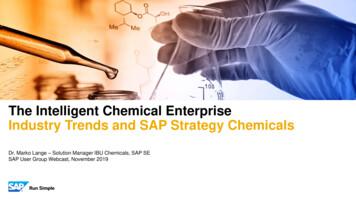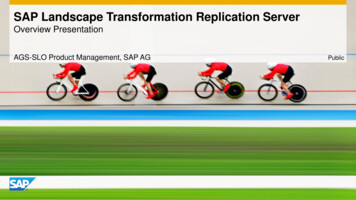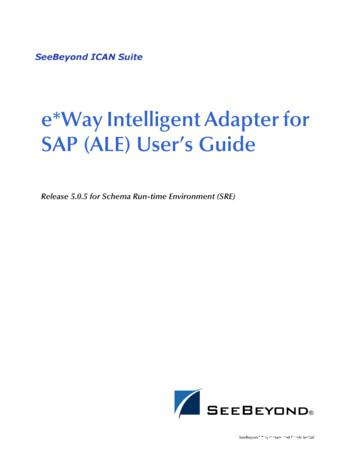SAP Reports – Purchase Orders
SAP Reports – Purchase OrdersSAP Screen ShotsThe University of MississippiEnd User Documentation – ERP200511/2010R/3 Path: Logistics Material Management Purchasing Purchase Order List Displays Logistics Material Management Purchasing Purchase Order List DisplaysOptions By PO Number [double click] By Vendor [double click] By Material [double click] For Account Assignment(General) [double click] By Tracking Number [double click]Or use Transaction Codes:By PO Number: ME2NBy Vendor: ME2LBy Material: ME2MBy Account Assignment (General): ME2KBy Tracking Number: ME2BType Transaction Code in Command Field1
Example: By PO NumberUsing Variant ‘Requistioner’ME2N – By PO Number allows the user to run a report of Purchase Orders byRequisitioner.2
Click ‘Get Variant’ iconA new window opens. Double click on ‘Requisitioner’ (or create a variant for yourdepartment).3
Click on the ‘Dynamic Selections’ icon in the upper left corner.Dynamic selections box will appear. Enter your Requisitioner default value, i.e.,“Pam 5812”.(Requisitioner value can be found by displaying a PO; field is case sensitive; canadd multiple values by clicking on arrow to the right.)Verify that the ‘Purchasing Group’ and Purchasing Organization fields are blank.4
Choose appropriate ‘Document Date’ range.Click ‘Execute’ icon.Skip to page 7 for report details.See page 10 for Multiple Selection icon instructions.5
Example: By Vendor (ME2L)Use the search button if the Vendor number is unknown.Vendor: Enter Vendor number.Range of Vendors: You may select to search for a range of vendors byusing the Vendor to .Multiple Selection icon: If you wish to look for a non-sequential list, groupof ranges or a combination use the “multiple selection” arrow. (see page 6for Multiple Selection Icon assistance).Execute - Left click on Execute Icon to execute report.Execute ReportEnter Vendornumber12For a range useboth fields. 16For a nonsequential list. 1
Example: By Account Assignment (General) (ME2K)Cost Center: Enter your cost center.Range of Cost Centers - You may select to search for a range of costcenters by using the Cost center to .Multiple Selection icon - If you wish to look for a non-sequential list,group of ranges or a combination use the “multiple selection” arrow.NOTE: You may receive partial data if your purchases have been initiated bydifferent purchasing group. You can avoid partial data by entering the range AA1to ZZ9 for "Purchasing group."Execute Report – left click on Execute Icon.Execute Report3If searching for only onecost center, complete thisbox only.1If searching for cost centerswith no gaps, completeboth boxes. 1If searching for a non-sequentiallist and/or range of cost centers,select this arrow for “multiplesection.”1(see page 11)NOTE: You may receive partial data if your purchases have been initiatedby different purchasing groups. You can avoid partial data by entering therange AA1 to ZZ9 for "Purchasing group."27
Item: Line item of Purchase Order (PO). Keep in mind that information on a POis associated by each line item.PGr: Purchasing Group.POH: Purchase Order History. Double-click on the PO History icon and displayinformation that is associated with the PO History Tab (Good Receipts and Invoicedata)Doc. Date: Document Date of your Purchase Order.Vendor/supplying plant: Vendor number and vendor name.Short text: Short text for each line item.Matl group: Material group code.Tracking No: Tracking number you entered on PO.8
D: Deletion indicator. PO has been trashed.A: Account Assignment CategoryPlant: CampusSLoc: Storage LocationBun: Basic Unit of MeasurementNet Price: Net PriceAA qty: Account Assignment QuantityPer: Price per unitTo be invoiced (qty): Still to be invoiced by quantityTo be invoiced (Value): Still to be invoiced by valueTo be delivered (qty): Still to be delivered by quantityTo be delivered (value): Still to be delivered by valueNumber of Positions: The number of lines items on the Purchase Order9
Multiple Selection IconExample: Cost CenterMultiple Selections for Cost Center –Single Val – Use this tab to enter a list of non-sequential cost centers.Ranges – Use this tab to enter a list or cost center ranges.Check – The “Check” icon provides a check of your data entry by counting thenumber of entries you have made. The count appears on the top left of the tab.Copy – When complete, select the “Copy” icon to paste your entries to the priorscreen.Use this tab to enter a list of cost center ranges.Use this tab toenter a list ofnon-sequentialcost centers.1When complete,select the copy iconto paste your entriesto the prior screen. 31NOTE: This scroll bar is functionsthe same as in windows.The "Check" icon provides a check of your data entry bycounting the number of entries you have made. Thecount appears on the top left of the tab.210
*To Drill down to find Accounting Documents –Payment Information*Purchase Order History Icon: Double-click on the PO History Icon to access thepurchase order history.PO History IconPurchase Order History Screen: Left-click on the IR-L number.IR-L number11
Follow-on documents: Left-click on the “Follow-on documents” icon.Follow-on documents icon.Accounting document: Double-click on Accounting document.Accounting documentRef. Doc. – Vendor invoice number. Accounts Payable enters the vendor invoicenumber in this field. If there is no invoice number, the date is entered.Ref. Doc. – Vendor invoicenumber or date.12
Check information – Double-click on Vendor Account number.Double-click onVendor Accountnumber.Environment Check Information: Left-click on Environment and then leftclick on Check information.Display Check Information13
Check number – The number of the checkPayment date – Date of checkAmount paid – Amount paid on this check – will include all payments to the vendor that aredue at the time check is cut.Check encashment – Date check was cashed by vendor.Note: No check information found means payment was made by direct deposit.Check recipient – Address of where check was mailed. To view addressinformation, left-click on check recipient icon.Check issuer – To view the individual that issued the check, left-click on Checkissuer icon.Payment Method –P – Operating Check14
Accompanying docs – To view all documents included in this check.Example: Only includes one document.Example: Amount paid 4,251.38, by viewing accompanying docs, you can seethat several documents were included in check number 677406.Notice the different document numbers that make up this one check.Note: You will only be able to see this data if a check is the method of payment.It will include all payments made on this one check. It may be payment for onlyone invoice or several.15
Item: Line item of Purchase Order (PO). Keep in mind that information on a PO is associated by each line item. PGr: Purchasing Group. POH: Purchase Order History. Double-click on the PO History icon and display information that is associated with the PO History Tab (Good Receipts and Invoice data) Doc. Dat
SAP ERP SAP HANA SAP CRM SAP HANA SAP BW SAP HANA SAP Runs SAP Internal HANA adoption roadmap SAP HANA as side-by-side scenario SAP BW powered by SAP HANA SAP Business Suite powered by SAP HANA Simple Finance 1.0 2011 2013 2014 2015 Simple Finance 2.0 S/4 HANA SAP ERP sFin Add-On 2.0
SAP Certification Material www.SAPmaterials4u.com SAP Certification Material for SAP Aspirants at Low cost Home Home SAP Business Objects SAP BPC CPM SAP BPC 7.0 SAP EWM SAP GTS SAP Public Sector SAP Real Estate SAP FSCM SAP FI/CO SAP AC - FI/CO SAP BI 7.0 SAP CRM 5.0
SAP Master Data Governance SAP Information Steward SAP HANA smart data integration SAP Data Hub SAP Cloud Platform Big Data Services SAP HANA, platform edition SAP Vora Customer Experience IoT Workforce Engagement SAP Cloud for Customer SAP Commerce SAP Marketing SAP Asset Intelligence Network SAP Predictive Maintenance and Service SAP .
Jun 06, 2013 · SAP Crystal Reports 2013 and SAP Crystal Reports 2011 SAP Crystal Reports 2013 and SAP Crystal Reports 2011 do not include a runtime engine. Customers are directed to use the free SAP Crystal Reports for Visual Studio, or SAP Crystal Reports for Eclipse products for embedding reports into applications.
SAP BusinessObjects BI Suite (includes Crystal Reports) BA & T SAP BusinessObjects BI Suite (includes Crystal Reports) SAP Crystal Reports BA & T SAP Crystal Reports SAP Crystal Reports 2008 SAP Crystal Reports 2011 SAP Crystal Reports 2013 4. SBOP Dashboards (Xcelsius) 4.2/2
SAP HANA Appliance SAP HANA DB In-Memory A io BI Client non-ABAP (SAP supported DBs) SAP Business Suite SAP Business Suite SAP Business Suite SAP Business Suite SAP Business Suite SAP Business Suite SAP Business Warehouse SAP HANA DB r In-Memory Source Systems SAP LT Replication Ser
ALE/RFC Setup 88 SAP System Type 88 SAP IDoc Version 88 Program ID (SAP to e*Gate) 88 SAP Load Balancing Usage (e*Gate to SAP) 89 SAP Application Server (e*Gate to SAP) 89 SAP Router String (e*Gate to SAP) 90 SAP System Number (e*Gate to SAP) 90 SAP Gateway Ho
Customer Roadmap to SAP Simple Finance - Example " Adopting SAP Simple Finance is a journey - start early" Side-by-side SAP HANA Acceleration SAP HANA accelerators, BW, BPC, GRC SAP Business Suite on SAP HANA SAP ERP on SAP HANA SAP ERP in SAP HANA Enterprise Cloud SAP Accounting Powered By SAP HANA Simple Finance add-on/