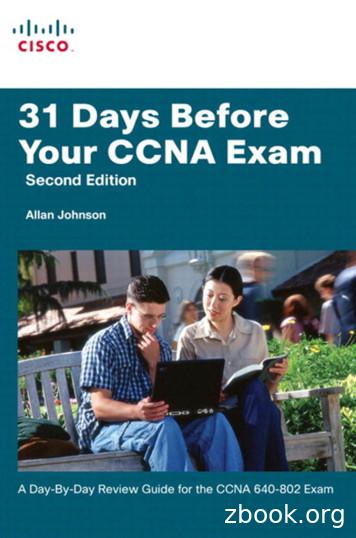Cisco CCNA In 60 Days
Cisco CCNA in 60 DaysWorkbook Labswww.in60days.com Copyright Paul Browning 2020
ContentsDynamic ARP Inspection (DAI) . 4Implementing GLBP . 8Install a Wireless Access Point . 14Verify IP parameters for Linux OS (GUI and CLI) . 19Verify IP parameters for Mac OS (GUI). 27Power over Ethernet (PoE) Basics. 34Implementing QoS. 37Implementing VRRP . 40Verify IP parameters for Windows OS (GUI and CLI) . 44Configure WLAN using WPA2 PSK using the GUI . 50www.in60days.com Copyright Paul Browning 2020
Here are some more labs you need to configure. They are mentioned in the syllabus but we just ranout of space. As with all the labs, use these as a basis for your studies and then make your own uptesting all the available commands.These labs are from our 101 Labs – Cisco CCNA book which is for sale on Amazon if you want an extrastudy tool.www.in60days.com Copyright Paul Browning 2020
Dynamic ARP Inspection (DAI)Lab Objective:In this lab, you will learn how to configure layer 2 security feature called Dynamic ARP Inspection or DAIto protect the network against malicious ARP packets.Lab Purpose:Dynamic ARP Inspection depend on DHCP snooping. Once DHCP issues the IP information out, it willtake the MAC address and map it to the IP address and store it on the switch. When another device isconnected to the network and it’s MAC address and IP address do not match an entry in the DHCPsnooping bindings database, switch drops an ARP packet.Certification Level:This lab is suitable for ICND2 and CCNA certification exam preparation.Lab Difficulty:This lab has a difficulty rating of 8/10.Readiness Assessment:When you are ready for your certification exam, you should complete this lab in no morethan 20 minutes.Lab Topology:Please use the following topology to complete this lab exercise. (GNS3 with IOSvL2 is used for this lab)Task 1:Configure the hostnames and IP address on R1 as illustrated in the topology.Task 2:Configure DHCP scope on R1www.in60days.com Copyright Paul Browning 2020
Task 3:Use default VLAN 1 on switch SW1 and configure all three ports as access ports.Task 4:Enable DHCP snooping on switch SW1 and configure port Gi0/2 as DHCP snooping trust portVerify using following command show ip dhcp binding ( on R1)show ip dhcp snooping binding (on SW1)Task 5:On switch SW1, enable ARP inspection on VLAN 1 and configure port Gi0/1 and Gi0/2 as ARP inspectiontrust portsTask 6:Assign static IP 192.168.10.2/24 to an attacker PC and ping R1’s IPConfiguration and VerificationTask 1:For reference information on configuring hostnames and IP address, please refer to earlier labs.Task 2:R1#config tEnter configuration commands, one per line. End with CNTL/Z.R1(config)#ip dhcp pool mypoolR1(dhcp-config)#network 192.168.10.0 255.255.255.0R1(dhcp-config)#ip dhcp relay information trust-allTask 3:SW1#config tEnter configuration commands, one per line.SW1(config)#int gi0/0SW1(config-if)#switchport mode accessSW1(config-if)#int gi0/1SW1(config-if)#switchport mode accessSW1(config-if)#int gi0/2SW1(config-if)#switchport mode accessTask 4:SW1#config tSW1(config)#ip dhcp snoopingSW1(config)#ip dhcp snooping vlan 1www.in60days.com Copyright Paul Browning 2020End with CNTL/Z.
SW1(config)#int gi0/2SW1(config-if)#ip dhcp snooping trustPC now should be able to get an IP from DHCP (configured on R1)PC ping84 bytes84 bytes84 bytes84 bytes84 bytes192.168.10.254from 192.168.10.254from 192.168.10.254from 192.168.10.254from 192.168.10.254from 192.168.10.254icmp seq 1icmp seq 2icmp seq 3icmp seq 4icmp seq 5ttl 255ttl 255ttl 255ttl 255ttl 255time 6.759 mstime 14.000 mstime 12.774 mstime 15.825 mstime 11.043 msR1#sh ip dhcp bindingBindings from all pools not associated with VRF:IP address Client-ID/Lease expirationType State InterfaceHardware address/Username192.168.10.1 0100.5079.6668.00 Jun15 2020 03:36PM Auto Active Gi0/0Switch#show ip dhcp snooping ------------- --------------- 68.10.180246GigabitEthernet0/1Total number of bindings: 1TypeVLAN-----------------dhcp-snooping1Task 5:SW1#config tSW1(config)#ip arp inspection vlan 1SW1(config)#int gi0/1SW1(config-if)#ip arp inspection trustSW1(config-if)#int gi0/2SW1(config-if)#ip arp inspection trustTask 6:Attacker show ipNAME: Attacker[1]IP/MASK: 192.168.10.2/24Attacker ping 192.168.10.254host (192.168.10.254) not reachableSW1(config)#*Jun 14 07:14:05.474: %SW DAI-4-DHCP SNOOPING DENY: 1 Invalid ARPs(Req) on Gi0/0, vlanwww.in60days.com Copyright Paul Browning 2020
.168.10.254/07:14:04UTC Sun Jun 14 2020])*Jun 14 07:14:06.484: %SW DAI-4-DHCP SNOOPING DENY: 1 Invalid ARPs(Req) on Gi0/0, /192.168.10.254/07:14:05UTC Sun Jun 14 2020])*Jun 14 07:14:07.536: %SW DAI-4-DHCP SNOOPING DENY: 1 Invalid ARPs(Req) on Gi0/0, /192.168.10.254/07:14:06UTC Sun Jun 14 2020])As you can see Attacker PC is not able to ping R1 IP address and Invalid ARPs log entries wouldshow up under switch SW1.www.in60days.com Copyright Paul Browning 2020
Implementing GLBPLab Objective:The objective of this lab exercise is for you to learn how to implement GLBP in the Corelevel of your network.Lab Purpose:Gateway Load Balancing Protocol (GLBP) is a Cisco proprietary protocol and is a very special protocolbecause unlike the others, GLBP allows the load balancing of traffic among the master and standbyrouters. GLBP is considered a high-end feature and that means most Cisco switches and routers don'tsupport GLBP. By configuring a virtual IP address on the router interfaces, you will determine which oneacts as primary and which one as secondary based on interface priority level. The difference here(compared to VRRP and HSRP) is that there will be load balancing happening between the primary andsecondary router.Certification Level:Th is lab is suitable for ICND2 and CCNA certification exam preparation.Lab Difficulty:This lab has a difficulty rating of 8/10.Readiness Assessment:When you are ready for your certification exam, you should complete this lab in no morethan 20 minutes.Lab Topology:Please use the following topology to complete this lab exercise.NOTE: Packet Tracer doesn’t support GLBP. You can use GNS3 or live equipmentwww.in60days.com Copyright Paul Browning 2020
NOTE: R1 and R2 both connect to the Internet.Task 1:Configure hostnames on R1, R2, and R3 as illustrated in the topology.Task 2:Configure the IP addresses on the Gig0/0 interfaces of R1, R2, and R3 as illustrated inthe topology.NOTE: 192.168.10.254 will be the GLBP virtual address shared between R1 and R2.Task 3:Configure GLBP on R1 and R2 as follows: GLBP group number: 100GLBP virtual IP address: 192.168.10.254R1: primary gateway (GLBP Priority 100)R2: secondary gateway (GLBP Priority 90)GLBP routers should send Hellos every second and detect a failure of a routerin 3 secondsGLBP routers should authenticate their communication using the key “CCNA”.www.in60days.com Copyright Paul Browning 2020
From the left laptop, ping the default gateway, the remote router interface address and then theremote laptop.Notes:This was a very basic install. Security comes later on.www.in60days.com Copyright Paul Browning 2020
Verify IP parameters for Linux OS (GUI and CLI)Lab Objective:The objective of this lab is to provide you with the instructions to develop your hands-on skills inconfiguring IP addressing under Linux OS.Lab Purpose:Much like Windows operating systems, Linux variants include several commands built into the operatingsystem that you can use to configure IP addressing or to troubleshoot or check out settings related toTCP/IP. This lab involves steps to verify IP addressing and then also to look at where IP address can beconfigured under Linux operating system.Lab Topology:Please use the following topology to complete this lab exercise, you can do this lab from your machinewith a wired or wireless connection. You can do this lab on onworks as well if you are using operatingsystem other than Linux.Task 1:Check IP configuration using GUI and CLITask 2:Configure static IP address using GUI and CLITask 3:View Linux operating system’s routing tableTask 4:Refresh and renew IP addressConfiguration and VerificationTask 1:IP settings using GUI differs as it depends on the Linux distribution and desktop interface.From GUI:Follow the following steps to check IP configurationwww.in60days.com Copyright Paul Browning 2020
-Click on your network connection icon (Wifi icon or Ethernet) shown as the top right of the titlebarClick on connection information (Wired settings)-A new connection information window will appear as shown belowwww.in60days.com Copyright Paul Browning 2020
-Click on gear icon and it would show you the information like IP address, DNS server addressesand default gatewayFrom CLI:IP addressing can be verified by getting into the terminal window. This is easily done, by pressing CTRL T or you can click on the terminal icon directly or you can also click on the search icon located on thetaskbar and then type Terminal and hit enter to open it.From here you can verify IP addressing by typing in ip addr show command. The newly opened terminalwindow is shown below.www.in60days.com Copyright Paul Browning 2020
Task 2:You can configure static IP address via GUI and command prompt.From GUI:To assign a static IP address via GUI, open ethernet or wireless adapter properties as mentioned in Task1 and click on IPv4 tab.www.in60days.com Copyright Paul Browning 2020
Select Manual and enter the desired static IP address, network mask, gateway IP and DNS server IPwww.in60days.com Copyright Paul Browning 2020
From CLI:Open the Terminal window as mentioned in Task 1, and type in following commandsIp address add 192.168.0.5/24 dev eth0Enter following commands to set default gateway and DNS serverIp route add default via 192.168.0.1 dev eth0echo “nameserver 8.8.8.8” /etc/resolv.confTask 3:You can view the routing table under Linux operating system using ip route show, route -n or netstat rn commands.Open terminal window as showed in Task 1 and type in route -n as shown below.www.in60days.com Copyright Paul Browning 2020
In the above routing table, destination column identifies the destination network. For instance, if a useropens google.com (216.58.221.238) website under browser then Linux would forward the traffic to192.168.0.1, which is the default gateway or next hop for destination address that does not match anyroute in the routing table.Let’s assume there is a printer in the network with an ip address 192.168.0.15. As this ip belongs to192.168.0.0/24 subnet so when user tries to print, Linux would forward the traffic to 192.168.0.15directly as there is no gateway in this case (Printer is on the same network as eth0 interface). There is noG flag with this route as well under flags column, flag U means route is up with no gateway. UG meansroute is up and use the gateway IP.Task 4:You can also use Linux terminal window to release and renew IP address.Open command prompt as mentioned in Task 1 and type in dhclient -v -r eth0 to release and dhclient v eth0 to renew an IP address for eth0 interface.www.in60days.com Copyright Paul Browning 2020
www.in60days.com Copyright Paul Browning 2020
Verify IP parameters for Mac OS (GUI)Lab Objective:The objective of this lab is to provide you with the instructions to develop your hands-on skills inconfiguring IP addressing under Mac OS.Lab Purpose:Like Windows and Linux, Mac OS also comes with built-in tools to configure and verify IP parameters.This lab involves steps to verify IP addressing and then also to look at where IP address can beconfigured under Mac operating system.Certification Level:This lab is suitable for both CCENT and CCNA certification exam preparation.Lab Difficulty:This lab has a difficulty rating of 4/10.Readiness Assessment:When you are ready for your certification exam, you should complete this lab in no morethan 10 minutes.Lab Topology:Please use the following topology to complete this lab exercise, you can do this lab from your machinewith a wired or wireless connection. You can do this lab on onworks as well if you are using operatingsystem other than Mac OS.Task 1:Check IP configuration using GUITask 2:Configure static IP address using GUITask 3:Renew IP addressConfiguration and Verificationwww.in60days.com Copyright Paul Browning 2020
Task 1:Click on the Apple menu and click on System PreferencesClick on Network as shown belowwww.in60days.com Copyright Paul Browning 2020
A new network information window will appear, showing the information like IP address, DNS serveraddresses and default gateway-www.in60days.com Copyright Paul Browning 2020
Task 2:To assign a static IP address via GUI, open System Preferences and click on Network as mentioned inTask 1. From the Configure IPv4 drop down, choose Manually. Enter desired IP address, subnet maskand router IP (default gateway)www.in60days.com Copyright Paul Browning 2020
DNS server can be configured by clicking on Advanced and selecting DNS tab. Click the Plus ( ) buttonunder DNS Servers box and enter the DNS server IP.www.in60days.com Copyright Paul Browning 2020
Task 3:To renew your current IP address, open System Preferences and click on Network as mentioned in Task1. Click Advanced and under TCP/IP tab, click Renew DHCP Lease button as shown belowwww.in60days.com Copyright Paul Browning 2020
www.in60days.com Copyright Paul Browning 2020
Power over Ethernet (PoE) BasicsLab Objective:The objective of this lab exercise is for you to learn and understand how power over ethernet enableconnections to devices that can draw their power source from the network.Lab Purpose:This is a technology used for wired Ethernet LANs that enables electrical current to be carried over datacables as an alternative to a power cord. PoE is used for things like voice over IP phones, IP cameras andwireless access points etc. As corporate and SME networks are moving towards IP telephony, providingpower over the network to these devices has become very popular. You will need access to PoE switchfor this lab, such as a 3560 (or use Packet Tracer).Certification Level:Th is lab is suitable for both CCENT and CCNA certification exam preparation.Lab Difficulty:Th is lab has a difficulty rating of 4/10.Readiness Assessment:When you are ready for your certification exam, you should complete this lab in no morethan 5 minutes.Lab Topology:Please use the following topology to complete this lab exercise:Task 1:Configure the hostnames on PoE switch Sw1 as illustrated in the topology. 3560-24PS is a PoE switch ifyou are using Packet Tracer.Task 2:Connect Cisco IP phone to Switch. Use 7960 IP phone if you are using packet tracerwww.in60days.com Copyright Paul Browning 2020
Task 3:Use the relevant show commands to verify the power supplied to Cisco IP phone.Task 4:Specify a maximum amount of power to offer on an interface.Configuration and VerificationTask 1:For reference information on configuring hostnames, please refer to earlier labs.Task 2:Connect a Cisco IP phone’s network port to port Fa0/1 on switch.NOTE: This lab is done using packet tracer. As 3560 is a PoE switch so once you make the connectionbetween an IP phone and switch, IP phone will start automaticallyTask 3:Sw1#show power inlineAvailable:370.0(w) Used:10.0(w) Remaining:360.0(w)Interface Admin OperPowerDeviceClass Max(Watts)--------- ------ ---------- ------- ------------------- ----- ---Fa0/1 autoon10.0Switch 7960315.4Fa0/2 autooff0.0n/an/a15.4Fa0/3 autooff0.0n/an/a15.4[Output Truncated]Switch#show power inline gigabitEthernet 1/0/1Interface Admin OperPowerDeviceClass Max(Watts)--------- ------ ---------- ------- ------------------- ----- ---Gi1/0/3autoonInterface AdminPowerMax(Watts)30.0Ieee PDAdminConsumption(Watts)www.in60days.com Copyright Paul Browning 2020430.0
---------- --------------- -------------------Gi1/0/330.015.4NOTE: This output is from Cisco switch C2960X. Packet Tracer doesn’t support this commandTask 4:Switch#config tEnter configuration commands, one per line.End with CNTL/Z.Switch(config)#interface gigabitethernet 1/0/6Switch(config-if)#power inline auto max 20000Switch(config-if)#endSwitch#NOTE: This output is from Cisco switch C2960X. Packet Tracer doesn’t support this commandSwitch#show power inline gigabitEthernet 1/0/6Interface AdminOperPowerDeviceClass Max(Watts)--------- ------ ---------- ------- ------------------- ----- /an/aAdminConsumption(Watts)---------- --------------- -------------------Gi1/0/620.015.4NOTE: This output is from Cisco switch C2960X. Packet Tracer doesn’t support this commandwww.in60days.com Copyright Paul Browning 202020.0
Implementing QoSLab Objective:The objective of this lab exercise is for you to learn how to implement QoS functionality on a Ciscorouter.Lab Purpose:QoS is a networking strategy that allows for the management of the network traffic that is runningaround on your network, to maintain a desired level of performance. QoS can guarantee the usualtransmission of vital business traffic when the network is congested or overloaded. In this lab, you willconfigure classification to implement QoS. R2 will be telnet server and R1 will act as telnet client. Youwill classify the telnet packets when they reach to R2 from R1.Lab Topology:Please use the following topology to complete this lab exercise.Task 1:Configure hostnames on R1 and R2 as illustrated in the topology.Task 2:Configure the IP addresses on the Gig0/0 interfaces of R1 and R2 as illustrated in the topology.Task 3:Connect to R2 and configure an access list named ACL TELNET that matches telnet traffic.Task 4:On R2 configure a class-map, where quality of service action is configured, and ACL from Task 3 ismatched.Task 5:Next create a policy map and match the class map created from Task 4 and apply it under the interface.Use following command to verify the policy-map applied to interface Show policy-map interface gi0/0Task 6:Generate telnet traffic from R1 and verify the policy-map on R2 using following commands Show policy-map interface gi0/0www.in60days.com Copyright Paul Browning 2020
Configuration and VerificationTask 1:For reference information on configuring hostnames, please refer to earlier labs.Task 2:For reference information on configuring IP addressing, please refer to earlier labs.Task3:R2#config tR2(config)#ip access-list extended TELNET ACLR2(config-ext-nacl)#permit tcp any any eq 23Task 4:R2#config tR2(config)#class-map MATCH TELNETR2(config-cmap)#match access-group name TELNET ACLTask 5:R2#config tR2(config)#policy-map CLASSIFY TELNETR2(config-pmap)#class MATCH TELNETR2(config-pmap)#exitR2(config)#int gi0/0R2(config-if)#service-policy input CLASSIFY TELNETR2(config-if)#exitR2#sh policy-map interface gi0/0GigabitEthernet0/0Service-policy input: CLASSIFY TELNETClass-map: MATCH TELNET (match-all)0 packets, 0 bytes5 minute offered rate 0 bps, drop rate 0 bpsMatch: access-group name TELNET ACLClass-map: class-default (match-any)0 packets, 0 bytes5 minute offered rate 0 bps, drop rate 0 bpsMatch: anyTask 6:R1#telnet 192.168.10.2Trying 192.168.10.2 .Open[Connection to 192.168.10.2 closed by foreign host]R1#www.in60days.com Copyright Paul Browning 2020
R2#show policy-map interface gi0/0GigabitEthernet0/0Service-policy input: CLASSIFY TELNETClass-map: MATCH TELNET (match-all)3 packets, 124 bytes5 minute offered rate 6 bps, drop rate 0 bpsMatch: access-group name TELNET ACLClass-map: class-default (match-any)4 packets, 991 bytes5 minute offered rate 23 bps, drop rate 0 bpsMatch: anywww.in60days.com Copyright Paul Browning 2020
Implementing VRRPLab Objective:The objective of this lab exercise is for you to learn how to implement VRRP in the Corelevel of your network.Lab Purpose:VRRP is an open standard protocol, so it's supported by several other vendors. The idea of using firsthop redundancy protocols like VRRP is to ensure that there is no single point of failure in terms of adefault gateway for network. By configuring a virtual IP address on the router interfaces, you willdetermine which one acts as primary and which one as secondary based on interface priority level.Certification Level:Th is lab is suitable for ICND2 and CCNA certification exam preparation.Lab Difficulty:This lab has a difficulty rating of 8/10.Readiness Assessment:When you are ready for your certification exam, you should complete this lab in no morethan 20 minutes.Lab Topology:Please use the following topology to complete this lab exercise.NOTE: Packet Tracer doesn’t support VRRP. You can use GNS3 or live equipmentwww.in60days.com Copyright Paul Browning 2020
NOTE: R1 and R2 both connect to the Internet.Task 1:Configure hostnames on R1, R2, and R3 as illustrated in the topology.Task 2:Configure the IP addresses on the Gig0/0 interfaces of R1, R2, and R3 as illustrated inthe topology.NOTE: 192.168.10.254 will be the VRRP virtual address shared between R1 and R2.Task 3:Configure VRRP on R1 and R2 as follows: VRRP group number: 100VRRP virtual IP address: 192.168.10.254R1: primary gateway (VRRP Priority 100)R2: secondary gateway (VRRP Priority 90)VRRP routers should send Hellos every second and detect a failure of a routerin 3 secondsVRRP routers should authenticate their communication using the key “CCNA”.Task 4:Configure R3 to use 192.168.10.254 (VRRP virtual IP) as its default gateway.Task 5:Check the status of VRRP on R1 and R2 running the following commands: show vrrpshow vrrp briefwww.in60days.com Copyright Paul Browning 2020
Configuration and VerificationTask 1:For reference information on configuring hostnames, please refer to earlier labs.Task 2:For reference information on configuring IP addressing, please refer to earlier labs.Task3:R1#config tR1(config)#int gig0/0R1(config-if)# vrrp 100R1(config-if)# vrrp 100R1(config-if)# vrrp 100R1(config-if)# vrrp 100R1(config-if)# vrrp 100ip 192.168.10.254priority 100timers advertise 1preempt delay minimum 3authentication text CCNAR2(config)#int gig0/0R2(config-if)# vrrp 100R2(config-if)# vrrp 100R2(config-if)# vrrp 100R2(config-if)# vrrp 100R2(config-if)# vrrp 100ip 192.168.10.254priority 90timers advertise 1preempt delay minimum 3authentication text CCNATask 4:R3(config)#ip route 0.0.0.0 0.0.0.0 192.168.10.254With this configuration, if R3 wants to communicate on the Internet, it will send theIP packets to the VRRP Primary Router and if that router fails the other will take over(redundancy at its maximum level).Task 5:R1#sh vrrpGigabitEthernet0/0 - Group 100State is MasterVirtual IP address is 192.168.10.254Virtual MAC address is 0000.5e00.0164Advertisement interval is 1.000 secPreemption enabled, delay min 3 secsPriority is 100Authentication text "CCNA"Master Router is 192.168.10.1 (local), priority is 100www.in60days.com Copyright Paul Browning 2020
Master Advertisement interval is 1.000 secMaster Down interval is 3.609 secR2#sh vrrpGigabitEthernet0/0 - Group 100State is BackupVirtual IP address is 192.168.10.254Virtual MAC address is 0000.5e00.0164Advertisement interval is 1.000 secPreemption enabled, delay min 3 secsPriority is 90Authentication text "CCNA"Master Router is 192.168.10.1, priority is 100Master Advertisement interval is 1.000 secMaster Down interval is 3.648 sec (expires in 3.236 sec)R1#sh vrrp briefInterfaceGrp Pri Time Own Pre State Master addrGi0/0100 100 3609YMaster 192.168.10.1Group addr192.168.10.254R2#sh vrrp briefInterfaceGrp Pri Time Own Pre State Master addrGi0/0100 90 3648YBackup 192.168.10.1Group addr192.168.10.254www.in60days.com Copyright Paul Browning 2020
Verify IP parameters for Windows OS (GUI and CLI)Lab Objective:The objective of this lab is to provide you with the instructions to develop your hands-on skills inconfiguring IP addressing under windowsLab Purpose:Sometimes you may end up walking end users through the basic steps to configure or find their IP, DNSservers, perform a ping, show routing table or do a traceroute. Verifying IP addressing at user end, alsohelps in troubleshooting. This lab involves steps to verify IP addressing and then also to look at where IPaddress can be configured under Windows operating systemCertification Level:This lab is suitable for both CCENT and CCNA certification exam preparation.Lab Difficulty:This lab has a difficulty rating of 4/10.Readiness Assessment:When you are ready for your certification exam, you should complete this lab in no morethan 10 minutes.Lab Topology:Please use the following topology to complete this lab exercise, you can do this lab from your machinewith a wired or wireless connection. You can do this lab on onworks as well if you are using operatingsystem other then Windows.Task 1:Check IP configuration using GUI and CLITask 2:Configure static IP address using GUITask 3:View Windows operating system’s routing tableTask 4:www.in60days.com Copyright Paul Browning 2020
Refresh and renew IP addressConfiguration and VerificationTask 1:In Windows, you can verify the IP addressing from GUI or by getting into the command promptFrom GUI:Follow the following steps to check IP configuration-Open Control PanelClick on Network and InternetClick on Network and Sharing CenterOn the left pane, click the change adapter settings link-Double click on Ethernet adapter or Wireless adapter (depending on which one is used forconnectivity)www.in60days.com Copyright Paul Browning 2020
-Click on Details button and it would show you the information like IP address, DNS serveraddresses and default gatewayFrom CLI:www.in60days.com Copyright Paul Browning 2020
IP addressing can be verified by getting into the command prompt. This is easily done, by clicking thestart button and typing CMD and hitting enter. From there, it’s a simple ipconfig /all command to getdetailed information. From here you can verify IP addressing, whether DHCP is enabled, DNS servers andconfigured default gateway.Task 2:To assign a static IP address, open ethernet or wireless adapter properties as mentioned in Task 1. Likethe one shown belowClick on properties button, a new dialog box would appear as shown belowwww.in60days.com Copyright Paul Browning 2020
Scroll through the items in the list until you find the Internet Protocol (TCP/IP) item. Select it and clickthe properties button.Here you can set the IP address, default gateway and DNS servers.Task 3:You can view the routing table under Windows operating system using route print or netstat -nrcommands.Open command prompt as showed in Task 1 and type in route print as shown below.www.in60days.com Copyright Paul Browning 2020
Task 4:You can also use Windows Command Prompt to release and renew IP address.Open command prompt as mentioned in Task 1 and type in ipconfig to show the current IP address asshown below. After that type in ipconfig /release and ipconfig /renewwww.in60days.com Copyright Paul Browning 2020
Configure WLAN using WPA2 PSK using the GUILab Objective:In this lab, you will learn how to configure security standard called WPA2 with Pre-Shared Key (PSK) tosecure a WLAN SSIDLab Purpose:Wi-Fi Protected Access ll (WPA2) is an improvement to WPA. It provides stronger data protection thanand network access control, so you can ensure that only authorized users can access a wireless network.WPA2 advanced encryption uses advanced encryption standard or AES. It also supports TKIP forinteroperability with the original WPA.Certification Level:This lab is suitable for ICND2 and CCNA certification exam preparation.Lab Difficulty:This lab has a difficulty rating of 6/10.Readiness Assessment:When you are ready for your certification exam, you should complete this lab in no morethan 20 minutes.Lab Topology:Please use the following topology to complete this lab exercise. (Packet Tracer is used for this lab)Task 1:Configure the IP address on WLC as illustrated in the topology.Task 2:Create a WLAN SSID (with WPA2 and PSK) and DHCP scope on WLC. AP and Tablet would get it’s IP fromDHCP scope configured on WLCwww.in60days.com Copyright Paul Browning 2020
Task 3:Connect a tablet to connect to wifi networkConfiguration and VerificationTask 1:Configure the management IP address of WLC as shown below, under Management tabIP Address: 192.168.10.5Subnet Mark: 255.255.255.0Default Gateway: 192.168.10.1Task2:Click on Wireless LANs tab, enter the following information and click on save buttonwww.in60days.com Copyright Paul Browning 2020
Name: Wireless-NetworkSSID: Wireless-NetworkAuthentication: WPA2-PSKPSK Pass Phrase: cisco123Next, click on DHCP tab, fill out below values and click
This lab is suitable for ICND2 and CCNA certification exam preparation. Lab Difficulty: This lab has a difficulty rating of 8/10. Readiness Assessment: When you are ready for your certification exam, you should complete this lab in no more than 20 minutes. Lab Topology: Please use the following topology to complete this lab exercise.
Routing & Switching [CCNA, CCNP] CCIE Security [CCNA, CCNP] CCIE Data Center [CCNA, CCNP] CCIE Service Provider [CCNA, CCNP] CCIE Wireless [CCNA, CCNP] CCIE Collaboration [CCNA, CCNP] CCIE Network Design [CCNA, CCNP] CCIE Cyber Ops CCNA
CCNA Study Group – Learning Map Get CCNA-ready in 2020. Designed exclusively for CCNA Study Group members, this summary of learning resources is intended to work in conjunction with Cisco authorized CCNA training courses (instructor-led and e-learning), exam outlines, Cisco Press books and
Getting to Know the CCNA 640-802 Exam For the current certifications, announced in June 2007, Cisco created the ICND1 (640-822) and ICND2 (640-816) exams, along with the CCNA (640-802) exam. To become CCNA certified, you can pass both the ICND1 and ICND2 exams, or just the CCNA exam. The CCNA exam covers all
Cisco ASA 5505 Cisco ASA 5505SP Cisco ASA 5510 Cisco ASA 5510SP Cisco ASA 5520 Cisco ASA 5520 VPN Cisco ASA 5540 Cisco ASA 5540 VPN Premium Cisco ASA 5540 VPN Cisco ASA 5550 Cisco ASA 5580-20 Cisco ASA 5580-40 Cisco ASA 5585-X Cisco ASA w/ AIP-SSM Cisco ASA w/ CSC-SSM Cisco C7600 Ser
CCNA Security—Covers all things related to CCNA Security CCNA Wireless—Covers all things related to CCNA Wireless . Answer all questions—exam software will remind you before letting you move on You can move between questions in a single testlet If confused by testlet question 1, look at question 2 .
Supported Devices - Cisco SiSi NetFlow supported Cisco devices Cisco Catalyst 3560 Cisco 800 Cisco 7200 Cisco Catalyst 3750 Cisco 1800 Cisco 7600 Cisco Catalyst 4500 Cisco 1900 Cisco 12000 Cisco Catalyst 6500 Cisco 2800 Cisco ASR se
Cisco Nexus 1000V Cisco Nexus 1010 Cisco Nexus 4000 Cisco MDS 9100 Series Cisco Nexus 5000 Cisco Nexus 2000 Cisco Nexus 6000 Cisco MDS 9250i Multiservice Switch Cisco MDS 9700 Series Cisco Nexus 7000/7700 Cisco Nexus 3500 and 3000 CISCO NX-OS: From Hypervisor to Core CISCO DCNM: Single
Cisco Nexus 7706 Cisco ASR1001 . Cisco ISR 4431 Cisco Firepower 1010 Cisco Firepower 1140 Cisco Firepower 2110 Cisco Firepower 2130 Cisco FMC 1600 Cisco MDS 91485 Cisco Catalyst 3750X Cisco Catalyst 3850 Cisco Catalyst 4507 Cisco 5500 Wireless Controllers Cisco Aironet Access Points .