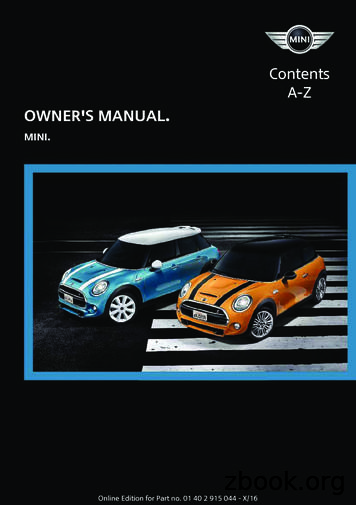Owner S Manual - Pioneer Electronics
INTERFACE DU BUS SIRIUSCD-SB10FrançaisSIRIUS BUS INTERFACEEnglishOwner’s ManualMode d’emploi
ContentsThank you for buying this Pioneer product.Please read through these operating instructions so you will know how to operateyour model properly. After you have finished reading the instructions, keep this manual in a safe place for future reference.Before You StartInformation to User 3About this unit 3About this manual 3Operating with different Pioneer headunits 3Function compatibility charts 4– Head unit group 2 4– Head unit group 3 5– Head unit group 4 5– Head unit group 5 6– Head unit group 6 7– Head unit group 7 7Detailed instructions on selecting a team 9SIRIUS tunerWhat’s What 10– Head unit group 1(e.g. DEHP6000UB) 10– Remote control 10Selecting SIRIUS source 11Listening to SIRIUS 11– Selecting a SIRIUS channeldirectly 11– Switching the SIRIUS display 12– Storing and recalling channels 12– Displaying the Radio ID 12Introduction of advanced operations 12Selecting the SIRIUS channel selectmode 13– Selecting a channel in the channelcategory 13Using the Game Alert function 14– Selecting teams for Game Alert 14– Switching the Game Alert on or off 14– When the game of the selected teamstarts 14– Displaying game information 14Using Instant Replay function 152En– Pausing playback 15InstallationConnecting the units 16Connections 17Installing this unit 17– Installing with hook and loopfasteners 17Additional InformationSpecifications 19
SectionBefore You StartAlteration or modifications carried out withoutappropriate authorization may invalidate theuser’s right to operate the equipment.This device complies with part 15 of the FCCRules. Operation is subject to the followingtwo conditions:(1) This device may not cause harmful interference, and (2) this device must accept any interference received, including interference thatmay cause undesired operation.About this unitWARNINGHandling the cord on this product or cords associated with accessories sold with the productmay expose you to chemicals listed on proposition 65 known to the State of California and othergovernmental entities to cause cancer and birthdefects or other reproductive harm. Wash handsafter handling.CAUTION! Do not allow this unit to come into contactwith liquids. Electrical shock could result.Also, damage to this unit, smoke, and overheating could result from contact with liquids.! Keep this manual handy as a reference for operating procedures and precautions.About this manualInstructions in this manual use DEH-P6000UBas an example head unit. When using otherhead units, refer to Operating with differentPioneer head units on this page.EnglishInformation to User01Operating with differentPioneer head unitsHead units are divided into several groups;find which group yours falls into and operate itaccording to the corresponding function compatibility charts on the following pages.! Select SIRIUS source when using this system with head units grouped 1, 2 and 3. Select EXTERNAL source to use with otherhead units. For detailes about EXTERNALsource, refer to the head unit’s manual.Head unit group 1Operation of the following head units is thesame as the “DEH-P6000UB”. Refer to the instruction starting on page 10.DEH-P600UB, DEH-P680MP, DEH-P690UB,DEH-P700BT, DEH-P780MP, DEH-P790BT,DEH-P800PRS, DEH-P880PRS, DEH-P980BT,DEH-P6800MP, DEH-P6900UB, DEH-P7000BT,DEH-P7800MP, DEH-P7900BT, DEH-P9800BT,FH-P800BT, FH-P8000BTHead unit group 2When using this system with these headunits, operate while referring to the head unitgroup 2 function compatibility chart.DEH-P390MP, DEH-P480MP, DEH-P490MP,DEH-P2900MP, DEH-P3800MP, DEH-P3900MP,DEH-P4800MP, DEH-P4900MPHead unit group 3When using this system with these headunits, operate while referring to the head unitgroup 3 function compatibility chart.DEH-P400UB, DEH-P500UB, DEH-P3000IB,DEH-P4000UB, DEH-P5000UBEn3
Section01Before You StartHead unit group 4When using this system with these headunits, operate while referring to the head unitgroup 4 function compatibility chart.DEH-P580MP, DEH-P960MP, DEH-P5800MP,DEH-P9600MP, DVH-P5000MP, FH-P5000MPHead unit group 5When using this system with these headunits, operate while referring to the head unitgroup 5 function compatibility chart.DEH-P8MP, DEH-P80MP, DEH-P860MP, DEHP8600MPHead unit group 6When using this system with these headunits, operate while referring to the head unitgroup 6 function compatibility chart.AVH-P6600DVD, AVH-P7600DVD, AVXP8DVD*! * ADD-ON mode (M) only.Head unit group 7When using this system with these headunits, operate while referring to the head unitgroup 7 function compatibility chart.AVIC-N2Other head unitsOperation of the following head units is fullyexplained in the head units’ manual. Refer tothe instruction manual that came with yourhead unit.AVH-P4000DVD, AVH-P4900DVD, AVHP5000DVD, AVH-P5900DVD, AVH-P7800DVD,AVIC-D2, AVIC-D3, AVIC-F700BT, AVIC-F900BT,AVIC-N3, AVIC-Z1, AVIC-Z2! FUNCTION 3 and FUNCTION 4 are notavailable with AVIC-D2.4EnFunction compatibility chartsHead unit group 2ControlsSelecting the sourcePress SOURCE to selectSIRIUS.Selecting channelPress c or d.Changing bandsPress BAND.Storing presetsPress and hold 1 to 6.Recalling presetsPress 1 to 6.Recalling presets sequentially (in ChannelNumber Select mode)Press a or b.Selecting category (inChannel Category Select mode)Press a or b.Displaying the functionmenuPress FUNCTION.Switching channel informationPress DISPLAY.Switching the channelselect mode (in thefunction menu)Select CHNUMBER/CATEGORY and press c or d.Turning the game alertfunction on/off (in thefunction menu)Select TEAMSETTING andpress and hold a or b.Selecting a league (inthe function menu)In the league select mode,press a or b.Switching the displayto the team selectmode (in the functionmenu)In the league select modeand with a desired leaguedisplayed, press and holda or b.Selecting a team (inthe function menu)In the team select mode,press a or b.Storing the selectedteam in memory (in thefunction menu)In the team select modeand with a desired teamdisplayed, press and holda or b.
SectionBefore You Start01EnglishControlsControlsDeleting the team selection from memory(in the function menu)In the team select modeand with the selected teamdisplayed, press and holda or b.Displaying game information (in the functionmenu)Select GAME INFO andpress a or b.Notes! With some units, pressing and holdingCLOCK can directly change the channel selectmode.! For detailed instructions on the Team Settingfunction, refer to Detailed instructions on selecting a team on page 9.Head unit group 3ControlsSelecting the sourcePress SRC (SOURCE) to select SIRIUS.Selecting channelPush MULTI-CONTROL leftor right.Changing bandsPress BAND.Storing presetsPress LIST and then useMULTI-CONTROL.Recalling presetsPress LIST and then useMULTI-CONTROL.Recalling presets sequentially (in ChannelNumber Select mode)Push MULTI-CONTROL upor down.Selecting category (inChannel Category Select mode)Push MULTI-CONTROL upor down.Displaying the functionmenuUse MULTI-CONTROL.Switching channel informationPress DISP.Switching the channelselect mode (in thefunction menu)Select CH SELECT MODEand press MULTI-CONTROL.Turning the game alertfunction on/off (in thefunction menu)Select GAME ALERT andpress MULTI-CONTROL.Selecting a league (inthe function menu)In the league select mode,turn MULTI-CONTROL.Switching the displayto the team selectmode (in the functionmenu)In the league select modeand with a desired leaguedisplayed, press MULTICONTROL.Selecting a team (inthe function menu)In the team select mode,turn MULTI-CONTROL.Storing the selectedteam in memory (in thefunction menu)In the team select modeand with a desired teamdisplayed, press and holdMULTI-CONTROL.Deleting the team selection from memory(in the function menu)In the team select modeand with the selected teamdisplayed, press and holdMULTI-CONTROL.Displaying game information (in the functionmenu)Select GAME INFO andpress MULTI-CONTROL.Note! With some units, pressing and holdingSAT MODE can directly change the channelselect mode.Head unit group 4ControlsSelecting the sourcePress SOURCE to select anexternal source for SIRIUS.Selecting channelPress c or d.Changing bandsPress BAND.Storing presetsPress and hold 1 to 6.Recalling presetsPress 1 to 6.Recalling presets sequentially (in ChannelNumber Select mode)Press a or b.En5
Section01Before You StartHead unit group 5ControlsSelecting category (inChannel Category Select mode)Press a or b.Displaying the functionmenuPress FUNCTION.Switching channel information (FUNC1)Press a or b.Switching the channelselect mode (FUNC2)Press a or b.Turning the game alertfunction on/off(FUNC3)Press and hold a or b.Selecting a league(FUNC3)In the league select mode,press a or b.Switching the displayto the team selectmode (FUNC3)In the league select modeand with a desired leaguedisplayed, press and holda or b.Selecting a team(FUNC3)ControlsSelecting the sourcePress SOURCE to select anexternal source for SIRIUS.Selecting channelPush MULTI-CONTROL leftor right.Changing bandsPress BAND.Storing presetsPress and hold 1 to 6.Recalling presetsPress 1 to 6.Recalling presets sequentially (in ChannelNumber Select mode)Push MULTI-CONTROL upor down.Selecting category (inChannel Category Select mode)Push MULTI-CONTROL upor down.Displaying the functionmenuUse MULTI-CONTROL.In the team select mode,press a or b.Switching channel information (FUNC1)Press MULTI-CONTROL.Storing the selectedteam in memory(FUNC3)In the team select modeand with a desired teamdisplayed, press and holda or b.Switching the channelselect mode (FUNC2)Press MULTI-CONTROL.Press and hold MULTICONTROL.Deleting the team selection from memory(FUNC3)In the team select modeand with the selected teamdisplayed, press and holda or b.Turning the game alertfunction on/off(FUNC3)Selecting a league(FUNC3)In the league select mode,push MULTI-CONTROL upor down.Displaying game information (FUNC4)Press a or b.Switching the displayto the team selectmode (FUNC3)In the league select modeand with a desired leaguedisplayed, press and holdMULTI-CONTROL.Selecting a team(FUNC3)In the team select mode,push MULTI-CONTROL upor down.Storing the selectedteam in memory(FUNC3)In the team select modeand with a desired teamdisplayed, press and holdMULTI-CONTROL.Notes! For detailed instructions on FUNCTION 3,refer to Detailed instructions on selecting ateam on page 9.! With some head units,AUTO/MANUAL (A/M) may appear in thefunction menu, but this function is not available with SIRIUS source.6En
SectionBefore You Start01Deleting the team selection from memory(FUNC3)In the team select modeand with the selected teamdisplayed, press and holdMULTI-CONTROL.Displaying game information (FUNC4)Push MULTI-CONTROL upor down.Notes! For detailed instructions on FUNCTION 3,refer to Detailed instructions on selecting ateam on page 9.! With some head units,AUTO/MANUAL (A/M) may appear in thefunction menu, but this function is not available with SIRIUS source.Turning the game alertfunction on/off(FUNC3)Keep touchingSelecting a league(FUNC3)In the league select mode,touch .Switching the displayto the team selectmode (FUNC3)In the league select modeand with a desired leaguedisplayed, keep touching.Selecting a team(FUNC3)In the team select mode,touch .Storing the selectedteam in memory(FUNC3)In the team select modeand with a desired teamdisplayed, keep touching.Deleting the team selection from memory(FUNC3)In the team select modeand with the selected teamdisplayed, keep touching.Displaying game information (FUNC4)TouchHead unit group 6ControlsSelecting the sourcePress SOURCE to select anexternal source for SIRIUS.Selecting channelTouch c or d.Changing bandsPress BAND.Storing presetsKeep touching one of1KEY to 6KEY.Recalling presetsTouch one of 1KEY to6KEY.Recalling presets sequentially (in ChannelNumber Select mode)Touch a or b.Selecting category (inChannel Category Select mode)Touch a or b.Displaying the functionmenuTouch A.MENU and thentouch FUNCTION (FUNC).Switching channel information (FUNC1)TouchSwitching the channelselect mode (FUNC2)EnglishControlsControls.Notes! For detailed instructions on FUNCTION 3,refer to Detailed instructions on selecting ateam on page 9.! With some head units,AUTO/MANUAL (A/M) may appear in thefunction menu, but this function is not available with SIRIUS source.Head unit group 7ControlsTouch.Selecting the sourceTouch the source icon andtouch an external sourcefor SIRIUS.Selecting channelTouch c or d.Changing bandsTouch BAND.Storing presetsTouch A.MENU and1-6KEY. Then, touch one of1KEY to 6KEY.En7
Section01Before You StartControlsRecalling presetsTouch one of 1 to 6.Recalling presets sequentially (in ChannelNumber Select mode)Touch a or b.Selecting category (inChannel Category Select mode)Touch a or b.Displaying the functionmenuTouch A.MENU and thentouch FUNCTION.Switching channel information (FUNCTION1)Touch SEND.Switching the channelselect mode (FUNCTION 2)Touch SEND.Turning the game alertfunction on/off (FUNCTION 3)Keep touching SEND.Selecting a league(FUNCTION 3)In the league select mode,touch SEND.Switching the displayto the team selectmode (FUNCTION 3)In the league select modeand with a desired leaguedisplayed, keep touchingSEND.Selecting a team(FUNCTION 3)In the team select mode,touch SEND.Storing the selectedteam in memory(FUNCTION 3)In the team select modeand with a desired teamdisplayed, keep touchingSEND.Deleting the team selection from memory(FUNCTION 3)In the team select modeand with the selected teamdisplayed, keep touchingSEND.Displaying game information (FUNCTION 4)Touch SEND.Notes! For detailed instructions on FUNCTION 3,refer to Detailed instructions on selecting ateam on the next page.! With some head units,AUTO/MANUAL (A/M) may appear in the8Enfunction menu, but this function is not available with SIRIUS source.
SectionBefore You Start01EnglishDetailed instructions on selecting a teamThe chart below illustrates the Team Setting menu. Select teams for the Game Alert function referring tothis chart and the function compatibility chart for your head unit.! “The key” referred to in the diagram below varies depending on the head unit.Example: When selecting an NBA team LakersMenu changes:CH displayQuick press of the keyPress and hold the keyGame alert ON/OFF settingAlert ONAlertOFFLeague select modeNFLNHL㨯㨯㨯 ClearALL*NBATeam select modeOFF ATLOFF BOS㨯㨯㨯 OFF CHAOFF LALON LALThe game alert function nowbecomes effective on Lakers.! * With the ClearAll selected, holding “the key” deletes all team selections.! To return to the normal display, press BAND.En9
Section02SIRIUS tuner71 23412c69ab5What’s What5 LIST buttonPress to display the preset channel list.Head unit group 1(e.g. DEH-P6000UB)6 BAND/ESC buttonPress to select among three bands and cancel the control mode of functions.1 SRC/OFF buttonThe head unit is turned on by selecting asource. Press to cycle through all the available sources.2 DISP/SCROLL buttonPress to select different displays.3 MULTI-CONTROLMove to perform channel select, channel recall and category select. Also used for controlling functions.Turn to increase or decrease the volume.4 S.Rtrv/SAT MODE buttonWhen XM tuner or SIRIUS tuner is selectedas the source, press to change the channelselect mode.When SIRIUS tuner is selected as thesource, press and hold to perform the Instant Replay mode.106 8EnRemote controlOperation is the same as when using the buttons on the head unit.7 VOLUME buttonsPress to increase or decrease the volume.8 FUNCTION buttonPress to select functions.9 Thumb padMove to perform channel select, channel recall and category select. Also used for controlling functions.Functions are the same asMULTI-CONTROL except for volume control.a DIRECT buttonPress to directly select the desired channel.
SectionSIRIUS tuner02c 0 to 9 buttonsPress to directly select the desired channelor preset tuning. Buttons 1 to 6 can operatethe preset tuning.Englishb CLEAR buttonPress to cancel the input number when 0 to9 are used.# Band can be selected from SR-1, SR-2 orSR-3.% Select a channel.Push MULTI-CONTROL left or right.# If you push and hold MULTI-CONTROL left orright, you can increase or decrease channel number continuously.# You can also perform tuning from a desiredchannel category. (Refer to Selecting a channel inthe channel category on page 13.)Selecting SIRIUS sourceNotes% Press SRC to select SIRIUS.Listening to SIRIUS1234! It may take a few seconds before you can hearanything while this system acquires and processes the satellite signal.! When you change the channel, the channelname is displayed, followed by the categoryname.Selecting a SIRIUS channel directly51234SIRIUS band indicatorSIRIUS channel number indicatorSIRIUS preset number indicatorSIRIUS channel select setting indicatorShows what channel select setting has beenselected. CH is displayed whenChannel number is selected, and CAT is displayed when Category is selected.I.R is displayed during the Instant Replaymode.5 SIRIUS channel nameShows the channel name of broadcastchannel.When using the remote control, you can selectthe SIRIUS channel directly by entering the desired channel number.1 Press DIRECT.Channel number input display appears.2 Press 0 to 9 to enter the desired channelnumber.# You can cancel the input number by pressingCLEAR.3 Press DIRECT.The SIRIUS channel of entered number isselected.# After entering the number input mode, if youdo not perform an operation within about eightseconds, the mode is automatically canceled.% Select a SIRIUS band.Press BAND.En11
Section02SIRIUS tunerSwitching the SIRIUS displayVarious information, including channel number, name and category, song/program title,artist/feature and composer, can be displayedfor the selected channel.% Press DISP to switch the SIRIUS display.Each press of DISP changes the SIRIUS display in the following order:Play time—Channel number—Channel name—Category name—Artist name—Song title/program title—Composer name# When you change the display, text automatically scrolls.# Play time is displayed during the Instant Replay mode. Refer to Using Instant Replay functionon page 15.# Play time display indicates the time invertedfrom the live broadcast. Play time is displayed innegative number.main lit. The selected station has been storedin memory.The next time you press the same preset tuning button the station is recalled from memory.# You can also recall stations assigned to presettuning numbers by pushing MULTI-CONTROL upor down.NoteIf a channel cannot be recalled from memory, thetuner automatically receives the channel 184.Displaying the Radio IDIf you select CH 000, the ID code is displayed.% Push MULTI-CONTROL left or right toselect CH 000.NoteStoring and recalling channelsYou can easily store up to six broadcast stations for later recall.! Only the remote control can operate thisfunction.! Six stations for each band can be stored inmemory.! Channels are stored and recalled on abroadcast station basis. This means that ifthe broadcast station you stored has beenassigned to a different channel by SIRIUS,you can still recall the same broadcast station (though a different channel numbermay appear in the display).% When you find a station that you wantto store in memory press one of preset tuning buttons 1 to 6 and hold until the SIRIUSpreset number stops flashing.The number you have pressed will flash in theSIRIUS preset number indicator and then re-12EnTo select CH 000, set the channel select setting toChannel number. About the channel select setting, refer to Selecting the SIRIUS channel selectmode on the next page.Introduction of advancedoperations1 Press MULTI-CONTROL to display themain menu.2 Use MULTI-CONTROL to selectFUNCTION.The function selection menu is displayed.Turn to change the menu option. Press toselect.
SectionSIRIUS tunerNotes! You can also select the function by pressingFUNCTION on the remote control.! To return to the ordinary display, press BAND.! If you do not operate functions within about30 seconds, the display is automatically returned to the ordinary display.! During the Instant Replay mode, you can select Pause (pause). Refer to Using Instant Replay function on page 15.Selecting the SIRIUSchannel select modeYou have two methods for selecting a channel:by number and by category. When selectingby number, channels in any category can beselected. Select by category to narrow yoursearch down to only channels in a particularcategory.% Press SAT MODE repeatedly to selectthe desired channel select setting.Channel number (channel number select setting)—Category (channel category selectsetting)NoteYou can also perform this operation in the menuthat appears by using MULTI-CONTROL.English3 Turn MULTI-CONTROL to select thefunction.Channel mode (channel select mode setting)—Game alert (game alert setting)—Team Setting (team setting)—Game Info(game info)—Pause (pause)02Selecting a channel in thechannel categoryChannels are organized into various programcategories, e.g. Rock, Classic, Jazz. You canspecify channels by selecting the desired category.1 Select the channel select settings toCategory.Refer to Selecting the SIRIUS channel selectmode on this page.2 Push MULTI-CONTROL up or down toselect the desired channel category.Once you select a channel category, the tunersearches for channels in that category. Duringsearch, the channel category does not immediately change even if you pushMULTI-CONTROL. To successively change thechannel category, continue pushingMULTI-CONTROL.3 Push MULTI-CONTROL left or right toselect the desired channel in the selectedchannel category.The channel number moves up or down in theselected channel category.Channels that cannot currently be selectedare skipped, and the next channel in thatchannel category is selected.NoteIf you select a channel of another category bychannel recall, etc., during step 2 and 3, the category selected in step 2 remains in memory. If youpush MULTI-CONTROL left or right, the channelnumber moves up or down in the category selected in step 2 regardless of the category of thepreset channel.En13
Section02SIRIUS tunerUsing the Game Alert functionThis system can alert you when games involving your favorite teams are about to start. Touse this function you need in advance to setup a game alert for the teams.Selecting teams for Game Alert1 Use MULTI-CONTROL to selectTeam Setting in the function menu.Refer to Introduction of advanced operations onpage 12.2 Push MULTI-CONTROL left or right toselect a desired league.League names are switched in the display.3 Push MULTI-CONTROL up or down toselect a desired team.Teams in the selected category are switched inthe display.4 Press MULTI-CONTROL to store the selected team in memory.The game alert function will start on thatteam.# To turn the Game Alert off of the selectedteam, press MULTI-CONTROL again.# When you have already made 12 team selections, FULL is displayed and additional team selection is not possible. In this case, first deletethe team selection and then try again.5 Repeat these steps for selecting otherteams.Up to 12 teams can be selected.Switching the Game Alert on or offOnce you made team selections, you need toturn the Game Alert function on.! The Game Alert function is on at the defaultsetting.14En1 Use MULTI-CONTROL to selectGame alert in the function menu.Refer to Introduction of advanced operations onpage 12.2 Press MULTI-CONTROL to turn theGame Alert on.The Game Alert function is now on.# To turn the Game Alert function off, pressMULTI-CONTROL again.When the game of the selectedteam startsWhen a game of the selected team is about tostart (or is currently playing) on a different station, Game alert info is displayed. Press andhold MULTI-CONTROL to switch to that station, and you can listen to that game.! If you do not operate the function withinabout 10 seconds, the display is automatically returned.Displaying game informationIf games of your selected teams are currentlyplaying, you can display information of thegames and tune to the broadcast channel.You can display information of the gameswhile enjoying the sound from currently tuning station. You can also tune to the broadcastchannel when you wish to.1 Use MULTI-CONTROL to selectGame Info in the function menu.The game information of your selected team isdisplayed.Refer to Introduction of advanced operations onpage 12.2 Push MULTI-CONTROL up or down toselect a game.The game is displayed, followed by more detailed game information.
SectionSIRIUS tuner3 Press MULTI-CONTROL to switch to thatstation to listen to the game.Notes! If you have not made any team selections,NOT SET is displayed.! When games involving your favorite teams arenot currently playing, NO GAME is displayed.1 Use MULTI-CONTROL to select Pause inthe function menu.Refer to Introduction of advanced operations onpage 12.English! Game score will be updated automatically.022 Press MULTI-CONTROL to turn pauseon.Playback of the current track pauses.# To turn pause off, press MULTI-CONTROLagain.Using Instant Replay functionFollowing functions can be operated duringthe Instant Replay mode.! To use this function, Pioneer head unitwhich is compatible with Instant ReplayFunction is required.! To use this function, SIRIUS plug-and-playunit with Instant Replay Function is required.% Performing the Instant Replay modeWhen SIRIUS tuner is selected as the source,press and hold SAT MODE.# In the following conditions, tuner exits fromthe Instant Replay mode.— When BAND is pressed— When another source is selected% Select a trackPush MULTI-CONTROL left or right.% Fast forward or reversePush and hold MULTI-CONTROL left or right.Pausing playbackYou can operate this function only during the Instant Replay mode.En15
Section03InstallationConnecting the units“SiriusConnect universal tuner” or“SIRIUS Dock and play radio withSiriusConnect vehicle kit”(sold separately)Multi-CD player(sold separately)SiriusConnect Cable(sold separately)This unitIP-BUS cableBlueBlackHead unit(sold separately)IP-BUS cable(supplied)1.5 m (4 ft. 11 in.)To IP-BUS input(blue)Fuse (2 A)YellowConnect to the constant 12 Vsupply terminal.Black (chassis ground)Connect to a clean, paint-freemetal location.16En
SectionInstallationImportant! Use of this unit in conditions other than thefollowing could result in fire or malfunction.— Vehicles with a 12-volt battery and negativegrounding.! To prevent a short-circuit, overheating or malfunction, be sure to follow the directionsbelow.— Disconnect the negative terminal of thebattery before installation.— Secure the wiring with cable clamps or adhesive tape. To protect the wiring, wrap adhesive tape around them where they lieagainst metal parts.— Place all cables away from moving parts,such as gear shift and seat rails.— Place all cables away from hot places,such as near the heater outlet.— Do not pass the yellow cable through ahole into the engine compartment to connect to a battery.— Do not shorten any cables.— Never cut the insulation of the power cableof this unit in order to share the powerwith other devices. Current capacity of thecable is limited.— Use a fuse of the rating prescribed.! IP-BUS connectors are color-coded. Be sureto connect connectors of the same color.! Do not install this unit where :— it may interfere with operation of the vehicle.— it may cause injury to a passenger as a result of a sudden stop.! When mounting this unit, make sure none ofthe leads are trapped between this unit andthe surrounding metalwork or fittings.! Do not mount this unit near heater outletswhere it would be affected by heat, or near thedoors where rainwater might splash onto it.! Before drilling any mounting holes, alwayscheck behind where you want to drill theholes. Do not drill into the gas line, brake line,electrical wiring or other important parts.! If this unit is installed in the passenger compartment, anchor it securely so it does notbreak free while the vehicle is moving, causing injury or an accident.! If this unit is installed under the front seat,make sure it does not obstruct seat movement. Route all leads and cords carefullyaround the sliding mechanism so they do arenot caught or pinched in the mechanism andcause a short-circuit.EnglishConnections03Installing with hook and loopfastenersThoroughly wipe off the surface before affixingthe hook and loop fasteners.! If the hook fasteners adhere to the car matdirectly, you may install this unit withoutusing the loop fasteners.Installing this unitImportant! Check all connections and systems beforefinal installation.! Do not use unauthorized parts. Use of unauthorized parts may cause malfunctions.! Consult your dealer if installation requires drilling of holes or other modifications to the vehicle.En17
Section03Installation% Mount this unit using the hook andloop fasteners.This unitHook fastenerLoop fastenerCar mat or chassis18En
AppendixAdditional InformationEnglishSpecificationsGeneralPower source . 14.4 V DC (10.8 V to 15.1 Vallowable)Grounding system . Negative typeMax. current consumption. 2.0 ADimensions (W H D) . 127 35 52 mm(5 1-3/8 2 in.)Weight . 185 g (6.53 oz)Notes! Specifications and the design are subject tomodifications without notice due to improvements.! “SIRIUS”, “SiriusConnect”and the SIRIUS doglogo and related marks are trademarks of SIRIUS Satellite Radio Inc. All rights reserved.En19
Table des matièresNous vous remercions d’avoir acheté cet appareilPioneer.Afin d’utiliser votre appareil correctement, veuillez lire ce mode d’emploi entièrement. Après avoir lu ce mode d’emploi, conservez-le dans en endroit sûr pour pouvoirvous y référer ultérieurement.Avant de commencerQuelques mots sur cet appareil 21Quelques mots sur ce mode d’emploi 21Utilisation avec différents appareils centrauxPioneer 21Tableaux de compatib
Operating with different Pioneer head units 3 Function compatibility charts 4 – Head unit group 2 4 – Head unit group 3 5 – Head unit group 4 5 – Head unit group 5 6 . DEH-P600UB, DEH-P680MP, DEH-P690UB, DEH-P700BT, DEH-P780MP, DEH-P790BT, DEH-P800PRS,
Pioneer 32T22 21.6 41.50 Pioneer 31G97 19.3 40.00 Pioneer 33B54 16.7 41.00 Dyna-Gro 57F87 17.4 39.40 Grand Valley Hybrid X0125 16.8 38.10 Pioneer 33R78 18.9 41.90 Pioneer 31B13 20.7 38.30 Pioneer 31N28 21.7 40.80 Pioneer 32P76 20.2 39.80 Pioneer Pioneer 32P76 32P76 17.8 43.70 22.0 42.50
2 stk. Technics SL-1210 mk.2 m. pick-up 1 stk. Pioneer DJM-800 720 900 1080 1350 2 stk. Technics SL-1210 mk.2 m. pick-up 1 stk. Pioneer DJM-350 440 550 660 825 2 stk. Pioneer CDJ-350 1 stk. Pioneer DJM-750 mk.2 680 850 1020 1275 2 stk. Pioneer CDJ-2000 nxs 1 stk. Pioneer DJM-800 720 900 1080 1350 2 stk. Pioneer CDJ-2000 nxs
User Manuals Simplified. Pioneer UNDER-BENCH RV HEAT PUMP AIR CONDITIONER Owner's Manual February 23, 2022February 25, 2022 Home » Pioneer » Pioneer UNDER-BENCH RV HEAT PUMP AIR CONDITIONER Owner's Manual UNDER BENCH RV HEAT PUMP AIR CONDITIONER MODEL NO: PYR009AZFRVBKE Owner's Manual Installation Operation Maintenance IMPORTANT NOTICE:
LG Electronics V10 10 LG Electronics V20 10 LG Electronics V30 30 LG Electronics V40 ThinQ Dual SIM 80 LG Electronics V50 ThinQ 160 LG Electronics VELVET 4G 100 LG Electronics VELVET 5G 120 LG Electronics X Powe
Pioneer Electronics (USA) Inc. CUSTOMER SUPPORT DIVISION P.O. Box 1760 Long Beach, CA 90801-1760 800-421-1404 CANADA Pioneer Electronics of Canada, Inc. CUSTOMER SATISFACTION DEPARTMENT 300 Allstate Parkway Markham, Ontario L3R 0P2File Size: 1000KBPage Count: 70
DEH-2300 DEH-1300 DEH-23 DEH-12 Mode d’emploi ENGLISH FRANÇAIS ESPAÑOL FRANÇAIS ITALIANO NEDERLANDS. 1 Contents . Pioneer Electronics Service, Inc. CUSTOMER SERVICE DEPARTMENT P.O. Box 1760 Long Beach, CA 90801 800-421-1404 7CANADA Pioneer Electronics of Canada, Inc. CUSTOMER SERVICEFile Size: 1MBPage Count: 64
er's Manual and the following Owner's Man‐ uals: Integrated Owner's Manual in the vehicle. Online Owner's Manual. MINI Motorer’s Guide App. Notes on updates can be found in the appendix of the printed Owner's Manual for the vehicle. Owner's Manual for Navigation, Entertainment, Communication Owner's Manual for Navigation, Entertainment,
PDP-504CMX Plasma Display Panel RS-232C Commands COMMAND PROTOCOL MANUAL Manual Version 1.00 November 3, 2004 Pioneer Corporation Pioneer Electronics (USA)