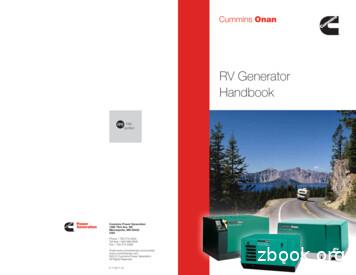“BUSINESS IN A BOX TRAINING”‐‐ Update
“BUSINESS IN A BOX TRAINING”‐‐ UpdateThe six segments in this training show you how to create your own ads in order tosell products on the Internet. When you make a sale, you earn money. You don’tneed to create, stock, nor ship the products, because you will be selling for othercompanies as an “affiliate.” This is called “pay‐per‐click” advertising, because youwill pay Google each time someone clicks on one of your ads. The money youearn will pay for the ad costs, and the additional income is your profit.NOTE: One of the purposes of this update is to show where changes haveoccurred on the web pages you will be using. In some cases the appearance issomewhat different from what is shown in the video segments, and in thisdocument you will see screenshots showing the new pages. In each case, a timernumber (such as “04:16”) indicates the place where the new screenshot fitswithin the video instructions.It is important to take careful notes as you watch the segments, pausing and re‐watching portions when necessary. Once you have ads running, it is highlyrecommended that you go back and review each of the training videos two orthree more times, to be sure you are following all the instructions andrecommendations.As you go through this training, you will see references to an affiliate networkknown as "Clickbank." Although examples are given using Clickbank, we no longerrecommend trying to sell Clickbank's products. In particular, we strongly suggestyou avoid anything in Clickbank related to making money or other financialproducts, as well as programs involving gambling, weapons, sexual‐orientedproducts, and “downloads” (including downloads of TV shows, movies, music,videos, and so forth).In addition to Clickbank, you will also see in these training videos a number ofreferences to other affiliate networks, such as "Linkshare" and "CommissionJunction." There are many such sites on the Internet, where a number ofcompanies have joined networks, in order to recruit affiliates who will help selltheir products. Although you can find many potentially profitable things to sell1
within Commission Junction and Linkshare, we suggest you search around theInternet for other, smaller networks. You may have more success in this way,signing up as an affiliate for companies whose products are not already beingpromoted by many other people. You can find them by searching "affiliatenetworks," "affiliate programs," and other similar terms.Even more importantly, you should try to become an affiliate with, and sellproducts for, companies who do not belong to any network. There are severalways to find them. For example, find a product you think you can sell online, thengo to the website of the company that sells that product, and look around theirhome page for a link to "Affiliate Program," "Affiliates," or something similar (it isoften found at the bottom of the home page). Or, you may type "affiliate" in theirsearch box and see what comes up.2
Below is an example of an online company that runs its own affiliate program.You would simply click on the affiliate link (see the arrow below) and then fill outthe requested information. They will notify you if you are accepted as an affiliate:In some cases, when you click on the affiliate link, their application page will takeyou to an affiliate network, which of course means that they really aren’t a“stand‐alone” affiliate program.Another way to find such programs is to search the Internet for things like“affiliate programs,” “stand‐alone affiliate programs,” and other similar terms. Ofcourse, these training videos cannot show you how to find and work with allpossible sites, therefore we have given examples using Clickbank and Linkshare.3
It is very important to learn, within each affiliate network or individual programsite, how to generate and/or copy the needed text links (also sometimes called“text codes,” “link codes,” “hoplinks,” “affiliate links,” “affiliate URLs,” and soforth).4
First Segment‐‐‐“Business in a Box Overview Video”This first segment uses an affiliate marketing website named “Clickbank,” which has nowchanged the appearance of its pages. Therefore, please note the updated screenshots below.The number before each new screenshot indicates the minutes and seconds where it fits in thevideo.00:00 (opening screen)‐‐‐The home page for clickbank.com now looks like this:5
01:35‐‐‐At this point, click on “Promote Products,” as indicated by the arrow below:01:40‐‐‐Next, click on “Marketplace”:6
01:43‐‐‐The “Marketplace” screen appears below. We will next click on one of the categoriesin the column on the left:7
02:07‐‐‐After clicking on one of the categories in the left column (in this example we clickedon “Computers / Internet”), the following screen appears:8
02:19 through 02:30‐‐‐Instead of clicking on “create hoplink” (as instructed in the video),instead you now click on “Promote” as shown below:9
This takes you to a second window in which you can then type in the account nickname andclick on “Create”:02:35‐‐‐Now you see the “hoplinks” (but, unlike the video, the nickname “zzzzz” is notembedded in the hoplinks; this is because Clickbank now encrypts the user name, for securitypurposes):10
Second Segment‐‐‐“Get an Affiliate URL”00:00‐‐‐Like the first segment, this one also begins at clickbank.com. In this case, the openingscreen is in the “Promote Products” tab. At 00:21 we refer to signing up for Clickbank, whichyou can do by clicking on “Sign Up,” (indicated by the top arrow below). Then at 00:30 weclick on “Marketplace” (the bottom arrow below):11
00:48‐‐‐Instead of using the drop‐down box that is shown in the video, the “Marketplace”screen now looks like the one shown below. Click on one of the categories in the list that is onthe left. In the example below, we will click on “Computers/Internet.”12
01:08‐‐‐This screen has a list of products in the “Computers/Internet” category. To see thesales page for a product, click on the link at the top of each products listing, as shown by thearrow below:13
01:32‐‐‐To create a “hoplink” (much as we did in the first segment of this training), click on“Promote” as shown below:14
Now the following screen appears, in which we type a fake nickname (“username”) and thenclick on “Create,” which will generate the affiliate url:01:48‐‐‐The next screen displays the affiliate url, which Clickbank calls a “hoplink.” This is theurl you can copy and paste into the browser, to see the actual landing page (in the video, thisis done at 02:19). Please note that the user name we typed in no longer appears in thehoplink (mentioned in the video at 02:43), because now Clickbank encrypts it, for securitypurposes:15
Please note that at 02:57, the video mentions that in the next video segment you will learnmore about what to do with this “hoplink” url; however, this actually comes in the fourthsegment, which is about setting up your AdWords account and ads.03:05‐‐‐Now we go to Linkshare.com, and this site has not changed significantly since thisvideo segment was produced.04:42‐‐‐Please note that in addition to the information each company page offers you, on theleft side of the screen there are a number of additional links related to the company whoseproducts you will be promoting:By clicking on the “Individual Products” link in the left‐hand column above, you will be able tosee descriptions of each product, as shown in the next screenshot below.16
06:09‐‐‐In the current version of Linkshare, the individual products page may look like thescreen below, where we have indicated where to choose each product you want to promote,plus where to click to “Get Link” (if you have checked more than one product, you can click on“Get Link” at the bottom of the page, as shown in the video):08:07‐‐‐At this point we mention again that in the next video segment we will show you whatto do with the affiliate links, or url’s, that we have just obtained. Please note that this isactually addressed in the fourth segment.17
Third Segment‐‐‐“Select Affiliate Products”00:25‐‐‐This segment uses linkshare.com, which has changed very little since this videosegment was produced. The instructions begin in the “Categories” tab, under the “Programs”section:18
Fourth Segment‐‐‐“Set Up AdWords”NOTE: Before using Google AdWords, you should read and follow the AdWordsTerms and Conditions, by going to:https://adwords.google.com/select/tsandcsfinder (if not already selected in thetop bar, choose "United States" as the country, then read the Terms andConditions).Please note that from time to time Google changes the interface withinAdWords (the appearance and functions), so it is possible that what you see inthis video is slightly different than what you find as you work in AdWords. Thisis not a problem, because the important thing is that you learn how to createyour ads, how to determine keywords and bids, and how to monitor your ads sothat you are making good decisions regarding which products to promote andwhich ones are not working.05:12‐‐‐Here we discuss what you should write in your ad. In the example wewrite “Free Shipping,” but it is very important that you confirm everything youput into your ads by double‐checking the sales page and information for theproduct. In this example, it would be necessary to go back to the Fingerhutpages in Linkshare, find the iLive Boombox product information, and see if theytruly are offering free shipping. If they are not, do not put it in your ad. This alsoapplies to any other claims you make in your ads, such as “On Sale,” “EasyReturns,” “Money‐back Guarantee,” and so forth.08:30‐‐‐Here we talk about getting the “affiliate URL” which also goes by otherterms, such as text code, link code, text link, hoplink, affiliate link, and so forth.Remember the importance of accurately obtaining, copying, and pasting thislink into your ad, and to test the link to be sure it takes the buyer to the exact19
landing page of the product you are selling. As shown in the video, one way totest it is to simply paste the affiliate url into your browser and verify that ittakes you to the desired page; another option is to simply click on your adwithin Google AdWords, once you have finished creating it.11:00‐‐‐Here we talk about disallowed trademarks, keywords, and direct linking.“Direct linking” is when your ad’s “destination url” takes the buyer directly tothe company’s site, or to the product page within their site. Some companies donot allow this, which means you cannot write ads for them. Carefully read theTerms and Conditions for each company you consider promoting.Over the past few years it has become more important to carefully follow theseguidelines. If you are not careful, Google may terminate your AdWords account.Also, you can learn more about direct linking by clicking on this 114400‐m‐3‐sc‐18‐how to make money online without a website‐i17:30‐‐‐When determining your “Default bid” (the maximum amount you arewilling to pay each time a customer clicks on your ad), remember the formulasuggested in the video. Here is an example:‐‐Product sells for 150.‐‐We are paid a commission of 10% when we sell the product, which is 15.‐‐Because it is a physical product, we will begin by assuming there will be a 5%“conversion rate.” This means that 5% of those who click on the ad will end upbuying the product (1 person in 20).‐‐Because it will take us 20 clicks to make 15, the break‐even point is found bydividing 15 by 20, which comes to .75, or 75 cents.20
‐‐This means that if we pay 75 cents 20 times, we have paid Google 15. If those20 clicks produce one sale, we earn 15 and break even.‐‐So we should begin our default bid at .75 or below, and watch it to see if weare making sales and if we can raise or lower the bid in order to make a betterprofit.In the video we refer to using “Microsoft MSN adCenter” to create ads, inaddition to Google AdWords. If you are not having success with GoogleAdWords, try adCenter, using all the same principles you are learning in thesetraining videos. You may find success with adCenter, which may also be lessexpensive to run ads. You can learn about adCenter (which is now combinedinto a single site with what used to be called “Yahoo Search Marketing”) bygoing to https://adcenter.microsoft.com/21
Fifth Segment‐‐‐“Determine Affiliate Commissions”00:15‐‐‐This segment begins in clickbank.com. When you log in to the new version ofClickbank, you should be taken automatically to the page that shows your sales andcommissions, as shown below:22
00:40 through 00:53‐‐‐While in the same screen as shown above, click on the “Reporting” tab,which takes you to this screen, in which you can click on “Transactions,” as shown by thearrow below:00:55‐‐‐The “Transactions” page now looks like this:23
01:04‐‐‐We are now in linkshare.com. To get to this specific page, in the “Affiliate Networks”tab, hover over “Reports,” then click on “Overview,” and you will be taken here:01:27‐‐‐The final screen in this segment is accessed by clicking on “Sales and Activity”:24
01:34‐‐‐Here is what Linkshare’s “Sales and Activity” page looks like:25
Sixth Segment‐‐‐“Modify an AdWords Campaign”This segment uses Google AdWords to show how to analyze and adjust your ads. Theappearance of some of the pages in AdWords has changed, so please note the following newscreenshots. Again, the number before each screenshot below indicates the minutes andseconds where it fits in the video.00:00 (opening screen)‐‐‐The video begins already in AdWords, looking at a campaign. Thisscreen now looks like this:26
02:15‐‐‐After clicking on the ad group name (see arrow in the screen above) the followingscreen appears:27
02:20‐‐‐At this point, to edit the cost‐per‐click bid (maximum CPC), click on “edit” where thearrow is in the screen shown above. The following screen appears. The arrows on the screenbelow show where to go to edit your bid, and then you click “Save”:28
02:40‐‐‐After saving the bid change, the next screen now looks like this:06:06‐‐‐This is the same screen we were in before, which is shown above, at 00:00 (in thevideo example, there are two ad groups, compared to just one in this new example).06:58‐‐‐Again, we have already seen this screen, which now corresponds to the one above, at02:15.07:18‐‐‐As in the video, hover over the small dialogue box that is in the “Status” column, anda pop‐up appears, analyzing that keyword (in the 02:40 screen above, this dialogue box is justto the left of the word “Eligible”).29
09:06‐‐‐Here the video shows you where to click to write another text ad. In the newAdWords, you must first go to the “Ads” tab, as show by the arrow below:30
After clicking on the “Ads” tab, you will see the following screen, and the arrow belowindicates where to click to create a new text ad:31
09:30‐‐‐In the new AdWords, to see where the ad impressions showed up, click on the“Networks” tab (seen in the screen just above), and the following screen appears. Note that“Search” impressions are still shown under that title, but now, instead of “Content”impressions, the other category is called “Display” impressions:32
10:26‐‐‐To set up “Display” bids (in the video they are called “Content” bids), click on the“Settings” tab and you will see the following screen. Under “Networks and devices,” click on“edit,” as indicated by the arrow below:33
10:40‐‐‐After clicking on “edit” in the above screen, you are taken to the following screen,where you can choose to show your ads in the “Display” network. Choose the option, “Let mechoose” (indicated by the arrow):34
After selecting “Let me choose,” you will see the following. This is where you can choose toyou’re your ads show up in the “Search” and/or “Display” networks. After making yourchoices, click on “Save.”10:52‐‐‐To change the bid for “Display” clicks, click on the “Ad groups” tab (toward the upperleft of the 10:26 screen above), and you will be taken to the screen below, where you willcheck the box next to the name of the ad group and then click on “Edit” (both indicated bythe arrows below):35
11:12‐‐‐Now the option appears for changing your bid. The arrows in the screen below showwhere to type in your “Display” bid, and then click “Save”:12:14—To turn off (“pause”) an ad, ad group, or campaign, simply check the box next to thename of the ad, ad group, or campaign name, then click on “Change status.” In the examplebelow, we are in the “Ad groups” tab, and the arrows show where to check the box and then“Change status”:36
37
12:24‐‐‐After clicking on “Change status,” the following options appear, and you simplychoose the option you want (Enable, Pause, or Delete):38
00:00‐‐‐Like the first segment, this one also begins at clickbank.com. In this case, the opening screen is in the “Promote Products” tab. At 00:21 we refer to signing up for Clickbank, which you can do by clicking on “Sign Up,” (indicated by the top arrow below). Then at 00:30 we
Box 1 1865-1896 Box 14 1931-1932 Box 27 1949 Box 40 1957-1958 Box 53 1965-1966 Box 2 1892-1903 Box 14 1932-1934 Box 28 1950 Box 41 1959 Box 54 1966-1967 Box 3 1903-1907 Box 16 1934-1936 Box 29 1950-1951 Box 42 1958-1959 Box 55 1967 Box 3 1907-1911 Box 17 1936-1938 Box 30 1951-1952 Box 43 1959 Box 56 1967-1968 Box 5 1911-
Juice Box (Gear Box) Juice Box 4000 LP Juice Box Series Juice Box 4000 Juice Box (Gear Box) Juice Box 4000 LP Juice Box Series Juice Box 4000 Nameplate/Description Each Cummins Onan generator also has a spec number description, which is shown on the serial number tag attached to the generator. Here is a representation of the tag on a QG4000.
Speaker Box 15 DS2 Connect it Phono RCA CC . D/A Converter Pre Box DS2 digital Power Box DS2 Sources Power Box DS2 MaiA CD - Player Remote Controls CD Box DS2 T CD Box DS2 Remote Box S2 Box Control App Control it DS/RS Control it RS DS2 OVERVIEW DS2 OVERVIEW. Created Date:
akuntansi musyarakah (sak no 106) Ayat tentang Musyarakah (Q.S. 39; 29) لًََّز ãَ åِاَ óِ îَخظَْ ó Þَْ ë Þٍجُزَِ ß ا äًَّ àَط لًَّجُرَ íَ åَ îظُِ Ûاَش
Collectively make tawbah to Allāh S so that you may acquire falāḥ [of this world and the Hereafter]. (24:31) The one who repents also becomes the beloved of Allāh S, Âَْ Èِﺑاﻮَّﺘﻟاَّﺐُّ ßُِ çﻪَّٰﻠﻟانَّاِ Verily, Allāh S loves those who are most repenting. (2:22
List price Line item Discount Box 12 Gray 32120101 Box, SYN1212 T 12" Duo SYN1212TBOX12 16 87.46 OC10 Box 18 Gray 32124101 Box, SYN1212 T 18" Duo SYN1212TBOX18 20 99.86 OC10 Box 24 Gray 32128101 Box, SYN1212 T 24" Duo (2) SYN1212T 2 STKDBXS 33 196.48 OC10 Box 30 Gray 32129101 Box,
Operating Manual DVB-T BOX, QAM BOX, QAM BOX neo and QAM BOX eco - Version 03-2020A Installing and connecting Observe all instructions about installation and mains connection described in the section “Important safety information”. Start by holding the device in front of the installation
44768 - 24 PC/Box Dark Caramel Macchiato 44780 - 24 PC/Box White Key Lime Pie 44759 - 24 PC/Box White Red Velvet Cake 44750 - 24 PC/Box White Strawberry Cheesecake 44777 - 24 PC/Box 1.75” Milk Banana Split 44756 - 24 PC/Box Milk Birthday Cake 44753 - 24 PC/Box Milk Cinnamon Bun 44783 - 24 PC/Box White Coo