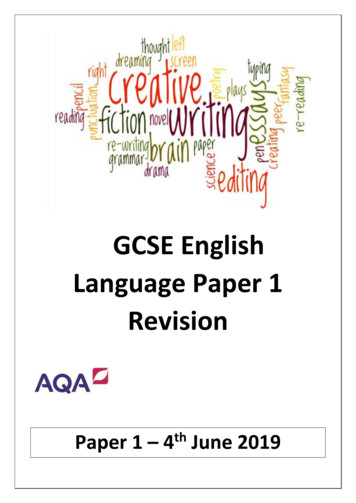MAXREFDES37# IO-Link Servo Driver Quick Start Guide
MAXREFDES37# IO-Link Servo DriverQuick Start GuideRev 0; 4/15For pricing, delivery, and ordering information, please contact Maxim Direct at 1-888-629-4642, or visit Maxim Integrated’s website at www.maximintegrated.com.Maxim Integrated cannot assume responsibility for use of any circuitry other than circuitry entirely embodied in a Maxim Integrated product. No circuitpatent licenses are implied. Maxim Integrated reserves the right to change the circuitry and specifications without notice at any time. 2015 Maxim Integrated Products, Inc.Maxim Integrated and the Maxim Integrated logo are trademarks of Maxim Integrated Products, Inc.
MAXREFDES37# IO-Link Servo Driver Quick Start GuideTable of Contents1.Required Equipment . 32.Overview . 53.Procedure . 64.Trademarks . 155.Revision History . 162
MAXREFDES37# IO-Link Servo Driver Quick Start Guide1. Required Equipment0B PC with Windows 7 or Windows 8 (Verify with TEConcept that your versionof Windows is supported before purchasing their software license. SeeSection 4 Software License Keys of the MAXREFDES79# IO-Link MasterQuick Start Guide.)MAXREFDES37# (Box Contents)o MAXREFDES37# boardo Hitec HS-53 servo motorMAXREFDES79# (Box Contents)o MAXREFDES79# 4-Port IO-Link Mastero AC-to-DC 24V/1A output power convertero USA-to-Euro power adaptero Two Black IO-Link cables (1 meter)o Micro-USB cable (2 meters)Necessary downloadable software includes:o TEConcept IO-Link Control Tool (CT) Software (see note)o STM32F4 VCP Driver (see note)Note: Download files from the Design Resources tab egrated.com\MAXREFDES79Figure 1. MAXREFDES37# box contents.3
MAXREFDES37# IO-Link Servo Driver Quick Start GuideFigure 2. MAXREFDES79# box contents.Figure 3. MAXREFDES37# system connected to MAXREFDES79#.4
MAXREFDES37# IO-Link Servo Driver Quick Start Guide2. Overview1B1. Install the TEConcept CT software (TC Installer.msi).2. Install the STM32F4 VCP driver.3. Connect the Micro-USB cable from the PC to the MAXREFDES79#.4. Connect the AC-to-DC 24V DC power converter.5. Connect the MAXREFDES37# to Port 1 of the MAXREFDES79# IO-Linkmaster.6. Connect the Hitec HS-53 servo motor to header H1 (PWM1) on theMAXREFDES37#.7. Run the TEConcept CT software and connect to the MAXREFDES79#.8. Load in the IODD file for your sensor or actuator.9. Press the IO-Link button to connect to sensor or actuator.10. Read and write to sensor or actuator parameters.5
MAXREFDES37# IO-Link Servo Driver Quick Start Guide3. Procedure2B1. Download the TEConcept CT software and STM32F4 VCP driver from theDesign Resources tab at www.maximintegrated.com/MAXREFDES79.2. Install the TEConcept CT software (TC Installer.msi).3. Install the appropriate STM32F4 VCP driver depending on the version ofWindows operating system (32-bit or 64-bit) as shown in Figure 4.Figure 4. STM32F4 VCP Driver for 32-bit and 64-bit Windows 7/Windows 8.4. Connect the Micro-USB cable from the PC to the MAXREFDES79# as shownin Figure 5.Figure 5. Connect the Micro-USB cable from underneath theMAXREFDES79# and then connect it to the PC.6
MAXREFDES37# IO-Link Servo Driver Quick Start Guide5. Ensure that switch SW1 is in the “Down” or “In” position as shown in Figure 6.Figure 6. Verify the SW1 position and connect the AC-to-DC 24V DC powerconverter.6. Connect the AC-to-DC 24V DC power converter as shown in Figure 6.7. Connect the MAXREFDES37# to Port 1 of the MAXREFDES79# IO-Linkmaster. Port 1 is the top M12 female connector on the LED side of the IO-Linkmaster.8. Connect the Hitec HS-53 servo motor to header H1 on the MAXREFDES37# asshown in Figure 1.7
MAXREFDES37# IO-Link Servo Driver Quick Start Guide9. Open Windows Device Manager and verify the connected COM port numberconnected as STMicroelectronics Virtual COM Port (COMx) shown inFigure 7.Figure 7. Verify COM port connected as “STMicroelectronics Virtual COM Port(COMx).” It may be a different COM port number on your PC.8
MAXREFDES37# IO-Link Servo Driver Quick Start Guide10. Run the TEConcept CT software as shown in Figure 8. Press the connectionsettings icon, which is a gray gear. (COM port may be different on your PC.)Press the Connect button and it will show a flashing green COM connectionlabel at the bottom of the GUI once connected.Figure 8. TEConcept IO-Link CT Software. Tested with version 1.0.60.0.9
MAXREFDES37# IO-Link Servo Driver Quick Start Guide11. Load in the IODD file for the MAXREFDES37#. First, press the Select devicebutton. In the Device selector window, press the Import button and select thesensor’s *1.1.xml IODD file. Highlight the IODD file in the IO-Link Devices boxand press the Select device button. See Figure 9 and Figure 10.Figure 9. Sensor IODD file (*1.1.xml).10
MAXREFDES37# IO-Link Servo Driver Quick Start GuideFigure 10. Press the Select device button when imported IODD files arehighlighted.11
MAXREFDES37# IO-Link Servo Driver Quick Start Guide12. The IO-Link button becomes active once the IODD file is assigned to a portand the MAXREFDES79# is connected to the PC. Press the IO-Link buttononce it becomes active as shown in Figure 11.Figure 11. IO-Link button becomes active once an IODD is assigned to a port andthe MAXREFDES79# is connected to the PC.12
MAXREFDES37# IO-Link Servo Driver Quick Start Guide13. Manually move the servo motor to the 0-degree position by typing -100 into theServo 1 Process data scroll box as shown in Figure 12. Next, press theActualize PD out button to send the value to the MAXREFDES37#. Next,manually move the servo motor to the 90-degree position by typing 100 intothe Servo 1 Process data scroll box (first time was -100, this time is 100).Then press the Actualize PD out button again to send the value to theMAXREFDES37#.Figure 12. Manually changing Servo 1 position using process dataoutput.13
MAXREFDES37# IO-Link Servo Driver Quick Start Guide14. Select (0x0067) Servo 1 mode in the Parameters box and then use the dropdown menu to change the parameter value to (1) triangle slow. Lastly, pressthe Write button to send the value change to the MAXREFDES37# as shownFigure 13. Experiment with other Servo modes such as (2) triangle fast, (3)rectangle, (4) sawtooth rising, or (5) sawtooth falling.Figure 13. Changing Servo 1 mode to (1) triangle slow.14
MAXREFDES37# IO-Link Servo Driver Quick Start Guide4. Trademarks3BIO-Link is a registered trademark of ifm electronic GmbH.Windows is a registered trademark and registered service mark of Microsoft Corp.15
MAXREFDES37# IO-Link Servo Driver Quick Start Guide5. Revision NInitial releasePAGESCHANGED—16
13. Manually move the servo motor to the 0-degree position by typing -100 into the Servo 1 Process data scroll box as shown in Figure 12. Next, press the Actualize PD out button to send the value to the MAXREFDES37#. Next, manually move the servo motor to the 90-degree position by typing 100 into the Servo 1 Process data scroll box (first time was -100, this time is 100).
Oct 06, 2010 · Servo - Preferably Spektrum . Choose correct servo horn adapter using servo horn chart and press onto servo. 3. After servo is centered, install servo horn on servo using the screw provided with your servo so that in the centered position the servo
Servo solenoid valve, pilot operated Servo-distributeur, piloté Regelventil für Blockeinbau Cartridge-type servo solenoid valve Servo-distributeur en cartouche HRV: High Response Valve HRV – Regelventil NG 6 HRV – Servo solenoid valve NG 6 HRV – Servo-distributeur NG 6 Regelventil NG 6 Servo solenoid valve NG 6 Servo-distributeur NG 6
Servo Driver HAT Servo Driver HAT User Manual OVERVIEW This Servo Driver board is an PWM/servo expansion board for Raspberry Pi. Use PCA9685 chip, expands up to 16 channels and support 12-bits resolution for each channel. Using I2C interface. This board also integrates 5V regulator, up to 3A output
servo driver should be below 0.5G (4.9m/S2) or less in order to ensure long-term stable operation of the servo driver. IV. The servo driver could be disturbed when it is disturbing other facilities at the same time, so attention must be paid to the wiring of heavy current and weak current during the installation of a
Raspberry Pi Hook up the Raspberry Pi to the servo controller, and the servos to the servo controller. Follow this servo controller tutorial (https://adafru.it/cFP) if you are unsure of the exact steps. You will want to hook up the top servo (up/down movement) to channel 0, and the bottom servo (left/right movement) to channel 1 of the servo .
This Operation Manual provides the information of EPS series servo motor drivers and DN series servo motor, including: z. Servo motor drivers and servo motor installation and inspection . z. Servo motor drivers' components instructions . z. Trial Run steps . z. Servo motor drivers' control function introduction and adjustment method . z .
Thank you for your purchase and use of our HSD3 -series servo drives, and in this operation manual, we will mainly introduce you the following contents: Description of the composition of servo drive Installation and inspection of servo drive All parameters of the servo drive Control function and adjustment method of servo drive
be looking at him through this square, lighted window of glazed paper. As if to protect himself from her. As if to protect her. In his outstretched, protecting hand there’s the stub end of a cigarette. She retrieves the brown envelope when she’s alone, and slides the photo out from among the newspaper clippings. She lies it flat on the table and stares down into it, as if she’s peering .