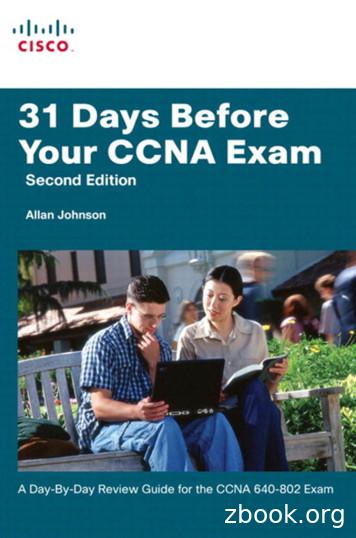New Cisco CCNA Lab Setup Instructions
Ciscoland.netCisco CCNA Lab Setup InstructionsThis document provides some basic setup instructions, which apply to most ofour CCNA Lab kits.First of all, our kits are designed to be used as a stand-alone Lab Network. Sothere is no need to connect any of the devices (Routers or Switches) to theInternet or any other network.While a connection to the Internet is possible, the Lab Exercises included withour kits do not need that. The Lab Exercises use Private IP Addresses, whichare not compatible with the Internet (which uses Public IP Addresses).Basic Network TopologyThe above Diagram shows the main Topology used in most Lab Exercises. Thatis, initially Routers and Switches must be connected according to this Diagram.However, please notice that you'll find some variations to this Topology. Thatis, some Lab Exercises may use a simplified version of this Topology (lessconnections), while other Lab Exercises use a more complex Topology (moreconnections)This Topology includes Ethernet connections (LAN), which are done throughthe LAN Switches, and also Serial Link connections, which are done throughthe Serial Ports or Serial Interfaces (more about Serial Interfaces later).Lab Setup Instructions\Cisco Basic CCNA Lab Setup Instructions.PDFciscoland.net
Please notice that while this Diagram shows 3 LAN Switches and 3 PC's, youdon't really need 3 PC's for the actual Topology. You can still do all LabExercises even with a single PC. The other PC's are optional, since they areused for testing purposes only.And since you don't need 3 PC's, then 3 LAN Switches are not strictly necessaryeither (2 Switches are enough in most cases). The IP Addresses shown in theDiagram can be replaced with simple "Loopback Interfaces", which are a sortof Virtual Interfaces that can be created in the Routers.Please notice that while the Router's Serial Ports are connected directly to eachother, the Ethernet Ports can't be connected directly. A LAN Switch must used toconnect either Routers or PC's.To connect a Router or a PC to a Switch you must use a straight-throughEthernet Cables (yelow cables) and to interconnect two Switches you must usecrossover Ethernet Cables (orange or grey cables).Although a single crossover Cable between LAN Switches is enough to establishbasic connectivity between them, we may need more than one inter-Switchconnection in order to test the different Switching Technologies such asSpanning-Tree, Port Aggregation, etc.Extended Network TopologyAs mentioned before, the basic Network Topology shown above can be used forseveral Lab Exercises. For instance, it can be used to do the following RIP LabExercise:In this Diagram we have the following direct Serial Link connections: R1-R2 &R1-R3. They are the only connections used for the RIPv2 Lab Exercises, whichare relatively simple.But in order to do more complex Lab Exercises we would need to add a thirdSerial Link between Routers R2 and R3. For instance, let's examine thefollowing Lab Exercise:Lab Setup Instructions\Cisco Basic CCNA Lab Setup Instructions.PDFciscoland.net
This Diagram shows a very complex configuration that mixes 2 different RoutingProtocols: EIGRP and BGP.WAN Ports/Serial InterfacesAll of our CCNA Lab kits include Routers with Serial Interfaces, also known asSerial Ports or WAN Ports. A Serial Interface is implemented with a WIC card.WIC stands for: WAN Interface Card. The most common type of WIC is the WIC1T card (1 Serial Port).Lab Setup Instructions\Cisco Basic CCNA Lab Setup Instructions.PDFciscoland.net
WIC-1T cards have a DB-60 connector (Female connector with 60 pins), whichrequires Serial Cables with the proper DB-60 Male connector and with DCE/DTEdesignation (one side go to the DCE side and the other to the DTE side)The following image shows a Serial Cable with DB-60 connector at both ends:Other common types of WIC cards are the WIC-2T and WIC-2A/S. They arealmost 100% equivalent cards and both implement 2 Serial Ports each. The onlydifference is the max. speed they support.WIC-2T and WIC-2A/S cards have a small connector commonly known as aSmart-connector (Female type) that requires Serial Cables with the proper typeof connector (Male Smart-Connector) and also with the DCE/DTE designation(more about DCE/DTE later)The following image shows a Serial Cable with Smart connectors at both ends,which must be used if both sides of the Link are implemented with these types ofcards.Lab Setup Instructions\Cisco Basic CCNA Lab Setup Instructions.PDFciscoland.net
The following image shows a Serial Cable with a Smart-connector at one endand a DB-60 connector at the other end. This Cable must be used if one sideof the Link uses a WIC-1T card or other card with a DB-60 Female connector.Lab Setup Instructions\Cisco Basic CCNA Lab Setup Instructions.PDFciscoland.net
Finally, Serial Ports can also be implmented with WIC-1DSU-T1 cards (or simplyWIC-T1), which is a fixed speed card that transmits at 1.544 Mpbs.WIC-T1 cards have a Female RJ-48 connector (socket), which needs a SerialCable with a Male RJ-48 connector. The following image shows a Serial Cablewith RJ-48 connectors at both ends.Please notice that these Cables do not need a DCE/DTE designation. Soeither side of the Cable could be connected to either side of the Link!The reason why there is no DCE/DTE designation is because DCE & DTE areonly needed when the Link has a variable speed!But since WIC-T1 cards have a fixed speed, there is no need for any speedcontrol commands when Serial Ports are implemented with these cards!However, when we use WIC-1T, WIC-2T or WIC-2A/S cards, we do need toconfigure the link speed. The side of the Link that controls the link speedbecomes the DCE side and we must connect the proper end of the Serial Cableto this side of the Link.Lab Setup Instructions\Cisco Basic CCNA Lab Setup Instructions.PDFciscoland.net
A Router with either WIC-1T, WIC-2T or WIC-2A/S cards, needs a specialcommand to configure the Link speed, which is: clock rate clock speed For instance, an 1841 Router with a WIC-2A/S card, must be configured withthis command on the Router with the DCE side of the Cable.1841(config)# interface serial 0/0/01841(config-if)#clock rate 64000However, this command is only needed on one side of the Link. The other sideof the Link doesn't need this command and if it is entered, then it is ignored!Now the question is: on which side of the Link should we configure the clock ratecommand? Can it be configured on either side?The answer is NO! To simplify this explanation as simple and short aspossible, let's just say that it depends on how the Serial Cable is connected.That is, DCE/DTE Serial Cable has an explicit Label on each end thatdetermines which side is DCE and which side is DTE.Only the Router connected to the DCE side of the Serial Cable can (and must)use the clock rate command!If you enter the clock rate command on the Router connected to the DTE side ofthe Cable, it will be rejected or ignored.Keep in mind that this applies only to WIC-1T, WIC-2T or WIC-2A/S cards.As mentioned before, WIC-1DSU-T1 cards are fixed speed interfaces thattransmits 1.544 Mpbs. Therefore, it is not necessary to configure the Link speed.However, although we can't configure the Link speed, we must still configure theRouter to provide a clock signal, because this signal is not present by default.This is done with the command: service module T1 clock source internalLike in the case of the clock rate command, the service module command isrequired on one side of the Link only. And since Serial Cables for WIC-1DSU-T1cards does not have a DCE/DTE designation, then the service modulecommand can be configured on any Router (or both)Compatibility issues between Routers and Serial InterfacesGenerally speaking, most Routers support all types of WIC cards. However,there are some exceptions to this general rule mainly because some WIC cardscome in more than one flavor or version.For instance, there are 2 versions of the WIC-1DSU-T1 card; version 1 andversion 2. The later type of card includes “V2” at the end of the Label. So itscomplete Label is actually WIC-1DSU-T1-V2.Older Routers like the 1721, 1760 and 2600XM Routers support either version 1or version 2. But ISR Routers like the 1841, 2811, 2821, etc. do not supportcards version 1. They only support V2 cards.However, all Routers support WIC-1T, WIC-2T and WIC-2A/S cards.Please notice that the next generation of Routers like the 1921, 1941, 2911 and2921, only support HWIC cards.Lab Setup Instructions\Cisco Basic CCNA Lab Setup Instructions.PDFciscoland.net
The following image shows 1841 Routers with WIC-2A/S & WIC-1DSU-T1-V2cards. It also shows a 2620XM Router with WIC-1T cards.Two of the 1841 Routers have Serial Links with both types of Serial Cables:Cables with RJ-48 connectors for the WIC-1DSU-T1-V2 cards and SerialCables with Smart/Smart connectors for the WIC-2A/S cards.The 1841 Router at the bottom also has a WIC-2A/S card, which is connected tothe WIC-1T card in the 2620XM Router with a Serial Cable that has both types ofconnectors: Smart and DB-60.Data Link Layer ProtocolsA WAN Port or Serial Interface implements the first two Layers of the OSI Model.That is, the Physical Layer (L1) and the Data Link Layer (L2).But there are multiple Layer-2 or Data Link Layer Protocols, such as HDLC(default Protocol), PPP or Frame Relay (among others).HDLC is the default L2 Protocol and therefore it is the one used in most cases.But if we want to use the Frame Relay Protocol, then we must configure theproper commands that enable Frame Relay.As explained before, when using the Frame Relay Protocol we must distinguishbetween the following terms: Frame Relay Switch and Frame Relay End-Point(clients of a F/R Switch or Frame Relay Spoke).Any Router can be configured to perform either function and they can even do itat the same time! (more about this later). Please notice that the term “Switch”should not be confused with LAN Switches, which are very different devices andperform totally different functions.The following section explains the configuration of the Router that will be used asa Frame Relay Switch, which is necessary to do the Frame Relay Lab Exercisesthat can be found in the Lab Disk.Lab Setup Instructions\Cisco Basic CCNA Lab Setup Instructions.PDFciscoland.net
Frame Relay ProtocolPlease refer to the above Diagram, which shows a configuration based on theFrame Relay Protocol. For this configuration, we need to designate one of theRouters to be the Frame Relay “switch”. In this case we are using Router R1as the Frame Relay “switch”.Please notice that we use the word “switch” to refer to this Router, simplybecause in the Frame Relay world, a “switch” is the device that provides the“Virtual Circuits” that will be used by the End-Points to establish Links usingthe Frame Relay Protocol.But this should not be confused with a LAN Switch, which is a totally differentdevice. A Frame Relay “switch” is always a Router operating under the FrameRelay Protocol.Lab Setup Instructions\Cisco Basic CCNA Lab Setup Instructions.PDFciscoland.net
This Frame Relay switch can be either a dedicated device or it can beimplemented with a Router that has been configured as such. In our case,Router R1 needs to be configured as a 2-Ports Frame Relay Switch, that willprovide Virtual Circuits for Routers R2 & R3, which are the End-Points, alsoknown as the Spoke Routers.These End-Points are the Routers that actually originate and/or receiveinformation. The Router acting as the Frame Relay Switch (R1) is just a“facilitator”. That is, it does not originate/use information.Any of our Lab kits can be used to implement a 2-Ports Frame Relay Switch.However, some Lab Exercises require the use of a 4-Port Frame Relay Switch.So if you wish to do this type of Lab Exercises you will need an upgrade, whichcan be done by simply adding 2 more Serial Ports to one of the Routers.Frame Relay ConfigurationTo configure a Frame Relay Switch you need a Router with at least 2 SerialInterfaces. Each Serial Interface is used to provide a Physical connection to aClient or Spoke Router and through this Physical Link the Frame Relay Switchprovides one or more “Virtual Circuits”.These Virtual Circuits are the main advantage of Frame Relay over a purePhysical Link! A Client Router can have a single Serial Interface to connect it tothe Frame Relay Switch, but through the “magic” of the Virtual Circuits, thisRouter can have multiple Virtual connections to almost any other SpokeRouter connected to the Frame Relay Network!If we didn’t have the Virtual Circuits, we would need multiple Physical Links toeach of the remote Routers that we need to communicate with. So Frame Relayeliminates that and it also eliminates the need for multiple Serial Interfaces in theRouters!A Frame Relay Switch can be very complex, but in order to explain the basicconcepts, first we’ll create a simple 2-Ports Frame Relay Switch.Please refer to this folder: \Frame Relay Labs\F-R Router Configurations inthe CCNA Lab Disk. Here you’ll find the configuration for a 2-Ports Frame RelaySwitch and also for a 4-Ports Frame Relay Switch.But again, we’ll only explain the configuration of the 2-Ports version, which asyou may see in this folder, can be done with several types of Routers (2600XM,1841, 2811 or 2821)The “names” of the Serial Ports change depending on the type of Router you areusing. For instance,In a 2600XM Router the first Serial Port (in Slot 0) is referred to as “Serial 0/0”and the second one (in Slot 1) as “Serial 0/1”In a 1841/2811/2821 Router the first Serial Port (in Slot 0) is referred to as“Serial 0/0/0” and the second one (in Slot 1) as “Serial 0/1/0”But for the sake of this explanation, we’ll assume that we are using an 1841Router, so that its serial interfaces are named Serial 0/0/0 & Serial 0/1/0Lab Setup Instructions\Cisco Basic CCNA Lab Setup Instructions.PDFciscoland.net
The basic configuration commands in this case are:frame-relay switchinginterface Serial0/0/0no ip addressno encapencapsulation frame-relayframe-relay intf-type dceframe-relay route 102 interface Serial0/1/0 201no shut!interface Serial0/1/0no ip addressno encapencapsulation frame-relayframe-relay intf-type dceframe-relay route 201 interface Serial0/0/0 102no shutAs you may notice, the very first command: frame-relay switching establishesthe fact that this Router is going to be doing Frame Relay Switching functions!Then, for each interface participating in the Frame Relay process (not allinterfaces have to part of the Frame Relay process though) we have to configureseveral commands.The first one is: no ip address. When a Port is configured with the Frame Relay(Layer 2) Protocol, it basically disables any Layer 3 or IP function. In otherwords, an IP address can’t be assigned to it. The command no ip address isrecommended for clarity purposes, although it is not strictly necessary.The next commad is “no encap”. But let’s talk about the very next one:encapsulation frame-relay. This command removes the default HDLC Layer 2Protocol and it configures the Frame Relay Data Link Protocol instead!If we want to remove the Frame Relay Data Link Protocol and re-establish thedefault HDLC, then we use “no encap”. This command also removes ANYFrame Relay related configuration previously added to that Interface. So it is agood pratice to enter “no encap” before you create a new Frame Relayconfiguration!The following command: frame-relay intf-type dce simply indicates that theFrame Relay Switch (or this Router) is the one that will establish the Link speed.The next command: frame-relay route is perhaps that most important one,because it creates a route between 2 different Serial Interfaces and it assignsa Virtual Circuit number (known as DLCI number) to that particular route!There can be multiple frame-relay route commands between the same pair ofSerial Interfaces, which means that there can multiple Virtual Circuits betweenthe same pair of Physical Interfaces!Please refer to the 4-Ports Frame Relay configuration file to see an example ofhow this is done.Lab Setup Instructions\Cisco Basic CCNA Lab Setup Instructions.PDFciscoland.net
And since we are now talking about this 4-Ports Frame Relay configuration, let’sexplain a few interesting details about it.As mentioned before, not all interfaces in a Router being configured as a FrameRelay Switch have to part of the Frame Relay process!That means that in a Router with multiple Serial Interfaces (at least more than 2)we can have one or more interfaces just doing regular Layer 3 functions, whileother interfaces are configured for the Frame Relay Switching function!We take advantage of this fact to create a configuration that allows a Router todo both, Frame Relay Switching and regular routing functions!This is what we do with our 4-Ports Frame Relay configuration. Three out of thefour Serial Ports in the Frame Relay Switch are used for the actual F/R Switchingfunction. The fourth Port is left as an Independent Port and therefore can beused a regular IP interface.Since this fourth Port is totally independent, it can be used for virtually anything.That is, it can be configured with any combination of Layer 2 & Layer 3 Protocols.For instance, it can be left with the default HDLC Layer 2 Protocol and add an IPaddress on top of it (IP would be the Layer 3 Protocol).But we can also change the Layer 2 Protocol to Frame Relay! But this does notmean that the interface will be part of the Frame Relay Switching process!It only means that while still being an independent interface, it is using FrameRelay only as a Layer 2 Protocol. This would be required if this interfaceneeds to use some F/R Virtual Circuits. In other words, it would be required ifit needs to be connected to a Frame Relay Switch.It just happens that this same Router is also the Frame Relay Switch. That is,the independent interface would connect the Router to itself!The following Diagram illustrates this configuration:Important: The Frame Relay configuration is actually independent of the type ofRouter and type of serial interfaces being used!In other words, Frame Relay can be implemented with any type of the WICcards that were discussed previously (WIC-T1, WIC1T, WIC-2T, etc.)But keep in mind that Serial connections always require a “clocking signal”.Lab Setup Instructions\Cisco Basic CCNA Lab Setup Instructions.PDFciscoland.net
As discussed previously, the following command is used to configure the clockingsignal: clock rate clock speed But as mentioned before, this is only necessary for WIC cards with variable Linkspeeds in which the clock rate sets the speed!WIC cards with a fixed speed like WIC-1DSU-T1 (fixed speed at 1.544 Mbps.) donot need no clock rate command.But as explained before, although we can’t really change the Link speed, theLink still needs a clocking signal, which is implemented when we enter thefollowing configuration command in the Router:service module T1 clock source internalWe hope that this explanation gives you a good jump start with Frame Relay.With this jump start you should be able to complete the Frame Relay Labsincluded in the Lab Disk.There are 2 sets of Frame Relay Lab Exercises. Labs 0-15 are based on a 2Ports Frame Relay Switch. The second set (Labs 16-20) are based a 4-PortsFrame Relay Switch. These Lab scenarios are known as Hub & Spokeconfiguration.Thank you!!Lab Setup Instructions\Cisco Basic CCNA Lab Setup Instructions.PDFciscoland.net
Lab Setup Instructions\Cisco Basic CCNA Lab Setup Instructions.PDF ciscoland.net A Router with either WIC-1T, WIC-2T or WIC-2A/S cards, needs a special command to configure the Link speed, which is: clock rate clock speed For instance, an 1841 Router with a WIC-2A/S card, must be configured with this command on the Router with the DCE side of the Cable.
Routing & Switching [CCNA, CCNP] CCIE Security [CCNA, CCNP] CCIE Data Center [CCNA, CCNP] CCIE Service Provider [CCNA, CCNP] CCIE Wireless [CCNA, CCNP] CCIE Collaboration [CCNA, CCNP] CCIE Network Design [CCNA, CCNP] CCIE Cyber Ops CCNA
CCNA Study Group – Learning Map Get CCNA-ready in 2020. Designed exclusively for CCNA Study Group members, this summary of learning resources is intended to work in conjunction with Cisco authorized CCNA training courses (instructor-led and e-learning), exam outlines, Cisco Press books and
Getting to Know the CCNA 640-802 Exam For the current certifications, announced in June 2007, Cisco created the ICND1 (640-822) and ICND2 (640-816) exams, along with the CCNA (640-802) exam. To become CCNA certified, you can pass both the ICND1 and ICND2 exams, or just the CCNA exam. The CCNA exam covers all
Cisco ASA 5505 Cisco ASA 5505SP Cisco ASA 5510 Cisco ASA 5510SP Cisco ASA 5520 Cisco ASA 5520 VPN Cisco ASA 5540 Cisco ASA 5540 VPN Premium Cisco ASA 5540 VPN Cisco ASA 5550 Cisco ASA 5580-20 Cisco ASA 5580-40 Cisco ASA 5585-X Cisco ASA w/ AIP-SSM Cisco ASA w/ CSC-SSM Cisco C7600 Ser
CCNA Security—Covers all things related to CCNA Security CCNA Wireless—Covers all things related to CCNA Wireless . Answer all questions—exam software will remind you before letting you move on You can move between questions in a single testlet If confused by testlet question 1, look at question 2 .
Cisco Nexus 7706 Cisco ASR1001 . Cisco ISR 4431 Cisco Firepower 1010 Cisco Firepower 1140 Cisco Firepower 2110 Cisco Firepower 2130 Cisco FMC 1600 Cisco MDS 91485 Cisco Catalyst 3750X Cisco Catalyst 3850 Cisco Catalyst 4507 Cisco 5500 Wireless Controllers Cisco Aironet Access Points .
Supported Devices - Cisco SiSi NetFlow supported Cisco devices Cisco Catalyst 3560 Cisco 800 Cisco 7200 Cisco Catalyst 3750 Cisco 1800 Cisco 7600 Cisco Catalyst 4500 Cisco 1900 Cisco 12000 Cisco Catalyst 6500 Cisco 2800 Cisco ASR se
Cisco Nexus 1000V Cisco Nexus 1010 Cisco Nexus 4000 Cisco MDS 9100 Series Cisco Nexus 5000 Cisco Nexus 2000 Cisco Nexus 6000 Cisco MDS 9250i Multiservice Switch Cisco MDS 9700 Series Cisco Nexus 7000/7700 Cisco Nexus 3500 and 3000 CISCO NX-OS: From Hypervisor to Core CISCO DCNM: Single